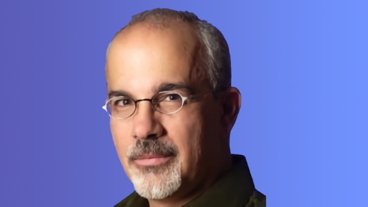Converting movies for Apple TV using Roxio Crunch (an in-depth review)
Roxio Crunch
1.0 / 5Want to watch DVDs on Apple TV? On May 8th, Roxio will introduce a new application called Crunch designed specifically to convert a variety of different video formats for use with iPods, Apple TV, and the soon to be released iPhone. Check out how Crunch stacks up against the existing video conversion alternatives in our exclusive 3-page review.
An overview of Crunch
Crunch offers an interface familiar to users of Toast: a single window that serves as a drop target for video files. Drag and drop any video file format natively supported by QuickTime, including DV home movies from a digital camcorder, QuickTime MOV files, or the AVI files common to Windows and some digital camera movie clips, and a single click will convert them into the format used by the Apple TV, and copy them to iTunes for synching.
Crunch can also convert DivX videos, which Roxio refers to as a "non-QuickTime video file format." However, DivX support can actually be added to QuickTime for free by installing the appropriate QuickTime components. One problem for Crunch is that most of the video formats supported by Quicktime natively or via installed components can already be converted for use with video-capable iPods or the Apple TV using iTunes' Advanced > Convert selection for iPod command, or using QuickTime Pro's Export > Movie to Apple TV. However, an Apple tech note Apple TV: What kinds of music and movies can I play on Apple TV? warns:
"If you can't add or play a movie in iTunes or QuickTime Player, then you won't be able to convert it to play on Apple TV. Some examples of movies you can't add or play include 1080p QuickTime files, WMV, AVI, DivX, RealMedia (rm), and Flash format files. Some third-party utilities may be able to convert these types of movies to a format compatible with iTunes and Apple TV."
Despite that warning, support for most AVI, DivX, XviD, unprotected WMV, some RealMedia files can be added to QuickTime using free components including Microsoft's Flip4Mac, DivX, XviD, and open source projects including the free Perian. Once the appropriate components are installed, any QuickTime application should be able to open the files and export them to any other supported format, including the standard QuickTime presets designed for the video iPod and Apple TV.
In some cases, iTunes will not allow users to add file types it does not recognize, even when QuickTime will play them. Those files must be opened in QuickTime Pro or some another QuickTime application with the ability to export files. QuickTime Pro is a $30 paid upgrade from Apple; it does not actually add new functionality to QuickTime, it only unlocks features in the QuickTime player application itself.
Crunching DVDs
If all these conversions can be done for free, where does that leave Crunch? The product's main focus is accomplishing a task QuickTime can not do: convert DVDs for playback on Apple TV. (see: Apple TV: Using DVDs and other Video Sources.) Because of DVD licensing and DRM restrictions, commercial applications can not legally rip DVD movies. Neither iTunes nor QuickTime offers any ability to read a DVD movie and convert it for use on the Apple TV or iPods. How does Crunch manage to do this?
Actually it does not. While the product seems to be targeted specifically at converting DVD movies for use with the Apple TV, it can only convert unencrypted DVDs. That rules out all commercial DVD movies, which are all encrypted with the CSS DRM used by DVD players and held a closely guarded secret by the DVD Consortium. All commercial software that can play DVDs, including Apple's DVD Player in Mac OS X, are expressly forbidden by the DVD licensing agreement from allowing any type of conversion or export.
In order to use Crunch to convert DVD movies, users will need to first break the encryption themselves, using a free, open source tool such as MactheRipper or HandBrake. These utilities remove the CSS encryption from DVDs, allowing users to save an unencrypted version of the DVD to their hard drive. While Crunch does not do this itself (it would be a problematic legal issue for Roxio to offer such a tool commercially), it can take a ripped version of a DVD and convert it for use on Apple TV.
However, if users have to obtain a free tool like HandBrake to rip their DVDs, why not use HandBrake itself to finish the conversion? That's another problem Crunch faces: everything it does for DVDs can be done for free using other tools. The question for consumers contemplating Crunch is: does Crunch do a better job at converting video, or does it offer a simpler, cleaner interface that is easier to use? If it does, its $50 price tag may be well worth the quality gained and the time saved.
The Crunch Interface
Crunch does offer a simple interface, particular to users already familiar with Toast. A drawer exposes four video source inputs, allowing users to select from an (unencrypted) DVD disc, a disc image file, a Video_TS folder (from a DVD stripped of encryption and ripped to the hard drive by another application), or individual video files, including DivX movies, AVIs, or other QuickTime compatible files.
If a user attempts to convert a standard DVD movie, they are presented with a warning that states "The disc you have inserted is CSS encrypted and cannot be copied by Popcorn. If you are online now, click 'More Info' for more information about CSS encrypted discs." Clicking more info simply takes the user to Roxio's website, where they would have to search for CSS information on their own. In searching, I could not find anything on the Roxio site that would explain this situation to users who buy Crunch specifically to get their DVDs to work on Apple TV. It's also confusing for Crunch to refer to itself as Popcorn, and indicates that Crunch is simply a subset version of Popcorn with a couple of new presets which Roxio hopes to sell for $50.
Crunch Quality
Crunch is a QuickTime application, and relies upon QuickTime to do the majority of its heavy lifting, although rather than using a QuickTime component for DivX and MPEG-2, it supplies its own code to handle conversion of those types.
Because the output MPEG-4 H.264 conversions Crunch performs are actually done using QuickTime, it can't provide any boost in quality or speed over using iTunes or QuickTime Pro itself to convert files for the Apple TV. Alternative applications, including HandBrake and other open source utilities, do bypass QuickTime to use different video processing libraries that may offer either higher quality settings, faster encoding, or at least more control over how the conversion will be done. When converting for Apple TV, HandBrake uses the open source x264 or FFmpeg libraries rather than QuickTime, for example.
That means Crunch's only real, potential benefit over other QuickTime based applications is in its user interface. How well does the Crunch interface work in real world conversions? The product aims at solving two basic problems for users: converting DVDs from disc, and converting assorted video files.
On page two: Using Crunch to convert DVD movies.
Using HandBrake, it is actually more difficult and time consuming to strip the encryption off a DVD and then use Crunch to convert it that it would be to simply do the entire job within HandBrake itself in one step. The latest version of HandBrake offers presets for Apple TV and the iPod, in addition to the Sony Playstation Portable. While HandBrake has a more intimidating "expert" interface with more exposed controls for a wide variety of setting options, users who just want one button simplicity can simply select on one of the presets and click start and ignore all the other options.
Compare the simple Toast interface above with the default interface of HandBrake, which presents a fairly intimidating set of controls for audio and video settings:
Power users have many more options for fine tuning their DVD conversions in HandBrake, depending on whether they want the highest possible quality, the smallest possible file size, or are only interested in how long the conversion will take. Crunch does offer a variety of custom settings in a simpler interface than HandBrake, but presents the user with far less control over the conversion process. This might actually appeal to users who want some ability to play with the settings, without being overwhelmed with lots of technical options.
As shown in the graphic below, once a DVD is ripped of encryption and copied to the hard drive by an outside applications, the ripped DVD's VIDEO_TS folder can be selected in Crunch, then assigned a target size using a clean and simple interface similar to Roxio's Toast.
This interface is still somewhat confusing; it displays a colored, curved status bar in the lower right that reflects whether the movie will fit into the target file size selected by the user. This 6 GB DVD fills the status bar with orange if I select a 1 GB target, but is half filled with green if I select a 2 GB target. Selecting a target size smaller than 1 GB makes it red.
Does orange mean "not recommended," "a tight fit that will compromise quality," or that the conversion might fail? The interface is so simple that it isn't clear. In really, it doesn't mean anything apart from the fact that the user has chosen a file size goal that does not match the estimated size. It appears to have no bearing on the actual compression used. Why is the control even there? A decorative holdover from Toast for nostalgia? Rather than reusing the Toast interface window designed for CD burning, where it is important to know whether selected files will fit on a CD-R before burning, Roxio should have rethought the overall interface to suit the needs of a video converter.
Clicking on the green gear icon allows the user to choose a different device target and quality setting than the default selection of "Apple TV - Automatic." A sheet drops down to offers three target devices: iPod, Apple TV, and iPhone. For Apple TV, the "Automatic" settings default to about 720x400 (depending on the source movie aspect ratio) and H.264 encoding. The "High" quality setting is oddly enough identical to Automatic. Why is it even there? For the "Fastest" quality setting, Crunch selected a lower 640x350 resolution and MPEG-4 compression (which means MPEG-4 part 2, as opposed to MPEG-4 part 10 / H.264).
At that lower quality setting, Crunch estimated it would generate an 850 MB file from my 6 GB movie, rather than the 1.07 GB estimate shown below for both the Automatic and High settings. And no, changing the target size using the popup menu control show above did not adjust the Automatic settings to target that resulting size; it had no effect at all.
The standard iPod and iPhone device settings appear to be exactly identical. At "Standard" quality, using a 320x180 resolution (for the widescreen movie I used), it estimated a 480 MB result. The iPod screen is 320x240, but the fact that the iPhone is advertised as having a 320x480 display indicates that Crunch currently offers no custom support for the iPhone, despite listing iPhone support as a reason to buy the product. It would be expected that Roxio would update this when the iPhone is actually delivered. The "High" and "Fastest" quality settings for both the iPod and iPhone are also identical: High is about 640x350, H.264 (830 MB estimated result); Fastest is 320x180 using the simpler MPEG-4 compression (830 MB).
However, users who want to convert a number of DVDs for use with Apple TV are likely to be disappointed by the features in Crunch, because free rivals such as Handbreak not only do the entire job for free, but offer a variety of features and options that Crunch does not support. For example, Crunch only offers to convert DVD audio to plain, two channel stereo sound. A recent update of HandBrake now allows users to convert the Dolby Digital Surround on most DVDs to Dolby Pro Logic II stereo surround, which is supported on the Apple TV. HandBrake also offers a variety of options for selecting multiple alternative language soundtracks and for creating QuickTime chapter markers in the resulting movie file; Crunch does none of these things.
While HandBreak is more complex and is still offered as beta software, it is also completely free and seems to work well in practice. It is also simply much faster to rip and convert in one step compared to a two step rip and convert using multiple applications, as would be required to use Crunch. This makes it hard to recommend Crunch for use in converting DVD movies.
This problem isn't the fault of Crunch as an application as much as it is the legal challenges that prevent Roxio from offering a commercial product that rips encrypted DVDs. Having to rely on third party, open source ripping software to do half of the job simply makes Crunch impractical for a large part of the job for which it is being offered. This is the same legal quandary that prevents Apple from offering the ability to rip DVDs from within iTunes for use on the Apple TV or with video iPods.
A recent legal suit lost by the DVD Consortium in its efforts to stop a vendor from ripping users' DVDs for them suggests a future possibility for vendors such as Apple to allow managed copying of DVDs specifically to enable consumers to copy their own DVD movies for use on alternative devices such as the Apple TV. Until that happens however, end users will have to rely on open source projects like HandBrake, which operate under the legal radar and effectively cannot be sued for helping consumers to convert their DVD movies.
On page three: Using Crunch to convert video files.
As noted earlier, Crunch also offers to convert a variety of other formats, including DivX and MPEG-2. For users who have already ripped their DVD collections to a format not supported by the Apple TV or iPod, this presents a different scenario where Crunch might be useful as a simple tool for converting both existing ripped movies, as well as video files from a variety of other sources.
The Apple TV conversion presets in Crunch default to "Automatic," with "High," "Fastest," and "Custom" as alternative options. Because Crunch does not specify how these settings will affect the output apart from its estimated file size, it is a matter of experimental trial and error to determine if it's worth it to use different settings. In its custom settings, Crunch only offers the basic conversion settings available in QuickTime Pro, and in fact, the dialog box options in Crunch for custom conversion settings are identical to those presented by QuickTime Pro's custom export settings:
There is no preview shown nor any explanation given to suggest to users how making any changes to the custom settings will affect quality or conversion time. Since video conversion is very processor intensive and can take an hour or more even on newer computers, expert settings can make a huge difference in how long the conversion takes. By default, Crunch's Automatic settings only do a singe pass conversion. This is faster, but offers much less potential quality compared to using multipass conversions, which scan over the source file multiple times to optimize the quality and file size at the expense of taking longer to finish.
Users would benefit from being presented with this information to help them in converting their content based on whether they want it done fast, at high quality, or a smaller files sizes. Unfortunately, Crunch only presents the barest details with no guidance, relying solely on offering a simplistic interface instead.
Just as Roxio's Toast can select multiple files to burn to the same CD, Crunch also allows users to select multiple files and convert them in one step. It does not allow users to start additional conversions once one is underway however, nor can additional files be added to the existing conversion queue. Even QuickTime Pro allows users to export multiple videos at once, and provides a way to cancel individual operations independently. Crunch only offers to cancel the entire operation. This aspect of Crunch feels very much rooted in a classic Mac OS interface mindset, where one task consumes the entire program.
Even worse, Crunch's conversions do not necessarily work properly. A DivX 6.0 encoded AVI file with a typical MP3 soundtrack I converted using Crunch was successfully output to an Apple TV compatible format, but the audio was bumped about a full second out of sync with the video throughout the entire movie, making the resulting video useless. When I converted the same file using QuickTime Pro on the same system with the free DivX QuickTime components installed, the resulting file's audio was properly synced. This does not bode well for users hoping to benefit from Crunch's non-QuickTime DivX support.
Essentially, Crunch offers a spartan, one click interface to QuickTime. Select a video file, select the output source, and Crunch offers to convert it without forcing the user to walking through a lot of details. Crunch does offer to drop the output file directly into iTunes and ready to sync with the Apple TV, saving users the hassle of locating their files and coping them around manually after doing the conversion, but this does not seem to be worth Roxio's $50 price tag.
Unless users are addicted to the Toast interface, it would in many cases make more sense to simply buy the $30 QuickTime Pro upgrade from Apple in order to convert QuickTime file types with a degree of customizability, and use the free HandBrake for converting DVDs. Roxio should either reconsider the price it is asking for this utility, or include some expert support within Crunch to help guide users to customize their conversions.
Unable to match the features of the free HandBrake, with an interface only slightly simpler than QuickTime Pro but offering with less consistent results, Crunch doesn't seem to be worth its $50 price.
- Simple, easy to use interface.
- Basic integration with iTunes.
- Support for DivX and MPEG-2 conversion.
- Requires third party tools to actually rip DVD movies.
- Problematic DivX support.
- Steep price for a tool with free alternatives.
- Lacks expert contextual advice and help in custom conversion settings.
- Lacks expert features expected for an Apple TV product, including Pro Logic II support.
Ripping and Conversion Utilities
Roxio Crunch, Popcorn http://www.roxio.com/enu/store/mac.html
HandBrake - http://handbrake.m0k.org/
MactheKnife - http://www.mactheripper.org/
Apple QuickTime Pro - http://www.apple.com/quicktime
Free QuickTime Components
Microsoft WMA codecs - ">http://www.microsoft.com/windows/windowsmedia/player/wmcomponents.mspx
Perian AVI codecs - http://perian.org/
Divx codecs - http://www.divx.com/divx/mac/codec
XviD codecs - http://www.xvid.org/Software.83.0.html
Xiph codecs - http://xiph.org/quicktime/
 Daniel Eran Dilger
Daniel Eran Dilger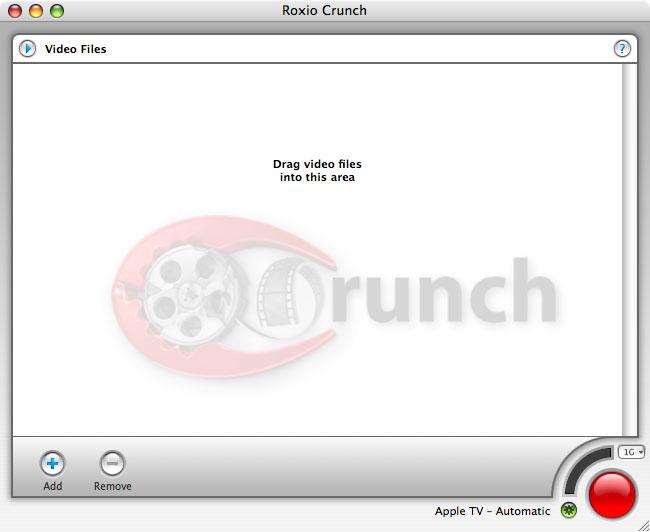
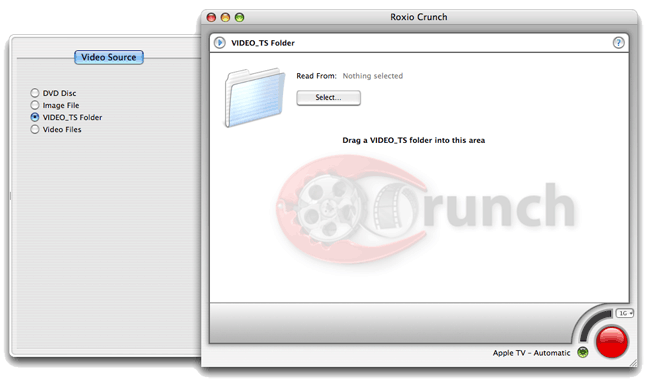
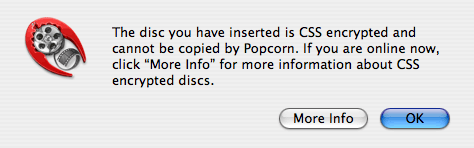
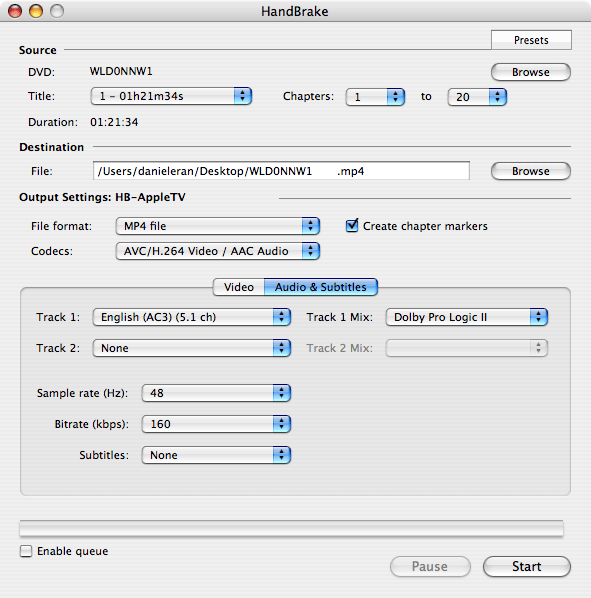
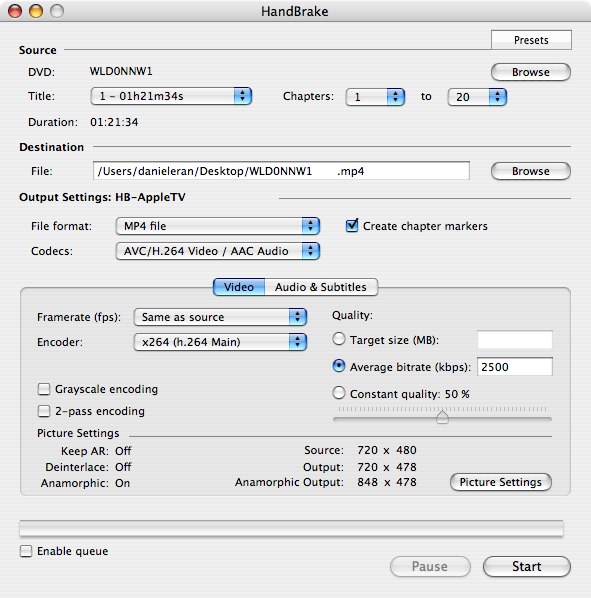
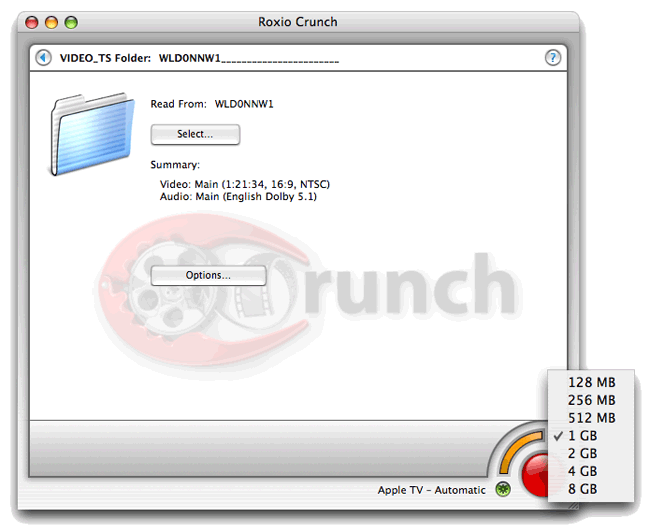
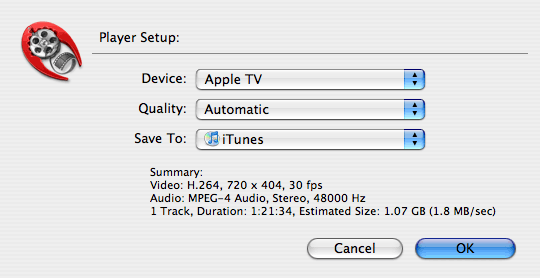
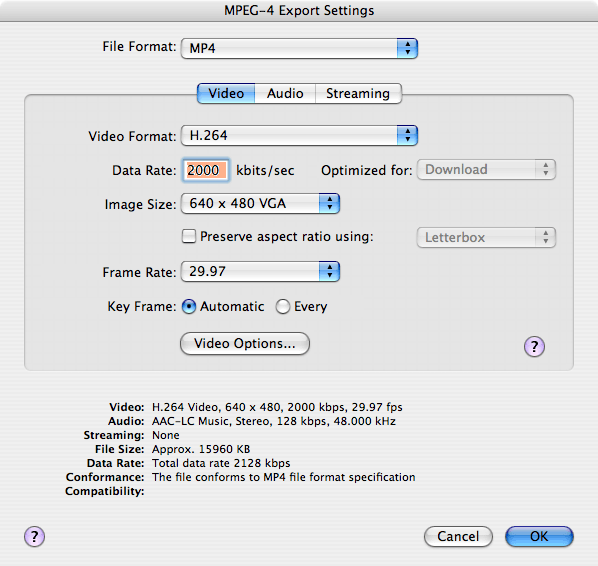











 William Gallagher
William Gallagher
 Andrew Orr
Andrew Orr
 Sponsored Content
Sponsored Content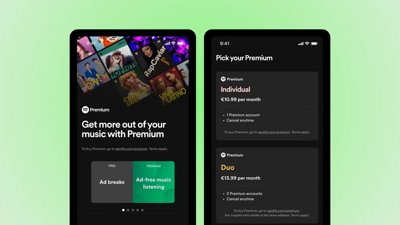
 Malcolm Owen
Malcolm Owen



 Mike Wuerthele
Mike Wuerthele