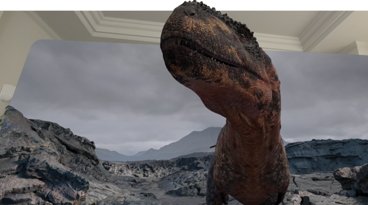Apple quietly unveils new hardware remote
The new Apple Remote eschews the iPod shuffle-like buttons of the previous product. Instead, it has changed the circular controls, menu and play buttons to black. In addition, the play button has been moved from the center of the circle. It is now located just below it.
On the back of the aluminum enclosure is a new, easier battery access for replacing the device's power supply. The $19 hardware has a current ship time of two to four weeks.
Apple's product page states that the new remote is backward compatible with products that worked with the previous Apple Remote. It requires hardware introduced in 2005 or later that has a built-in infrared receiver, including Macs.
"The Apple Remote gives you total command of your music, photos, videos, and DVDs from anywhere in the room," Apple said. "It works with Front Row —- a menu-based, full-screen interface —- to make accessing the digital content on your Mac as simple as navigating your iPod. When you press the Menu button, your desktop fades and the sleek Front Row interface takes its place to give you control over your music in iTunes, your photos in iPhoto, the videos in your Movies folder, and your DVDs. Turn up the volume. Shuffle. Skip to the next chapter on your DVD. Play a slideshow, a home movie you made in iMovie, even a movie trailer."
The remote also works with an iPod or iPhone, if it is connected to an iPod Universal Dock.
"If you connect your iPod to a home stereo, powered speakers, or TV set, the Apple Remote lets you experience your songs, slideshows, and more from across the room," Apple said. "Plug your iPod into the Universal Dock and choose a playlist, slideshow, or video. Then sit back, relax, and enjoy. Ready to move on to the next song? No need to get up. Just press the Next button on the Apple Remote. Getting a call on your iPhone? Press Pause, then pick up where you left off."
 AppleInsider Staff
AppleInsider Staff











 Sponsored Content
Sponsored Content
 William Gallagher
William Gallagher
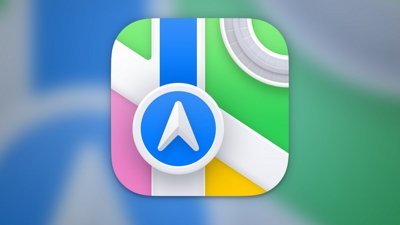
 Chip Loder
Chip Loder
 Andrew Orr
Andrew Orr
 Christine McKee
Christine McKee
 Marko Zivkovic
Marko Zivkovic