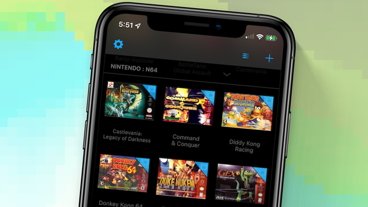Apple's second beta of iOS 5.0 enables wireless sync with iTunes 10.5 beta 2 [u]
Both pieces of software are available only to registered Apple developers. The new builds of iOS 5.0 were made available in nine separate distributions, each referenced as build 9A5248d, while the required iTunes beta is listed as iTunes 10.5 beta 2.
Also released Friday was Xcode 4.2 Developer Preview 2 (build 4C114 for Snow Leopard and 4D58 for Lion), which includes updates to both the iOS 5 and Lion software development kits, as well as a second beta of Apple TV 2.0 software for testing AirPlay functionality with apps.
Those developers looking to try out wireless syncing on a test device running iOS 5.0 beta 2 will be required to install iTunes 10.5 beta 2 on a Mac running either Mac OS X 10.6.8 or Mac OS X Lion.
Once developers install both pieces of software and connect their iOS device to a Mac running iTunes, they'll see an option to enable wireless syncing, though Apple currently recommends that developers perform their initial sync with a cable after restoring your device.
Also introduced in the WebKit distribution included with iOS 5.0 beta 2 is a new inherited CSS property dubbed WebKit Overflow Scrolling, which allows web developers to enable native-style scrolling in an overflow scroll element.
Aside from those changes, Apple reportedly told developers that a new version of iMessage included with iOS 5.0 beta 2 will not be able to communicate with iMessage on devices running the initial beta.
Update:BGR has posted a full change-log for the second iOS 5 beta release. Notable changes and known issues include:
- When creating an iCloud account you can use any Apple ID provided it is a full email address and not a MobileMe account. If you have a MobileMe account, you can copy data from that account to an iCloud account to use during testing. You can find more information on iCloud at: http://developer.apple.com/icloud
- Starting in iOS 5.0, video content in applications and websites are AirPlay-enabled by default.
- When signing in with a Classic MobileMe account via iOS 5.0 Setup Assistant, it offers iCloud Backup.
- As this is beta software it is recommended that you do not use the iCloud services to store any critical data or information. If you enable iCloud Backup, automatic backup with iTunes when syncing will be disabled. We suggest you also manually back up your device with iTunes.
- In the iOS 5 beta, support for data protection in iCloud Backup is unavailable. Apps that have protected files will not have any of their data or metadata backed up as a result.
- Starting in iOS 5.0, video content in applications and websites are AirPlay-enabled by default.
- Apple TV Software beta enables users to mirror the contents of an iPad 2 to an Apple TV (2nd generation) using AirPlay. This beta software also enables Photo Stream on Apple TV so users can access photos stored in iCloud. Apple TV Software beta is being provided to test the latest AirPlay functionality with your iOS 5 apps and web sites. If you wish to install Apple TV Software beta on your device, you must first register your device UDID in the iOS Developer Program Portal.
- FIXED: In an iMessage conversation, video/audio attachments cannot be viewed in the transcript on either side of the conversation.
- NEW: Sending an MMS of large videos does not work.
- Push and local notifications for apps appear in the new Notification Center in iOS 5.0. Notification Center displays notifications that are considered “unreadâ€. In order to accommodate push and local notifications that have no “unread†status, developers can use their application badge count to trigger a clearing of notifications from Notification Center. When an application clears its badge count (by setting it to zero), iOS 5 will clear its notifications from Notification Center.
- (WebKit) Touch events are now supported on input fields.
- Wireless syncing is triggered automatically when the device is connected to power and on the same network as the paired computer. Or, you can manually trigger a sync from iTunes or from Settings -> General -> iTunes Sync (same network as paired computer required). Be sure your device is plugged into a power source when performing Wireless syncs.
 AppleInsider Staff
AppleInsider Staff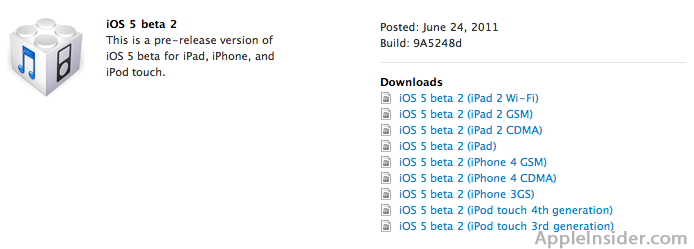











 Malcolm Owen
Malcolm Owen
 William Gallagher and Mike Wuerthele
William Gallagher and Mike Wuerthele
 Christine McKee
Christine McKee
 William Gallagher
William Gallagher

 Marko Zivkovic
Marko Zivkovic