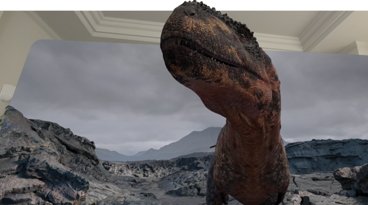New iPhoto and iMovie apps can be manually copied to the original iPad
Apple doesn't support iPhoto on the original iPad, presumably because it lacks a camera, the same factor that apparently prevented iMovie from working on that model. However, both iMovie and iPhoto can be manually copied to the original iPad and both seem to work fine.
All that's required is Apple's free iPhone Configuration Utility, available at http://www.apple.com/support/iphone/enterprise/ as a tool for companies to use in installing apps and configuration policy profiles to the fleets of iOS devices they use.
Once the utility is installed (Apple provides a Mac and Windows version), you can plug your iPad in via USB and select the apps you want to manually install by adding them to the library. After you buy the apps in iTunes, they'll be within your Music folder under iTunes/iTunes Media/Mobile Applications.
Once they're in the Configuration Utility library, you can click the Install button for each app from the Application tab of the device you want to install them on. The utility will copy the files over, and the app will then appear on your iPad and work normally.
Beyond lacking a camera, iPhoto and iMovie seem to work well enough on the original iPad, although it lacks the horsepower of the newer iPad 2, and the additional memory of the newest iPad. It also lacks a camera, so you obviously can't use the recording features of the latest iMovie.
You can't use the simpler Configurator app Apple just released in the Mac App Store to install the apps you've bought in iTunes, as it requires a redemption code for installing paid apps on other devices.
After installing iMovie and iPhoto on the original iPad, iTunes may give warnings that it is no longer authorized for apps on your iPad. Click Authorize and it will dismiss the alert; if you click Don't Authorize, it will remove the apps you installed manually.
 Daniel Eran Dilger
Daniel Eran Dilger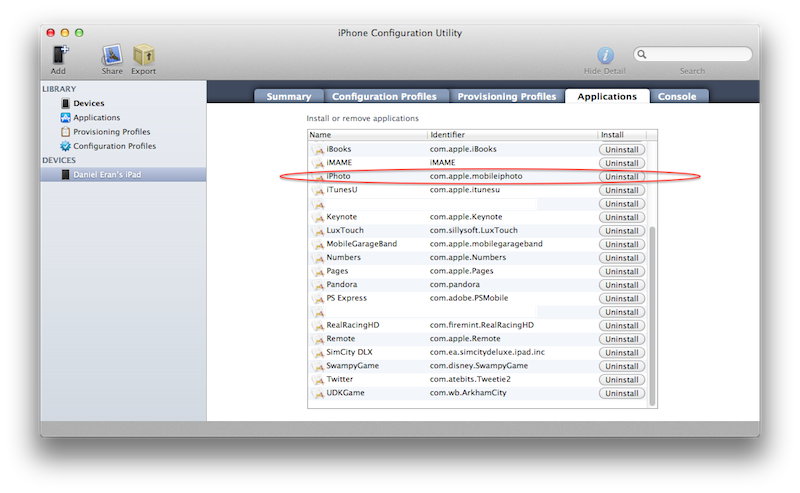
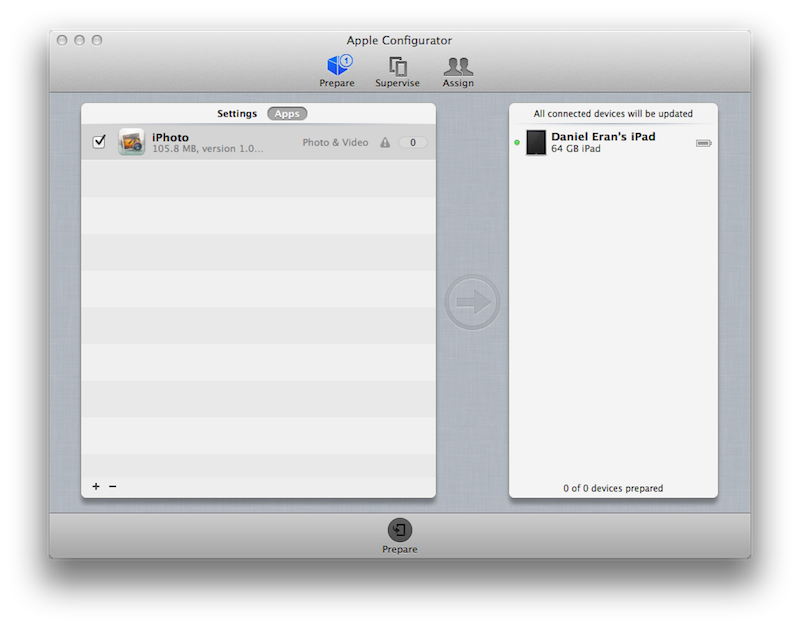
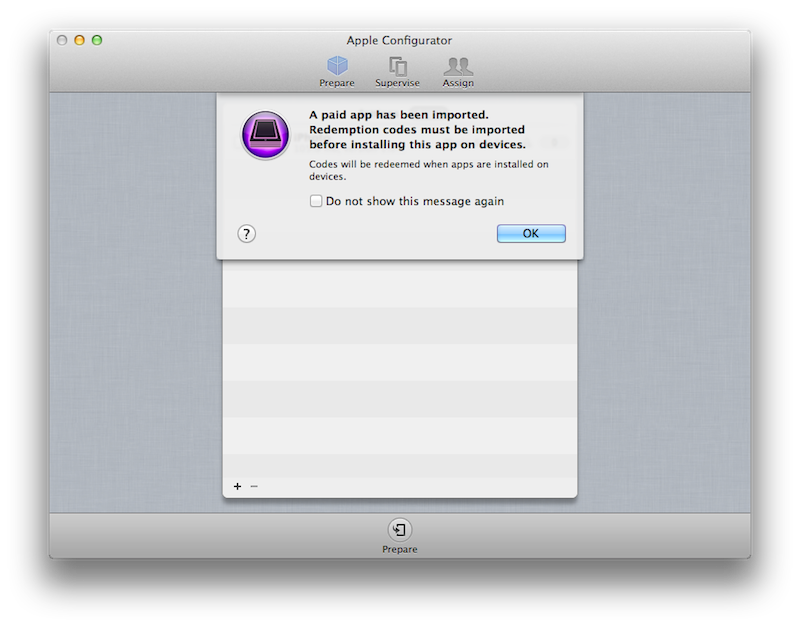
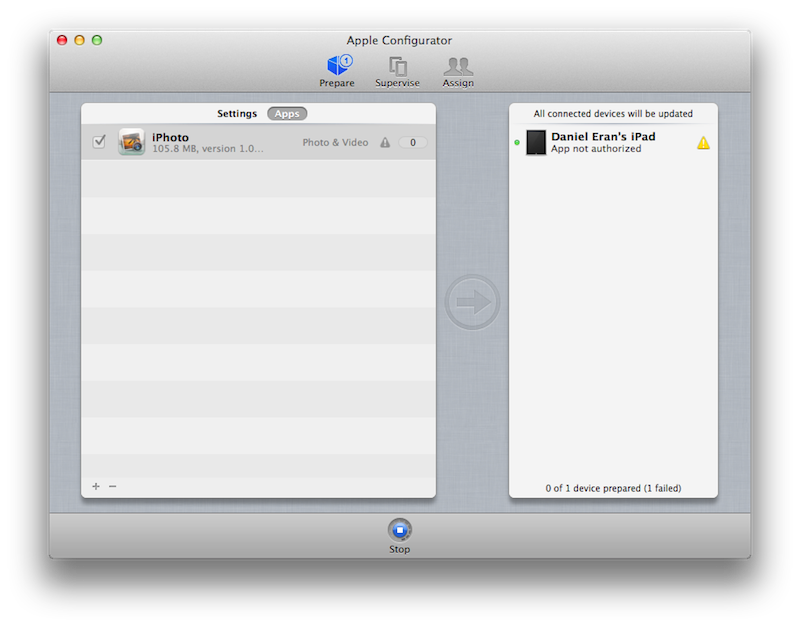











 Malcolm Owen
Malcolm Owen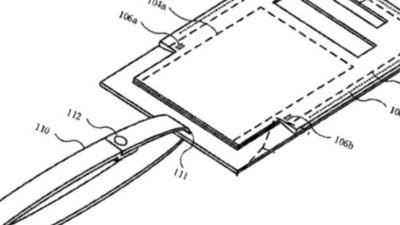
 William Gallagher
William Gallagher
 Mike Wuerthele and Malcolm Owen
Mike Wuerthele and Malcolm Owen
 Sponsored Content
Sponsored Content

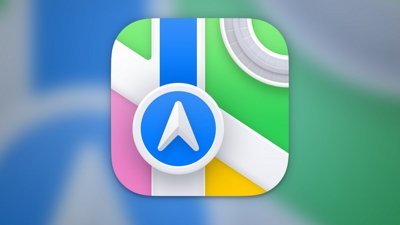
 Chip Loder
Chip Loder
 Andrew Orr
Andrew Orr