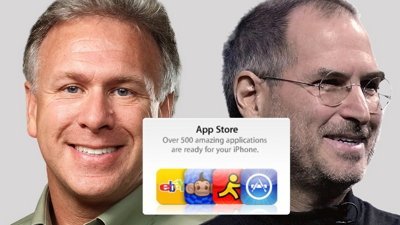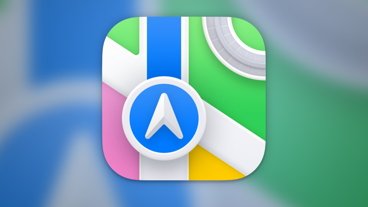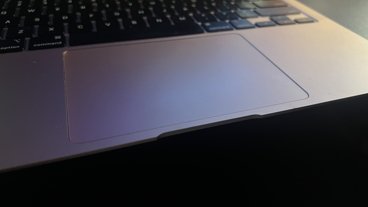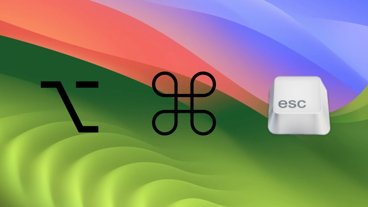How to write NaNoWriMo this year with the help of Apple technology
You're already behind on NaNoWriMo, the National Novel Writing Month. That's okay, everybody doing it is going to fall behind at some point before the end of November. The thing is to catch up and to use the tools you've got in your Mac and iOS devices to get you to the finishing line.
It might help to add some more software, it might just help to get more hardware.
NaNoWriMo
All you have to do is commit to writing 50,000 words of fiction this November — and then write it. It must be a new book, it can't be a continuation of something, but otherwise all that matters is that word count.
It's not as if what you write has to be good. In fact, that's really the point of the exercise. Instead of thinking about the quality so much that you never get around to actually writing anything, NaNoWriMo forces you to get on with it.
You can make it great later, for now just get words down.
Unless you are taking the month off work, though, you need some help fitting this writing in with your other commitments. And that's where software comes in.
Where to start
If you like Microsoft Word, you go right ahead and write in it. If you love the simplicity of Apple's TextEdit, we wouldn't have a word said against you. However, with these two examples and so very many others in between, it's left to you to organize yourself and your work.
You have to remember where your Great American Novel document is and you need to get to it quickly. We're not saying that it's a burden going to your Mac, launching Word and choosing File, Open. However, we are saying that's a bit of a problem when the only time you have to write today is on a train halfway across the country.
Save your novel to Dropbox, iCloud, OneDrive or anywhere else that you know you will be able to quickly access.
Then test it out to be sure. Open that novel on your Mac, on your iPhone. Open it on every device you may be using and when you've seen that you can read the file, close it again before you have multiple different versions.
Better yet
Buy Scrivener for Mac. This is a word processor that is primarily dedicated to writing long form books, whether they're fiction or not. Most of its features come into their own when you're editing and revising a book and you don't have time to do that during NaNoWriMo.
However, even simply for getting words down, Scrivener is a pleasure to write in. We'd recommend it for that even if it didn't then have features like the ability to seamlessly switch from showing you all of your novel to focusing on one chapter. It can just as easily then show you, say, chapters 11 and 19.
For our NaNoWriMo purposes and the need to be able to write as soon as you have one spare minute, Scrivener wins because it's on all devices. Whether you use a Mac, iPad or iPhone, you can write in Scrivener. It's a separate purchase for Mac and iOS but both work together seamlessly.
If you have to use a PC at work, you could also buy Scrivener for Windows and then that's every lunch hour in November sorted.
There are alternatives, though, and a major one is Ulysses, which is also available on Setapp.
Like Scrivener, Ulysses is on Mac and iOS. It's not on Windows but whichever Apple devices you have, you can turn to any of them and be writing immediately. Ulysses syncs your writing over iCloud and does it so quickly that if you write half a sentence on your iPad you can immediately turn to your iPhone and finish it.
Ulysses is best suited for when you're writing a lot of fairly short documents rather than a single long one, though. You can and people do use it for novels but we want you carrying on writing your book after November is finished and Scrivener is best for that.
Quick aside
There is a good argument that you haven't got time to learn how to use a new app when you're under pressure to write 1,667 words every day. Nuts to that: you're a writer, you'll be using Scrivener in moments.
However, if you are tempted to stick with something you know, be careful not to get distracted into anything else. You can write a novel in OmniOutliner, for instance, but if you do, you're going to be tempted into outlining your book instead of writing it.
NaNoWriMo is not about planning. It's not even really about writing a novel: if it were, the target for the month would be between 80,000 and 120,000 words. Instead, this month is about getting words down on the screen. And the best writing tools from Scrivener, Ulysses and Word have ways of helping you push through to the finishing line.
Distractions and encouragement
Microsoft Word 2019 has a new Focus Mode that is intended to let you cut out everything else but your writing. It's really the old version's Focus View renamed and you even get to it via the View menu and Focus option.
However, this version does improve things. Previously you had to switch back out of Focus View to do any kind of editing. It's better that you now don't have to mentally switch gears to do, say, search and replace but you shouldn't be doing any editing yet.
Scrivener has a very similar view, though it's slightly more complicated to get to. One document in Scrivener can have very many sections, such as chapters, and these are displayed in what's called the Binder. Click on one section in the Binder and then at the bottom right of the text, there is an icon of concentric circles.
This is the Word Target feature. Click on that and Scrivener asks you what word count you're aiming for plus some other details. Fill out as much or as little as you like, then you can choose to have it notify you as you progress toward that count.
Visual writing
Rather than a number slowly counting up as you type, both Scrivener and Ulysses can give you visual encouragement.
In Scrivener, tap on the word count and you get to set up a circular graphic that will get closer and closer to filling in as you type. With Ulysses, start a new sheet — this app's term for a document — and tap on the paper clip icon at top right.
That pulls out into a pane with different options. Tap the concentric circles and now you're able to set a word count goal.
When you've done that, you can have that circle on the screen all the time and it is usually encouraging. With Ulysses, for instance, you don't keep watching the details but it changes the color of the circle from blue to green so you get a constant sense of how you're doing.
Hardware
We wouldn't dream of saying that NaNoWriMo is your excuse to buy a new iPad Pro, but you're thinking about it now. An iPad is a great thing for this, however, because it means you can have your novel with you and ready, right there on the screen, for you to add to whenever you can.
Similarly, the new iPhones are a pleasure to write on with their particularly gorgeous screens.
Still, iPhones and iPads are not great for typing on unless you add an external keyboard. Don't get too far down the rabbit hole of examining keyboards, but do have a look to see what might suit you.
Advice
Whatever you use, there are some techniques that will help you. No matter what anyone tells you, there is no way to make writing 50,000 words of fiction easy.
However, there are two ways we'd recommend to help you get through it. First, write every day to the end of November.
Second, if you possibly can, write first thing in the morning. It'll probably mean getting up earlier but if you do it, you'll feel great all day. If you wait until evening and most especially if you wait until after you've eaten, it will feel much harder.
That's it. There's no trick, there's just hard work but you can help yourself by making that work a bit more manageable. And you can help by making it so that when you have a single spare minute, you don't have to spend 50 seconds of it finding and opening that document.
Keep up with AppleInsider by downloading the AppleInsider app for iOS, and follow us on YouTube, Twitter @appleinsider and Facebook for live, late-breaking coverage. You can also check out our official Instagram account for exclusive photos.
 William Gallagher
William Gallagher
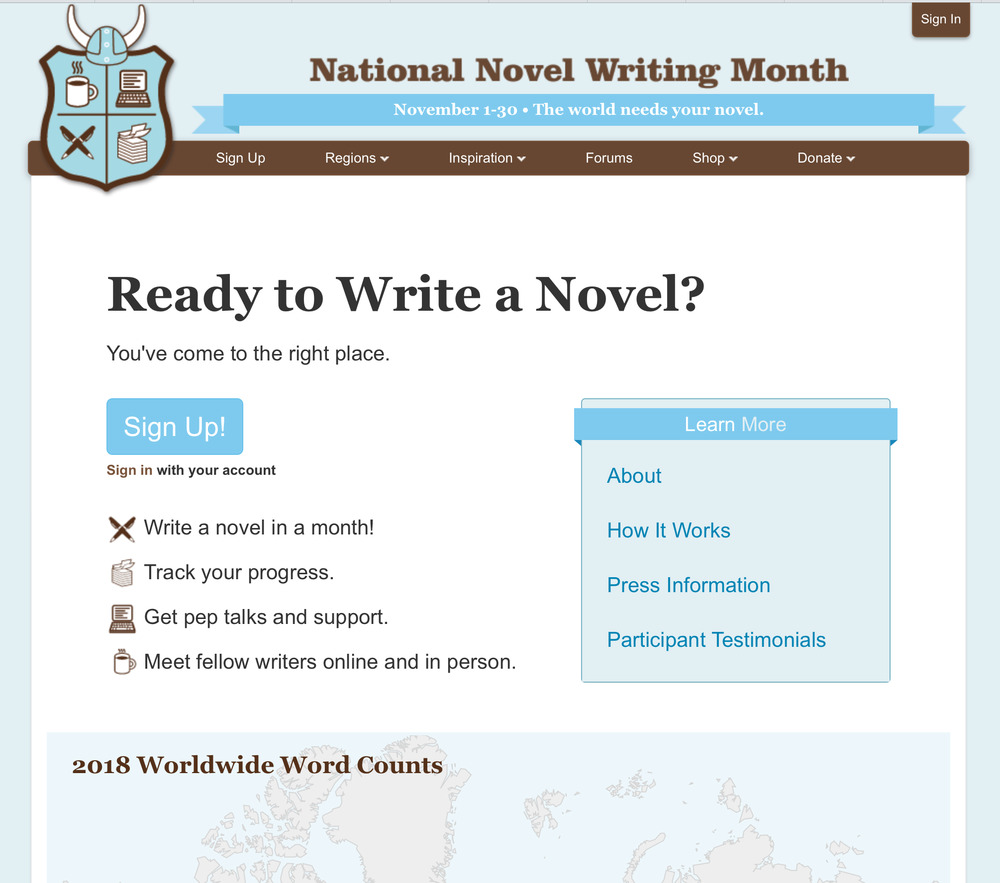
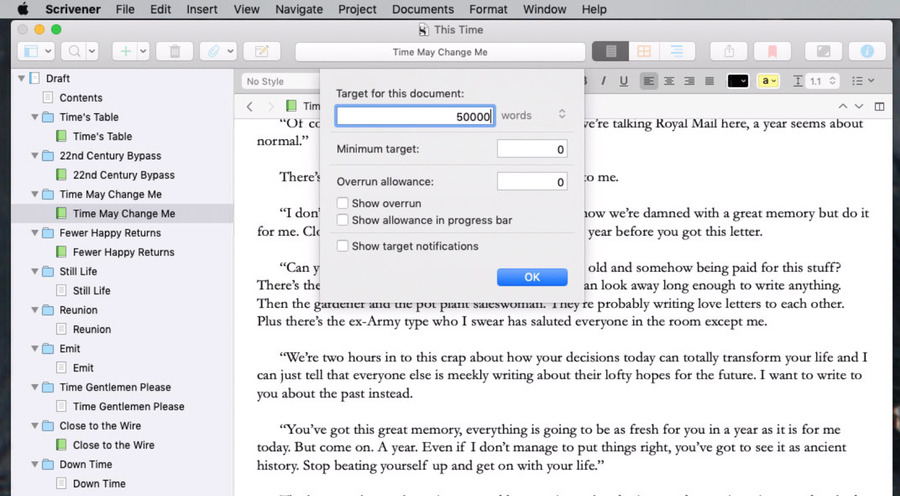
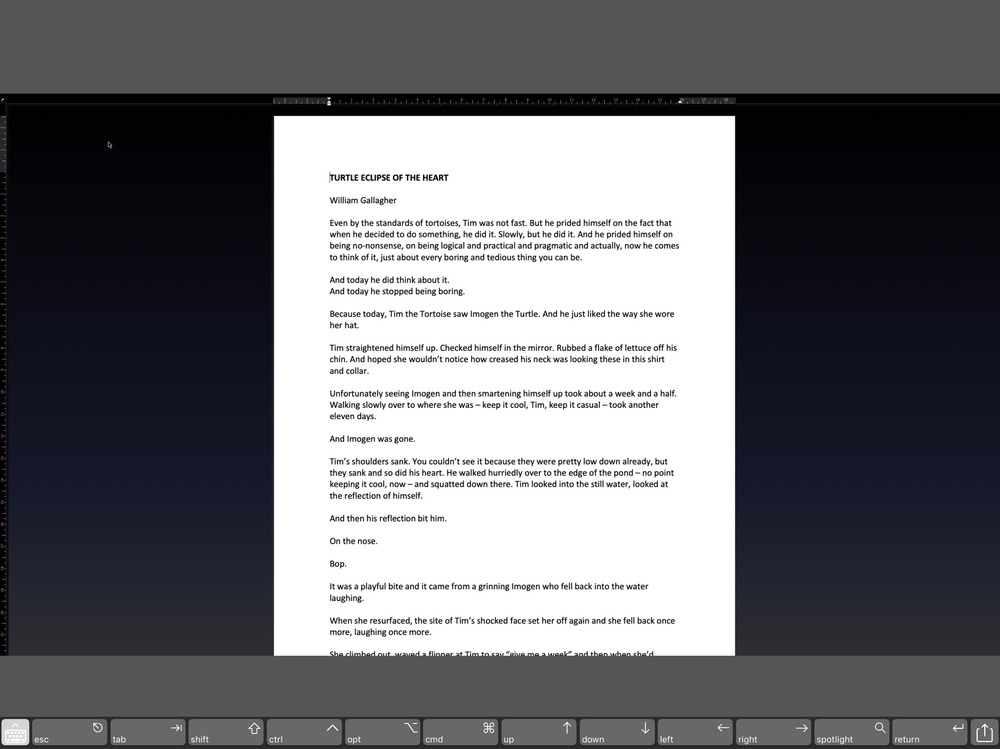
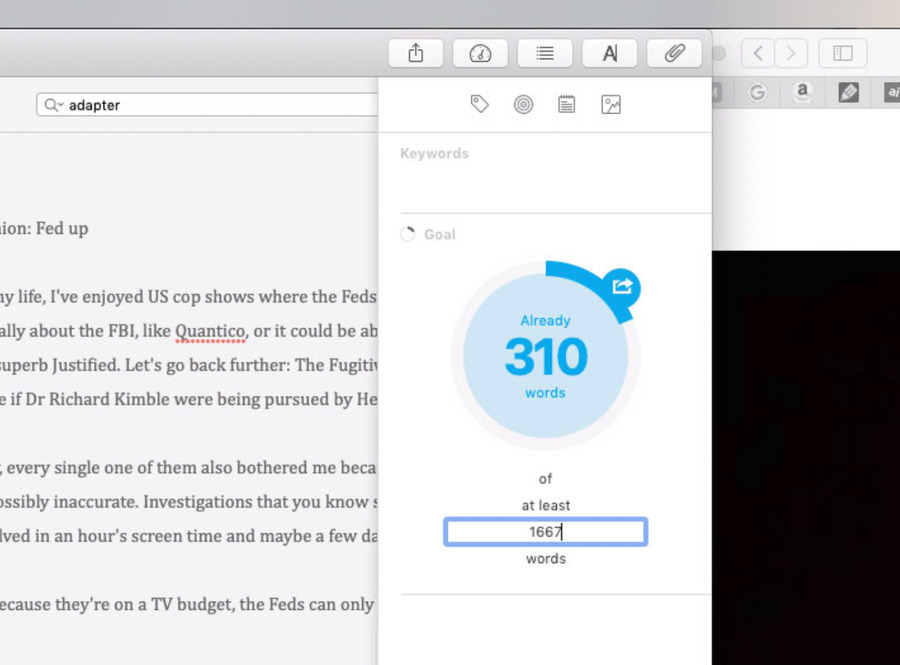










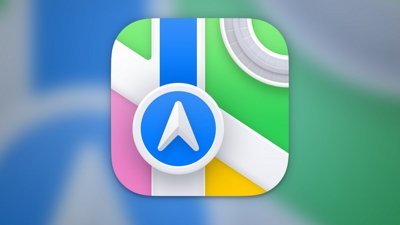
 Chip Loder
Chip Loder
 Andrew Orr
Andrew Orr
 Christine McKee
Christine McKee
 Marko Zivkovic
Marko Zivkovic

 Mike Wuerthele
Mike Wuerthele