How to change your calorie goal on Apple Watch
The key to adjusting your Apple Watch's health tracking to suit you, is to learn how to set its Move goal to match your needs.
In one sense, there is very little you can alter from an Apple Watch's activity and health tracking, because really you can only set the Move Goal. However, using that one option correctly, will make the calorie counter suit you better.
That's because the Move Goal is counting the active calories you're burning, and you burn those by standing or exercising. So by specifying the right Move Goal for you, you're changing your recommended calorie count too.
How to change the move goal on the Apple Watch
This is one setting that can't done on your iPhone, not even in the Activity or Apple Watch apps. So on your Apple Watch, first find the Activity app.
- Open Activity
- Swipe up or across to bring the rings into view, if necessary
- Force press on the rings
- Tap Change Move Goal
- Tap the plus or minus icons to increase or decrease the calories goal
- Press Update
You can't type or dictate a number for the new Move Goal, but you can rotate the Digital Crown. The Watch typically shows you a large, three-digit number for your calorie count, but if you press plus enough, or rotate the Crown enough, it will change to a four-digit number.
How to know the right calorie goal for you
There's nothing in the Apple Watch health or activity app that specifically tells you what the best calorie count goal for you is — except that Apple has already picked what is probably the optimum. It does this based initially on the information you provide about your age, for instance, but then it does alter over time.
If you've been using the Watch for more than 180 days, you can see a chart of activity trends which will help. On your iPhone this time.
- Launch the Activity app
- Tap on Trends
- Press OK on the information screen that appears
- Scroll down to the Worth a Look section
Your mileage will vary, since your mileage varies, but you will see two sections here. One is called Keep It Going, which is basically what you're doing right. The other is Worth a Look, which is where you could or should improve.
If the Move goal is in the Keep it Going section, then stick with the number you've already got set. If it's under Worth a Look instead, read the details to find out a recommended increase.
Keep up with AppleInsider by downloading the AppleInsider app for iOS, and follow us on YouTube, Twitter @appleinsider and Facebook for live, late-breaking coverage. You can also check out our official Instagram account for exclusive photos.
 William Gallagher
William Gallagher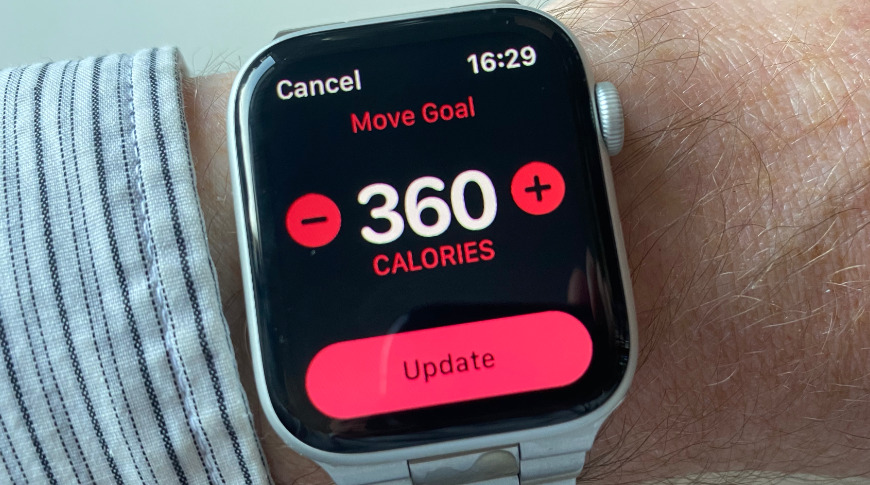
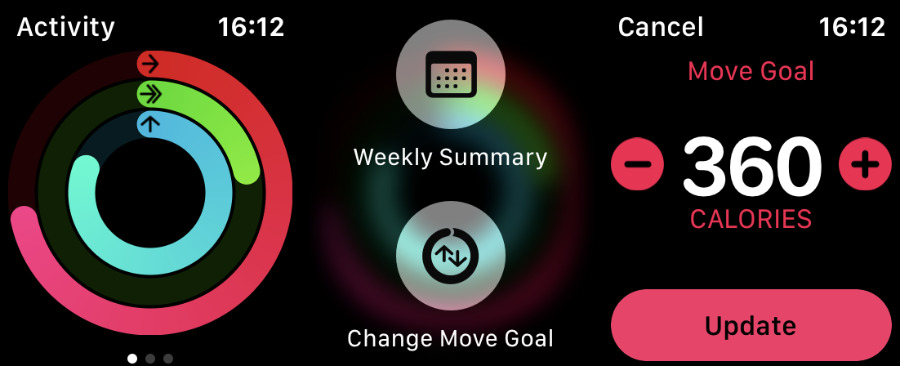
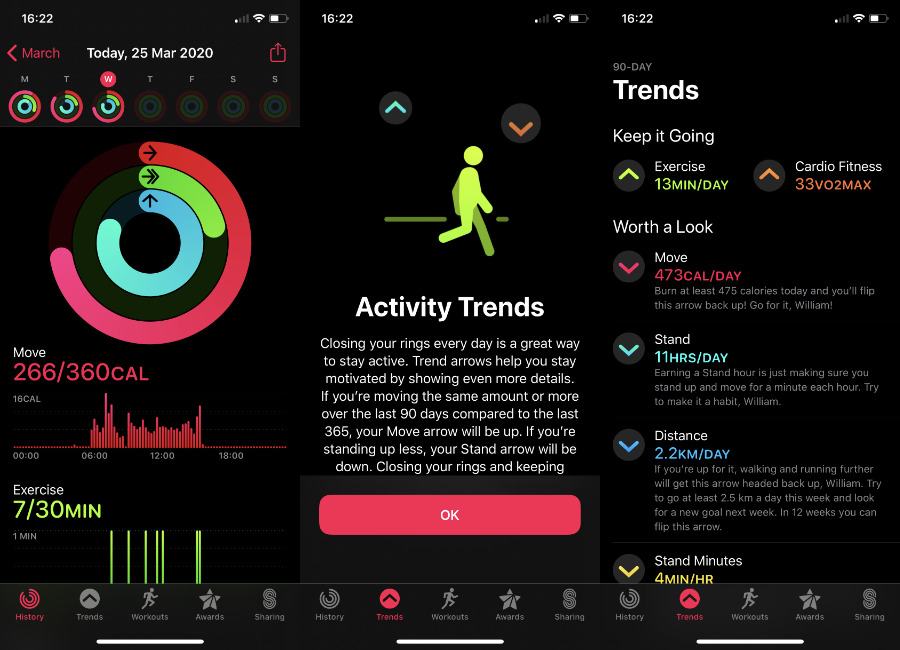













 Mike Wuerthele
Mike Wuerthele
 Christine McKee
Christine McKee

 Malcolm Owen
Malcolm Owen
 Amber Neely
Amber Neely








