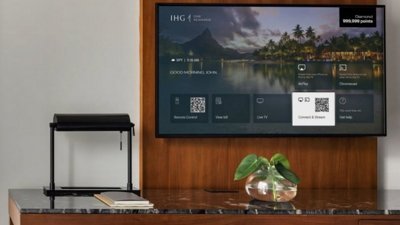Apple publishes wealth of Apple TV documentation
Apple on Thursday published an assortment of startup guides and documentation on its new Apple TV wireless media hub which began arriving on customers' doorsteps this afternoon.
A Fast Start guide offers help with install, set up, and viewing your iTunes Store content on your widescreen TV. It includes a handy guide to ports and connectors, some documentation on cabling, and a walk through of the initial configuration.
Synching
Apple TV uses iTunes to manage and organize the movies, TV shows, music, and other content that will streamed to you widescreen TV. However, the media hub does not fill the slot of the 5 computers authorized to play your iTunes Store purchases.
Apple offers documents on how to add Podcasts and sync Photos to Apple TV through iTunes. However, company warns that your very first content sync may be tedious if you're not on an 802.11n wireless network, as "syncing several gigabytes of data over an 802.11b or an 802.11g wireless network can take a long time."
When Apple TV is playing back video content, the syncing of content from iTunes will temporarily pause. Apple says that syncing and streaming audio and video is much more demanding on a wireless network than browsing web pages or transferring small files. "The better your network performance is, the better your Apple TV experience will be," the company wrote. "Note that the network will only be as fast as the slowest device."
While Apple TV supports 802.11n, if your computer only supports 802.11b, then the network connection will work at 802.11b speeds. There are a number of ways to optimize your wireless network performance. Of note, Apple TV is not capable of joining a wireless network using WPA-Enterprise encryption. Apple recommends that you choose another encryption method, like WPA2 or WEP to enable wireless access.
Display
Within the published documentation, Apple notes that the Apple TV's HDMI takes precedence over component video connections if both connected. Also, when using an HDMI connection, you can adjust the output brightness by following a few steps.
Some TV's come with a picture setting labeled Vivid or Dynamic, which could be useful if the TV is in a brightly lit room, but may affect the colors displayed.
A note on Tips and Basic Troubleshooting covers other related topics such as TV screens that appear fuzzy or black, Apple TVs that appear frozen, no sound, a non-working remote, Apple TVs that wont play photo albums, and networking issues.
Photos
Apple says photos that were originally saved using iPhoto version 4 (or earlier) and taken with a camera that saves rotation information may not display correctly on Apple TV. Although the photo looks fine in iPhoto, Apple TV may rotate the photo twice when presented with this type of rotation information. Apple offers a few quick steps to correct this behavior.
Apple Remote
Apple TV bundles the Apple Remote, and therefore there are new and updated documents on Pairing and Unpairing the Apple Remote with Apple TV , Troubleshooting the Apple Remote and replacing the Apple Remote battery.
Other assorted support documents on offer details on the TCP and UDP ports and protocols used by the device, the status light indicators, and the service USB port on the back of the units.
 AppleInsider Staff
AppleInsider Staff










 Amber Neely
Amber Neely
 William Gallagher
William Gallagher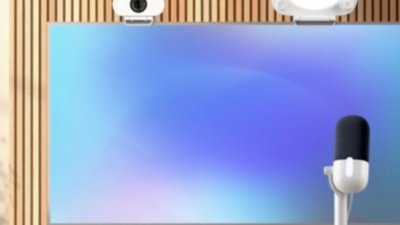

 Malcolm Owen
Malcolm Owen