Mac OS X 10.7 Lion: new multitouch gestures, Dock integration for Exposé, Launchpad, Mission Control
One of the biggest new features of Mac OS X Lion is the rethinking of how Dashboard, Exposé and Spaces work. These features, originally added to Mac OS X 10.3 Panther, 10.4 Tiger and 10.5 Leopard, respectively, are now being freshly presented in Lion with a direct influence from iOS.
A previous report on the new Dock, Finder and Desktop outlined some of the iOS-influenced changes Apple will be making in Lion, which mirror the upward borrowing of features that has occurred between iPhoto and Aperture, as well as iMovie 6 and the new Final Cut Pro X.
The iOS redesign of Mac OS X
In particular, Dashboard is being transformed from a nebulous widget layer that appears above the Mac desktop into a utility area that slides in from the left of the desktop, much like the iOS controls that slide in from the left of the multitasking bar to present volume, brightness, audio playback controls, and a screen orientation lock.
Secondly, Exposé is being made more accessible. Rather than having four Exposé modes (tile all windows, tile windows of one app, hide all windows to show desktop, and show Dashboard) invoked by key commands or mouse buttons, Lion improves upon Snow Leopard's multitouch gestures to make tapping into Exposé even easier.
In Snow Leopard, Apple made Exposé's F9 "all windows" mode accessible with a 'four fingers down' trackpad gesture, and the F11 "hide all windows, show desktop" mode available with 'four fingers up.' The same gesture when made right or left invokes the App Switcher. The company is experimenting with similar gestures for iOS.
Lion takes this a step further by renaming and enhancing Expose's F9 "all windows" mode under the new moniker Mission Control, which further integrates Spaces and Dashboard, showing both all open windows and all alternative desktops (including Dashboard) within any parallel Spaces being used.
Changes in Lion System Preferences
As part of a trend that appears to feature multitouch gestures over mouse button clicks, the Exposé panel of System Preferences now presents a single hot key menu for each function (set by default to F9, F10, F11 and F12), with a list of options that no longer include invoking the various Exposé modes with the secondary or middle mouse button. Gestures for invoking Exposé features can be configured from the Trackpad pane.
An additional option has been added to the Active Screen Corner menus which now lets users invoke Launchpad from one of the corner hotspots.
Additionally, Spaces is no longer an "expert" feature that must be turned on manually. In Lion, it's always on, and made more accessible to novice users though the iOS-like use of Full Screen Apps, which take up an entire Space. So rather than juggling a variety of virtual desktops (an idea that is often confusingly complex, particularly for less technical users), Spaces is now a very visual tool for moving between a number of Full Screen Apps, much more akin to the iPad.
Power users can continue to manage multiple Spaces configured with specific apps, and more easily switch between them using Mission Control. But even users who have a hard time conceptualizing different virtual desktops can now take multiple apps (such as Mail, Safari, Preview, iCal, and so on) Full Screen and easily swap between them, just as one might jump between iOS apps running in the background.
On page 2 of 3: New multitouch gestures in Lion: 2 finger F10.
Apple has also made it easier to access these functions, using intuitive new multitouch gestures. The first is a two fingered upward swipe on a Dock icon, which now invokes the F10 "app windows Exposé," displaying that app's windows currently on the desktop and presenting smaller proxies of its currently Dock-minimized windows.
For some apps, this gesture works even when the app isn't running. There's no way (and no sense) in invoking F10 for an app that isn't actively running, but in Lion, a two finger swipe up on certain Dock icons (such as Preview) shows recently opened files, even when the app isn't running.
When launched, Lion's F10 shows the app's active and Dock-minimized windows, as well as this new row of recent documents you might want to open again (as is visible below for Preview, which has one window open and shows several recent documents below it).
This new feature is not presented anywhere in the interface, including the Dock System Preferences pane, but works even on older machines with limited multitouch capabilities.
This new gesture replaces the "mouse click and hold" method of invoking the same thing. In Lion, a click and hold on a Dock icon brings up its standard contextual menu (identical to control clicking), with one new option to "Show All Windows," a manual method of invoking the same thing as the two finger swipe or an F10 key press.
On page 3 of 3: New multitouch gestures in Lion: 3 & 4 fingers.
Apple has also reconfigured three and four finger gestures in Lion (which do require a newer trackpad capable of registering more than two fingered touch points).
Previously, three fingered gestures were used to drag windows without having to click on them (although this only worked when targeting the window's menu bar). A secondary option allows for multitouch navigation (such as swiping between album photos).
Both of those previous options are still there in Lion, but the default option for three finger swipes now invokes F9 Mission Control when made upward, or F10 single app windows Exposé when made downward.
When made side to side, three finger swipes pull in Dashboard from the left, or swipe through active Spaces to the right (including any active Full Screen apps). Each Space smoothly animates in from the right or left (shown mid-swipe, below).
Four fingered swipes formerly invoked F9 upward and F11 show desktop downward. The default setting in Lion developer builds now sets four finger swipe to the same settings as three fingers, described above. Also, the four finger swipe side to side in Snow Leopard formerly brought up the App Switcher, but now it swipes in Dashboard or Spaces, a faster way to rapidly move between open, Full Screen apps.
Another new four finger gesture actually works best with five fingers: pinching all your fingers together now invokes Launchpad, the new Mac analog of the iOS Home page of launchable app icons. Expanding your fingers back out dismisses Launchpad and returns you to the desktop. From the desktop, spreading four or five fingers out performs an F11 "hide all windows/show desktop."
All of these gestures feel more intuitive and sensible, but it's not clear why three and four fingered gestures are set to perform the same task (although both can be reconfigured to perform different tasks to the preference of the user; this wasn't the case in Snow Leopard).
 AppleInsider Staff
AppleInsider Staff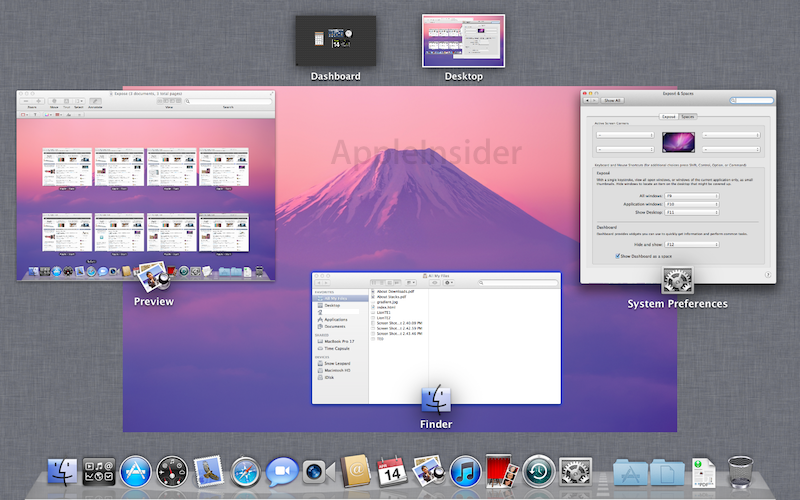
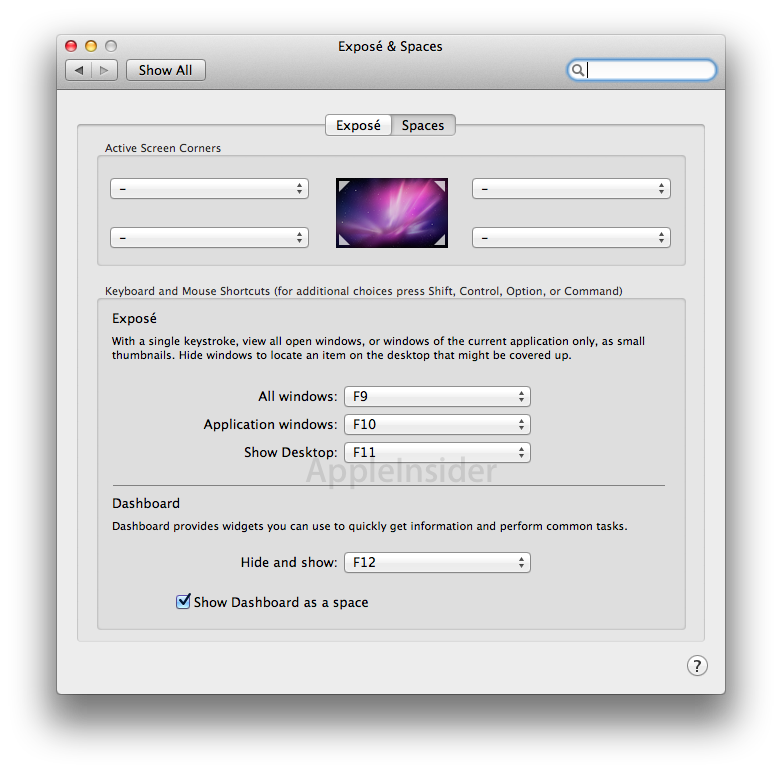
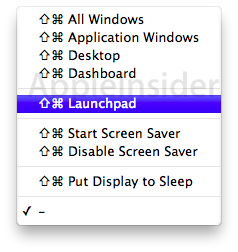
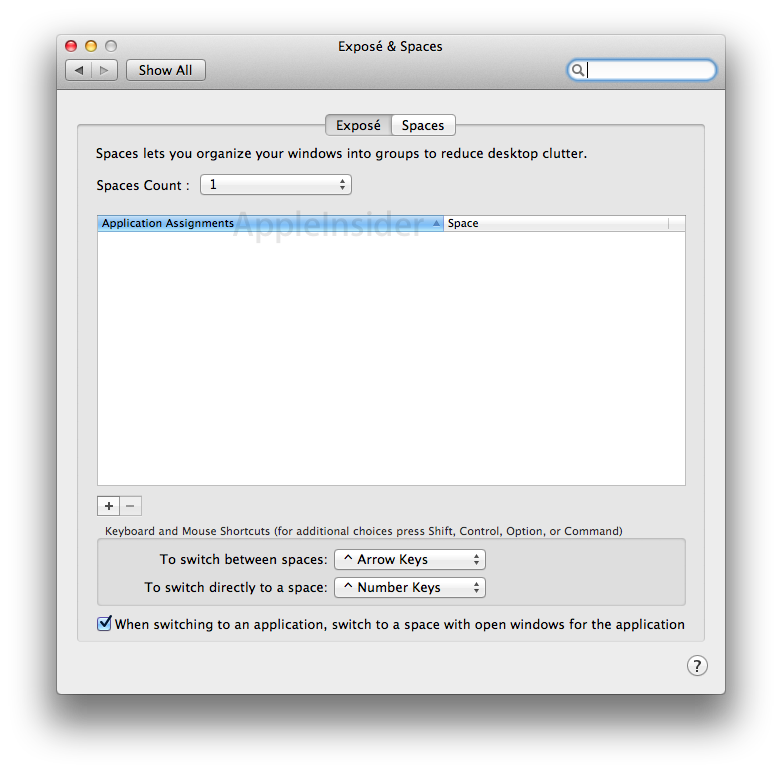
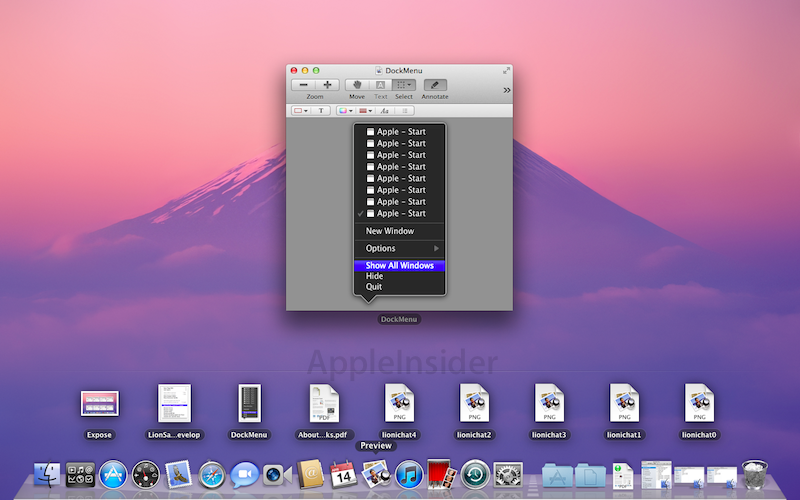
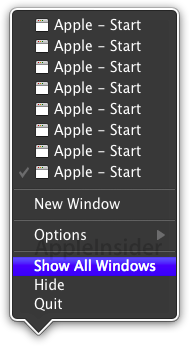
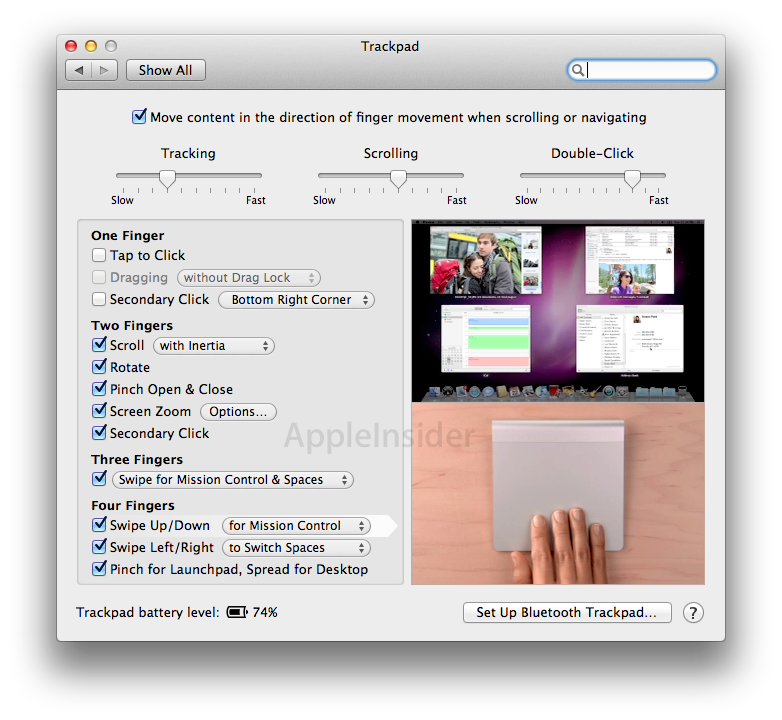
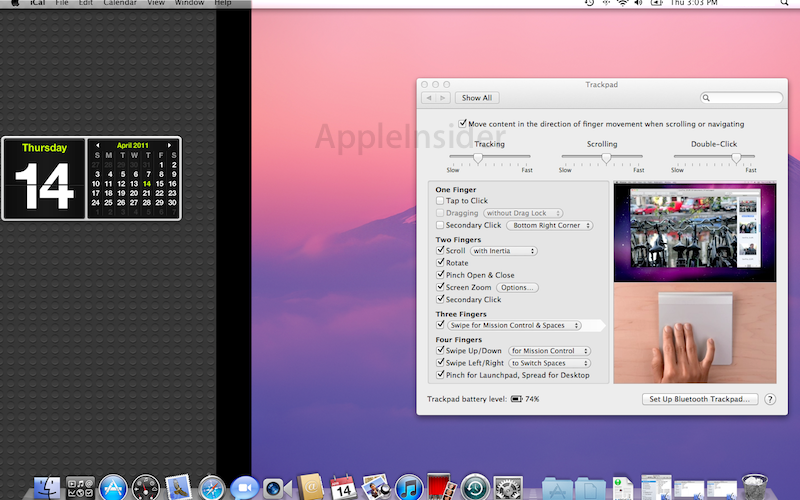











 Malcolm Owen
Malcolm Owen
 William Gallagher and Mike Wuerthele
William Gallagher and Mike Wuerthele
 Christine McKee
Christine McKee
 William Gallagher
William Gallagher

 Marko Zivkovic
Marko Zivkovic









