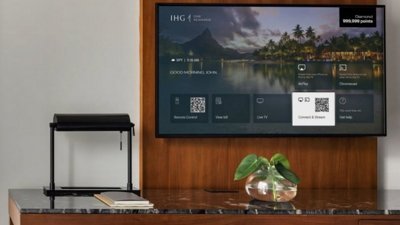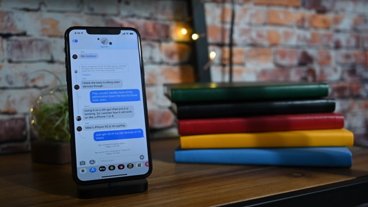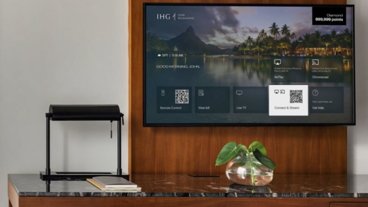Video: How to disable Hidden Lockscreen Notifications on iPhone X
The iPhone X has a different approach to lock screen notifications. AppleInsider delves into the difference, how to revert it to its previous behavior, and why Apple may have made the decisions that it did.
New iPhone X owners will notice after setting up Face ID you don't always get a preview of your lock screen notifications.
Until your iPhone X recognizes you, all of them just show generic app notifications with no detail.
The reason for this is that the Show Notification Previews feature is set to When Unlocked by default on the iPhone X.
With this setting, until Face ID successfully recognizes you, or until you put in the passcode, your Notifications previews will not be shown.
This is actually a really handy feature in terms of privacy and security, since anyone who picks up your phone won't be seeing any of your potentially sensitive information, and it makes sense that Apple enabled this by default, now that the iPhone X has Face ID.
This feature is not new. But before the iPhone X, with Touch ID, the default was set to Always Show Previews.
If it wasn't, it could be pretty annoying not being able to see your Notification previews before unlocking your device with Touch ID or the passcode.
The issue with this feature being enabled on the iPhone X is that sometimes you're in conditions where Face ID may not work correctly.
The most common example is when your phone is laying flat on a table and you tap the screen to wake it, Face ID won't work unless you bring it in close to you or pick it up.
You can actually somewhat fix this issue if you have your phone sitting upright on a stand, as Face ID will work fine as long as it's not at an extreme angle.
There are some nice looking wireless charging stands that are perfect for fixing this issue with Face ID while also charging it at the same time.
Another example is if you're in class and you're hiding your phone under your desk and checking your notifications.
Or let's say you're going snowboarding and you've got goggles and a face mask on, or you have to wear some kind of mask for work, Face ID won't work in those situations.
If you're not concerned about privacy and you're tired of not being able to see your notification previews all the time, just head into Settings, Notifications, Show Previews, then set it to Always.
You can actually change the Show Previews setting individually by going into each app. You can also disable lock screen notifications for each, or even turn off notifications completely.
If you go into your Face ID settings, you can also change which features are allowed access while locked, like recent notifications, Siri, Reply with message and control center.
Let us know in the comment section below if you've had it with notification previews being hidden.
 AppleInsider Staff
AppleInsider Staff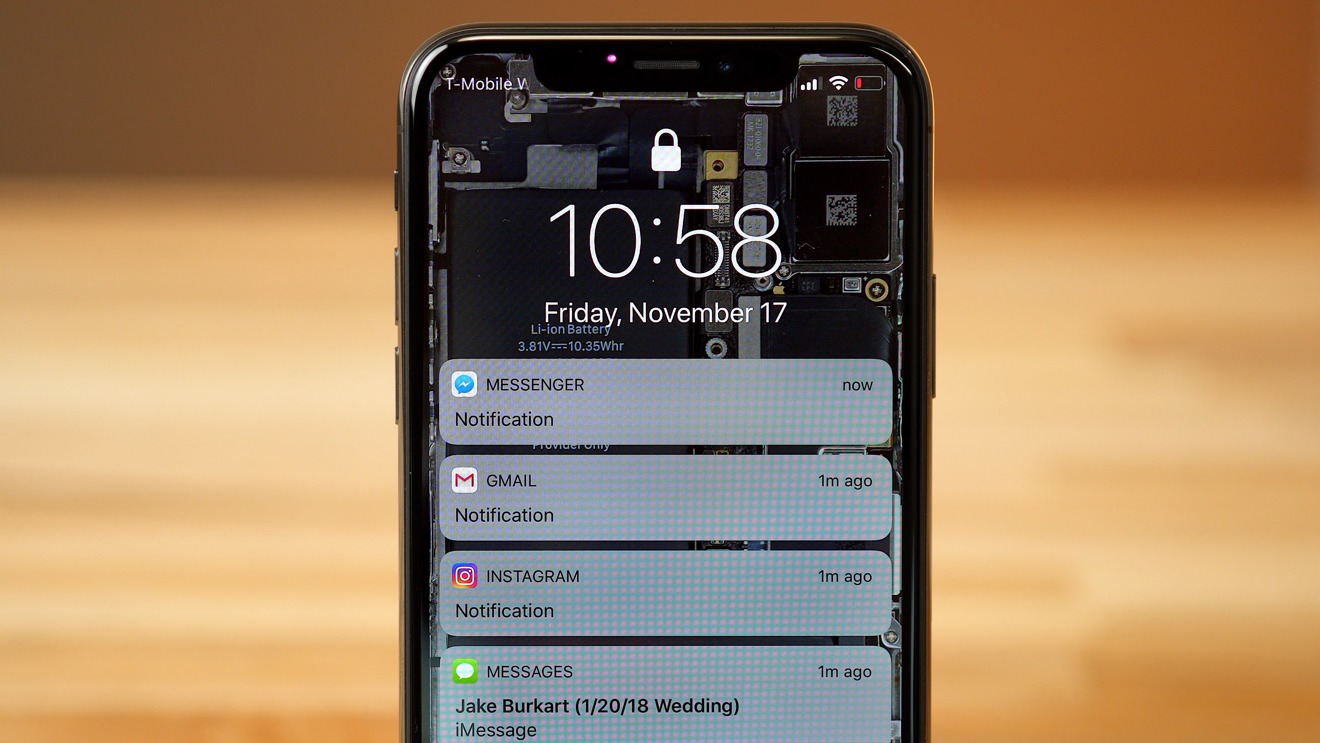











 Andrew Orr
Andrew Orr
 Wesley Hilliard
Wesley Hilliard
 Amber Neely
Amber Neely

 William Gallagher
William Gallagher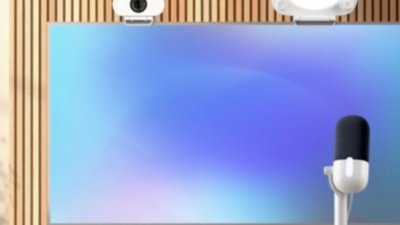

 Malcolm Owen
Malcolm Owen