How to run HomeKit scenes from your Apple Watch
Any HomeKit and Apple Watch user may be familiar with the struggle that comes with invoking scenes directly from their wrist. Apple's watchOS Home app can be bloated, difficult to navigate, and straight up slow. For this edition of HomeKit Insider, we take a look at a new way to control your home from Apple Watch.
The problem
As HomeKit fans, we've had this issue for a while. The Apple Watch is extremely convenient, but there are a smattering of issues that never seem to make it quite easy enough.
First, Apple's own Home app can show a huge list of devices, all stacked on top of one another, making for a hard to parse list. Especially when you just want to control a scene. It also seems to want to load all the statuses first, making the app as a whole slow to load when there are many scenes and devices.
Siri is an option but can be slow to invoke and isn't reliable when queried. You also have to remember the scene name if you want to use Siri, which can be difficult if many scenes differ just slightly.
There are also no customizable complications that can be set up with Apple's apps for watch face access.
The solution
We've been using the clever iOS and watchOS app HomeRun for a few weeks now. It is configured on your iPhone and gives you quick access to your most popular HomeKit scenes in a colorful — and customizable — grid system. These actions can also be tied to complications, further simplifying the process of controlling your home.
Setting it up
Setup begins on your iPhone. Once the app is downloaded, you choose your home (most will only have one), then your first scene you want to include. More scenes can then be added until you are satisfied with your choices.
Each of these scenes can have a customized icon and background color for glanceable identification. You may make your good morning scene a sun icon on a field of yellow and your goodnight scene a moon over a dark blue canvas.
All of these scenes are added as their own rows, though by dragging and dropping, you can adjust the layout to be in any order you prefer, as well as how many show in a row. Each row can have one, two, or three scenes. With this handy grid, up to 12 scenes can be viewable simultaneously on the Apple Watch without having to scroll.
This amounts to the basic use of HomeRun, but if you want to further get into customizing it, you can modify the complications.
On the iOS app, a second tab on the bottom allows you to choose which scene is run for the complication on each different watch face. There is a slider of all the different watch faces with a list of each complication position.
Say you choose the Infograph face. There are two complications for you to choose between, the corner slot and the circle slot. Each of those positions can be assigned a different HomeKit scene. For us, we may assign good morning to the bottom slot and goodnight to the top right circle slot. It is disappointing to have the same complication icon shown regardless of the scene, but that is really our only minor issue with HomeRun.
Control your home
HomeRun is a pretty genius idea to a problem almost any HomeKit and Apple Watch owner know. There are limitations with watchOS, but for only $2.99, HomeRun offers a much better experience than Apple's own Home app.
We set up HomeRun and keep it included in the Apple Watch dock for quick access and have been using it daily ever since. It is much more convenient than even fumbling with Siri.
You can download HomeRun now for just under three bucks on the App Store.
If you haven't already, check out our last HomeKit Insider where we tackled how to troubleshoot your HomeKit gear.
Be sure to stay tuned to AppleInsider for our next installment in the HomeKit Insider series. If you've any HomeKit questions or ideas, please reach out to me on Twitter.
 Andrew O'Hara
Andrew O'Hara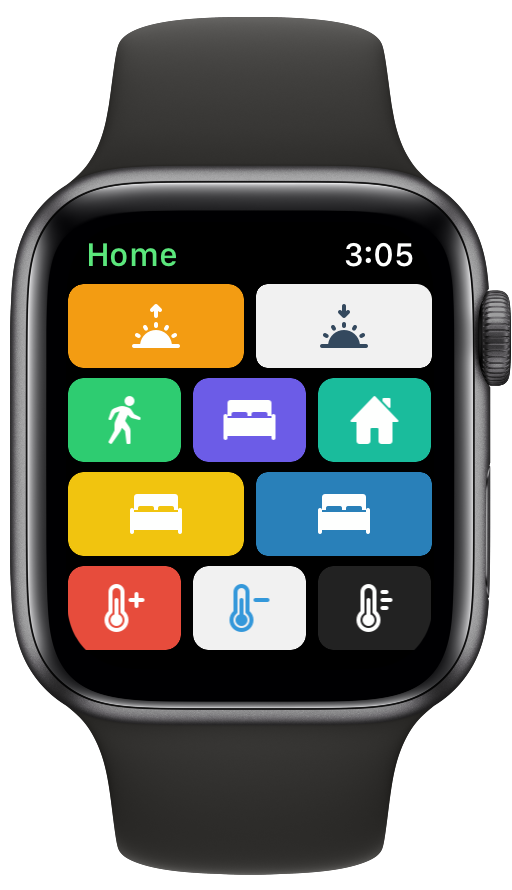
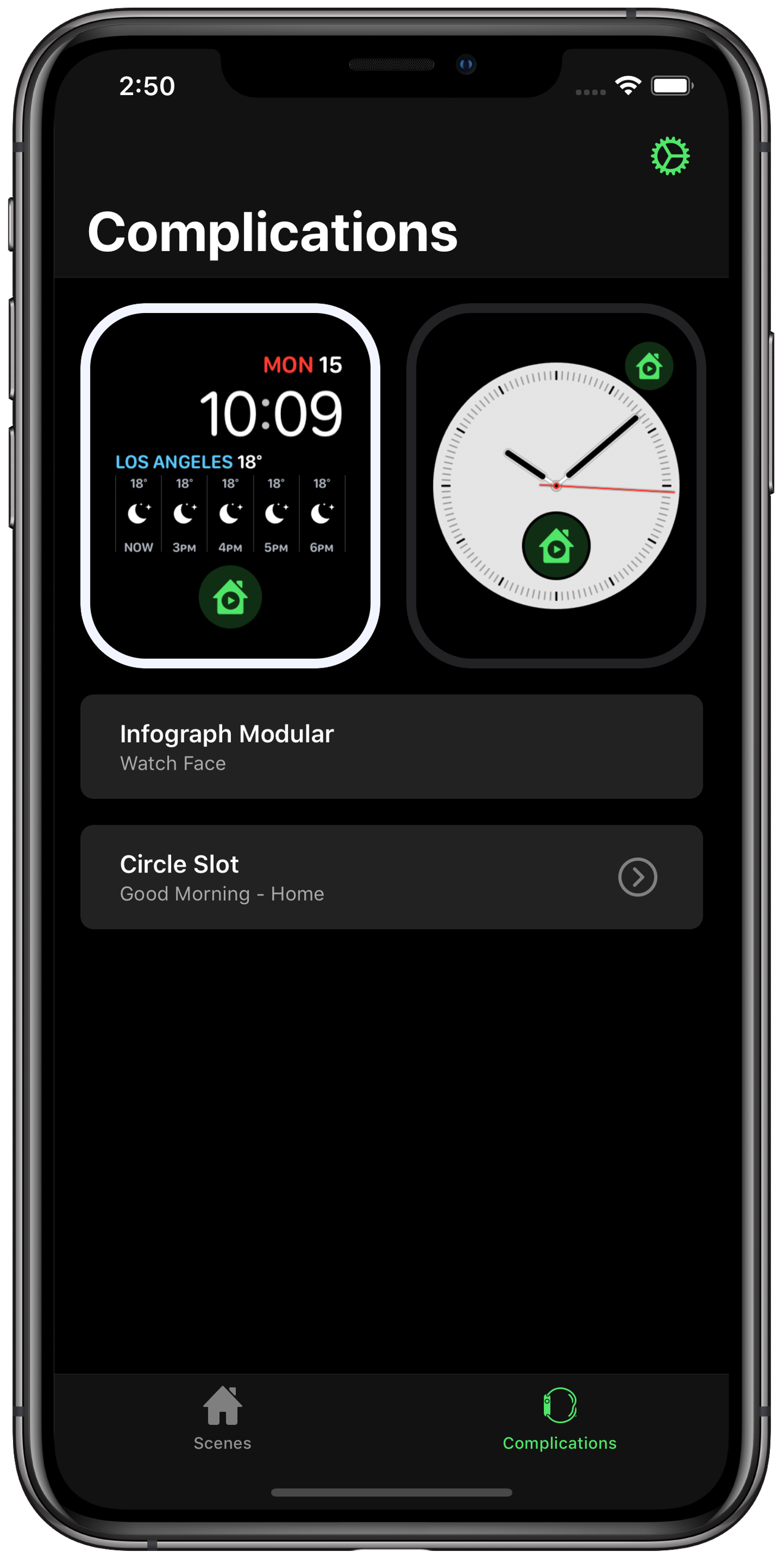
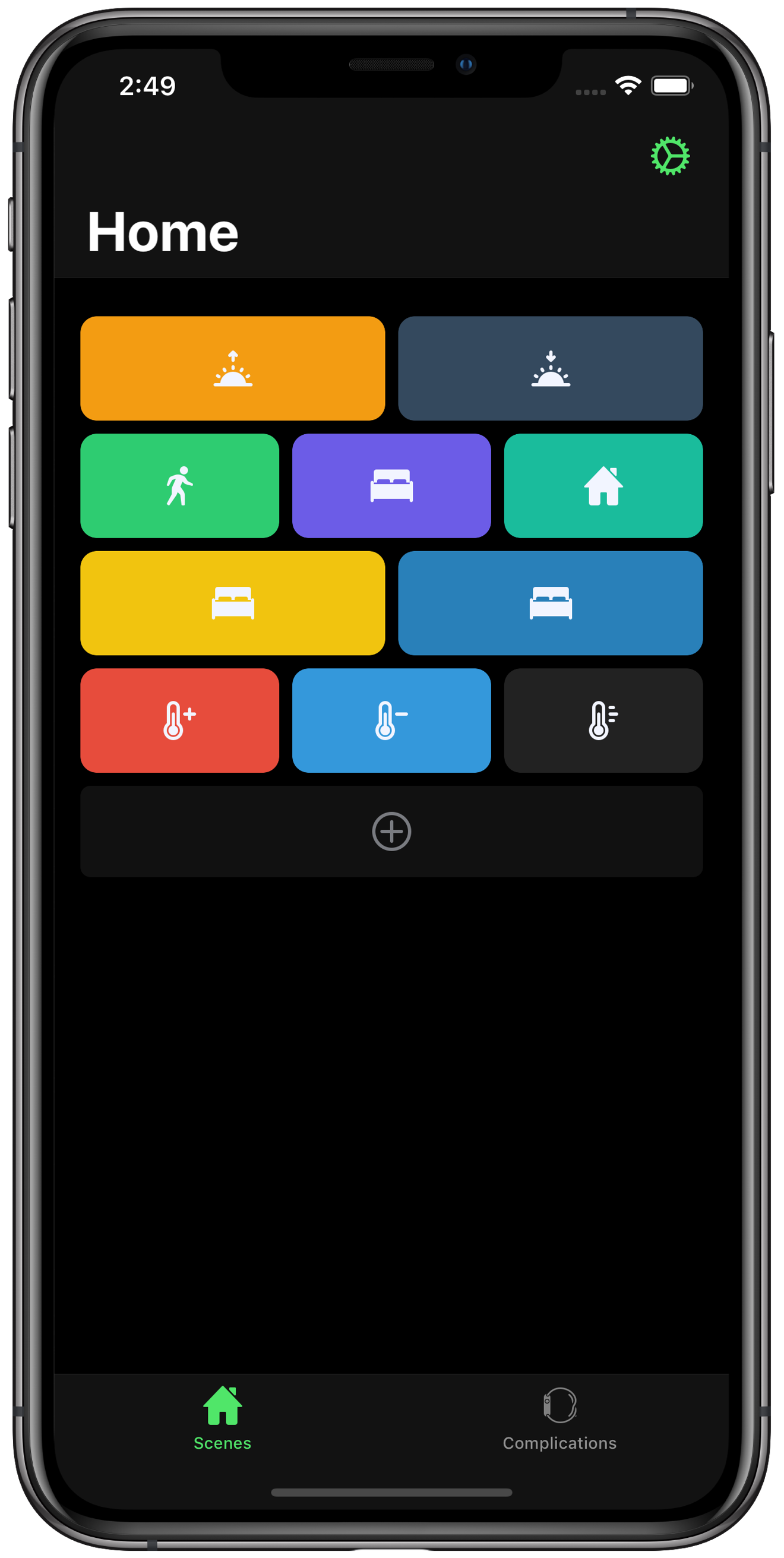











 William Gallagher and Mike Wuerthele
William Gallagher and Mike Wuerthele
 William Gallagher
William Gallagher
 Wesley Hilliard
Wesley Hilliard
 Andrew Orr
Andrew Orr



 Amber Neely
Amber Neely






