How to add and remove Apple Watch faces in watchOS 7
With the release of watchOS 7, this is a perfect opportunity for Apple Watch owners to do some spring cleaning and to curate the watch faces they have on their wearable devices. Here's how to add the new watch faces to your Apple Watch, as well as to remove unwanted watch faces.
Over the years, Apple has added dozens of watch faces to watchOS. In the latest release, watchOS 7, Apple added a large number of new faces, including Memoji, Typograph, and Chronograph Pro.
Since each watch face can be added multiple times with different configurations of colors and complications, the number of faces a user may have at their disposal could be extremely high if they haven't previously taken the time to clear out things they no longer need. That's before you take into account shared watch faces and bought versions.
The process of adding and removing faces is relatively easy to accomplish, with each taking a few seconds to do via the Apple Watch itself and through the Watch companion app for iPhone.
Adding watch faces
How to add a watch face to the Apple Watch in watchOS 7
Long press the display.
Swipe left until you reach "New" and the Plus icon. Tap the icon.
Scroll the Digital Crown to select the new watch face.
Tap the watch face to select it.
How to add a watch face to the Apple Watch via the iPhone
Open the Watch app.
Tap Face Gallery
Swipe through to find the watch face you want to add. Tap to select.
Change settings to what you want, then tap Add.
With both methods, the same watch face can be added multiple times with different complication configurations. This can allow a user to have versions set up for different purposes, such as a watch face full of sailing-related complications.
Removing watch faces
How to remove a watch face to the Apple Watch in watchOS 7
Long press the display.
Swipe left or right to select the watch face to remove.
Swipe up.
Tap Remove.
How to remove a watch face to the Apple Watch via the iPhone
Open the Watch app.
Scroll through My Faces and tap the watch face to remove.
Scroll to the bottom and tap Remove Watch Face.
On the "Remove Watch Face?" dialog box, tap Remove.
There is an alternate route available if you want to get rid of multiple watch faces in one go.
How to remove multiple watch face to the Apple Watch via the iPhone
Open the Watch app.
Tap Edit next to My Faces.
For each watch face to remove, tap the minus button next to the face, then Remove.
Once all faces have been removed, tap Done.
 Malcolm Owen
Malcolm Owen
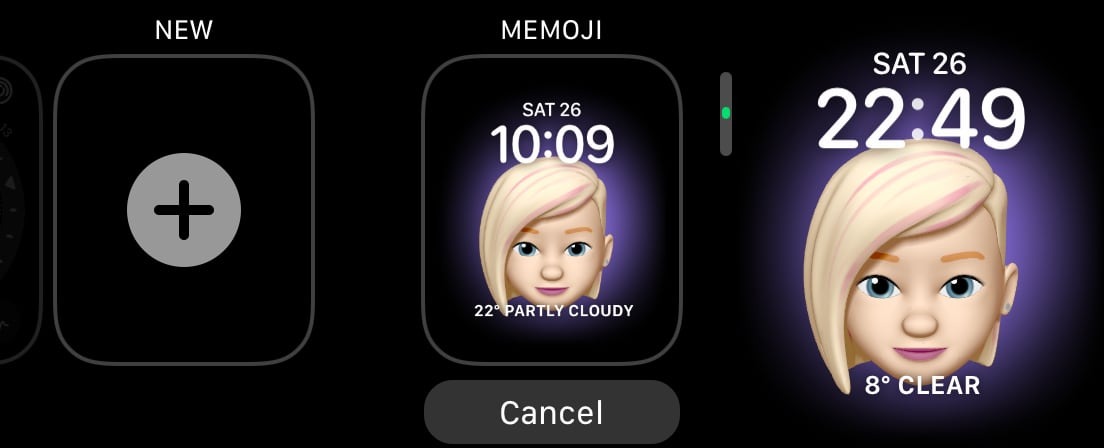
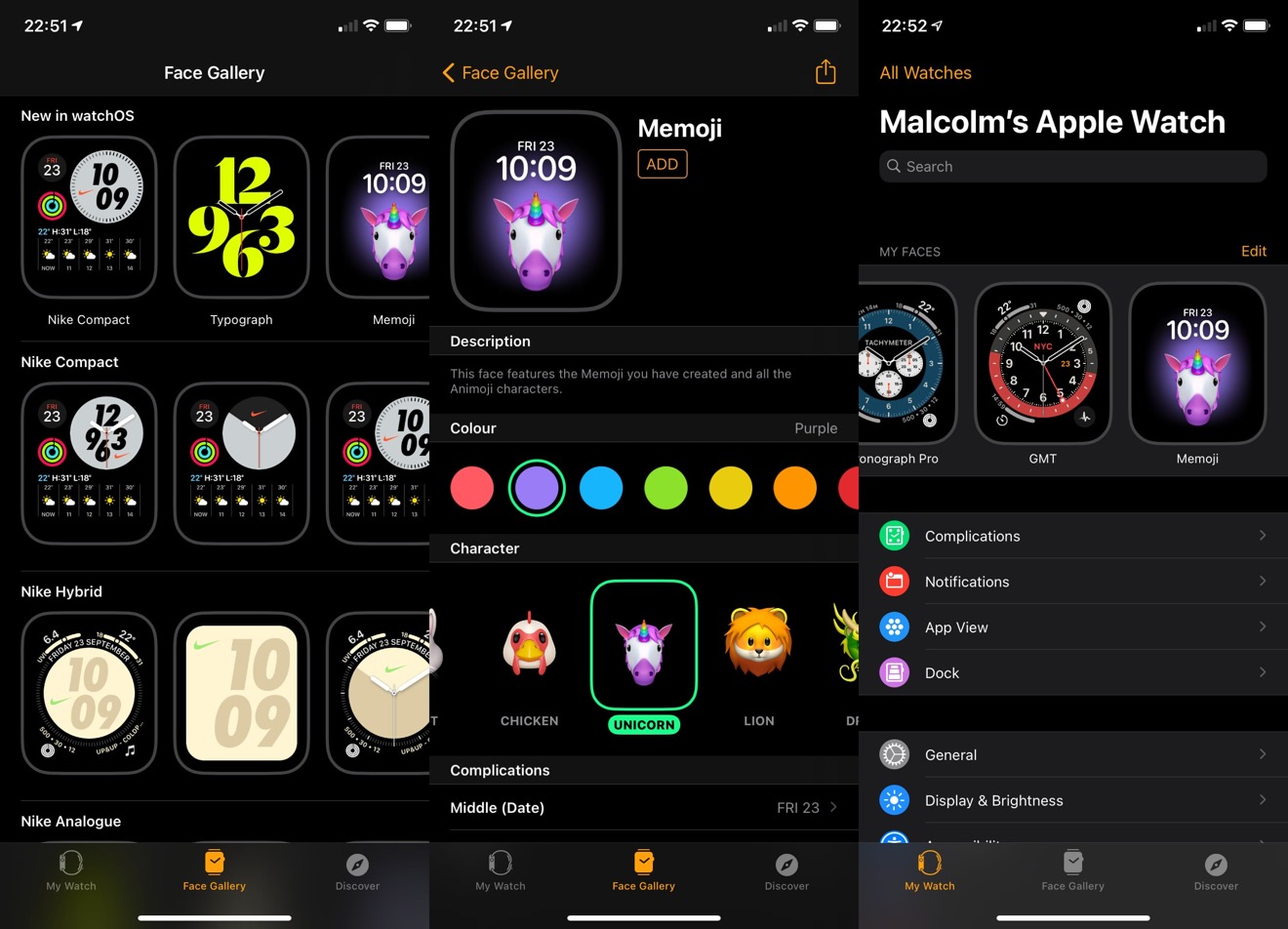
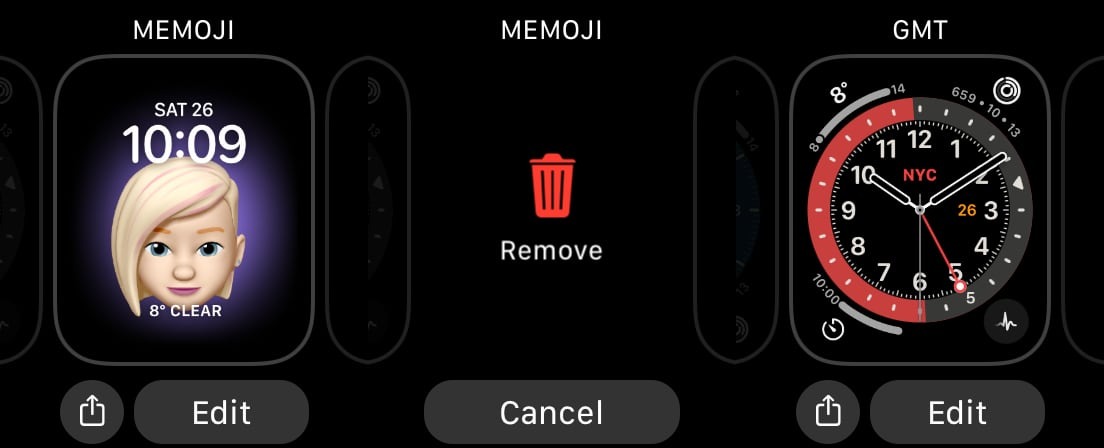
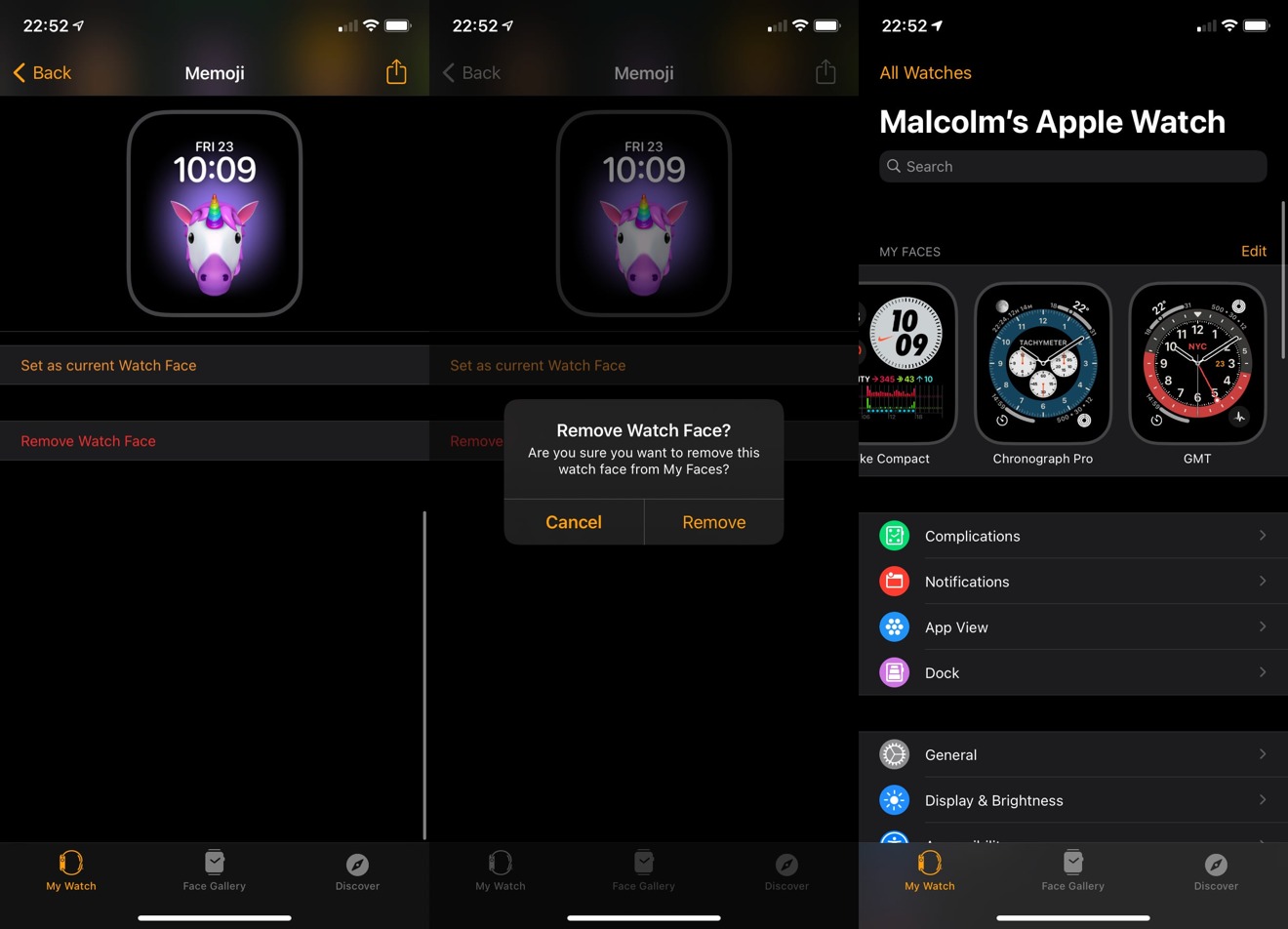
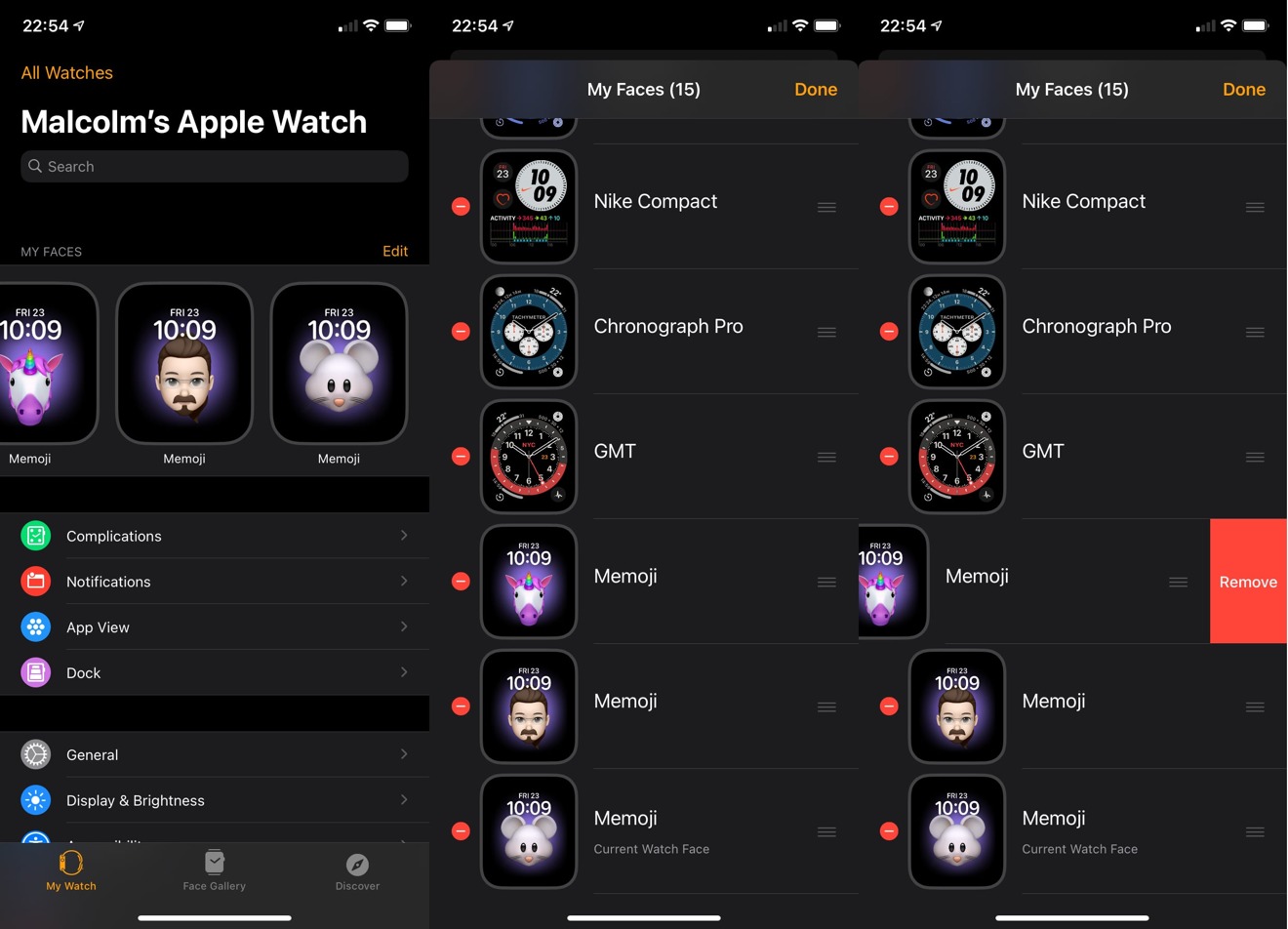












 William Gallagher and Mike Wuerthele
William Gallagher and Mike Wuerthele
 Christine McKee
Christine McKee
 William Gallagher
William Gallagher

 Marko Zivkovic
Marko Zivkovic








