How to reset an AirTag
You have to open up an AirTag and reset if it's been used and the previous owner didn't unpair while in Bluetooth range. Here's how to do it.
If you need to give a friend or partner your old AirTag and let them set it up as their own, do it when you're with them. When you're there, and most important when the AirTag is within Bluetooth range of your iPhone, it's a simple job of unpairing the two.
When you're not in range, it's only a slightly more involved job for you to unpair — but it is a bigger job for your friend or partner. Before they can set up the AirTag as their own, they have to reset it.
How to reset an AirTag
- Start to open the AirTag by pressing firmly on the silver back cover
- With your finger pressed down, rotate the cover counter-clockwise
- The cover will turn perhaps a third of the way around before it's lose enough to come off
- Take off the cover
- Remove the battery
- Place the cover to one side
- Replace the battery and press down on it until you hear a chirping sound
- Immediately remove the battery again, wait one moment
- Replace the battery and again press until there's a chirp
- Remove the battery
- Repeat this remove/replace/chirp for a total of five times
- After the fifth chirp, leave the battery in and get the cover
- You'll be able to see three tabs on that cover, and three slots on the AirTag
- Align them, press down and keep pressing down until you hear another chirp
- Rotate the cover clockwise
It will take you some effort to get the cover off. There's no clear grip and it's hard to see that you are successfully turning it. Press, turn, and then hold the AirTag upside down in your hand to see if the cover has come loose.
Then if all of this looks like a lot of steps, then we have bad news for you — you may have to do it all several times.
You're likely to lose track of just how many chirps you have to hear — it's five at the start, then a final sixth before you finish. And there are times when are sure you've done it all correctly, but it still hasn't worked.
The only way to know that it has worked is to attempt setting up the AirTag again. Hold it by your iPhone and if you've done all of this correctly, the phone will recognize the AirTag and start the pairing process.
If you haven't, the iPhone will ignore the AirTag completely. All you can do is go through the entire resetting process again and quite possibly again, until it does work.
This isn't some plan by Apple to thwart people quickly resetting your AirTag. A thief can't steal one, then just reset it. The resetting only works at all if the original owner has unpaired, and has removed the AirTag from their Apple ID.
Stay on top of all Apple news right from your HomePod. Say, "Hey, Siri, play AppleInsider," and you'll get latest AppleInsider Podcast. Or ask your HomePod mini for "AppleInsider Daily" instead and you'll hear a fast update direct from our news team. And, if you're interested in Apple-centric home automation, say "Hey, Siri, play HomeKit Insider," and you'll be listening to our newest specialized podcast in moments.
 William Gallagher
William Gallagher














 Mike Wuerthele
Mike Wuerthele
 Christine McKee
Christine McKee

 Andrew Orr
Andrew Orr
 Sponsored Content
Sponsored Content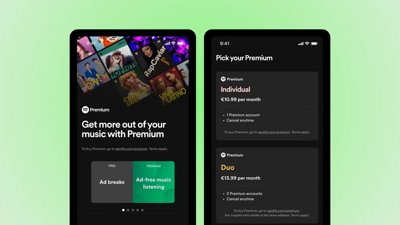
 Malcolm Owen
Malcolm Owen








