How to use an AirTag with an iPhone SE, or other iPhones lacking the U1 chip
Here's how to get the most out of Apple's AirTag tracking fob with iPhones that don't have Apple's Ultra Wideband U1 processors in them, or in countries with prohibitions on UWB.
Apple has rather skipped over what it's like using AirTags when you don't have one of the iPhone 11 or iPhone 12 range. And that will be because the answer is that AirTags are only okay without the U1 Ultra Wideband processor in those phones.
Clearly you should care about this if you have an older iPhone, but also if you have the current iPhone SE, or the still available iPhone XR. What's easily less obvious is that you should also be concerned if you do have a U1 iPhone — but you're travelling to, say, Paraguay, or Nepal, or Russia.
In fact, Apple lists 16 countries where U1 simple will not work. "Ultra Wideband isn't available in all countries or regions," explains Apple in a support document, "and is subject to international regulatory requirements that require it to be turned off in certain locations."
What you lose without U1
Apple says that what you lose is the Precision Finding feature. But this is really everything you thought AirTags were.
This business you've seen of a green screen with a white arrow saying that you're so many feet from the AirTag, that the AirTag is to your left and one level up, that's Precision Finding.
Without a U1 processor, or where Ultra Wideband isn't available, AirTags still work but it's like how Find My used to be.
Instead of a Find button, the app shows a Directions one.
Where tapping Find with U1 keeps you in the Find My app and starts this process of Precision Finding, tapping Directions takes you to Apple Maps.
You then see a regular Apple Maps screen with your current position as small blue dot and, initially no sign of your AirTags. But Apple Maps will have been pre-loaded with the route from where you are to where the AirTag is.
Tap Go and Apple Maps will direct you.
AirTags become just another device
You can see how this works for yourself, even if you do have a U1 iPhone, and are in a region where Ultra Wideband is allowed. Rather than tracking an AirTag, go to the Find My app and tap on Devices.
Tap to choose any device, preferably not the one that's in your hand right now, and you'll see a Directions button. Tap that and you are taken to Apple Maps and exactly the same procedure.
All is not lost
Without U1, you do get a severely degraded AirTag experience. But it doesn't mean AirTags are worthless.
Once Apple Maps has got you to near where the AirTag is, you can get it to play a sound. So it's true that your iPhone won't take you right up to lost AirTag, but it will get you easily within range of it to hear the sound playing.
Plus if this all means that the AirTag works like any other Apple device you can track in Find Me, there is still a key difference. Yes, Find My can already track your iPhone without you gluing an AirTag to the back of it, but you're never going to leave your iPhone in your luggage. Or stick it on your keyring.
You really want U1
U1 makes finding AirTags smoother, both from how it gets you Precision Finding, and from how it keeps you within the Find My app.
It's enough of a difference that if you bought an AirTag without knowing about U1, you could be disappointed the first time you open Find My on your iPhone SE. Yet it does still work, it does still get you close to where the AirTag is.
So realistically, the difference is not enough that you have an excuse to upgrade your phone. Sorry about that.
Stay on top of all Apple news right from your HomePod. Say, "Hey, Siri, play AppleInsider," and you'll get latest AppleInsider Podcast. Or ask your HomePod mini for "AppleInsider Daily" instead and you'll hear a fast update direct from our news team. And, if you're interested in Apple-centric home automation, say "Hey, Siri, play HomeKit Insider," and you'll be listening to our newest specialized podcast in moments.
 William Gallagher
William Gallagher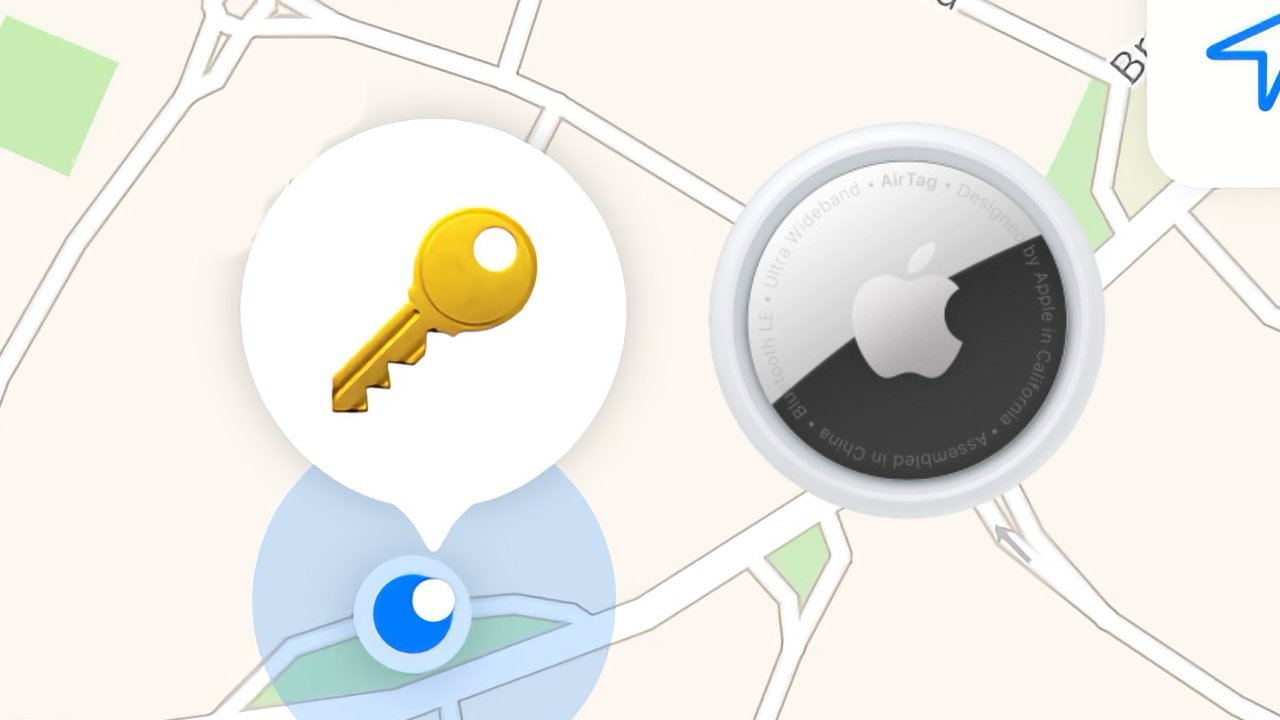
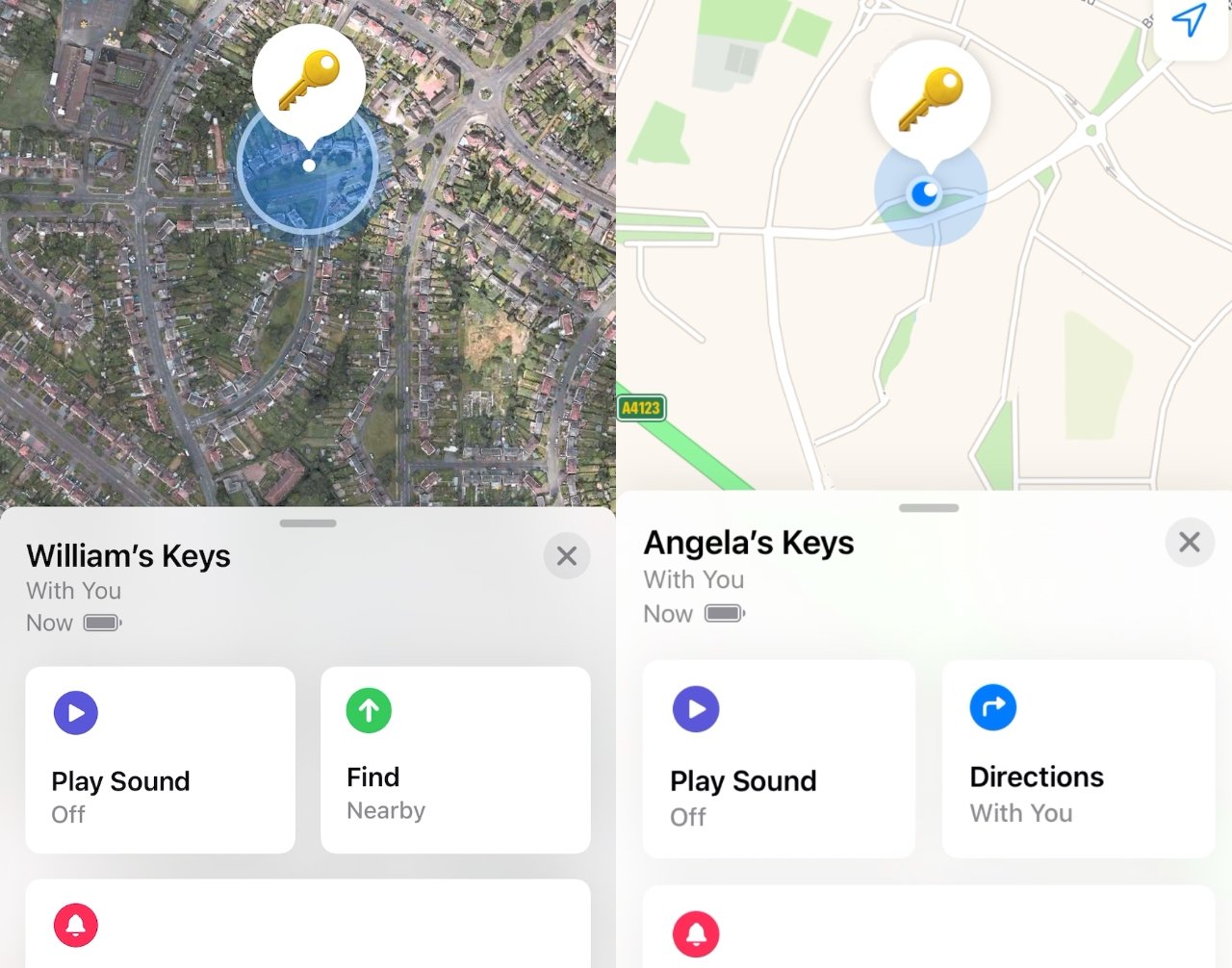











 Malcolm Owen
Malcolm Owen
 William Gallagher and Mike Wuerthele
William Gallagher and Mike Wuerthele
 Christine McKee
Christine McKee


 Marko Zivkovic
Marko Zivkovic








