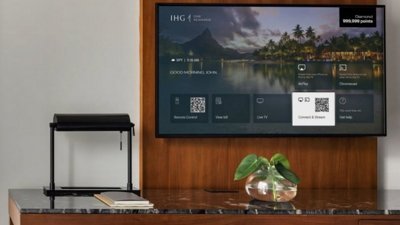How to delegate tasks to another person in Reminders in macOS Monterey
The Reminders app might look a little differnet, but it still allows users to assign tasks to others.
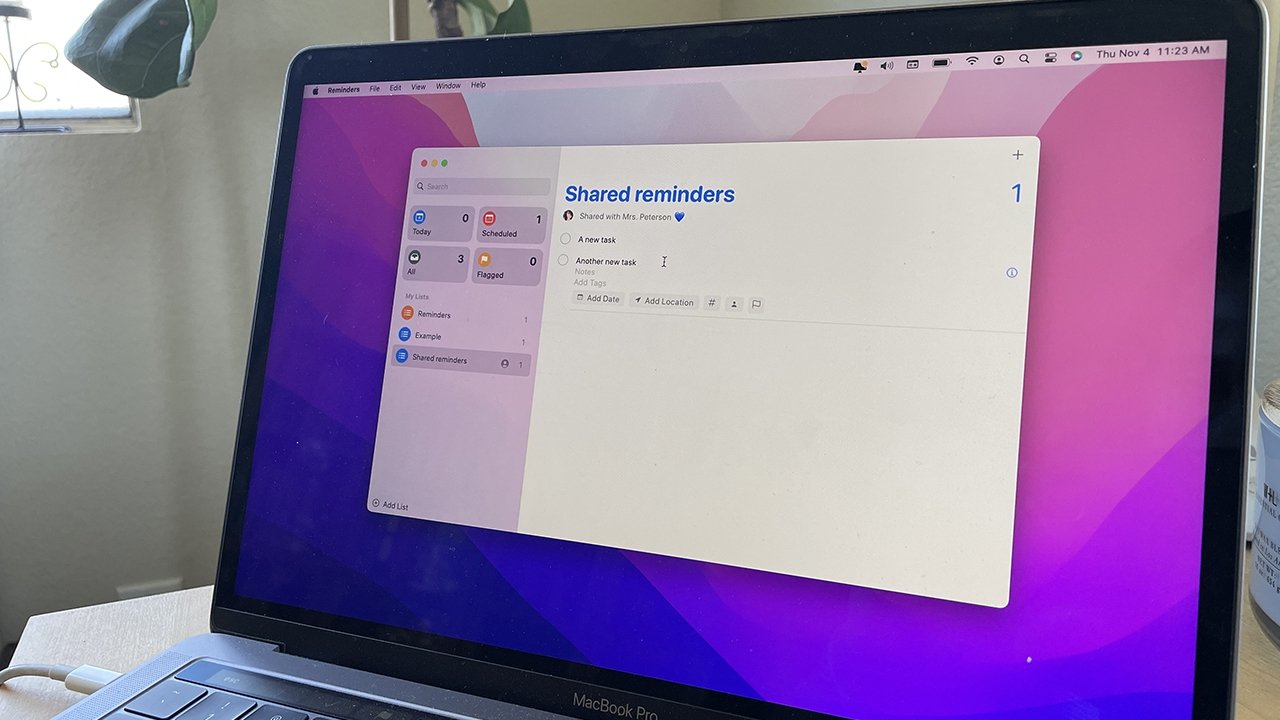
Apple's own first-party Reminders app, which was overhauled in 2020, lets users assign tasks to other people. Here's how to do it in macOS Monterey.
Delegating and assigning tasks to other people is an incredibly useful feature — and it happens to be one that's missing from even the most feature-packed to-do third-party list apps.
Although the feature itself is fairly simple, it requires a bit of setup. Here's how to do it.
How to set up assigning tasks
- In the Reminders app on your Mac, click on Add List in the bottom left
- Create a new list you'll use for all your assigned tasks
- Hover over the list and click on the icon of a person
- From the dialog box that appears, click on Add People
- Choose Mail, Messages, Copy Link, or AirDrop
- Click Share to send the person a link to your new list
These steps simply give another Apple user the ability to view and use your Reminders list, which includes being able to read and write to it.
How to assign a task to another person
- Click on the task you want to assign
- On the line that begins Add Date, click on the person icon
- Pick from the list of people authorized to see this list
Once you assign a task to another person, they will get a notification alerting them that they now have something to do. On your end, you'll see their image — or initials — in the task title.
What happens when they complete the task
Even if you assign the task to someone else, you can still complete and check it off the list yourself. No matter who actually ticks the reminder as complete, it'll disappear from the list.
It's worth pointing out that you won't be able to assign a task to more than one person. You can, however, reassign it to another person the same way you delegated it originally.
- Click on the task you want to reassign
- On the line that begins Add Date, click on the icon of a person's head
- Either click the X next to their name to remove them
- Alternatively, click on their name and pick someone else from the list of people authorized to see your tasks
That's pretty much all there is to assigning and delegating tasks in the Reminders app. While it's a useful feature, it probably won't work for more complex collaboration when multiple people need to be working on a task, or if you need to track steps within a particular project.
With that being said, the Reminders app is still a great option for couples, families, or even small teams.
 Mike Peterson
Mike Peterson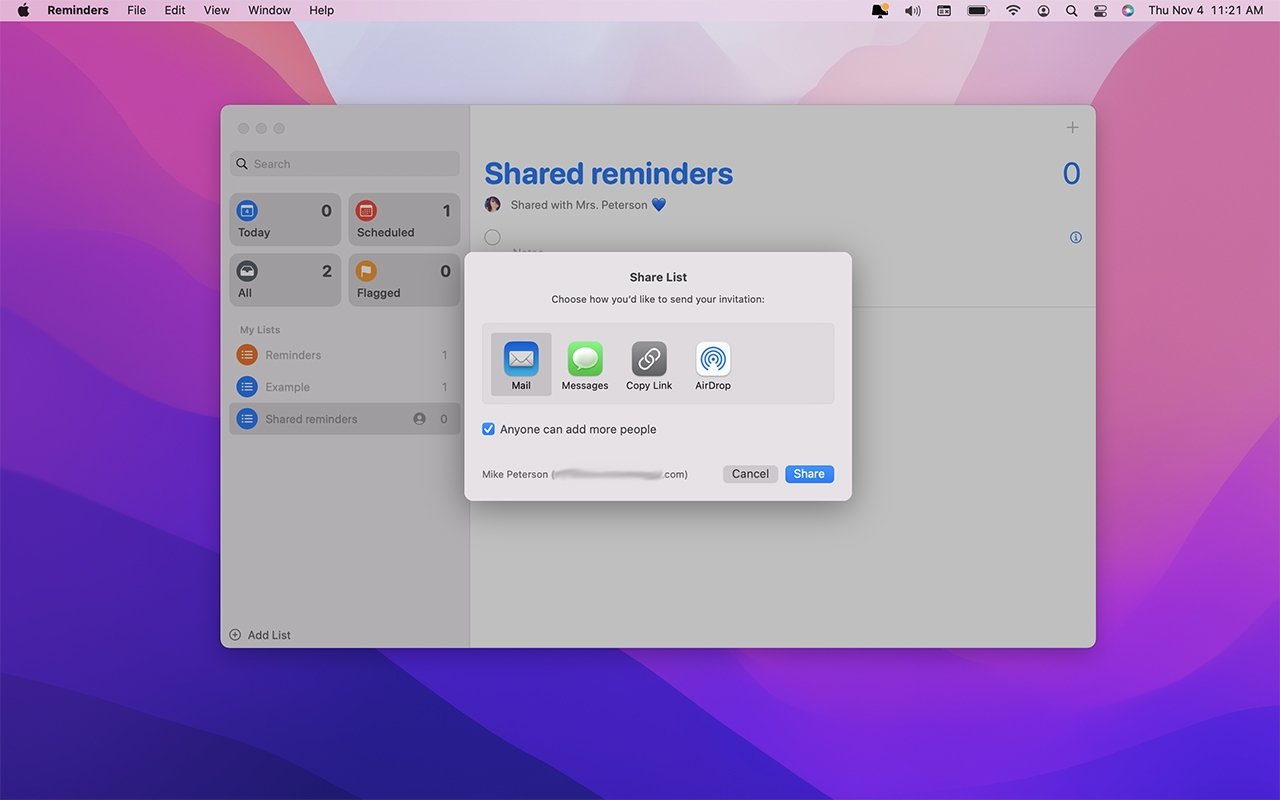
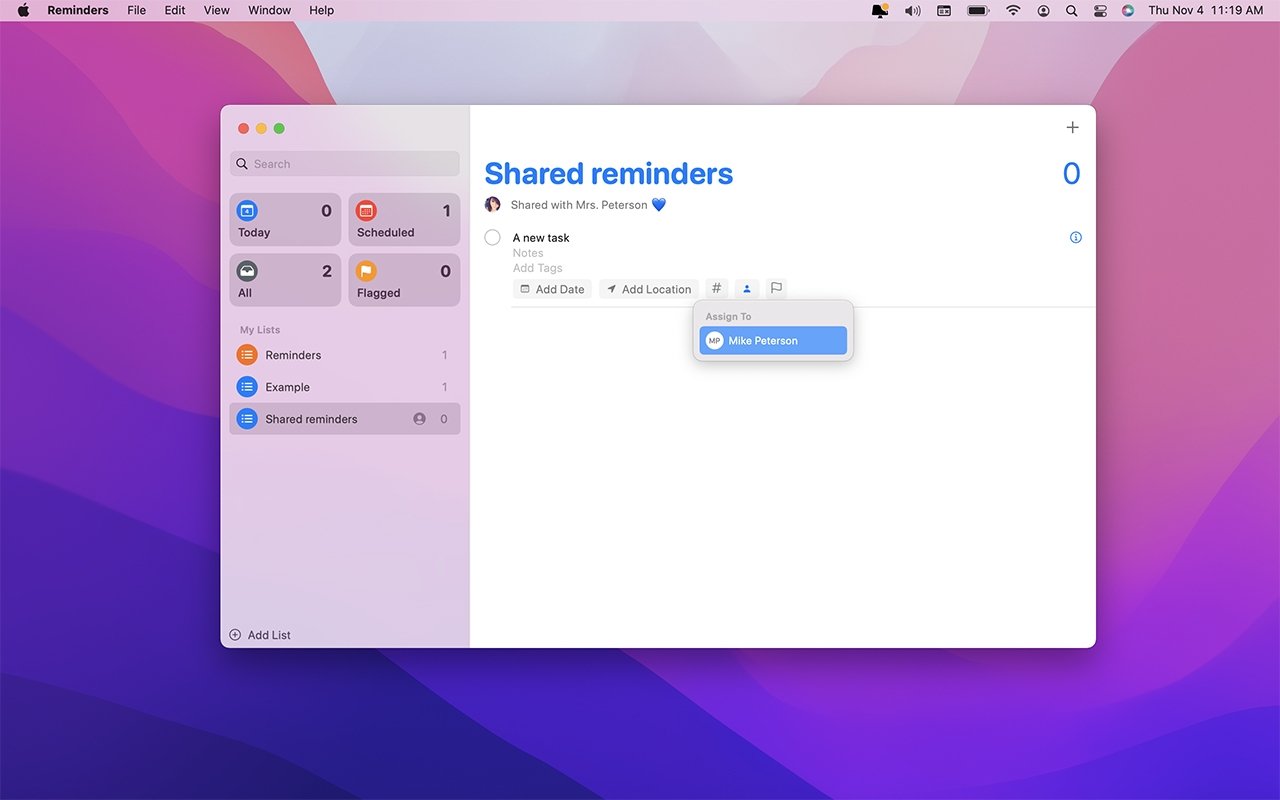











 Andrew Orr
Andrew Orr
 Wesley Hilliard
Wesley Hilliard
 Amber Neely
Amber Neely

 William Gallagher
William Gallagher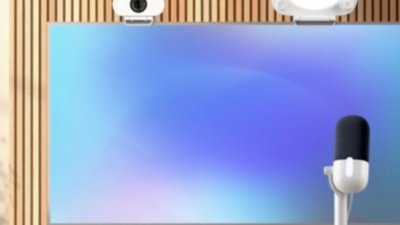

 Malcolm Owen
Malcolm Owen