Sponsored Content
How to recover deleted files on Mac with 4DDiG Mac Data Recovery Software
If you've ever wiped an important file by accident and need to get it back quickly, here's how to recover deleted Mac files using 4DDiG Mac Data Recovery Software.
People generate so much data in their lives, ranging from important files like legal documents and account spreadsheets, to personal memories such as photographs, as well as others that are only temporarily valuable or useful.
While it is usually a good practice to empty the trash every so often on your Mac to save space, typically to get rid of useless files, sometimes things can go wrong.
There's always a chance that you may accidentally send a file you want to preserve to the trash. If it's wiped, and if you haven't retained proper backups, you may not be able to get that file back at all.
That's where tools to recover deleted files on Mac come into play.
What is 4DDiG Mac Data Recovery Software
Tenorshare 4DDiG Mac Data Recovery Software is designed to quickly and easily get back deleted files from your Mac or MacBook. It is a complete recovery tool that can get back data from any Mac-based data stores, including USB drives, SD cards, and connected digital cameras.
It is a trustworthy tool that can recover files with a high success rate. It is also fast, with it able to quickly scan for files for recovery.
As for ease of use, it is designed for users without needing any real in-depth tech knowledge, It is even possible to complete recovery of files with just three clicks.
It supports over a thousand files and formats, covering everything from photographs and videos to audio files, emails, documents, and archives.
After scanning for data, you can preview what's been uncovered to make sure you're getting back the correct file you're looking for. There's also a filtering system, so you can narrow down the list by date, type, and filename, saving more time in picking files to recover.
This also means you don't have to send the Mac or the connected drive to a specialist data recovery service, as it can all be done at home.
How to recover deleted files on Mac with 4DDiG Mac Data Recovery Software
Install and select a drive
First, you download the free 4DDiG Mac Data Recovery Software from Tenorshare's website. It's a 22-megabyte download, and requires macOS 10.10 or later to function.
Open the DMG, then drag the Tenorshare 4DDiG application to the Applications folder. Once installed, open the application within the folder.
When the application is open, select the drive you want to recover the files from, and click Scan.
If you are using macOS High Sierra or later, it will prompt you to disable SIP beforehand, complete with instructions on how to do that. It is advised that you take a photograph of the screen using an iPhone or iPad, so you have instructions on hand to complete that task.
Scan and preview
After the scan has completed, 4DDiG will show a list of files and folders that it has uncovered on the target drive. This may take quite a while to complete, as it depends on the capacity and speed of the storage being used.
You will also be shown lots of details about the files, and can even preview them before selecting them for recovery.
If the quick scan doesn't bring up the files you want, there is also a deep scan option available, which takes longer but is more thorough.
Recover deleted files
Once you have selected the files and folders you want to recover, using the checkboxes next to each of them, click Recover to begin the recovery process.
While it may be tempting to save the recovered files to the same folder or drive you are rescuing them from, it's not advisable to do that, as there's a chance you could cause permanent data loss of those files, and other deleted and recoverable data.
Instead, select a different drive or partition to save the files and folders.
After recovery, you can then access the revived files from the location you saved them to.
Is 4DDiG Mac trustworthy to be used?
After downloading the app, 4DDiG runs just on the Mac in question. All files are recovered locally, with none of your data being uploaded or sent off to cloud servers.
The software also only searches for files themselves, not the content of the file itself. It doesn't search for text strings or elements within deleted files, or other privacy-infringing actions.
Recovery is possible
If you've ever wondered how to recover deleted files from Mac, 4DDiG is an option that you could take if you're not able to access the documents anymore.
While AppleInsider would recommend the use of back-up systems to make sure you have a copy of the file in a safe place, data recovery tools like 4DDiG certainly serve a purpose if you haven't got that protection in place.
 Sponsored Content
Sponsored Content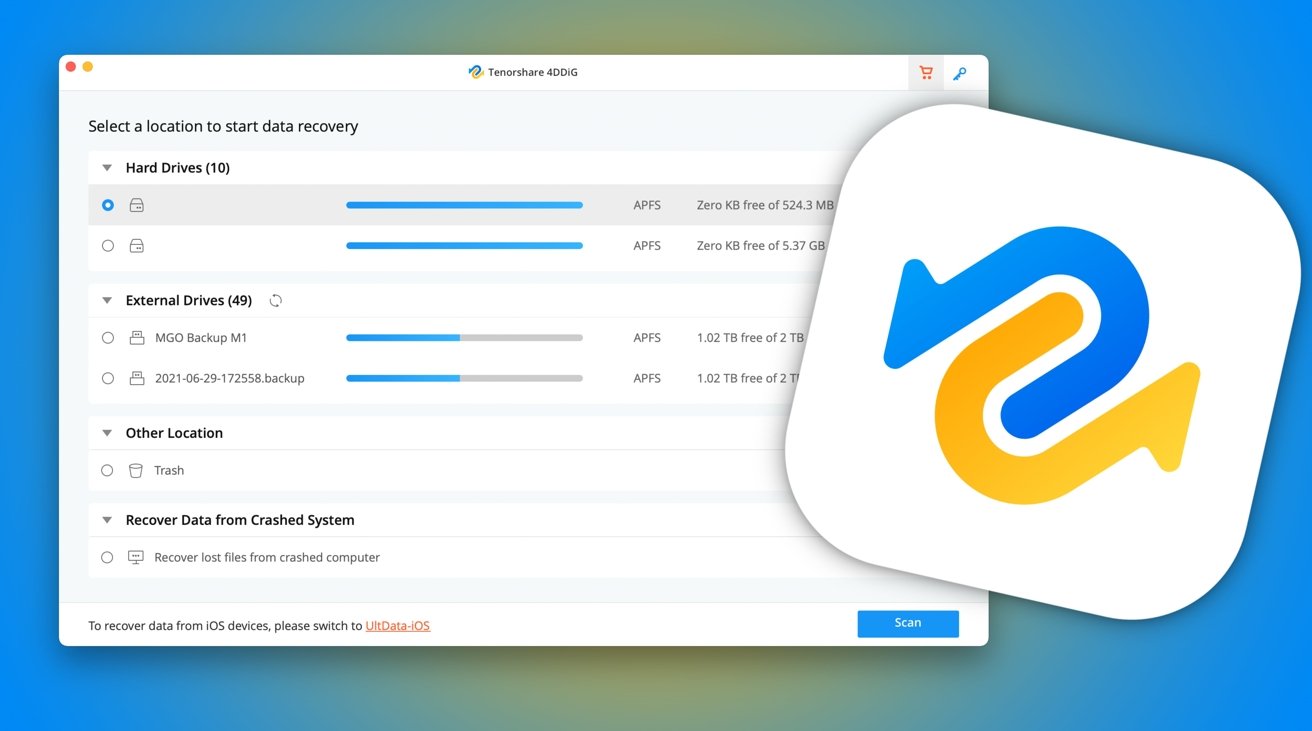
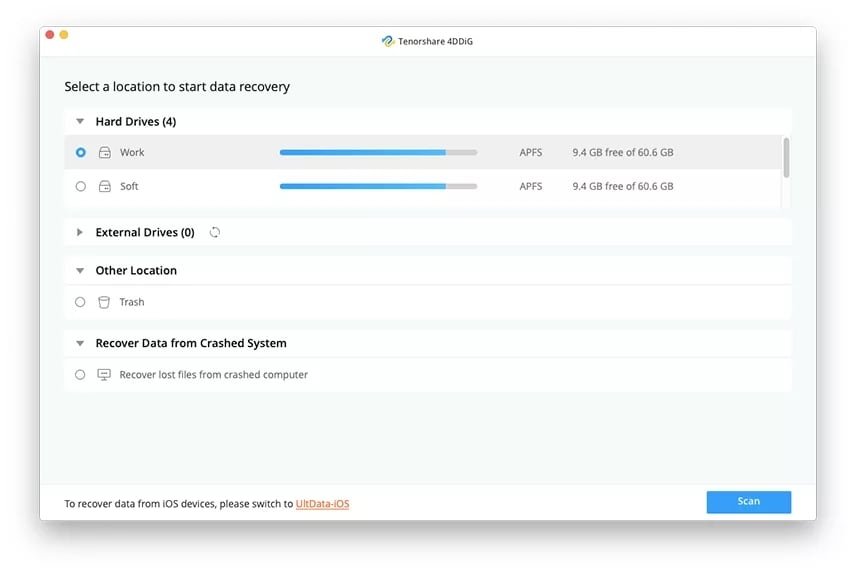
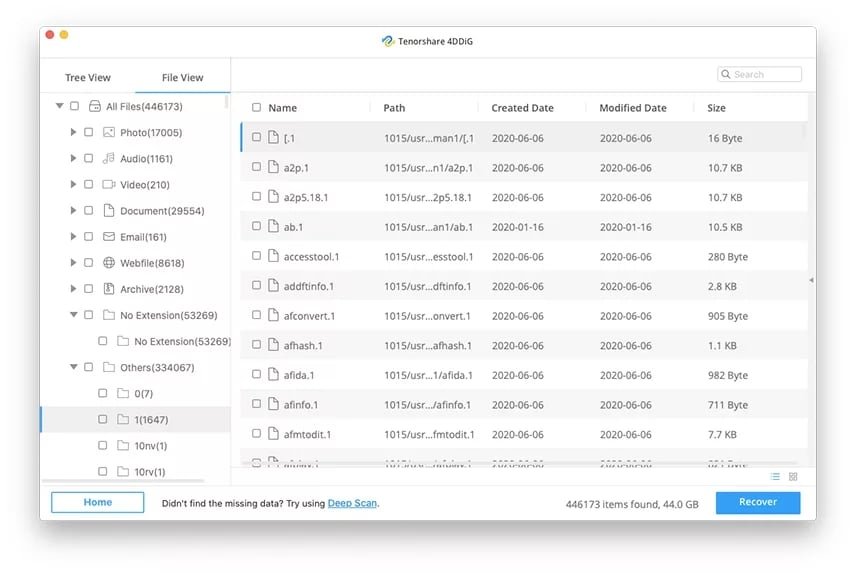
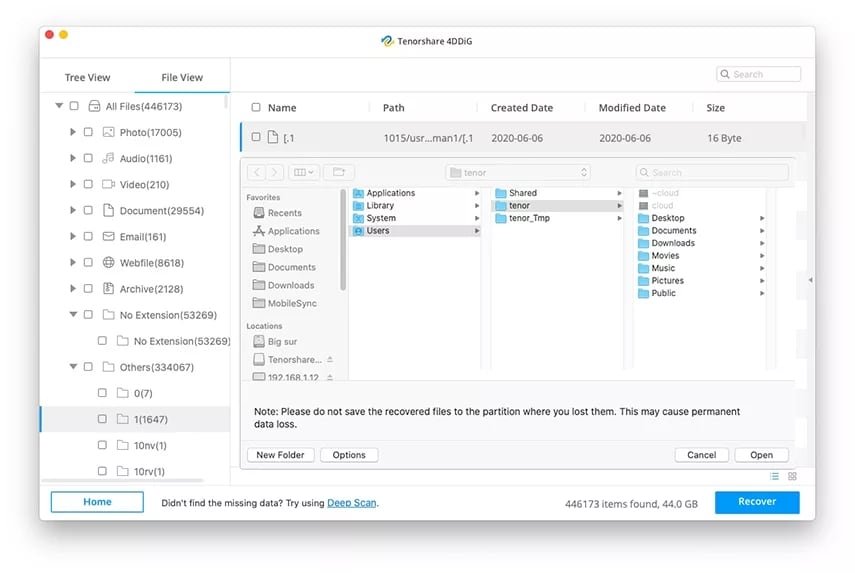











 Malcolm Owen
Malcolm Owen
 William Gallagher and Mike Wuerthele
William Gallagher and Mike Wuerthele
 Christine McKee
Christine McKee
 William Gallagher
William Gallagher

 Marko Zivkovic
Marko Zivkovic









