How to make NFC automations to use with your iPhone
Using the Shortcuts app on your iPhone, you can automate common tasks with just a tap. Here are some useful ideas from logging your coffee consumption to starting your workout.
When Apple originally added the ability to trigger automation via NFC tags, we showed how to set up this shortcut along with some helpful automation ideas. Now we're back with several more ideas to try out.
As always, these ideas are merely jumping-off points and we encourage you to explore the Shortcuts app and any apps that you frequently utilize for more use cases.
Generate a packing list
If you ever find yourself struggling to pack, this is a handy shortcut to try. Place an NFC tag in the ID tag of your luggage so it is easy to scan as you get ready to pack.
When it is time to pack for your trip, tap that NFC tag to automatically generate a note with your pre-prepared packing list. That way you can look it over and be sure you've got all your essentials before you head out.
This is very easy to do in a basic version and easy to build out for advanced users. To generate a note:
- Create a new Shortcut
- Add a text variable and type out your list
- Add "Create note" action and choose your text as the contents
If you want to take it to the next level, you can create multiple lists based on what you're trip is. Have different lists for cold trips, beach trips, or quick weekend getaways then when you tap the NFC tag, it can present you a list of possible trips to choose from.
Send text with driving time
Whether you're a child checking in with a parent or a spouse checking with your significant other, sending an ETA text can be appreciated. Here's how to automate it with just a tap of an NFC tag.
- Create a new Shortcut
- Add an action for Maps called "Get Travel Time"
- Set the first variable to "driving," the second to "current location," and the third as your own address
- Add a second action to send a text message
- Choose Travel Time as the first variable and choose your contact for the second
- Optionally, add some added text to the first variable to customize the messaging
This shortcut will calculate your driving time — considering traffic — from your current location to your house, then send a text message to your preferred contact with that time.
Tap the NFC tag on your dash when you hop in the car and send a helpful text. It's faster than typing it out yourself and can be very accurate in its prediction.
Enable Focus mode at your desk
This is a simple idea but can easily be built out based on your use. Place an NFC tag on your desk and automate any number of things whenever you tap it. A go-to option would be to adjust the lights and put your phone in do not disturb mode.
To create a do not disturb shortcut:
- Create a new Shortcut
- Add "Set Focus" action
- Choose do not disturb or other focus mode to "on"
- Add any other automation such as controlling your HomeKit lights or starting a focus playlist
Log coffee or water consumption
Tracking one's health has become increasingly popular. With NFC tags, you can automate two common tasks.
Personally, we like to track our caffeine consumption and compare it with our daily activity and sleep quality. By placing an NFC tag on the top of our Nespresso machine, we can automatically add the correct amount of caffeine directly into the Health app.
To automatically add caffeine to the Health app:
- Create a new Shortcut
- Add "Log Health sample" to the shortcut
- Choose caffeine as the type and input the correct amount of caffeine in your coffee pods
For us, our Nespresso pods have roughly 75mg of caffeine. Each time we go to brew a cup, we tap the top of the machine and 75mg is logged in the Health app.
This shortcut can easily be modified to present options based on your coffee. Nespresso can do large cups and espresso shots with varying caffeine levels. Your shortcut could accommodate this.
If you aren't into coffee, you instead could use this to log your water. Place an NFC tag on the top of your water bottle and log that instead of the caffeine. No smart, Bluetooth-connected water bottle is necessary.
Start workout
Finally, we round out our list with a handy shortcut for kicking off your workout. What this shortcut does is after you tap the NFC tag on your cycling bike (or other workout gear) it will wake up your Apple TV, open the Fitness app, control your lights or shades in the room, and then show the Apple TV remote.
- Create a new Shortcut
- Add an action to "Wake" Apple TV
- If you have multiple Apple TVs, choose the correct one or allow it to prompt you
- Add the Apple TV Remote action to "Open App on Apple TV"
- Search for "Fitness" as the app and again choose which Apple TV
- If you want to close your shades or adjust your lights, add an action for "Control my Home"
- Add action to "Show Remote" and choose which Apple TV
Grab some NFC tags
There are a wide array of NFC tags, from dozens of manufacturers. They come in all shapes and sizes.
 Andrew O'Hara
Andrew O'Hara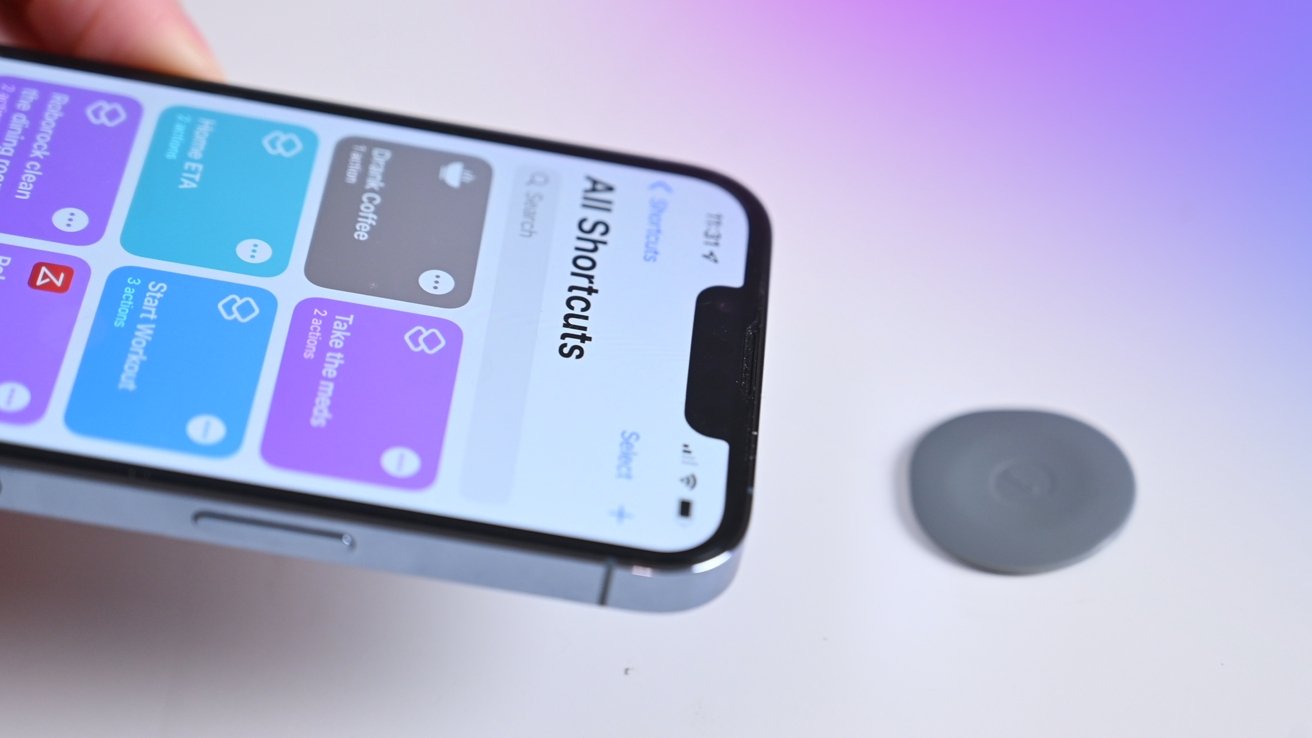
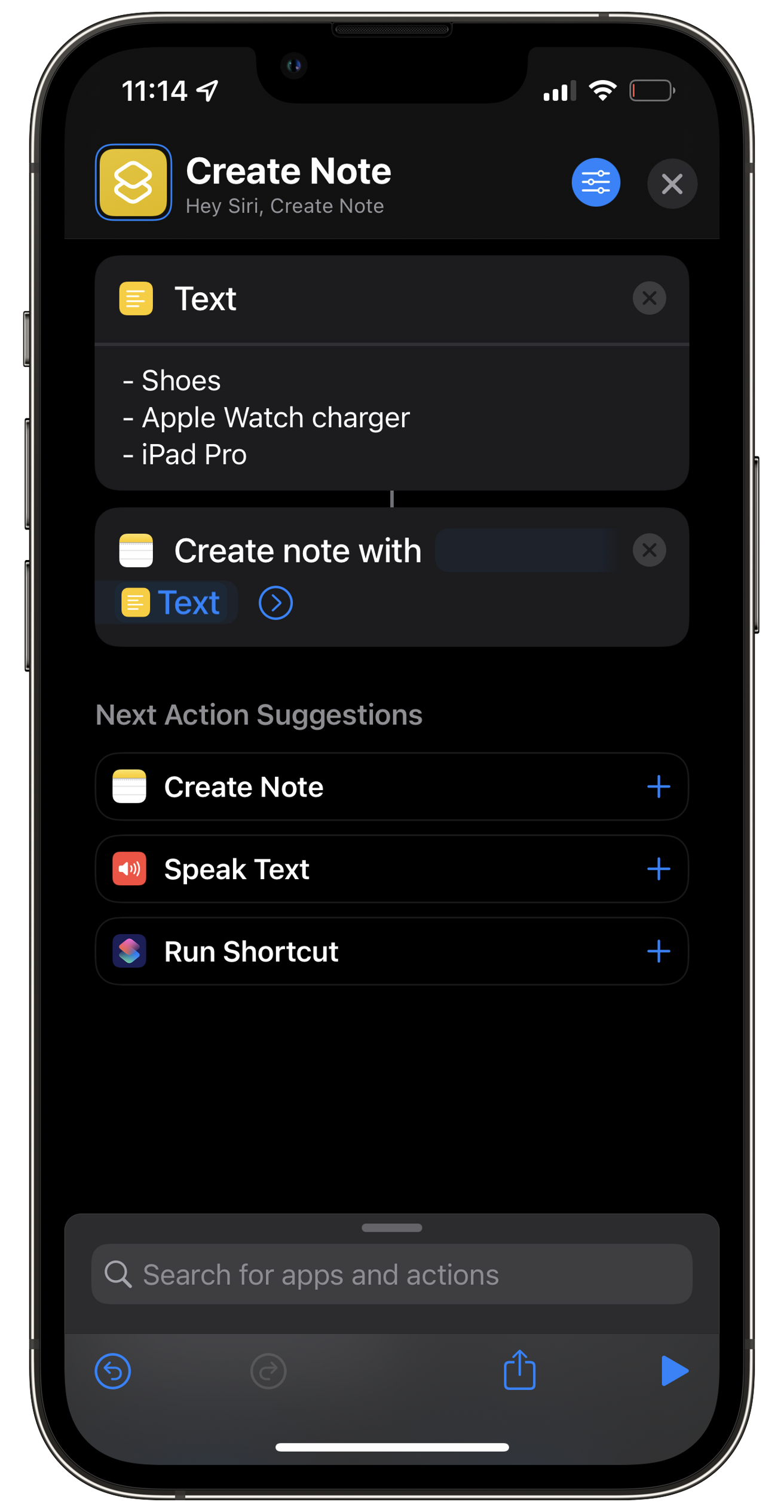
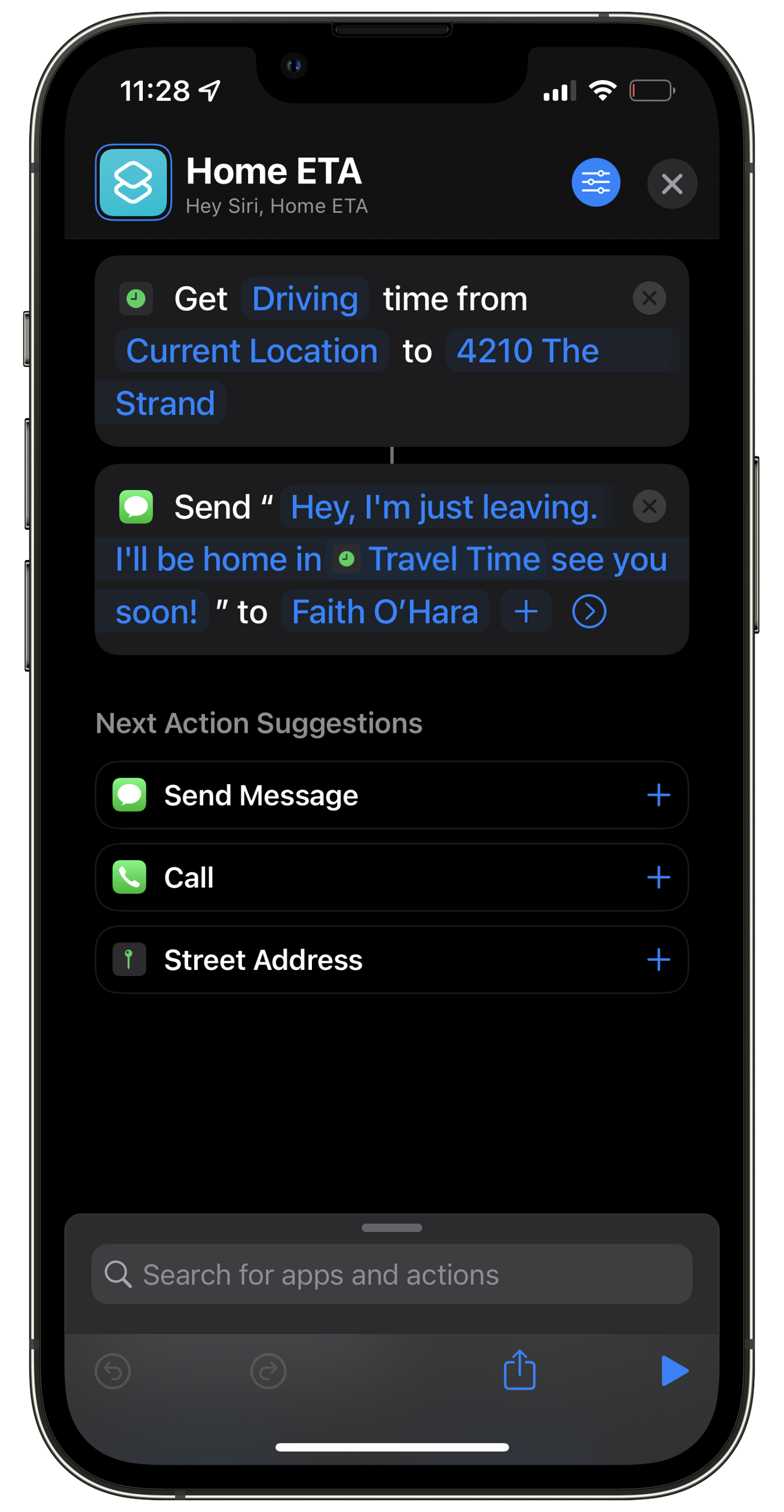
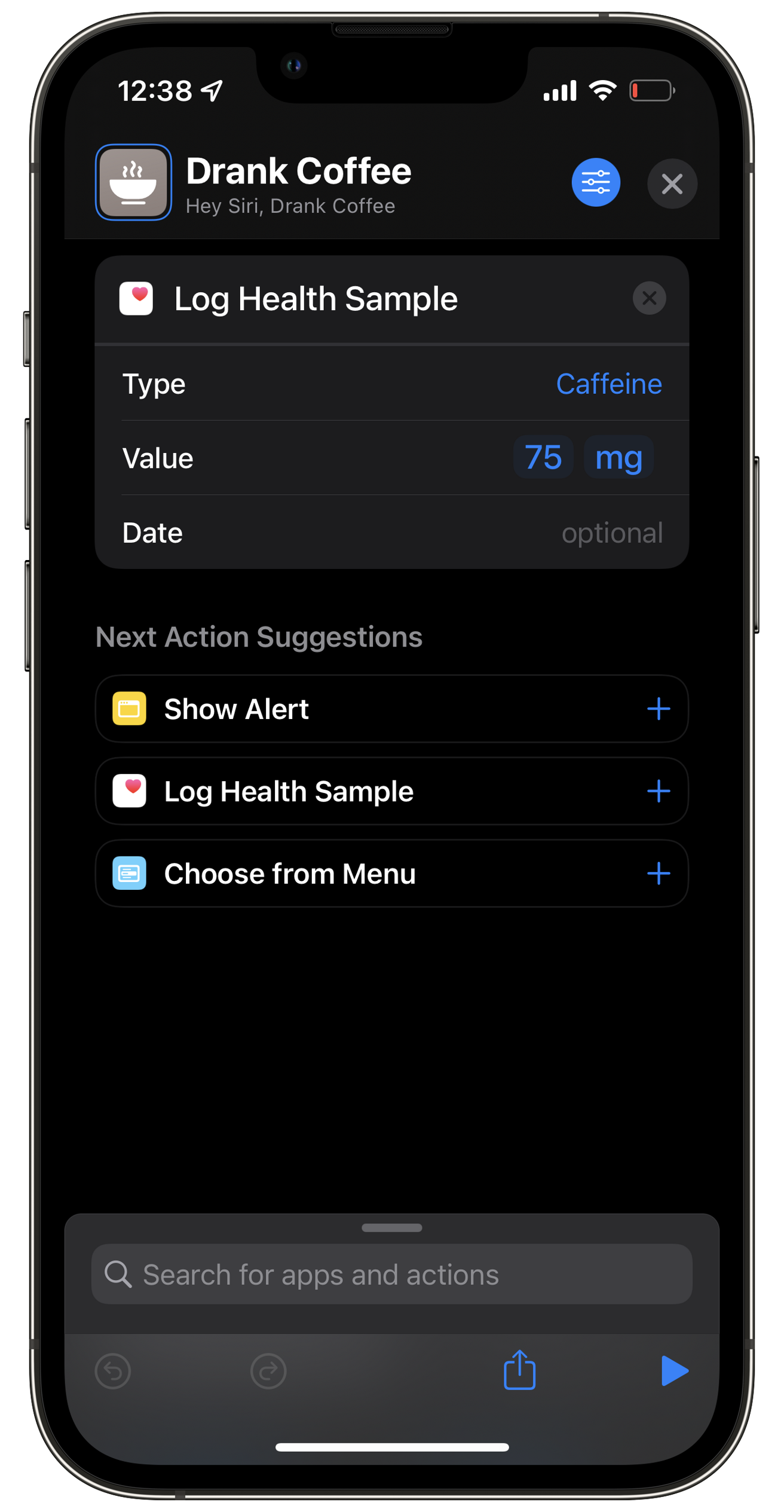
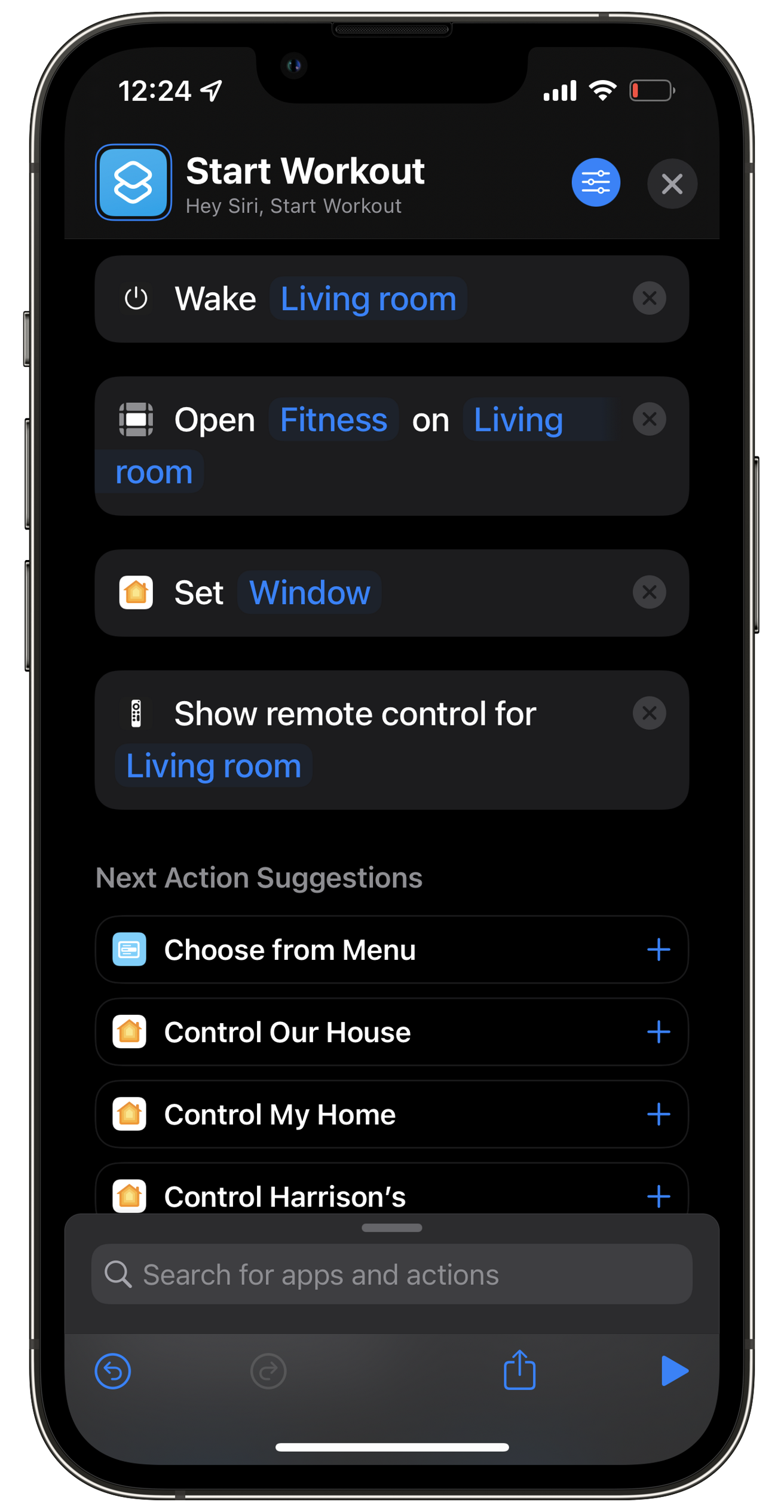











 Malcolm Owen
Malcolm Owen
 William Gallagher and Mike Wuerthele
William Gallagher and Mike Wuerthele
 Christine McKee
Christine McKee
 William Gallagher
William Gallagher

 Marko Zivkovic
Marko Zivkovic









