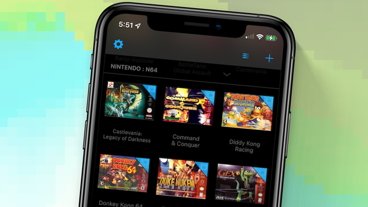How to open links in Apple Maps instead of Google Maps
You prefer Apple Maps, but everybody else uses Google Maps. But, there are ways to open Google Maps links in Apple Maps — here's how.
If you own an iPhone, you've almost certainly considered whether you should use Apple Maps or Google Maps on your travels.
There are pros and cons to each. Google Maps benefits from the huge amount of data harvested by Google, whereas Apple is more focused on data privacy.
While Google Maps integrates well with the rest of the world, Apple Maps integrates with your address book.
In the end, though, some of us just think Apple Maps looks prettier.
Why you might want to open links in Apple Maps
There are two factors which put Apple Maps aficionados at a disadvantage. For one, Google search results automatically open in Google Maps. So, if you're one of the 84% of us who use Google's search engine, directions to your nearest dental surgery will pop up in Google's app instead of Apple's.
Secondly, with Google's dominant market reach, and Google Map's availability on nearly any device, most websites will use its API. So, if you're on that dental surgery's website and tap a link to get directions, it'll probably open in Google Maps as well.
Have you ever wondered whether there's a way to redirect said links to open in Apple Maps? Well, as you might have guessed from this article's title, there is. And here's how.
How to modify links
Naturally, the easiest way to get to the same location in Apple Maps is to simply copy and paste the address from Google Maps. However, this can fail when:
- A location is in a brand new development, industrial park, or subdivision.
- A street passes through several communities and/or county boundaries, and changes names in each one. For example, "Glen Park" in one community might be called 45th Street in the next.
- A community renames streets, like "2nd St S W" becomes "Veterans Way."
- There are different naming conventions for the same address, which use abbreviations. e.g., "County Road 300 South" could be "CR 300 S" or "Co Rd 300 So."
Usually, re-entering the address in another format results in success, but sometimes you need more precision. In this case, you can modify a Google Maps link to use the coordinates of latitude and longitude in Apple Maps.
To convert a location's Google Maps URL, you'll need to convert it into a format that Apple Maps understands.
- Open the location in Google Maps.
- Tap the Share icon, then choosing Copy.
- Paste the URL into a browser, e.g., Safari.
- Remove any details before the https://, then visit the URL to expand it.
- You'll need the coordinates of latitude and longitude (that's the two numbers which each have seven decimal places, and are separated by a comma).
- Create the equivalent Apple Maps URL using the following schema: maps.apple.com/
, - Open Apple Maps and paste this URL into the search bar. Hey presto, the location should pop up.
That's awfully fiddly to do manually every time, though, especially when scrolling through a long URL on an iPhone to find the coordinates. However, automation is a possibility.
A note about Shortcuts
It was previously possible to automate the process of opening Google Maps links in Apple Maps using Apple Shortcuts, and there have been many Shortcuts shared online purporting to do this.
However, it seems that Google has changed the way its URLs are handled, such that Google Maps links now present a consent form before you can proceed to the location.
This means that Shortcuts can no longer extract the coordinates of latitude and longitude from these URLs. However, Safari extensions still can.
Using a Safari extension
There is a free extension called "Rerouter - Open links in Maps", but this only works if you remove the Google Maps app from your device, and even then we found it to be unreliable. However, a paid extension called "Mapper"
Mapper is available on the App Store for $1.99, and runs on macOS, iPadOS, and iOS. When you tap on the thumbnail, address, or directions buttons in a Google search result, Mapper will automatically take you to that location in Apple Maps.
Mapper does have limitations though. It doesn't currently convert Google Maps locations embedded on websites, so you'll have to find your dental surgery via Google search results. The addition of this feature would make it the ideal solution.
Also, on the macOS version, the link will load in Google Maps in the background as well as in Apple Maps, but this is merely a quibble.
It's sometimes difficult to use a different preference in a world with an incumbent standard. However, if you aren't bothered about opening location links in websites other than Google search, then Mapper seems to be the most convenient way to keep your sense of direction rooted in Apple Maps.
 Alex Baggott
Alex Baggott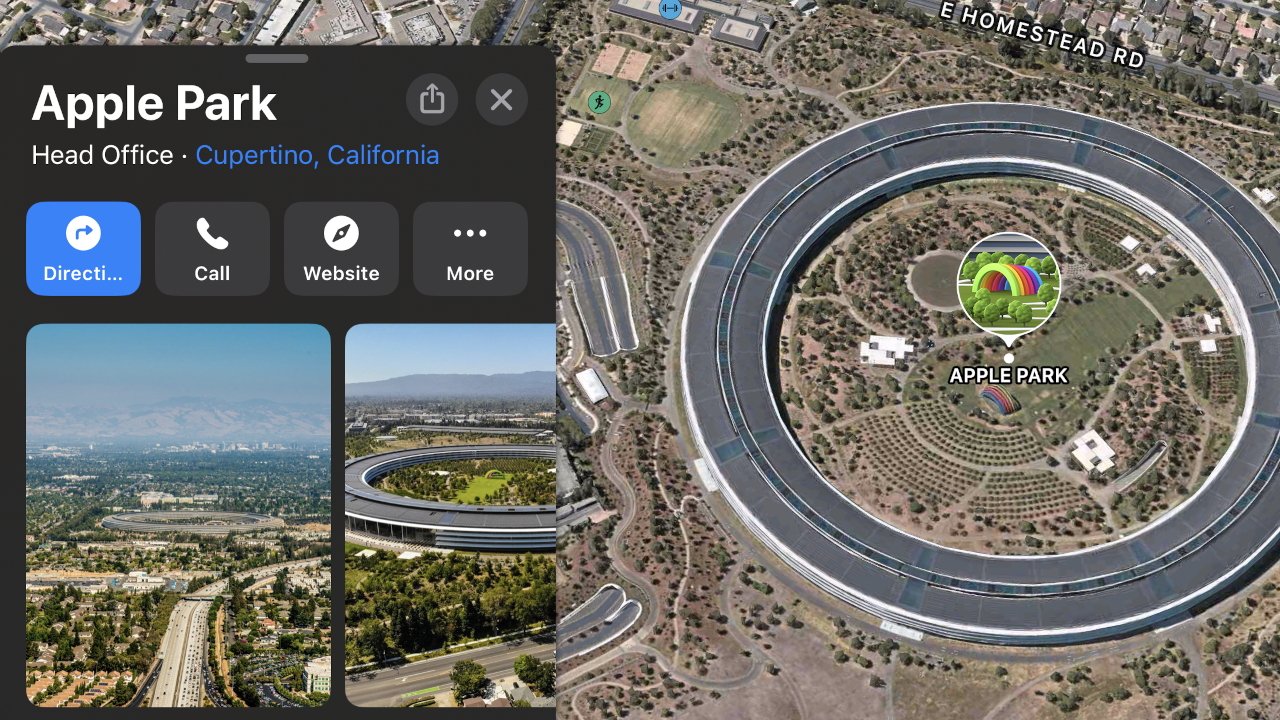
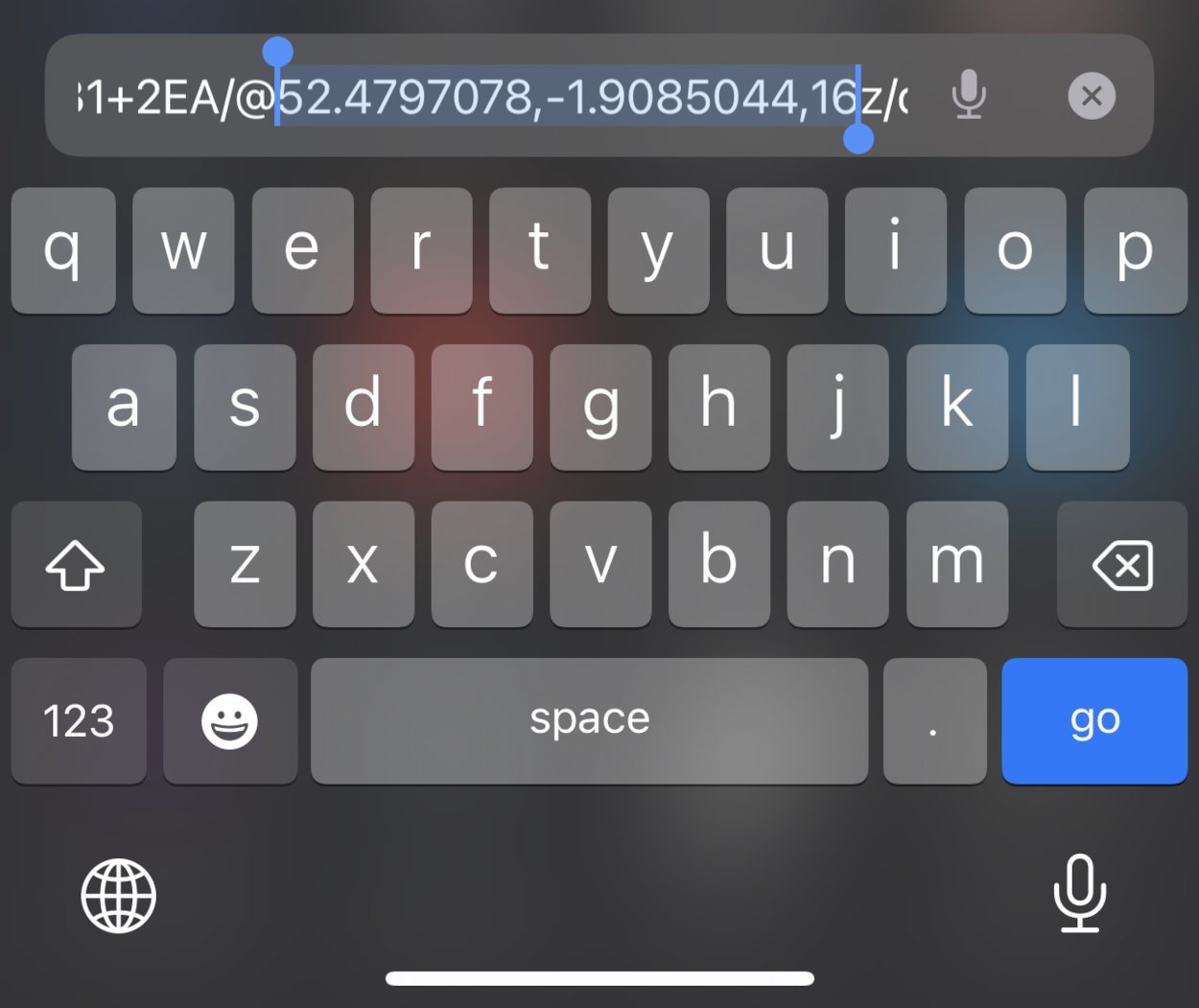
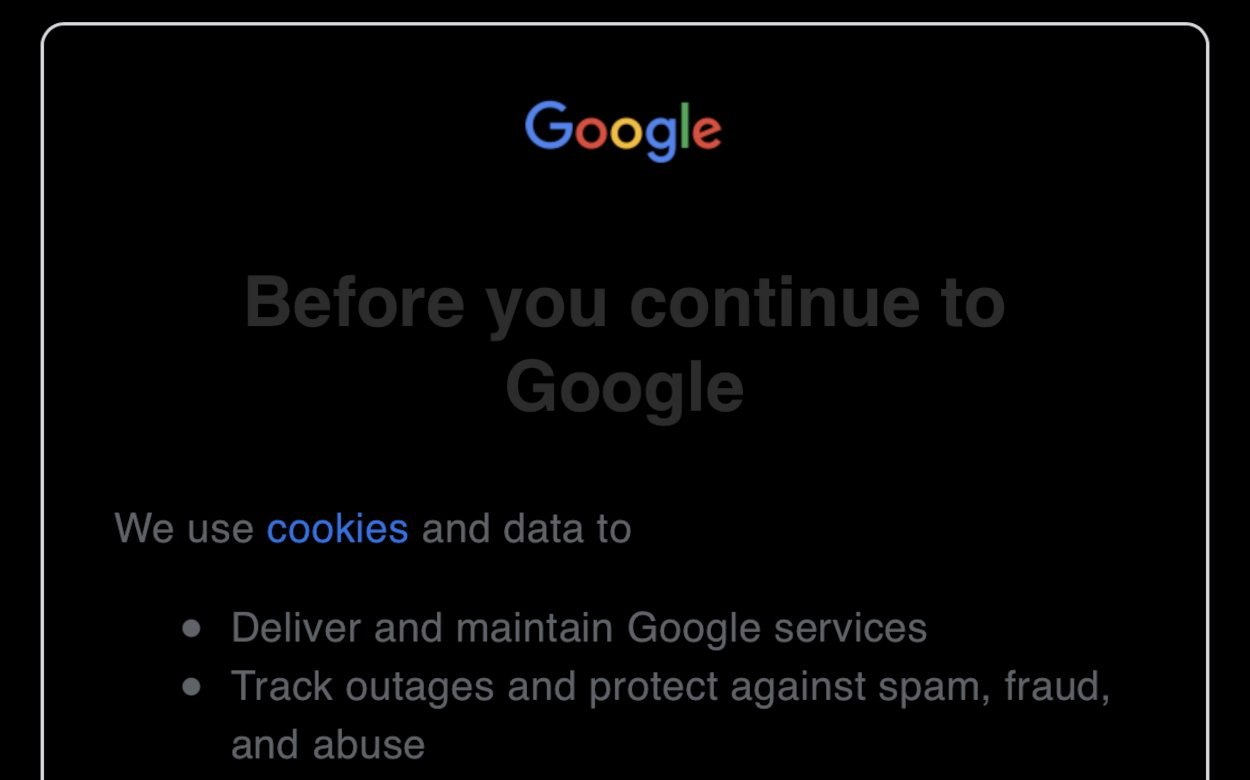
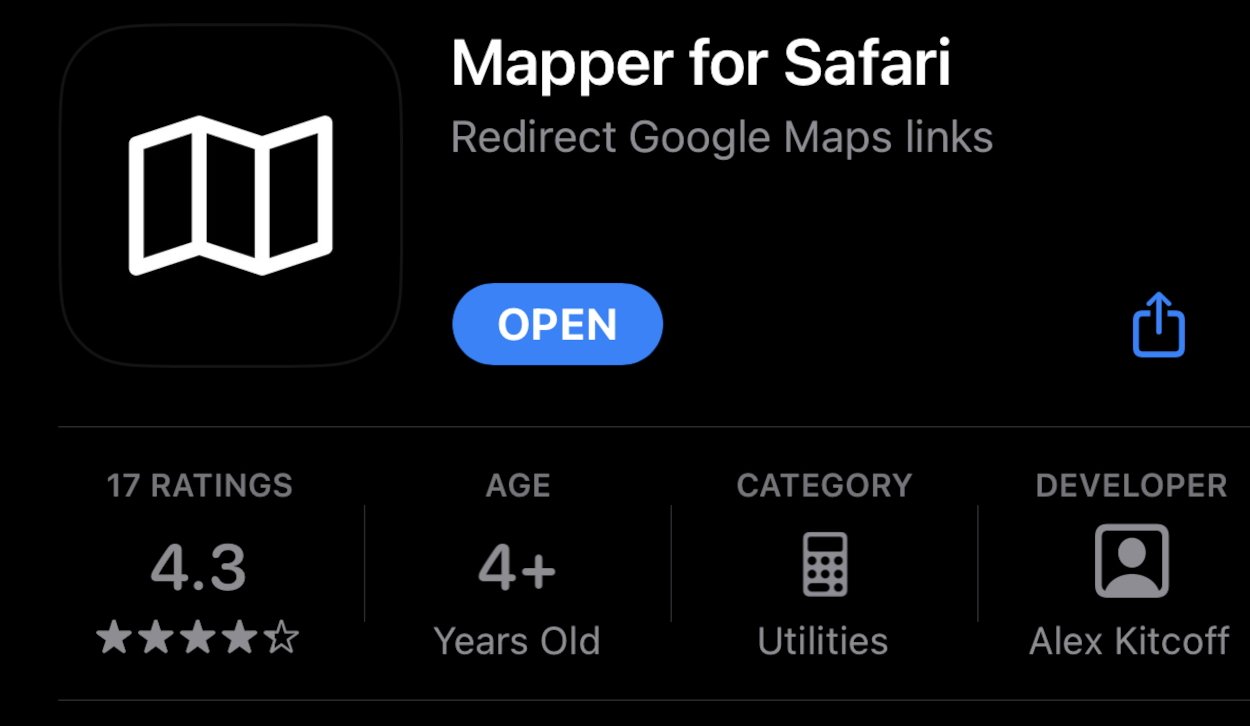











 William Gallagher
William Gallagher
 Malcolm Owen
Malcolm Owen
 Marko Zivkovic
Marko Zivkovic
 William Gallagher and Mike Wuerthele
William Gallagher and Mike Wuerthele

 Wesley Hilliard
Wesley Hilliard
 Andrew Orr
Andrew Orr