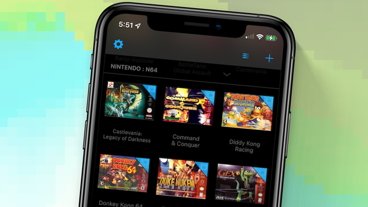How to get the new iOS 16.1 and macOS updates if you were on the beta
The released macOS Ventura and iPadOS 16 versions are different than the final beta. Developer and public beta testers need to remove beta profiles from devices to get the updates. Here's how.
Apple products perform calls to specific update servers to receive available updates. When users want access to beta updates, they have to install profiles to inform the device to check different servers.
Usually, a device will not acknowledge an update is available in a public server if the beta profile is still installed. While this isn't always the case, it is still useful to remove the beta profile before installing public software. This prevents inadvertently installing beta software once the beta release cycle begins anew.
Beta profiles can be installed on an iPhone, iPad, Apple Watch, Mac, Apple TV, and HomePod. Here's how to manage each.
How to remove a beta profile from iPhone and iPad
- Open the Settings app
- Tap "General"
- Scroll to the bottom and select "VPN & Device Management"
- Under "Configuration Profile" select the beta software profile
- Tap "Remove Profile"
The device will restart in order to complete removing the beta profile. Once restarted, the new public software update should be visible.
How to remove a beta profile from Apple Watch
Beta profiles for devices running watchOS can be managed from the Watch app.
- Open the Watch app
- Tap "General"
- Scroll to the bottom and tap "Profiles"
- Select the active beta profile and tap "Remove Profile"
The Apple Watch will restart to remove the beta profile. Once restarted, enter the device passcode and place the Apple Watch on its charger. The public software update should be visible.
How to remove a beta profile from a Mac
Beta profiles for devices running macOS can be managed from System Settings.
- Open System Settings
- Select "General"
- Select "Software Update"
- Under "Automatic Updates" select "Learn More"
- Select "Restore Defaults"
The profile will be cleared from the Mac immediately without a restart. If a public software update is available, it will appear in the update menu.
How to remove a beta profile from Apple TV
Beta profiles for devices running tvOS can be managed from the Apple TV Settings app. Users only need to install a profile for developer beta testing. Public beta testing is handled via a toggle.
To remove the developer profile from an Apple TV:
- Open the Settings app
- Select "General"
- Scroll to the bottom and select "Profile"
- Select the active beta profile
- Select "Remove Profile" then "Remove"
The Apple TV will restart to remove the developer beta profile. The public release should now be available in the update menu.
Public betas are handled differently on Apple TV. To stop receiving public beta updates navigate to the update menu.
- Open the Settings app
- Select "System"
- Select "Software Updates"
- If on, select "Get Beta Updates" to toggle it off
How to remove a beta profile from HomePod
Beta profiles for devices running HomePod software can be managed from the Home app. Technically speaking, there is not a standard developer beta for HomePods, instead, people have to be invited via the AppleSeed program.
Like Apple TV, those participating in the public beta testing program can register each HomePod mini for beta updates via a settings toggle. This toggle can be found in the Home app and needs to be turned off for the HomePod mini to resume receiving public updates.
- Open the Home app
- Tap the ellipsis then "Home Settings"
- Scroll down and select "Software Update"
- Select "HomePod Beta Updates"
- Toggle each HomePod mini on or off for beta participation
 Wesley Hilliard
Wesley Hilliard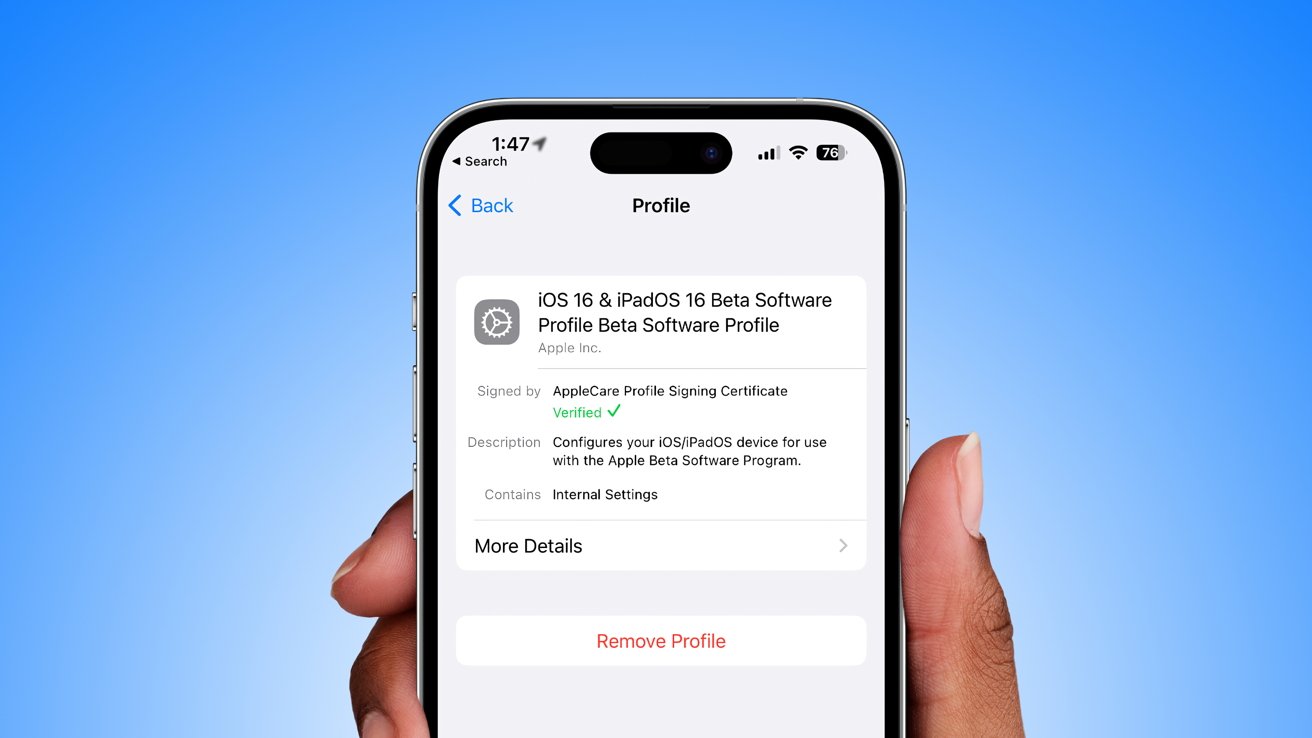











 Malcolm Owen
Malcolm Owen
 William Gallagher and Mike Wuerthele
William Gallagher and Mike Wuerthele
 Christine McKee
Christine McKee
 William Gallagher
William Gallagher

 Marko Zivkovic
Marko Zivkovic