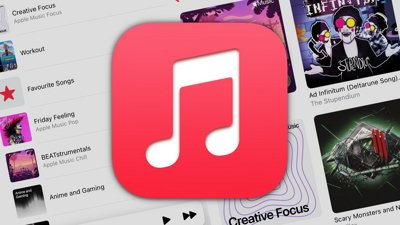How to use Lockdown Mode on iPhone, Mac, and iPad
Apple's new Lockdown Mode may sound like a great way to protect your device and data, but it isn't for everyday use. Here's how to activate it and when.
Apple wants to improve device security for high-profile individuals that may be targeted by sophisticated cyberattacks with a new mode in iOS 16, iPadOS 16, and macOS Ventura. However, this mode is very restrictive and will limit the device's functionality.
Most Apple users will never encounter dangers associated with state-sponsored mercenary spyware or complex hacking tools. However, Apple prides itself as a safe and secure option, so it doesn't want government officials and the like to look elsewhere for secure devices.
Targeted attacks are extremely rare across the Apple-using population. That's a hard sell for folks that are targeted, though.
Still, there's no reason for Apple to restrict Lockdown Mode to a select user base. That means that with a couple of clicks, any user can take their security further than ever, which may be useful in some situations.
What does Lockdown Mode do?
When Lockdown Mode is turned on, various security settings are changed, apps altered, and communications features blocked. Essentially, it becomes challenging for outside entities to gain access or control of your iPhone, iPad, or Mac.
Apple is specific about what Lockdown Mode does, and who should use it.
"Lockdown Mode is an extreme, optional protection that should only be used if you believe you may be personally targeted by a highly sophisticated cyberattack," Apple says. "Most people are never targeted by attacks of this nature."
The new Lockdown Mode is specific to the most vulnerable aspects of using a consumer device and removes potential attack vectors. Apple will continue strengthening Lockdown Mode and adding new protections over time.
Protections available at launch:
- Messages — Most message attachments are blocked, and some features are unavailable.
- FaceTime — Incoming FaceTime calls from people you have not previously called are blocked.
- Web Browsing — Some web technologies and browsing features are blocked.
- Shared Albums — Shared albums will be removed from the Photos app, and new Shared Albums invitations will be blocked.
- Device Connections — Wired connections with another device or accessory while your iPhone is locked are blocked.
- Apple Services — Incoming invitations for Apple Services from people you have not previously invited are blocked.
- Profiles — Configuration profiles, such as profiles for school or work, cannot be installed.
Apple didn't detail exactly why these features were targeted as a part of Lockdown Mode, but it isn't difficult to develop scenarios that might exploit them. Messages, for example, is simply too open if users can receive any kind of link, file, or code snippet, which has been exploited in the past.
High-profile people, like politicians, journalists, or military leaders won't always have the best understanding of technology. Many of these blocked features involve users giving permission to an entity that would place their data in another's hands.
Some of these attack vectors were utilized by the NSO Group, which sent links to people via WhatsApp. Clicking the links opened a webpage that installed spyware using a vulnerability, which would theoretically no longer be possible in Lockdown Mode.
How to turn on Lockdown Mode
If you think Lockdown Mode is needed for any reason, it can be toggled on simply via the Settings app:
- On any device, open Settings.
- Navigate to Privacy & Security.
- Scroll to the bottom and select Lockdown Mode.
- Select Turn On Lockdown Mode
The device will restart to complete turning on Lockdown Mode. To turn it back off, navigate back to that menu in settings and toggle it off.
When Lockdown Mode is turned off after being on, some features such as Shared Photo Albums may need to be re-enabled. This must be verified manually by the user.
We've been testing it for a while, and Lockdown Mode doesn't cause any permanent changes or delete unrecoverable data. So, there is no harm to your device or data when turning the feature on and off.
When should you enable Lockdown Mode?
Apple is clear in its messaging about Lockdown Mode — this isn't for ordinary users in everyday situations. For example, your nosy sibling isn't going to pay thousands of dollars to an Israeli firm to hack into your iPhone to learn about your private affairs.
However, an option to increase device security on the fly isn't completely useless. As Apple strengthens Lockdown Mode and what it can protect users from, it may be useful for more people, like protesters.
The attack vectors covered by Lockdown mode all currently seem geared toward targeted attacks using web-based technologies, social engineering, and hard-wired hacking tools. This isn't necessarily going to protect you from police investigations, data subpoenas, or legal processes.
Those who are susceptible to attacks that are protected by Lockdown Mode already know who they are. Everyone else should avoid using the feature for everyday situations, lest their devices become less useful for the sake of unnecessary security measures.
 Wesley Hilliard
Wesley Hilliard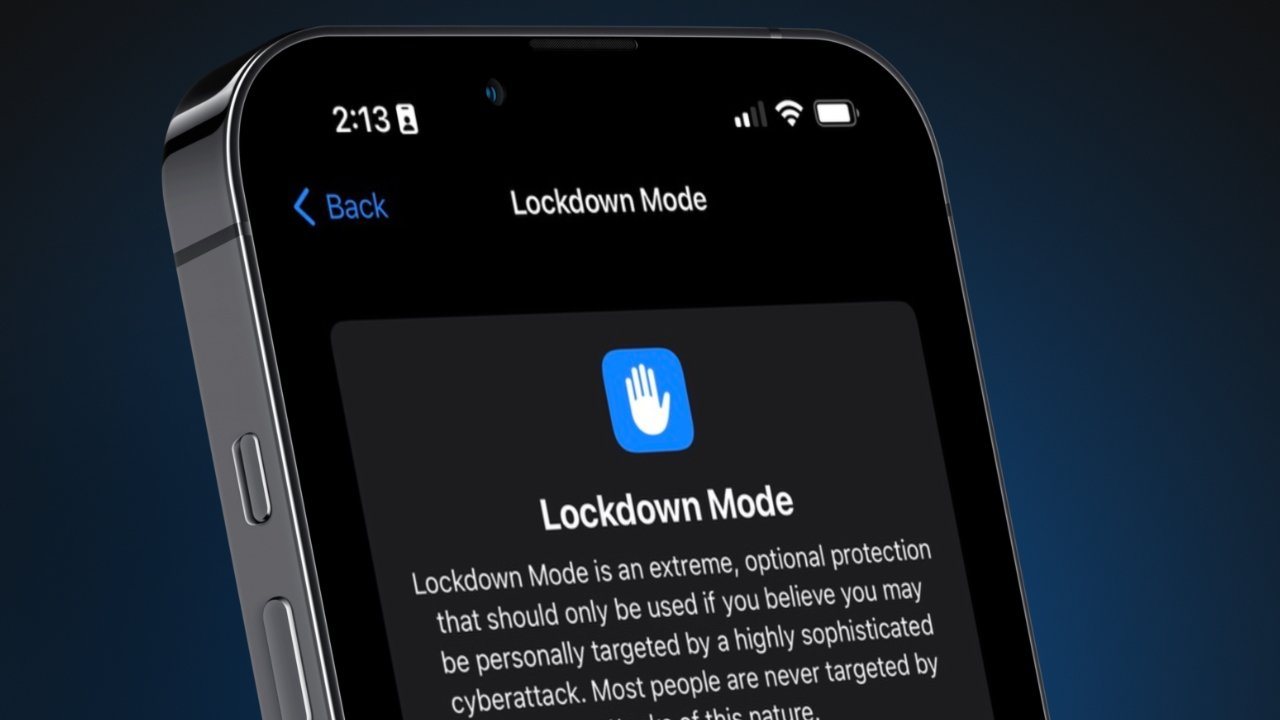
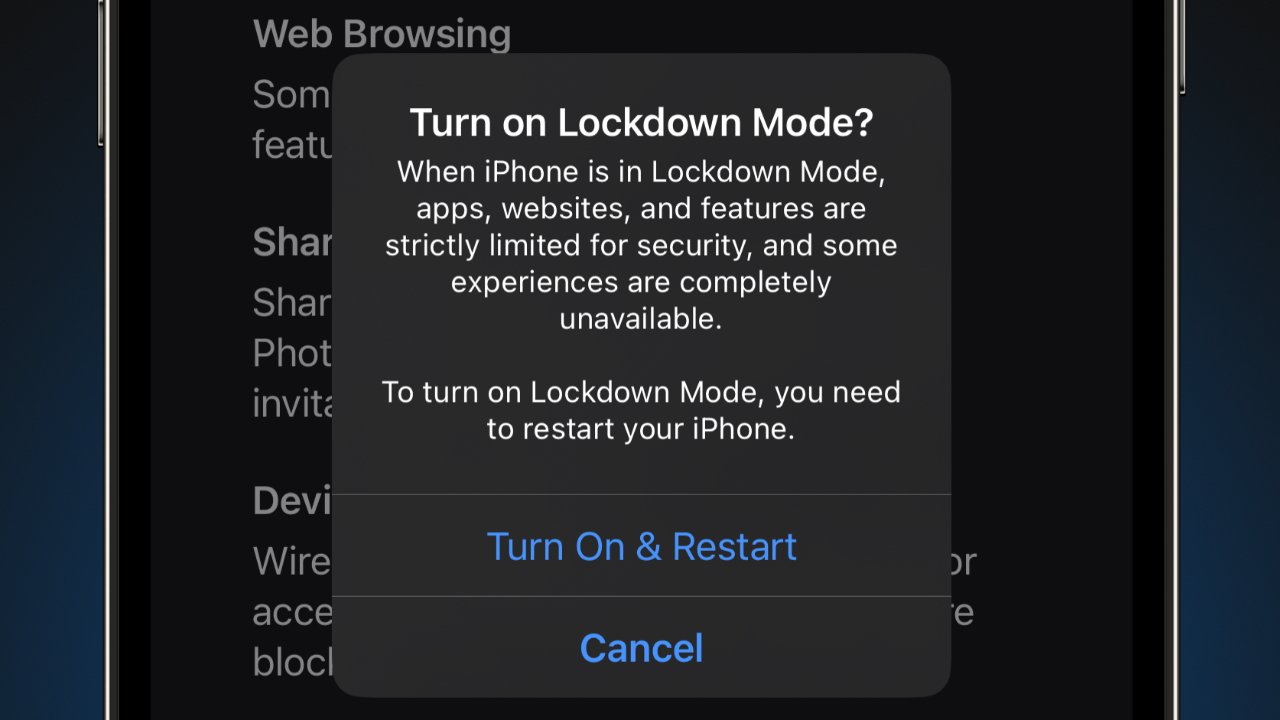
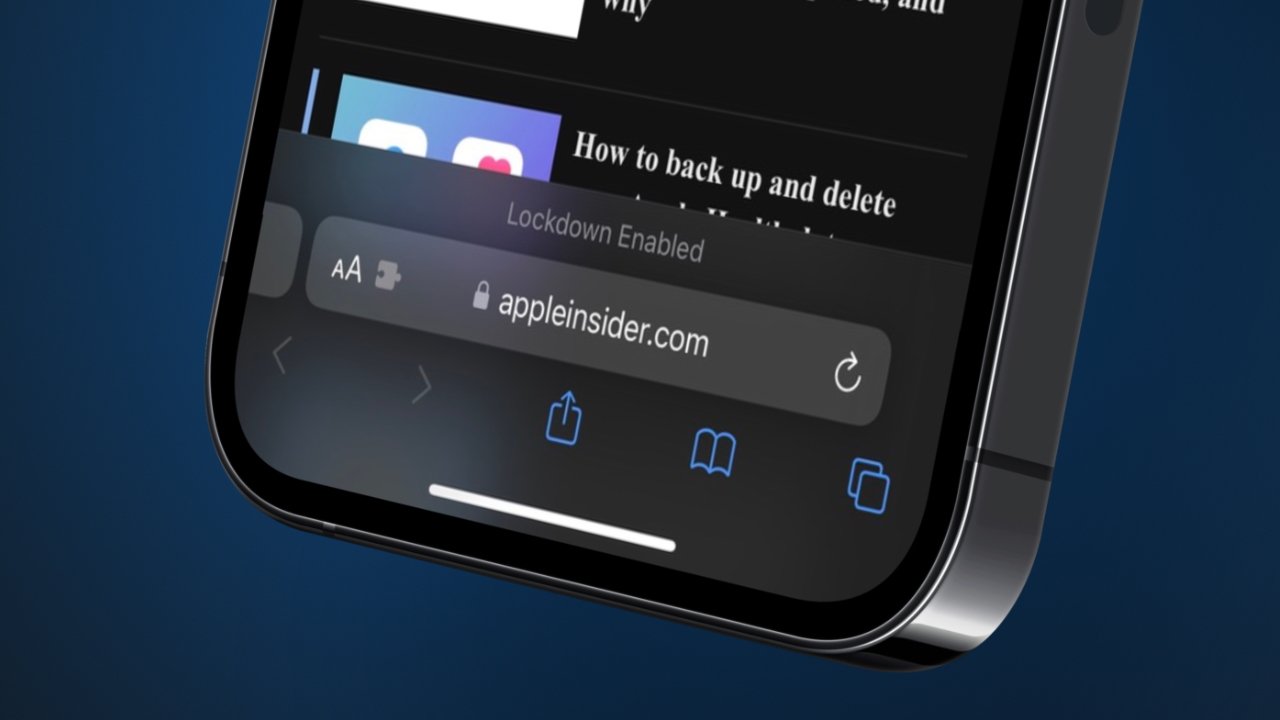
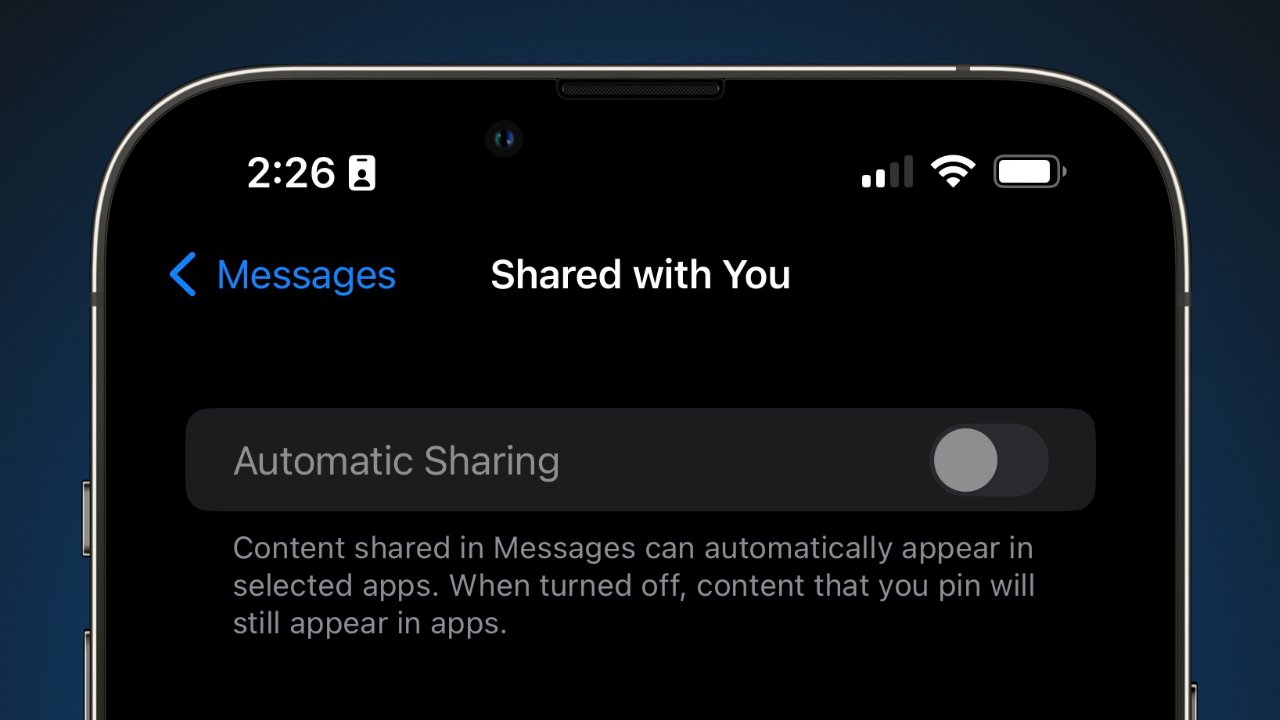




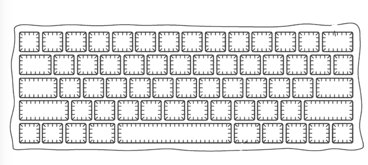






 Malcolm Owen
Malcolm Owen
 Christine McKee
Christine McKee
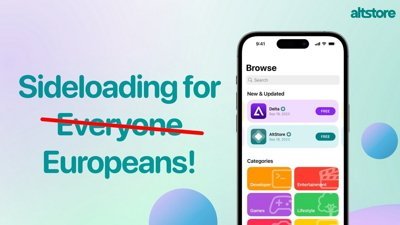
 Amber Neely
Amber Neely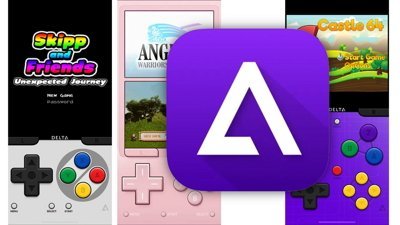

 William Gallagher
William Gallagher