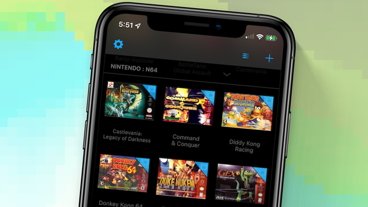How to view and manage compromised passwords on iOS 16
Here's how to identify which of your passwords have been compromised and how to change them on your iPhone.
It's essential to maintain good digital health. This includes, but is not limited to, creating strong passwords that are not easily guessed.
In the event that your passwords are compromised — or even just especially weak — it's a smart idea to change them to keep your accounts and personal data safe.
Fortunately, Apple makes this easy with built-in security features on your iPhone. Here's how you can view and change weak or compromised passwords.
How to view compromised passwords on iPhone
- Open Settings
- Tap Passwords
- Tap Security Recommendations
If there are any compromised passwords, your iPhone will provide a message that tells you which passwords should be changed.
The alert will tell you why you should change your password. For example, if you reuse a password for multiple accounts, Apple will suggest that you change it to something unique.
Additionally, the alert will tell you if the password appeared in any known data leaks — which means you should change it as soon as possible.
How to change a compromised password on iPhone
- Open Settings
- Tap Passwords
- Tap Security Recommendations
- Tap an account
- Tap Change Password
Sometimes, you'll be able to change the password directly within this section. However, more often than not, you'll have to change it by going to the account management section of the account in question. If this is the case, a button that reads Change Password on Website will be available.
 Amber Neely
Amber Neely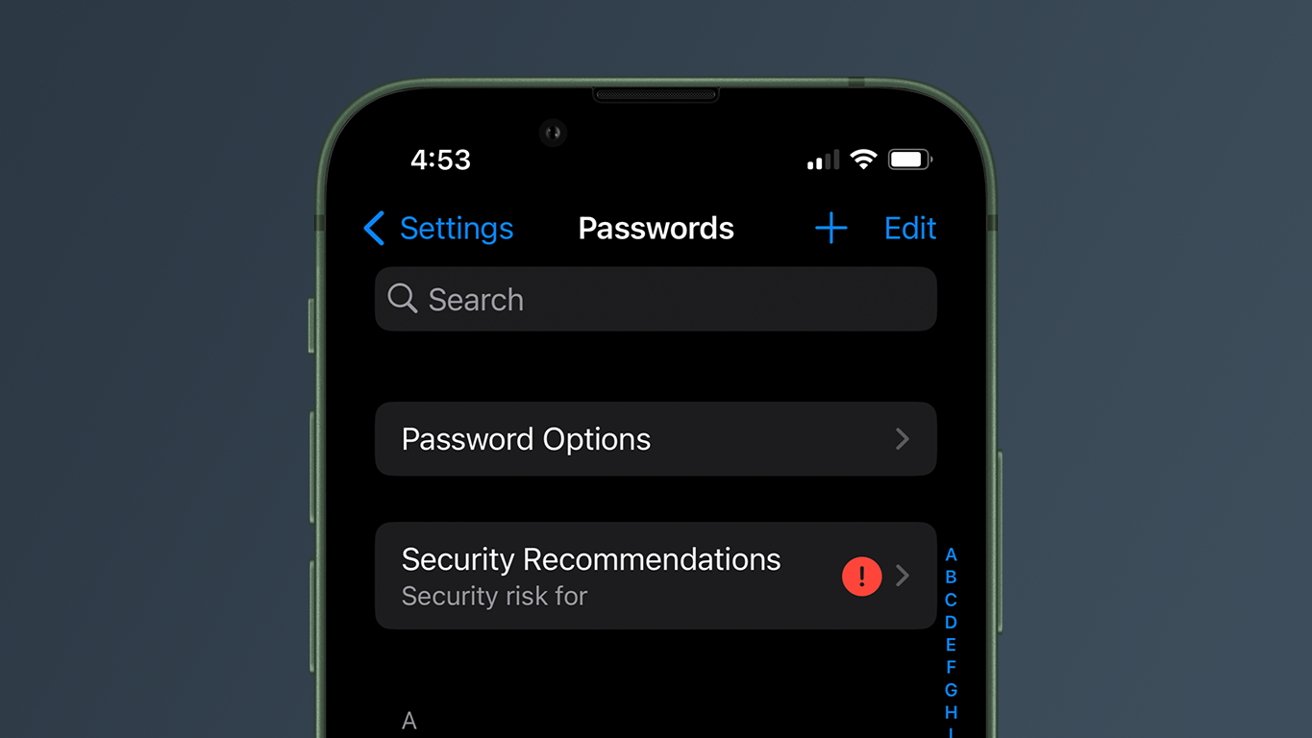
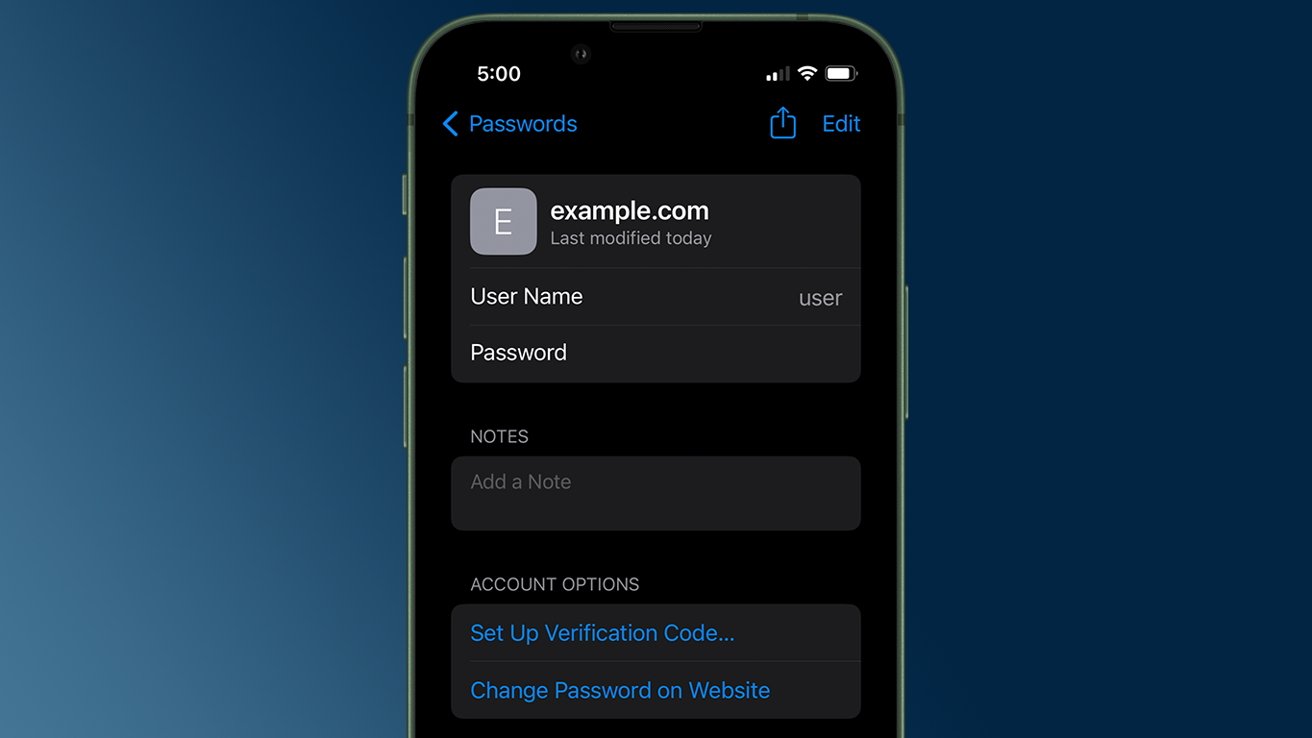











 William Gallagher and Mike Wuerthele
William Gallagher and Mike Wuerthele
 Christine McKee
Christine McKee
 William Gallagher
William Gallagher
 Malcolm Owen
Malcolm Owen
 Marko Zivkovic
Marko Zivkovic


 Wesley Hilliard
Wesley Hilliard