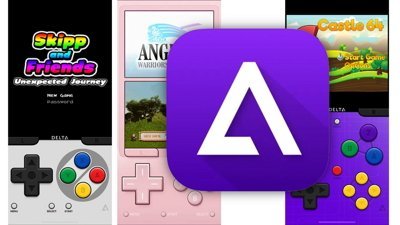How to quickly disable Face ID
There may be situations where you want to turn off Face ID functionality in a hurry. Here's how to quickly and safely turn it off.
There are scenarios where leaving biometric authentication on on your most personal devices would open the door for bad actors to coerce access into personal files. Without taking away the convenience of everyday authentication, you can choose to briefly disable these features when it is unsafe or unwise to leave those options open.
There are three ways to do this. And will all of them, Face ID will be re-enabled after the passcode has been entered.
The first one is to simply replicate the power-off procedure, like when you're trying to completely turn off your iPhone and iPad.
How to disable Face ID through the Power Off screen
- Hold down both the Side Button and either Volume Button at the same time for three seconds.
- The Power Off slider should appear. Tap Cancel.
- You will receive a prompt to enter your passcode with a notice that Face ID is temporarily disabled.
The device will now be locked, and can only be unlocked with the passcode. Face ID functionality will return once the correct passcode has been entered.
The second method involves invoking iPhone's built-in emergency features. This is powered by the Emergency SOS setting, which is iPhone-only. To temporarily remove facial recognition, you'll need to enable either call option from within the settings category.
How to disable Face ID through Emergency SOS
- On your iPhone, launch Settings.
- Tap Emergency SOS.
- Enable any of the Call with Hold and the Call with 5 Presses options.
- If you have Call with 5 Presses enabled, quickly press the side button five times. If you have Call with Hold enabled, hold down both Side and either Volume button as in the power-off procedure.
- Hit Cancel immediately once the button appears.
- You will receive a prompt to enter your passcode with a notice that Face ID is temporarily disabled.
The device will now be locked, and can only be unlocked with the passcode. Face ID functionality will return once the correct passcode has been entered.
And, there's a way to use Siri to turn off Face ID.
How to disable Face ID through Siri
- On your device, launch Settings.
- Tap Siri & Search.
- Enable Allow Siri When Locked.
- Lock your device.
- Avert your face from the device so it does not unlock. Hold the Side Button, and ask "Whose device is this?"
- Siri will respond to the query, and silently disable Face ID.
- You will receive a prompt to enter your passcode with a notice that Face ID is temporarily disabled.
 Darryl Boxberger
Darryl Boxberger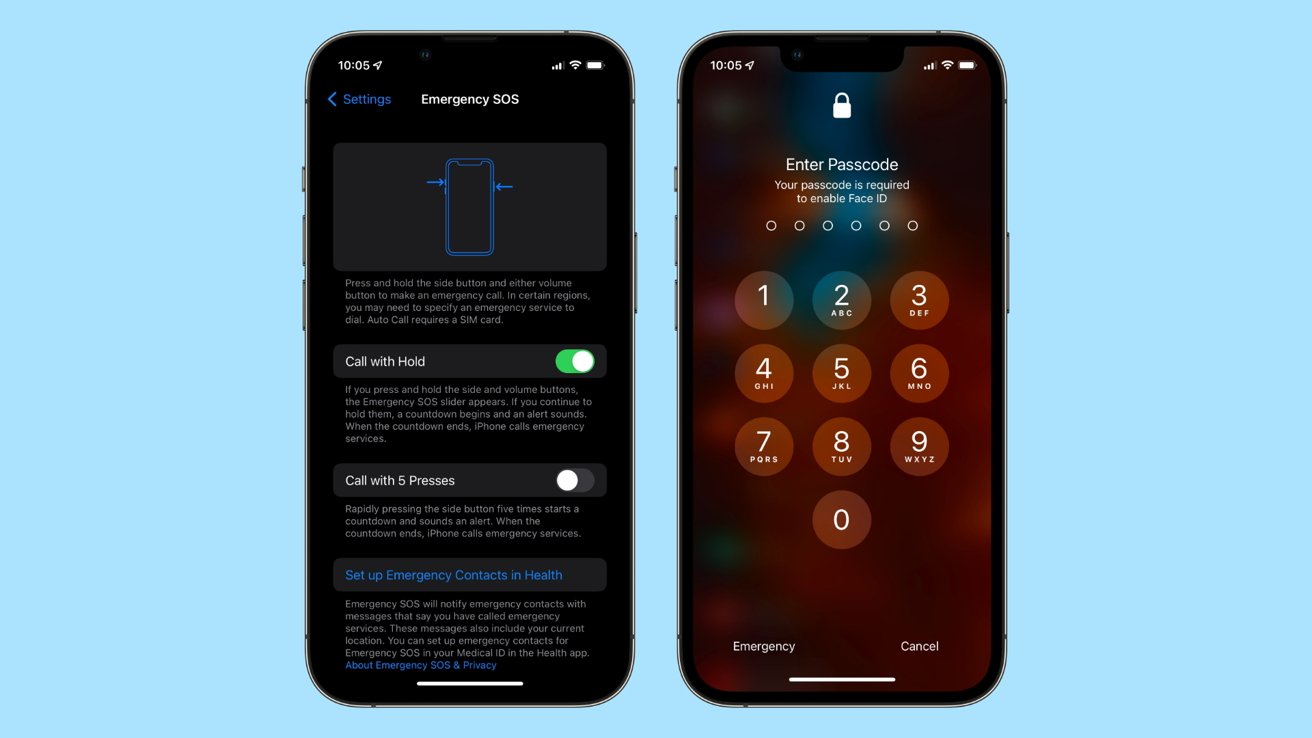




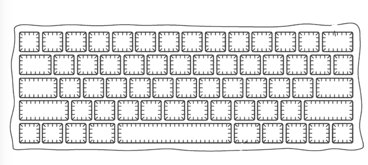






 William Gallagher
William Gallagher

 Malcolm Owen
Malcolm Owen
 Christine McKee
Christine McKee
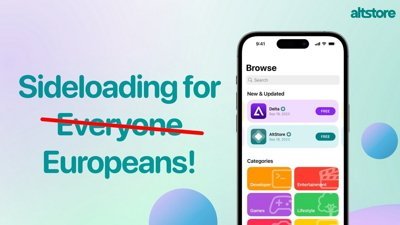
 Amber Neely
Amber Neely