Review: Linksys Velop mesh networking kit delivers strong Wi-Fi despite setup quirks
Linksys Velop
4.0 / 5Continuing AppleInsider's quest to find the perfect mesh networking hardware, this week we take a closer look at Linksys' entry, a three-tower setup named Velop.
The point of mesh networking is to extend wireless network coverage to places in which it would otherwise be weak. In the past, this was accomplished by network extenders that issued their own network name, or SSID, meaning users had to manually switch sources on their device.
With modern mesh systems, the extending units use the same SSID, making it far simpler to the end user.
Linksys Velop
Linksys uses one app to control both Velop and their more traditional routers. Setup is nothing short of beautiful, with glowing purples and kaleidoscope patterns when the devices are successfully configured, but the process is unfortunately convoluted.
Users have to plug in a device, tell it whether your modem is a "dumb" modem or one with a wireless router built-in, check to make sure Velop's light indicator is illuminated, find it on the network, connect it to the cloud, update it, and on and on. Every step seems to take a long time, and there are a lot of steps.
Once one node is working, you can add more nodes, with just as many setup steps. For our purposes, we set up the main node and a secondary node. A third node wasn't required or recommended for the size of our test home.
Some readers have commented that the best way to use these sorts of routers is to have them all connected by ethernet to the main unit. That's true, but it's also not how they're used in most settings in the real world, and so it would be unrealistic to connect them as if most users had ethernet in their walls.
Once over the setup hurdles, the routers act just fine. Signal strength was not an issue around the house, and where another manufacturer's mesh network routers had exhibited poor signal strength upstairs even when the laptop was nearby the second node, Velop performed as advertised. Importantly, the system associated with the correct node and supplied better signal strength in the upper floors where the previously tested systems had not.
To test Wi-Fi strength throughout the house we used NetSpot, an application that helps map Wi-Fi signal for weaknesses. The app samples the signal strength, noise, and signal to noise ratio as you walk through an environment. We had been doing this manually by compiling a spreadsheet and creating a bar graph of various signal strength data, but NetSpot makes it easier to see the effects of the numbers by creating a heat map.
Previously, we identified the weakest part of our network as an upstairs room on the opposite side of the house as the primary access point. While signal wasn't bad there, it was numerically weaker. With other mesh nodes, we noticed signal actually get worse when we added the second node, but with Velop the numbers improved dramatically.
In prior tests the best signal strength measured was -37. With Velop, we saw -33 and -26 as the best numbers off of the two different nodes. It's worth pointing out that these numbers don't mean that throughput speed is necessarily faster, just that the signal is stronger.
Speed can be evaluated in any number of ways, each with their own caveats. If you use an online speed test, you're measuring the connection over Wi-Fi and the connection to the speed test's server. It's not really helpful, because the local area network connection to the router should be faster the connection to the server.
Measuring speeds inside the LAN by copying a file to another machine is a better method, but this method might be handicapped by the read/write speed of whatever hard drive is connected to the setup. To wit, when testing with a Synology NAS, we got speeds of 7Mbps write / 254Mbps read. Using other tools, we got speeds of about 56Mbps on the LAN. We're going to continue perfecting our testing of LAN speeds to reduce variables.
Linksys App
The Linksys app was relatively easy to use, despite the aforementioned setup. Normal features like port forwarding, port reservation, MAC address to IP reservation are all present. Glaringly absent, however, is the ability to turn off DHCP for the router and let another device on the LAN assign addresses. It was possible to assign a static IP to the WAN side of the network.
This is problematic if you're forced to use an Internet provider's modem-router and daisy chain the main Velop node off of the provider's modem-router. One of the setup steps is specifying whether that's your environment, so it should have been taken care of for us even if there wasn't a menu option available after the fact. It wasn't.
We ended up with Double NAT and all the problems that come from that, with two separate ranges being assigned — 192.168.xxx from the ISP's equipment and 10.xxx from Velop. We could have alleviated this somewhat by using DMZ+ in the ISP's router to assign Velop to the public IP (the ISP's modem doesn't have a proper bridge mode exposed), but that's a lot to ask of a lay user.
Linksys clearly attempted to handle the issue by including a setup step asking, "Do you use a separate modem and router, or is your provided one an all-in-one unit?" The shame is that it didn't handle this better. The reason ISPs provide modems that are locked down is to cover 80 percent of what they think their consumers need, and not have to deal with support issues over unusual configurations. It's also the reason Linksys provides a simple app interface to configure the Velop — but without the options to correct it when setup fails, we're left with this flaw in the experience.
One very real issue some users may run across is a lack of ethernet ports. A friend called asking how to set up Velop with a switch to add ports for desktop machines. Velop has two ethernet ports on the bottom of each node. At the primary node, connect the modem to one port on Velop, and connect the switch to the second port of Velop. My friend was attempting to connect modem -> switch -> Velop, and DHCP assignment from Modem to Velop doesn't work like this.
Conclusion
If you're using cable internet and have a separate modem from your router, Velop is absolutely the answer. Speeds are good, signal is good, and setup is easy enough, although each step takes a good long while if you're impatient, and there are plenty of steps. It's hard to hold against Linksys the fact that ISPs are requiring their crippled routers, but that Linksys makes motions to address it, but ultimately does not, is an annoyance.
Cost is also a consideration and Velop is quite pricey. Similar mesh systems are available for less money, but Velop's high data throughput could be worth it for users who stream high-resolution videos or need immediate bandwidth.
Score: 4 out of 5
Where to buy
The Velop Whole Home Mesh Wi-Fi System is available in multiple sizes with the single pack currently on sale for $199.99 directly from Linksys, as well as at Best Buy, Amazon and B&H (the latter will not collect sales tax on orders shipped outside NY and NJ).
The 2-pack, on the other hand, retails for $379.99 but is on sale for $349.99 at Linksys, Best Buy, Amazon and B&H.
Those looking to cover additional space can find the 3-pack discounted to $499.99 at Linksys directly. Or pick it up at various store locations with free in-store pickup at Best Buy. Amazon and B&H also have the 3-pack for $499.97 — and B&H will not collect sales tax on orders shipped outside NY and NJ.
For prices on other popular mesh Wi-Fi kits, please visit AppleInsider's Whole Home Wi-Fi Systems Price Guide.
 Victor Marks
Victor Marks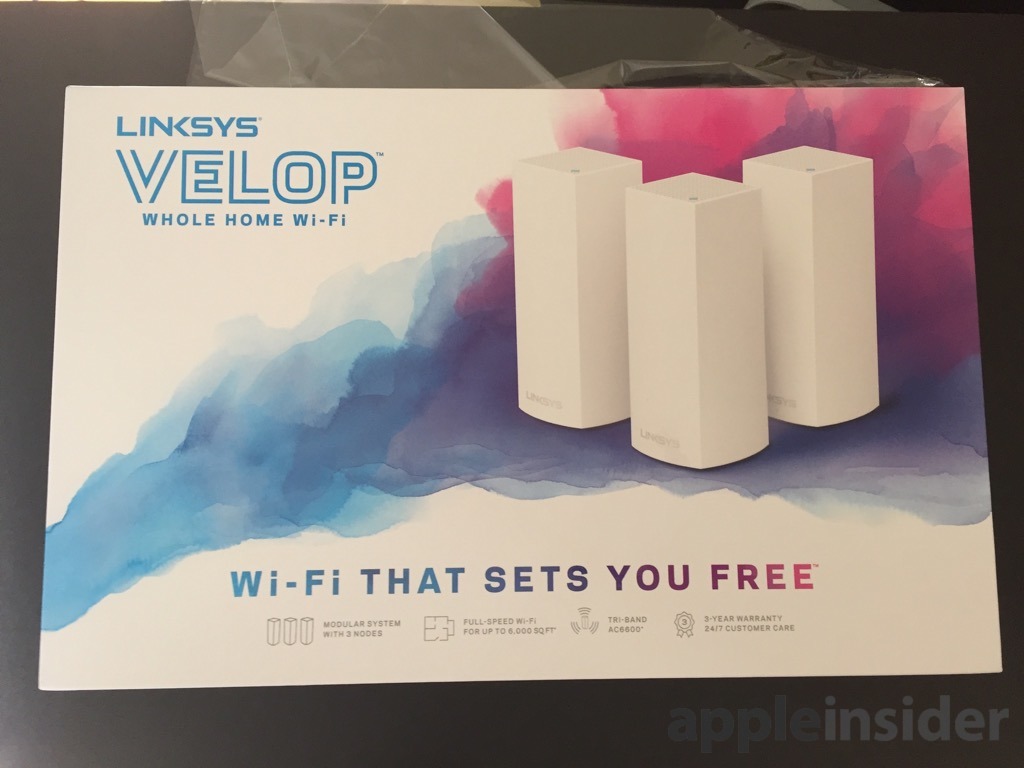
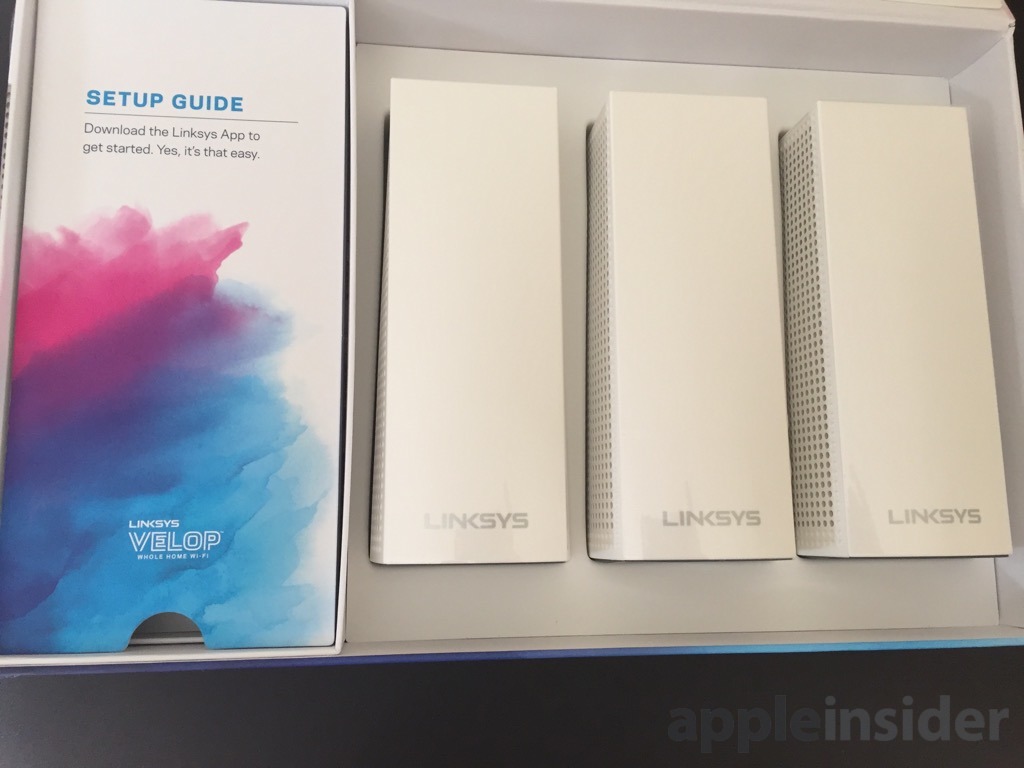

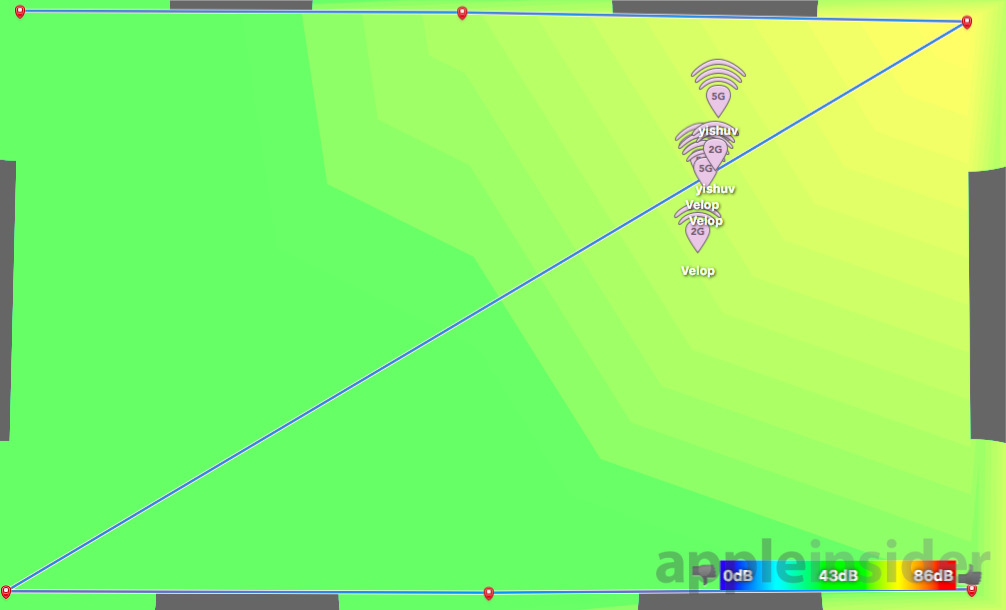
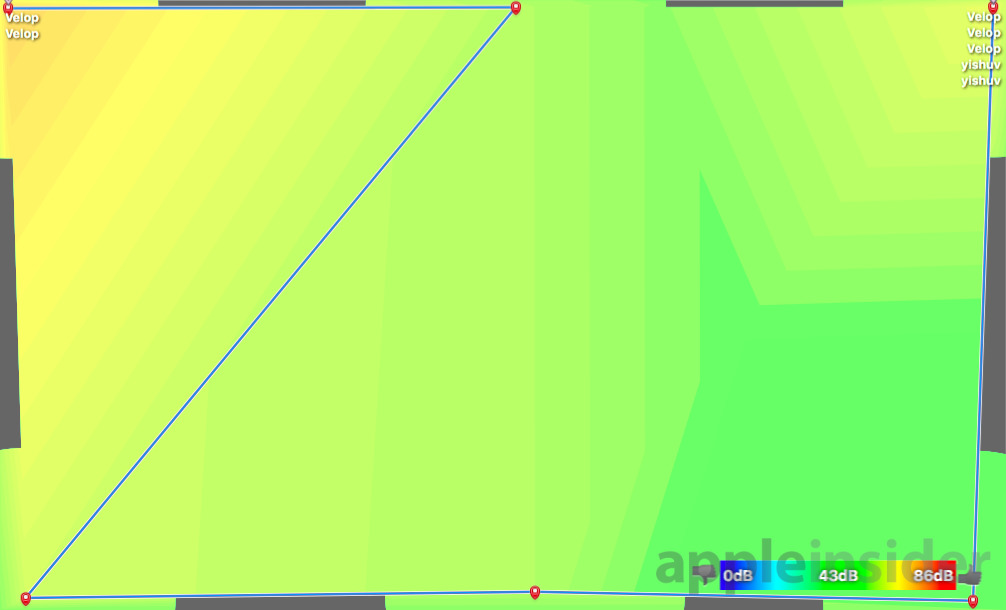
















 Charles Martin
Charles Martin
 Andrew Orr
Andrew Orr
 Wesley Hilliard
Wesley Hilliard
 William Gallagher
William Gallagher



 Malcolm Owen
Malcolm Owen









62 Comments
Been using a Velop 3-pk since launch. It felt like it had less latency than the Luma system it replaced. I like getting notifications when a node goes down which doesn't appear to be often in my home. Coverage is good but there's one room that struggles to maintain speed. I don't know if it's because of my Washer/Dryer in close proximity or just something else.
Plan to to keep it a bit but the 2nd gen Eero is pretty tempting especially if Thread takes off as a home automation protocol.
Bought a Velop setup with 6 nodes in late April. It was working fine in the first week but started to get dropouts (the annoying orange light) )in the subsequent weeks. I was really close to sending it off for a different setup (I travel for work, and was away for almost 2 months), but everything went back to how it performed this past week. I suspect it's because of some bad firmware update that caused the problems, which has been rectified (the system is set to automatically update itself).
I stopped reading at the first paragraph, quote; "In the past, this was accomplished by network extenders that issued their own network name, or SSID, meaning users had to manually switch sources on their device." What an absolutely load of tosh...I mean it's not like you can't logon and change some basic parameters! Let's face it the first thing you would do is change the default username & password and you're already 50% of the way there! I've been using and setting up friends wifi for many years by making sure the router and all access points irrespective of make have the same SSID, Password & Encryption! Seamless hand-off all over the house, garden, garage, studio, bar & even hot tub without 'manually switching sources on their device.' Having lived with Mesh networking for the last seven years on my Sonos system I have to say I do fancy taking a look at something like Gen 2 Eero at some point in the near future...
What about privacy? And how does Wifi that costs $499 get 4/5?
What a shame Apple is apparently discontinuing (at least, according to rumors), their own networking.
apple's models have acted as mesh units long before anyone heard of mesh out of rarified and very expensive industrial schemes.
all you do is to connect an Apple router to your Gateway (modem/router), either using Ethernet or wi/fi, and select "extend this network". Then using your current network name and password, you're done. You can do this with as many Apple routers you need, whether connected through Ethernet, or wirelessly.
i hope Apple is working on something meeting current standards. The last ones support a/c and 3:3.