The Espresso 17 Pro avoids the usual compromises in portable monitors by offering a large multi-touch glossy 4K retina-grade display with magnetic modularity inspired by Apple's iPad.
Portable displays have become more commonplace as the technology gets cheaper and more available. Espresso has carved out a solid corner of the market with its interesting portable monitors, and the 17 Pro is a stand-out model.
It is a 17-inch 4K monitor that can pair with a stand or cover via magnets. There's a smart stylus available, plus a proprietary matte screen protector that makes the texture more paper-like.
The modularity provided by the ecosystem of Espresso accessories reminds me of the iPad. While it's not quite as versatile as an iPad as a tablet, it is an interesting approach for a monitor.
Espresso 17 Pro portable monitor review: design and accessories
The Espresso 17 Pro is a sleek portable monitor with thin bezels on three sides and a simple two USB-C port configuration. There aren't any screw holes for mounts, instead, everything is attached via magnets.
There aren't any visible over-the-top logos or flashing LEDs here, which is a welcome design choice. There are logos on the back, but again, thankfully, they are out of the way.
A folio case, dubbed espressoCase, attaches via a magnet on the long side of the monitor. It is similar to Apple's iPad Folio cases and props the monitor up with a fold in the back.
The espressoCase is best used for travel. It's thin enough that the monitor and case can slip into a laptop sleeve in a backpack. Well, kind of.
Modern backpacks with laptop sleeves, especially those made for Macs, aren't made with a 17-inch display with a 16:9 aspect ratio in mind. While the monitor is portable, it likely won't fit the bags you have unless it's specially made for something that big.
When I traveled overnight with the monitor, I packed it into my suitcase. It was safe padded by my clothes, but that is clearly not an ideal way to carry the monitor.
There's also an espressoStand Pro that acts as a more traditional monitor stand. It attaches magnetically to the rear of the monitor, which means the monitor can be freely rotated for vertical or landscape use.
The folding stand can be configured to lay the monitor lower, like a drawing tablet. The magnetic connection is strong enough that there's no worry about wobble or sliding.
Those who want to use a VESA mount at their desk can invest in an espressoMount. It attaches the needed monitor magnets to a VESA mount so the monitor can stick to it with ease.
My only concern with the Stand or Mount is there isn't an obvious center position for the magnets to attach. The monitor can be guided by sliding it around, but the best method is to hold the monitor in front of the stand and let the stand "jump" into the correct position.
Espresso 17 Pro portable monitor review: specs
Espresso 17 Pro boasts some impressive specs, given its price. The 3840p by 2160p 4K display meets Apple's requirements for native Retina resolution, so it'll be great for Macs.
It has a 450 nit peak brightness, covers 100% of the P3 color gamut, and can display 10-bit color. The cover glass is glossy, which means it has a finish similar to Apple's iPads and Macs, but that results in more reflectivity.
Adding a matte screen protector sold by Espresso makes the screen less reflective and gives it a paper-like texture. However, adding a layer of plastic reduces visibility, brightness, and sharpness slightly — which is expected for a matte screen protector.
The display is a touchscreen with custom touch drivers meant to provide a smoother experience. Multi-touch gestures are supported, and one is used to show display and volume controls by swiping from the bottom.
The Espresso 17 Pro isn't a Thunderbolt monitor. It operates using the DisplayPort over a USB-C connection in either of its ports.
Those that want more port options can use different dongles or docks. I've found it is easiest to use a USB-4 cable to ensure all the specs are available for transferring power and data over a single connection.
The brightness peaks at about 90% if there isn't any external power being applied to the connected MacBook or the display itself. Once connected to power, the display brightness slider can go up to 100%, and the in-monitor speakers can be used.
Using the Espresso 17 Pro portable monitor
I've used the Espresso monitor with both the folio and the stand. Either option is fine, depending on the needed use case.
If you're traveling with the Espresso 17 Pro, you'll likely rely on the folio case since it adds the least amount of space and weight to your bag. However, the folio feels much more limiting in terms of positioning.
Thankfully, the espressoStand folds up to a relatively small size for easy transport. It's a better overall travel companion since the monitor can be used in more orientations and positions.
Connecting and using the monitor is as simple as plugging it into your Mac with a single USB-C cable. It takes only seconds to get a multi-monitor mobile workspace out of your bag and ready to use.
If you want to use the internal speakers, you'll need to connect the monitor directly to power. However, I'd recommend just using AirPods or anything else, as the speaker's sound is quite bad.
The sound is tolerable in a pinch, but not something I'd want to watch TV with or listen to music. Honestly, Espresso might have been better off leaving them off the unit to save on weight and space.
The best way I can describe what audio sounds like is a walkie-talkie or AM radio.
Speaking of power, my MacBook Pro wouldn't keep the monitor on while in clamshell mode unless external power was connected to the MacBook or the monitor. The monitor powers on for a moment and then goes black until the MacBook is opened or external power is connected.
The default Espresso-provided display color profile is very saturated and takes advantage of the display's capabilities. The P3 color profile is more muted with this monitor but may provide reds and blues that are more lifelike for photo or video editing.
Regardless of the color profile chosen, the colors never quite line up with Apple's MacBook Pro display. The display appears to favor reds, which is especially visible in app icons.
Using the touchscreen is fine in macOS, but it's still not an operating system optimized for touch. Targets are too small, tapping isn't precise, and aiming higher than targets is required to ensure the right one is tapped.
The espressoPen
I am not an artist and what art I do work on doesn't require too much input beyond a click. So, take this for what it is worth.
The Espresso 17 Pro is a touchscreen display that replicates a mouse click with a tap. The esprssoPen basically replaces finger input and offers little else.
Pressing a side button on the espressoPen while tapping the display brings up a modal for opening a new Jot note or using a window for annotation. This modal isn't friendly with Stage Manager and will open a new stage unless shift is held down too.
The espressoPen is responsive and useful for apps like Affinity Designer or Pixelmator Pro. You can easily write or draw with only a little noticeable lag.
Using an iPad and Apple Pencil with a Mac via Sidecar is still better than an Espresso display with a stylus. But, the larger canvas may prove more favorable to some users.
Having a photo editor open on a large 17-inch canvas with 100% P3 color support is useful. The espressoPen is good enough for basic uses and is more accurate than fingers when tapping.
Jot and Flow
Espresso also offers two bits of software built with its displays in mind. Jot is a kind of markup tool slash note taking app while Flow lets users manage windows and workspaces.
I don't want to spend a lot of time on these applications for this review. Neither really interest me as I have my go-to note apps and rely on Stage Manager, but Espresso's offerings may be interesting to some customers.
Jot becomes a sort of quick note interface that can be summoned thanks to an espressoPen shortcut in its modal popup. Drag images or text in to get markup tools or create a notecard.
Like other window management systems, Flow works on top of Apple's systems like Stage Manager. Create custom window layouts that can be summoned with keyboard shortcuts.
Flow also helps improve touch and Pen inputs when paired with the Espresso 17 Pro. Sketching, pinching, or five-finger swiping between desktops is optimized with the software.
Espresso 17 Pro as an iPad monitor
Before I say anything else, I'll say do not buy the Espresso 17 Pro as an iPad monitor. It's usable but not worth it for a dedicated iPad setup.
Even though I have access to the portable monitor, I'd leave it at home if I only bring my iPad Pro on a trip. It's just not worth it.
There are two significant reasons for this: display color and touch issues.
The display color problem is more of an Apple issue than an Espresso one, but that doesn't make it any less of a deal breaker. iPad users can't choose the display color profile, so there's no accounting for the redshift in the standard presentation mode.
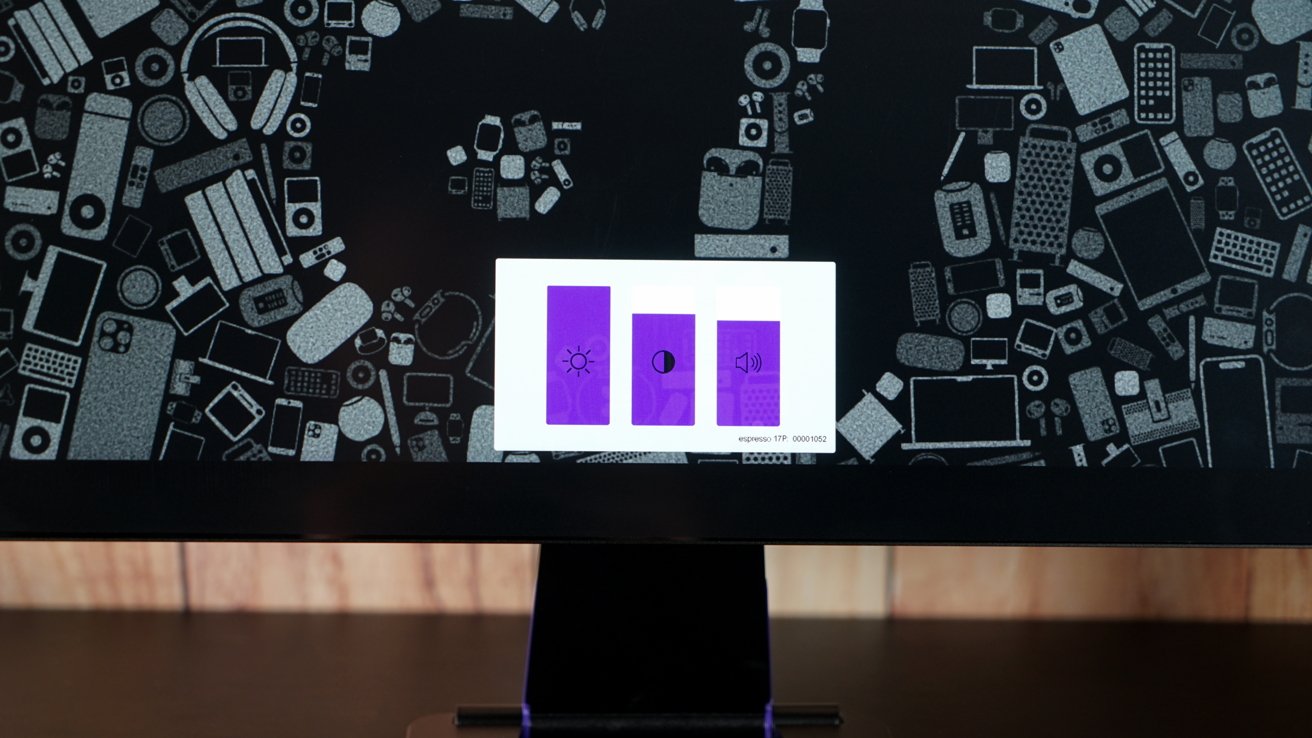 Espresso 17 Pro review: opening settings requires a three-finger swipe, which also breaks mouse input on iPad
Espresso 17 Pro review: opening settings requires a three-finger swipe, which also breaks mouse input on iPadThe second issue is the bigger problem. Since the Espresso 17 Pro is a touchscreen display, it breaks mousing input on iPadOS.
So long as you don't touch the display at all while the iPad is connected, mousing with a connected trackpad works normally. The second you touch the display, even to adjust brightness using the edge gesture, mousing no longer works until the display is reset.
Again, it may be an issue introduced by how Apple handles inputs like mice and trackpads, but the issue is there. I'd love to see Apple make touchscreen displays adopt Apple's multi-touch input through display drivers, but that doesn't seem possible today.
Otherwise, the display is a display. It shows content fine, but there are better options for iPad users.
So, unless you already own the Espresso 17 Pro for use with a Mac, don't bother buying one with the intent of using it with an iPad. There are just too many oddities.
None of this is Espresso's fault, of course. The company built the monitor with Macs and PCs in mind, not iPads.
A portable monitor for your Apple ecosystem
The Espresso 17 Pro is an excellent portable monitor with plenty of modular accessories that make it a complete ecosystem. Choose what you need for your workflow and build the perfect portable monitor setup.
I like that Espresso uses magnets to simplify accessory pairing, similar to Apple's iPad. That means moving the monitor from a desk arm to a portable configuration takes seconds.
If you're looking for a Retina-grade portable display with 100% of the P3 color gamut, Espresso has you covered. It outclasses the portable monitor game by making it comparable to Apple's Studio Display, but you won't get as many weird looks taking it to a cafe.
It is priced competitively while offering a better build and accessory ecosystem than other options.
Espresso 17 Pro portable monitor review — pros
- Thin and light portable monitor with magnetic accessory options
- Fits in a backpack's laptop sleeve
- Meets Apple's spec for Retina resolution
- 100% of the P3 color gamut
- Glossy display is more desirable than the cheap matte covers offered by many portable monitor makers
- USB-C only connection simplifies setup...
Espresso 17 Pro portable monitor review — cons
- ...But, USB-C only may be a deal breaker for some
- Highly reflective without the matte screen protector
- Speaker quality is bad and won't work without external power source
- No obvious snap-in position for mounting magnetic stand to the display
- Display favors red spectrum and is noticeable with some images
- Portable, yes, but modern bags built for MacBooks likely don't account for the 17-inch 16:9 length
Rating: 4.5 out of 5
Espresso almost has a perfect portable monitor on its hands. If it can overcome certain awkward issues like non-obvious magnet alignment and non-uniform bezels, it'll be that much closer to a 5.
Glossy is the way to go, but Espresso needs to find a way to reduce reflectivity in a future model without requiring an additional matte protector.
Where to buy the Espresso 17 Pro portable monitor
Get the Espresso 17 Pro with the espressoStand for $799 from Espresso's website. The espressoPen is $89 and the espressoCreator screen protector is $59.
 Wesley Hilliard
Wesley Hilliard





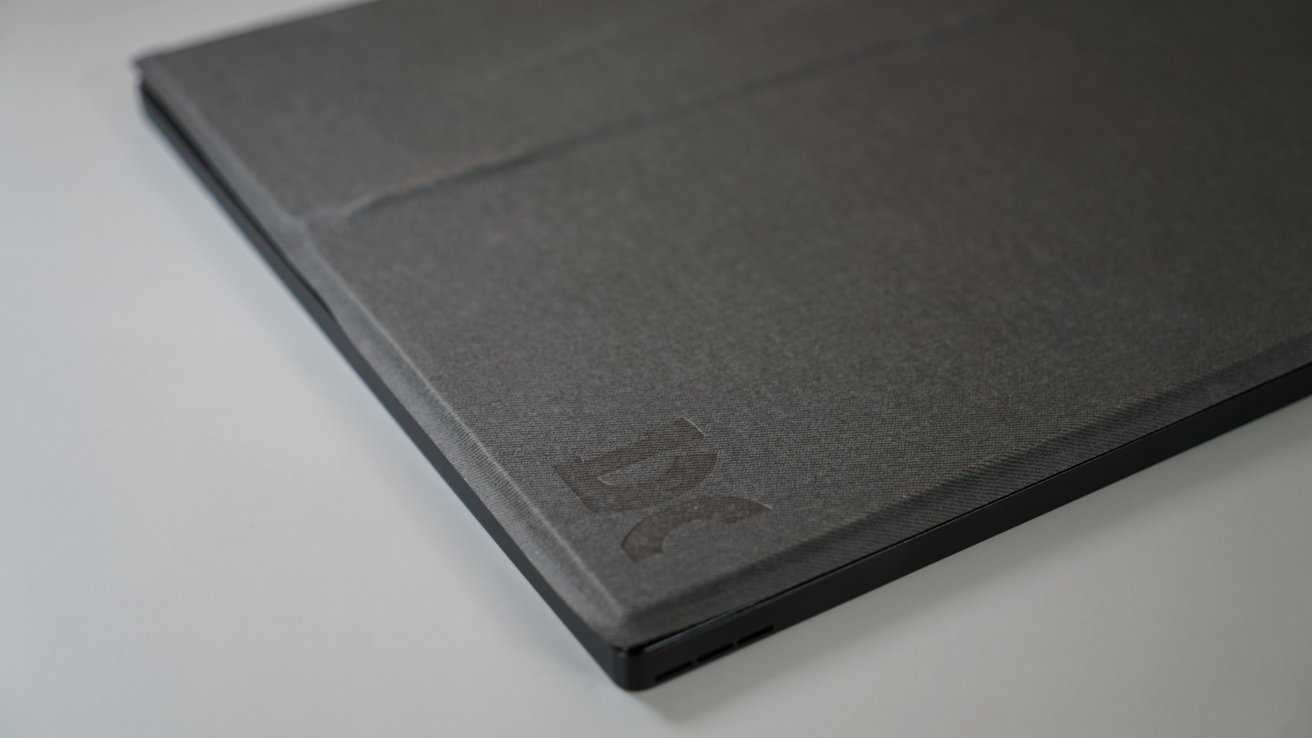





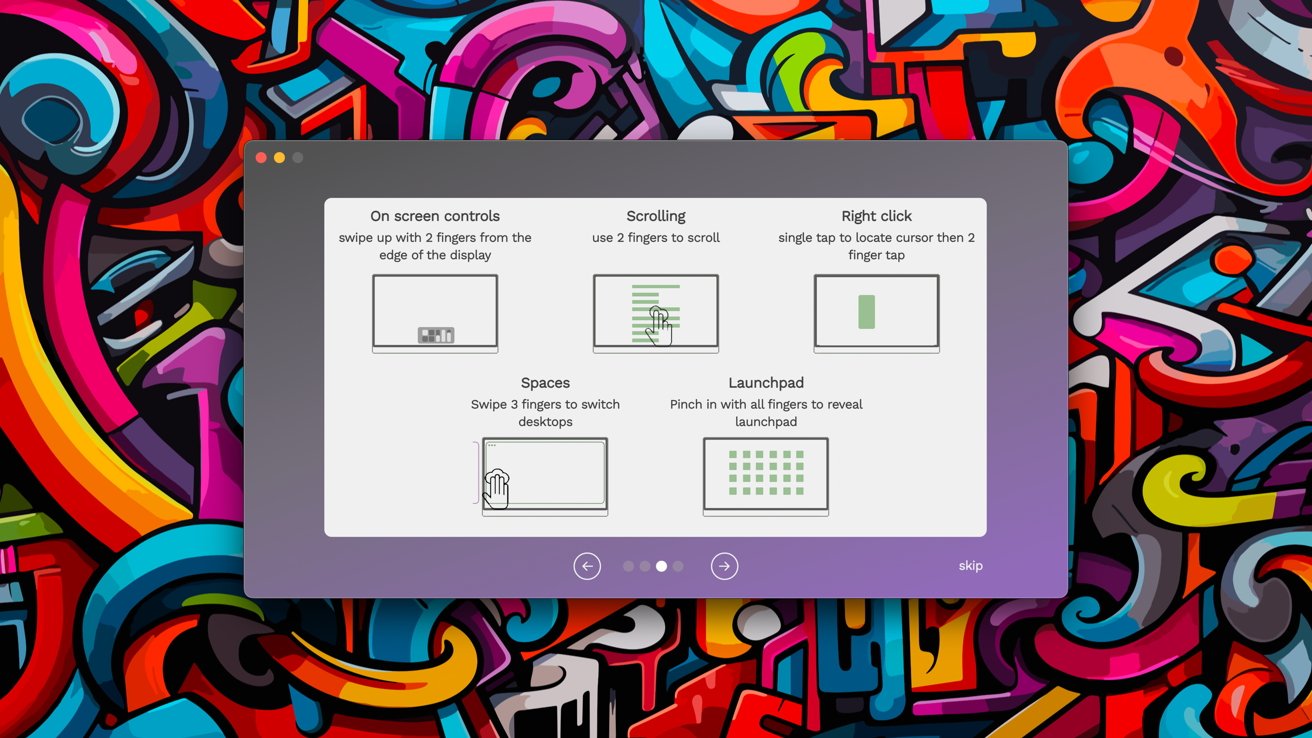










-m.jpg)





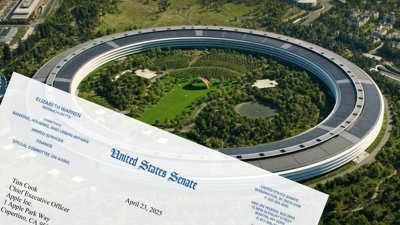

 Christine McKee
Christine McKee
 Malcolm Owen
Malcolm Owen
 William Gallagher
William Gallagher
 Andrew Orr
Andrew Orr






-m.jpg)




3 Comments
Seems pretty good, though it is fairly expensive. Hopefully time will bring more retina display options.
Regarding the color, do you have a colorimeter you can use to calibrate the display? That might help bring it more in line with the built in MBP display.
For $800 that’s ridiculous for just a 17” monitor…