Table of Contents
Best VPN for Mac
Our team of experts tested numerous services to pick the best VPN for Mac in 2025. Protect your privacy, enhance your security, and unlock restricted sites and services with our top recommendations.
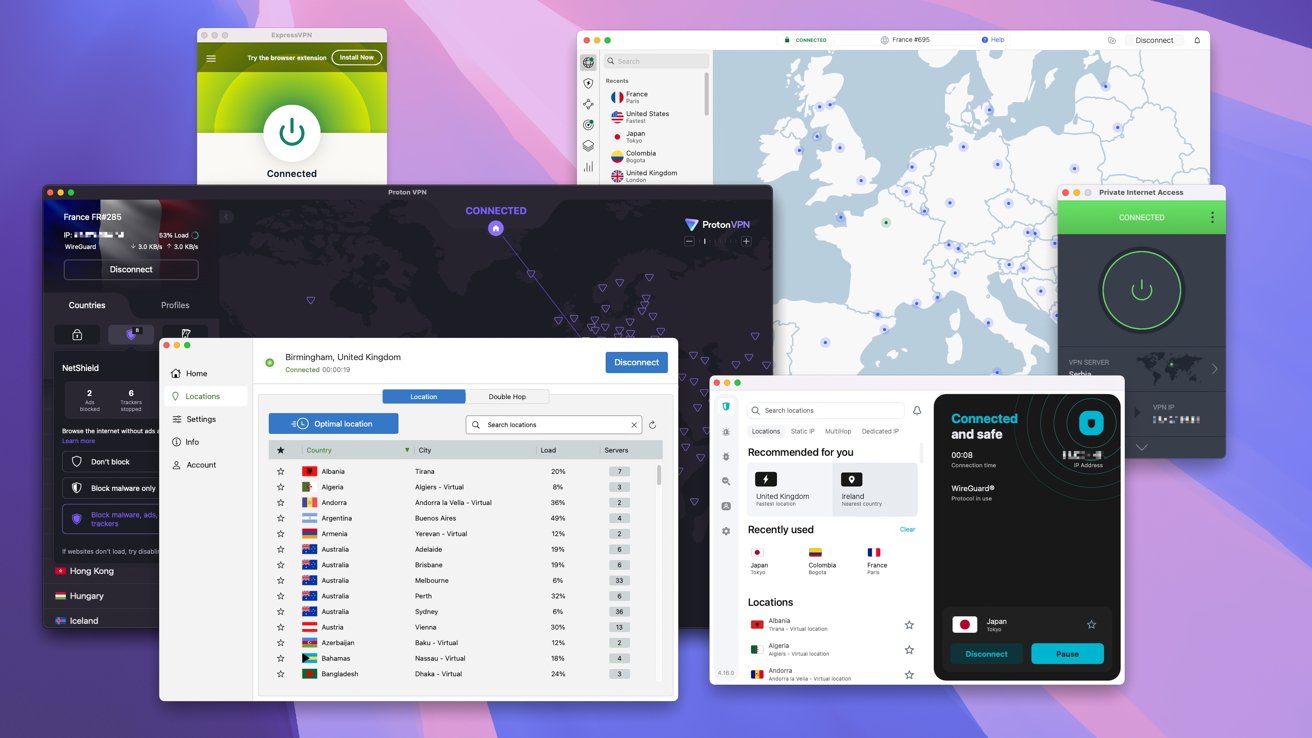 VPNs for macOS can take many forms
VPNs for macOS can take many formsAll of our tests are Mac VPN-specific and consider the needs of users of all skill levels.
Detailed information on how we test each provider on Mac devices can be found further down this page. Our team of experts tested many VPN services to pick the best Mac VPN overall, and the best VPN providers in several categories.
Best features and extras
Surfshark is one of the best Mac VPN choices due to its rich feature set that extends beyond speed and security. It offers advanced tools like MultiHop servers, allowing users to route their traffic through multiple locations for enhanced privacy.
Camouflage Mode disguises VPN traffic as regular internet activity. This can help protect users in countries with strict regulations about VPN use.
Not all tasks need to be protected by a secure virtual private network. A VPN is a powerful tool if you're checking your email on a public hotspot, but it's not necessary to use a VPN to play a network game of StarCraft.
Surfshark is one of the few providers that offers Whitelisting. Whitelisted apps (the PvP game of StarCraft in this example) do not pass through the VPN connection, which ensures that the VPN doesn't slow down your game.
All other traffic still goes through Surfshark's VPN servers, for the utmost in privacy.
Surfshark includes a Kill Switch function, which cuts off your internet access if the VPN connection drops, preventing any accidental exposure of your IP address. Kill Switch is off by default with Surfshark and is a must-have feature to ensure complete protection against prying eyes.
Mac users can also benefit from Surfshark's Private DNS and leak protection features, which help avoid DNS and WebRTC leaks.
To cover all of your devices, Surfshark allows for unlimited bandwidth and unlimited simultaneous connections, protecting both Mac devices and your other Apple (plus any Windows and Android) devices as well.
Surfshark consistently ranks as one of the fastest providers in our testing.
What is a VPN?
A VPN is a Virtual Private Network -- a combination of tools that routes internet traffic through secure servers with server locations all across the globe. These servers can't be accessed by governments or other prying eyes, and even protect your information from your Internet Service Provider (ISP).
Nearly all ISPs track your every move, selling your data to advertisers. With a good VPN provider, Mac users can bypass this virtual eavesdropping for the best in online security.
A good VPN company is one that has numerous services and good software. The best VPNs for Mac are crucial to protect your data across your internet connection, and across the globe.
Is a Mac VPN safe?
Yes, using a VPN on a Mac is completely safe as long as you use a reliable service like the ones in our list. Avoid free VPN apps (with some exceptions we note in our reviews), and choose a reliable provider.
Is a VPN connection worth getting for Mac?
A VPN is a good investment for all Mac users, especially those working in remote locations or who connect to public Wi-Fi hotspots for several reasons.
Since VPNs route your internet connection through encrypted servers in different server locations, no one can easily monitor your web or other online activities, giving you true online security.
A Mac device transfers an incredible amount of information. Everything from web browsing to messaging, to posting photos on social media sends personal information to someone, somewhere, and there are ways for criminals to spy on some of it.
A VPN not only encrypts your data but sends your data through one (or more) trusted servers, keeping your ISP from tracking it and selling that data.
For people connecting to public hotspots at places like coffee shops and airports, protection is especially important. You have no way to know if the hotspot is being used to monitor traffic, allowing people to sniff out your data for private information.
A good VPN app provides the peace of mind that comes from trusted security.
An encrypted connection is good for users concerned about sensitive information being intercepted by a hostile government. For journalists and activists alike, a virtual private network provides a layer of protection against regimes or policies that could put them in harm's way if discovered.
By routing messages through VPN servers in other countries, any activities appear to be coming from abroad.
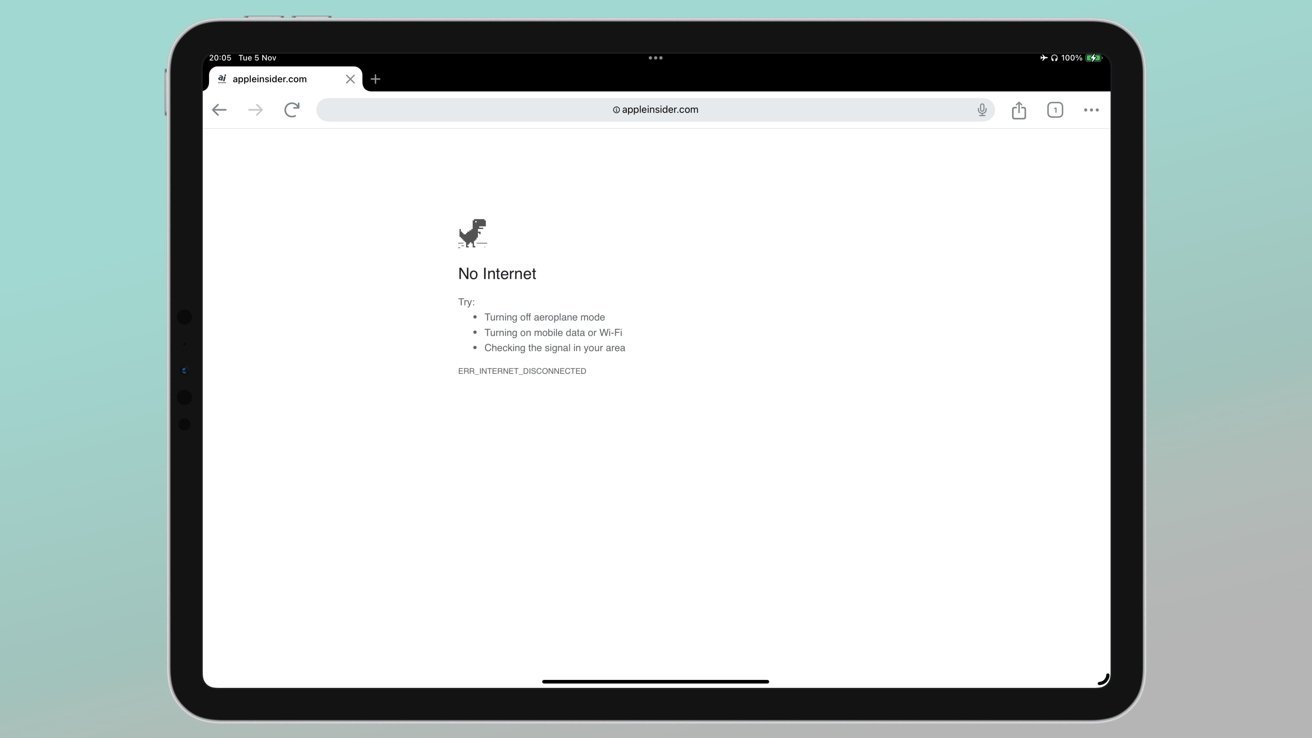 A VPN with a kill switch will stop you from accidentally exposing your data.
A VPN with a kill switch will stop you from accidentally exposing your data.
With a Mac app, you can access a VPN server in just about any country, which is perfect for someone that wants to access geo-restricted content. Streaming services like Netflix offer different content in different regions, and using a VPN app to appear to be in that region unlocks this content.
The same holds true for other geo-locked content, like sports broadcasts and gambling websites.
The rights to broadcast sporting events are complicated, and different networks have rights to content in their own region. For example, ESPN might have the right to broadcast FIFA matches in the United States, while Sky Sports has the rights in the U.K.
Sometimes there is no domestic license for sports broadcasts. Early-season bicycle racing typically has no network coverage in the U.S., so it's only possible to watch races through the international websites of the local country.
Gambling sites are also highly regulated by region. We certainly don't want to advocate for gambling, but this use is common among VPN users.
There may be no place to gamble on that same FIFA match where you are, but there are many international locations where sports betting is allowed.
If you're unsure if a VPN provider is right for you, look for one with a 30-day money-back guarantee or longer. All the reliable providers offer a multi-day money-back guarantee in order to let you evaluate their services.
Are there free VPNs for Mac?
There are many VPN providers available, including numerous free options. While a free VPN may seem like the best choice, using one isn't always the best idea.
Most of the VPNs with a Mac app that are free are part of a VPN service with a subscription plan. These free VPNs for Mac offer a limited selection of features.
For example, a free plan may limit a user to a single connection, may only provide slower connection speeds than paid plans, or may only give access to a smaller part of the server network.
All of the trusted VPN services offer a 30-day money-back guarantee, and all allow you to cancel at any time. (If you purchase an annual plan, the balance of the period is usually not refundable.)
If none of these issues are a problem, it's good to pick one of the free VPNs that offer services you may want to upgrade to. For instance, if you may want protection against identity theft in the future, pick a free version from a provider that offers those services.
There are numerous other free services, and not all are a good choice for your data privacy. Some of the small free providers with a Mac app cannot be guaranteed to really give you private internet access.
It's best to stick with the name-brand providers, including the ones in this guide. All of these providers have macOS versions and are known to be serious about data privacy.
What Apple devices are covered with a VPN app?
All of the providers in our list offer multiple VPN clients in addition to a Mac app. This means you'll be protected no matter if you're using a MacBook Air, Mac mini, Apple TV, iPhone, iPad, or even Apple Vision Pro.
There are also browser-specific extensions, so you can protect your traffic right from Safari, Chrome, or Firefox.
Some of the providers also offer router-level VPN protection, although your router needs to work with specific protocols.
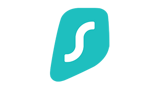
Surfshark
Best Mac VPN for added features
Surfshark boasts plenty of powerful features. Surfshark's Mac app has a simple, uncluttered interface that provides protection without getting in your way. VPN settings are easy to access, allowing you to enable the less-common features whenever you need them.
In our tests of Mac VPN providers, Surfshark offers the best service and multiple features to keep all of your data safe. In our speed tests, Surfshark was consistently one of the top providers in all of our tests.
- Latest offer: get Surfshark from $2.19 per month plus 3 months extra
Learn more about the service in our hands-on Surfshark review.
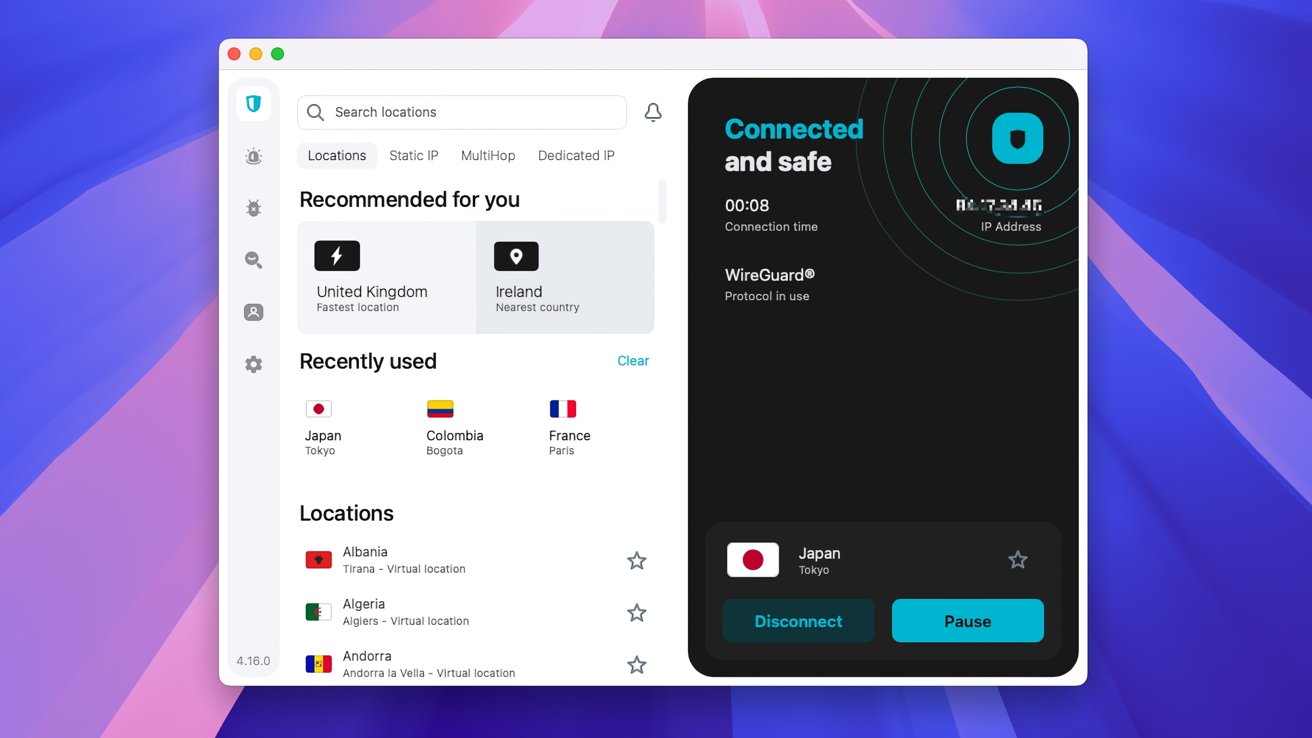 Surfshark's main interface
Surfshark's main interface
Surfshark also has one of the largest numbers of global server locations and the number of servers in each location. We found that this array of VPN servers resulted in fast connections across the map.
Whether you want to watch streaming sites across the world or access geo-restricted content, Surfshark has you covered.
But it's Surfshark's wide range of powerful features that puts it at the top of our list. Many of these features are not found in free providers or in free plans from paid subscriptions either.
For starters, it's possible to make multiple VPN server connections right from the main screen in Surfshark. Not all of the providers even offer multi-server connections, and those that do often hide the tool in sub-menus.
This MultiHop system sends traffic through two servers, protecting your traffic even if a VPN server is somehow compromised.
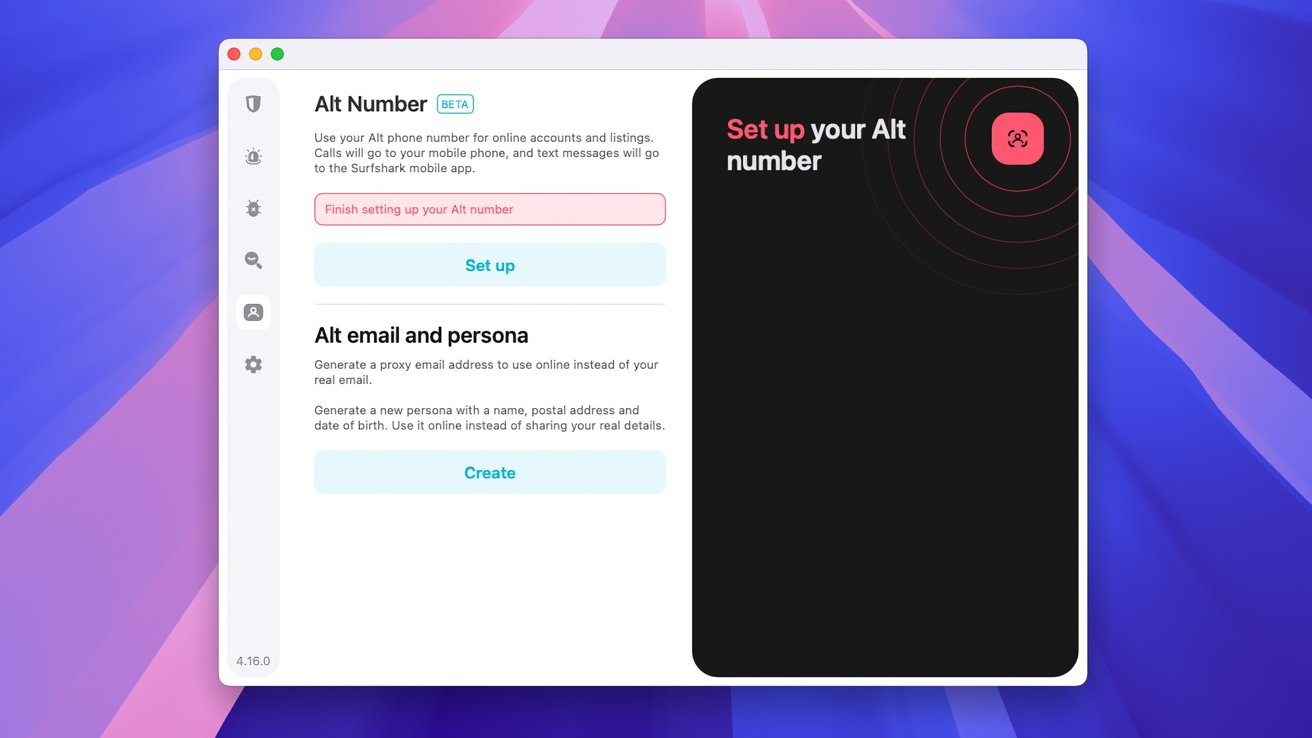 Setting up an AltID in Surfshark
Setting up an AltID in Surfshark
Surfshark's ad blocker CleanWeb protects your browsing against all types of popups, trackers, and websites that harvest user information.
Its Smart DNS tool allows devices that can't run a VPN client to enjoy the same protection. Televisions, smart assistants, and other devices can still prevent attacks from prying eyes.
Many VPNs use the same IP address for a client each time they connect to a server. While your data stays protected this way, sites can use this fixed IP address to at least figure out the browsing history of that address.
Governments, streaming services, and other sites can add these fixed IP addresses to their list of known VPN connections and block access.
Surfshark's add-on rotator tool gives accounts a rotating list of IP addresses to prevent these blacklists from blocking the connection.
There's also a GPS protection tool that tricks your phone into thinking it's connected anywhere besides your actual location. This protects you from targeted advertisers and also is great for location-aware games like Pokémon Go.
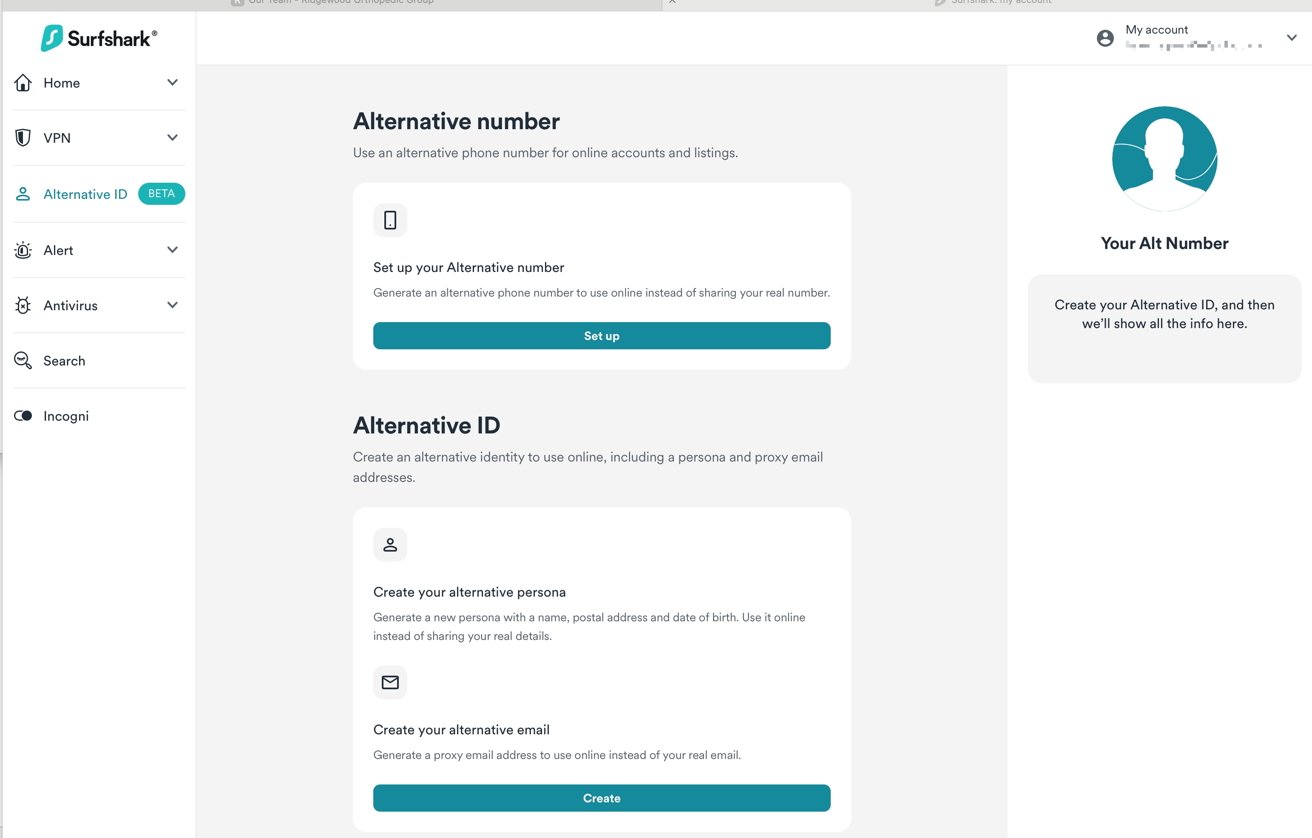 Surfshark's Alt number and AltID page
Surfshark's Alt number and AltID pageAll of these settings are available right within the Mac client, so Mac users can easily take advantage of them.
Surfshark offers some data protection tools that are more wide-reaching. These form part of its Surfshark One add-on plans.
Its AltID allows Surfshark subscribers to receive real-time warnings about data breaches, personal information leaks, and identity theft.
AltID creates a fictional user that you can use for online purchases, forms, and more. AltID allows you to create a persona, complete with a name, address, email address, and other fake information that you can use across the web.
A fake profile allows you to use services that share user data with other sites and be confident that the trackers will collect data not on you but on someone that doesn't exist.
With Surfshark, you also get split tunneling, unlimited simultaneous connections, and more.
See price at Surfshark ->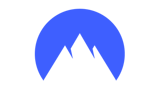
NordVPN
Best general VPN for Mac
In addition to being one of the best-known VPN services, NordVPN also has the most rounded toolset. It's a reliable, dependable service with apps for Mac devices, iPhone, iPad, Apple TV, and a range of other operating systems and browsers.
Nord has more than 6,300 servers in 111 countries, so there's always a server location that's right for the tasks.
- Top discount: save up to 72% at Nord
The app shows a map of locations on a map, but also provides detailed lists of the various servers available in each supported location.
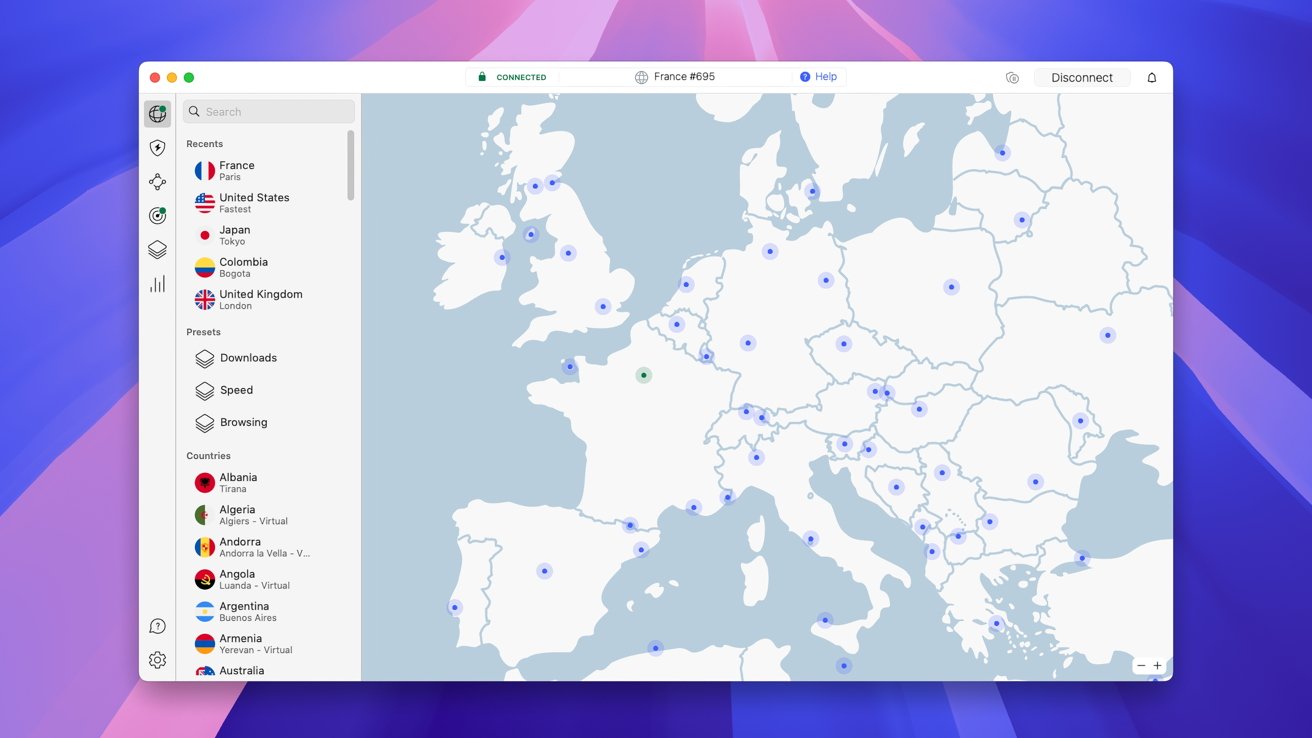 Nord's main user interface
Nord's main user interface
NordVPN also hosts “Specialty Servers" for advanced users. These servers include ones for peer-to-peer networking (a connection directly between two NordVPN users globally), Onion Over VPN, Double VPN, and more.
NordVPN has the standard log-free server policies, and all of its servers run in RAM, so killing the power to a server clears all personal user information instantly.
Nord allows for easy split tunneling, so different traffic can pass through different servers. This way, you could connect to the fastest available server for a network game, while your email client and browser use a double-VPN connection for more security.
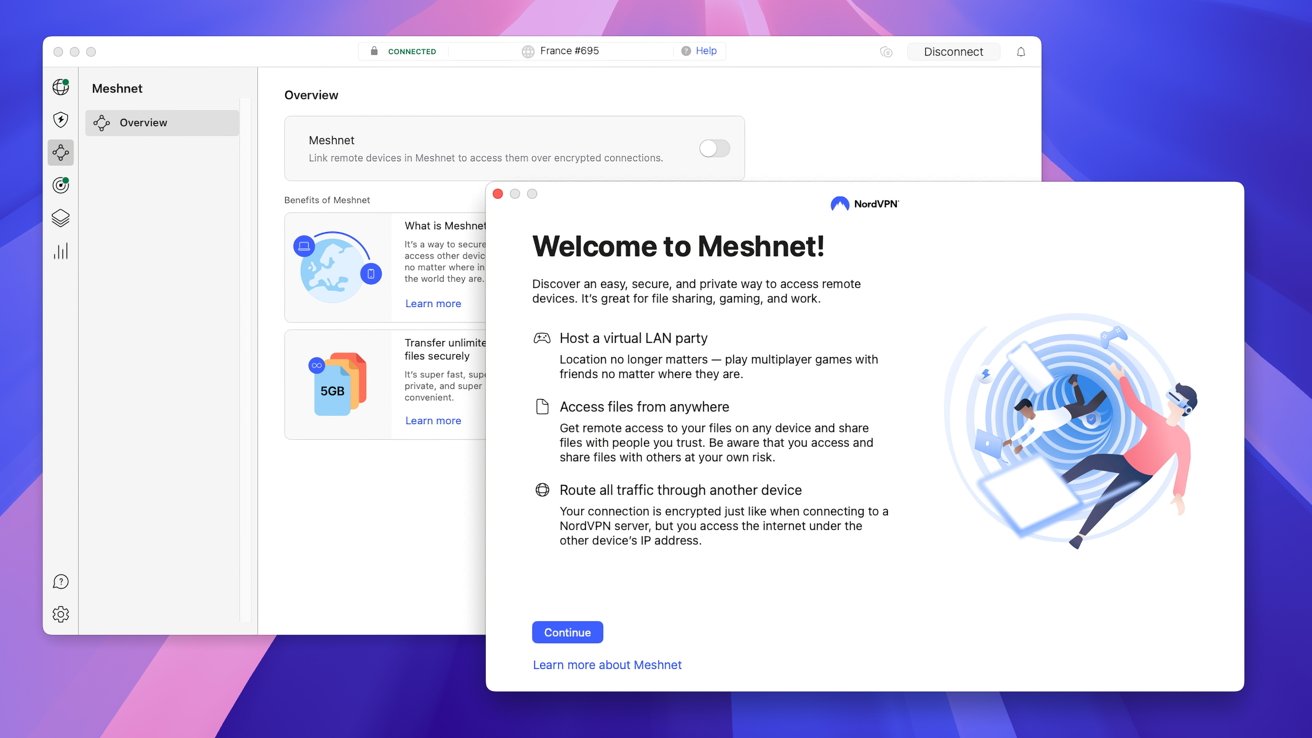 NordVPN's Meshnet interface
NordVPN's Meshnet interfaceNordVPN also offers something it calls Meshnet. Meshnet allows users to set up file-sharing and gaming hosts. You can spin up a Minecraft server to game with just your friends, or distribute company assets on a Network Attached Storage device for secure employee access.
Nord also has NordLocker, a cloud-based tool like WeTransfer or Dropbox that is more secure than comparable services from other cloud storage companies.
Additional features include malware detection, blocking of web trackers, and monitoring for personal information leaks on the Dark Web.
Nord has added presets to the Mac app, allowing users to set up different settings for different uses. Presets mostly benefit power users, and the standard settings are the best choice for most users.
See price at NordVPN ->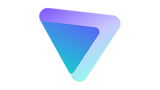
Proton VPN
Best free VPN for Mac
Proton doesn't just offer an incredibly robust virtual private network solution, Proton has an entire ecosystem of privacy tools.
Best of all, Proton offers a free version of their plan that avoids all the typical concerns of a free service.
- Current special: save up to 64% on Proton plans
Proton is probably best known for Proton Mail. Proton Mail, which also has a free version, uses end-to-end encryption between Proton Mail apps.
The company was founded on a mission to provide communications that are as private as possible. Proton started to provide completely secure tools for journalists and activists working in areas where privacy is literally a matter of life or death.
 The initial Proton interface
The initial Proton interfaceProton's protocol isn't open source. It was developed internally so that the team can quickly respond to any vulnerabilities.
Stealth encrypts data across Proton's network and also re-routes traffic if a government or other entity blocks access to the servers.
For added security, Proton bounces data through a common and trusted provider like Amazon Web Services, and then through its own network. It's a one-two punch of security.
The Smart Protocol feature is part of all Proton VPN tools--except Linux--and changes the encryption method and network connectivity type if a network blocks normal virtual private network connections.
It's a great solution for anyone living or working somewhere where the provider blocks VPN access. Proton simply makes its connection look like a different type of network communication.
If that isn't enough, Proton still has many tricks up its sleeve. Its Secure Core technology keeps data safe even in places where governments have lax privacy laws, or where the government is legally permitted to access VPN servers.
For example, the regimes in China and Russia both force data centers to provide access to any and all servers. Secure Core blocks a common exploit these governments use to pass Mac traffic through multiple servers, including one in a country with robust privacy protections.
Proton houses these secondary servers in underground bunkers in former military installations. That's not a joke, they're really hidden deep inside mountains.
It would be very difficult for anyone to physically access or take down these secure servers.
Another benefit of Proton using its own protocol is its ability to provide fast connection speeds. These claims bore out in our tests, where Proton consistently ranked in the top of our tests.
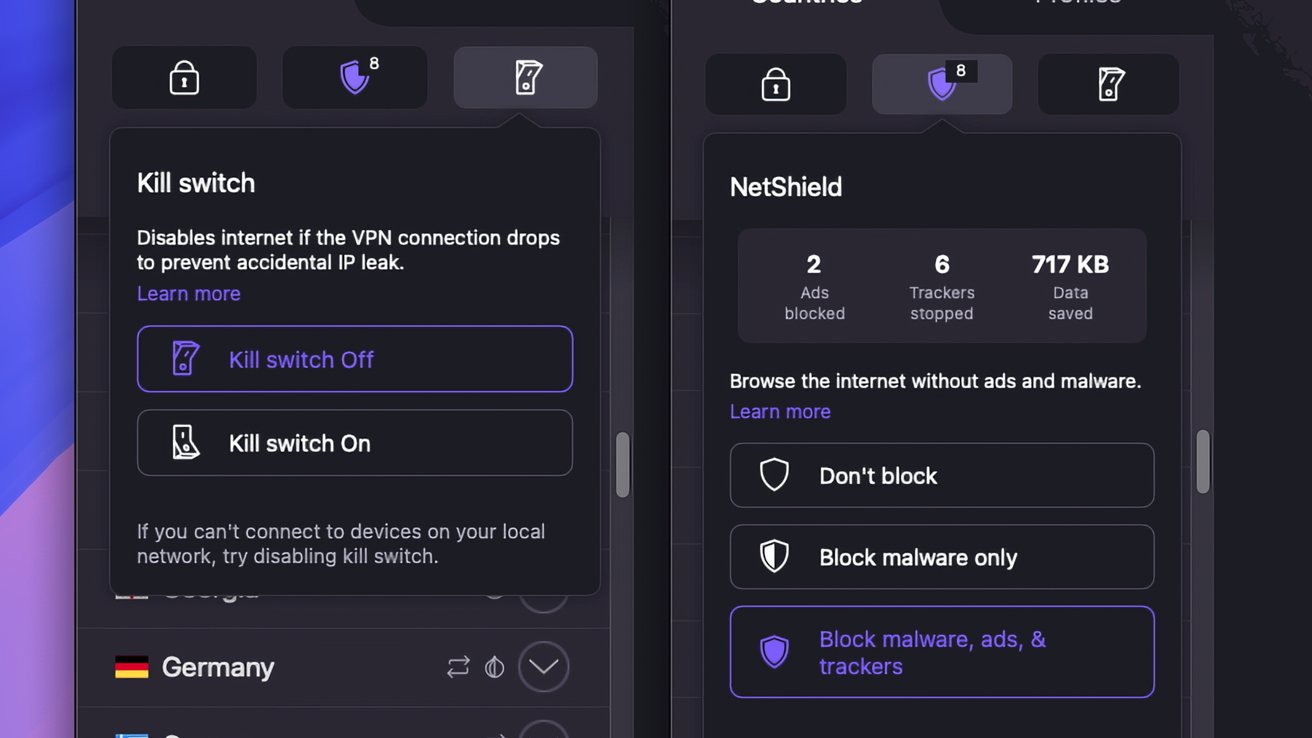 Proton's Kill Switch and Net Shield settings
Proton's Kill Switch and Net Shield settingsProton has clients on almost every platform, and all work with Proton's free plans.
ProtonVPN needs custom preference settings in System Settings. The help screen that launches when installing the service on Sequoia (macOS 15) does not give the correct instructions.
A trip to the help page, plus a good deal of scrolling through them, is required to activate ProtonVPN.
The worst thing about the setup issues is that Proton displays a replaying tutorial video on the settings needed to work. Not only is the video too small to see what the correct steps should be, but they are the steps for previous versions of macOS, not Sequoia.
If you're installing Proton before the onboarding screen is updated, head to Login Items & Extensions, click on Network Extensions, and then click the toggle button for ProtonVPN.
The Ease Of Use score reflects this issue.
Proton has paid plans as well, which increase the number of simultaneous users and boost connection speed. We recommend these paid plans for anyone with many devices, or who want the fastest possible speeds.
However, Proton's free plans are robust and powerful, making Proton the best free VPN for Mac.
See price at Proton ->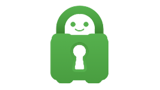
Private Internet Access (PIA)
Best service for Mac when on a tight budget
Private Internet Access (PIA) is one of the best-known virtual private network apps, and the budget-level pricing makes it a popular provider. It offers stable connectivity from a good range of servers. In our testing, we found PIA to be at the lower end of our speed tests, however.
- Current sale: save up to 82% on PIA plans
The Mac client can be slightly confusing compared to some of the other clients, but it is still full of features.
PIA is a provider that offers pro-level protection. It offers OpenVPN protocol connections, as well as most other open-source protocols.
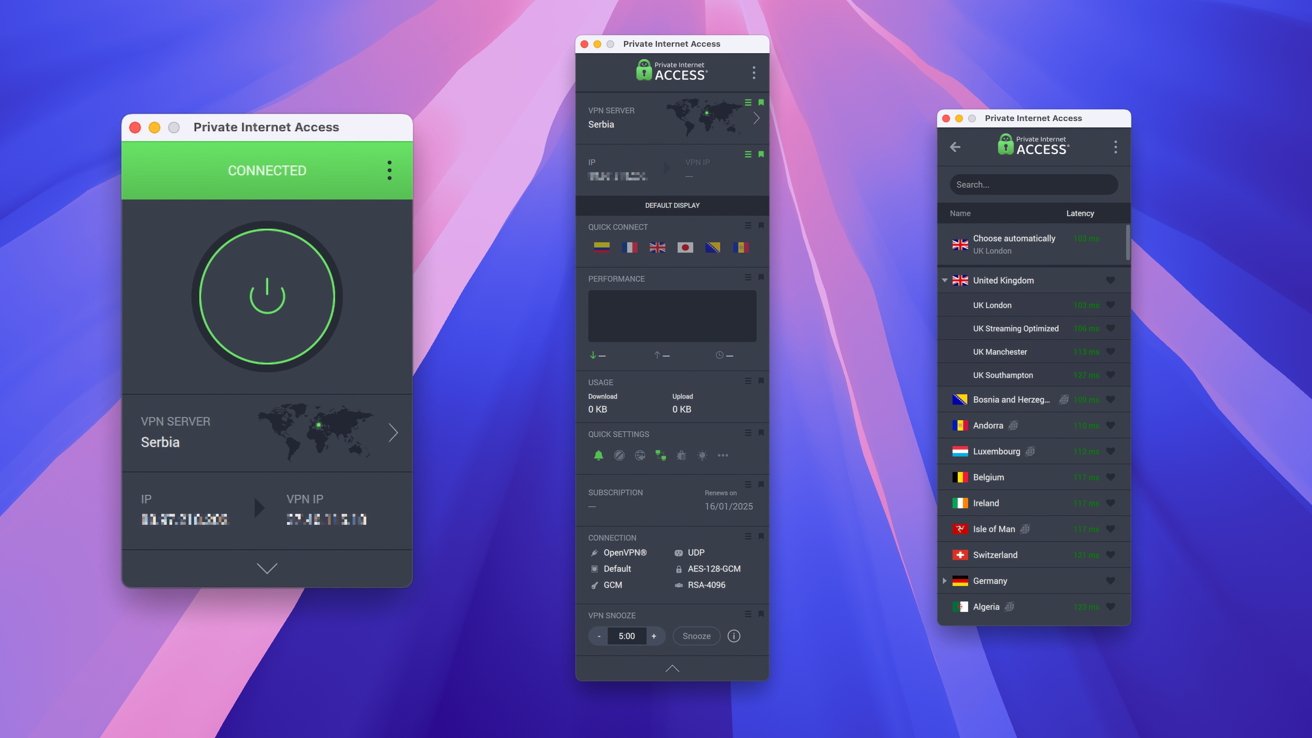 PIA's main interface
PIA's main interface
PIA also has split tunneling, a kill switch, and other pro-level features.
More than a year ago, Private Internet Access dropped its 10-simultaneous user limit and has shifted to unlimited bandwidth for an unlimited number of simultaneous connections.
Most Mac users live in an ecosystem of connected devices. Having the limits removed results in an even more attractive, affordable premium service.
PIA is a privacy giant, though some of the most powerful tools are hidden in a Settings menu. It would be great to see the Mac and iOS devices have an overhaul so the more advanced features are easily accessible.
PIA asks for feedback from users, so there's always the potential to encourage upgrades.
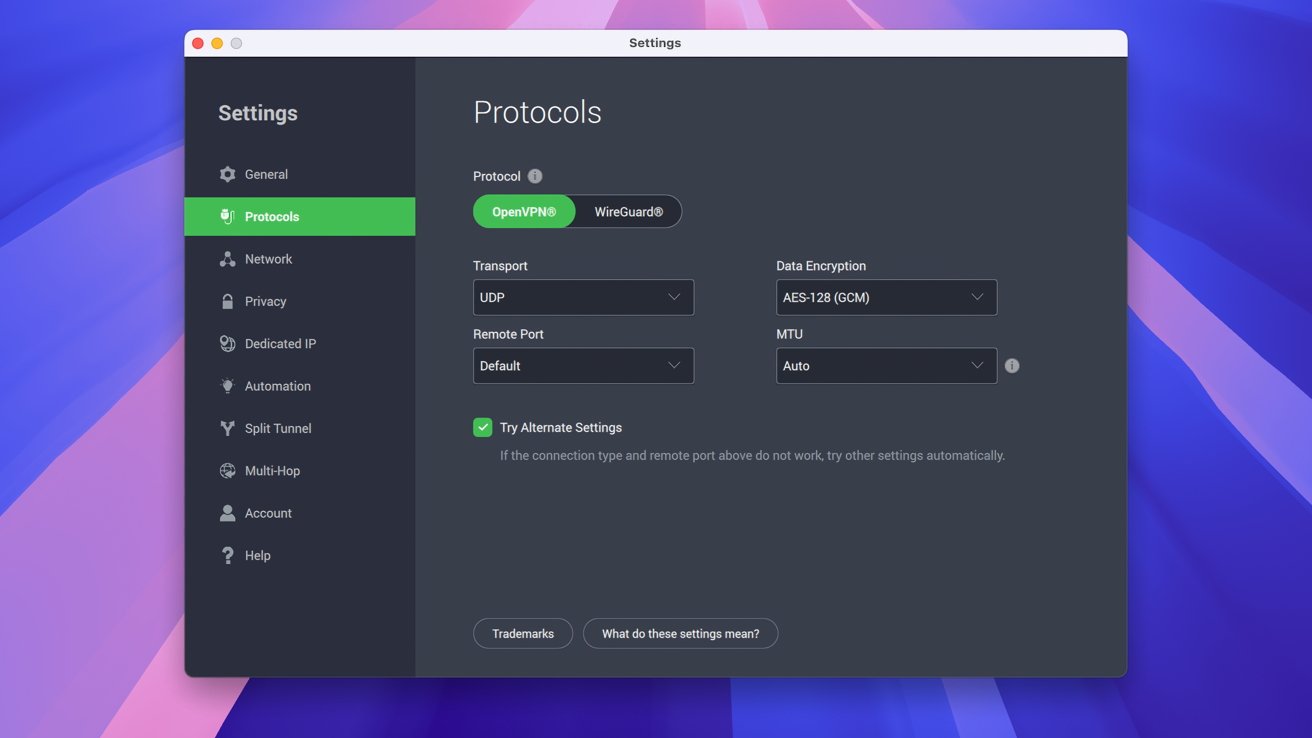 PIA's protocol settings
PIA's protocol settingsMac users may find PIA's interface confusing. There's an application icon for PIA, but it launches a menu bar item.
Users not familiar with accessing programs via the menu bar will find this approach cumbersome.
If you use a menu bar manager like Bartender, you might not be able to access the PIA menu item without manual configuration.
See price at PIA ->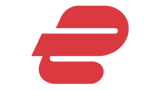
ExpressVPN
Best interface for the average user
Both the ExpressVPN Mac and iPhone client share the same simple, no-frills interface. Both also have powerful features for the advanced user that lie just below the surface.
ExpressVPN has clients for more than a dozen different devices, including phones, smart TV, browsers, and even routers. Each of these features one-click simplicity.
- Special discount: save 61% on a 2-year plan, plus 4 months free
After launching the app, you're presented with a singular button labeled “Connect," and pressing that establishes a connection with the closest server network.
This fast connectivity is why we rated ExpressVPN as one of the best Mac apps for interface. There are plenty of other features if you dig a bit more into the interface.
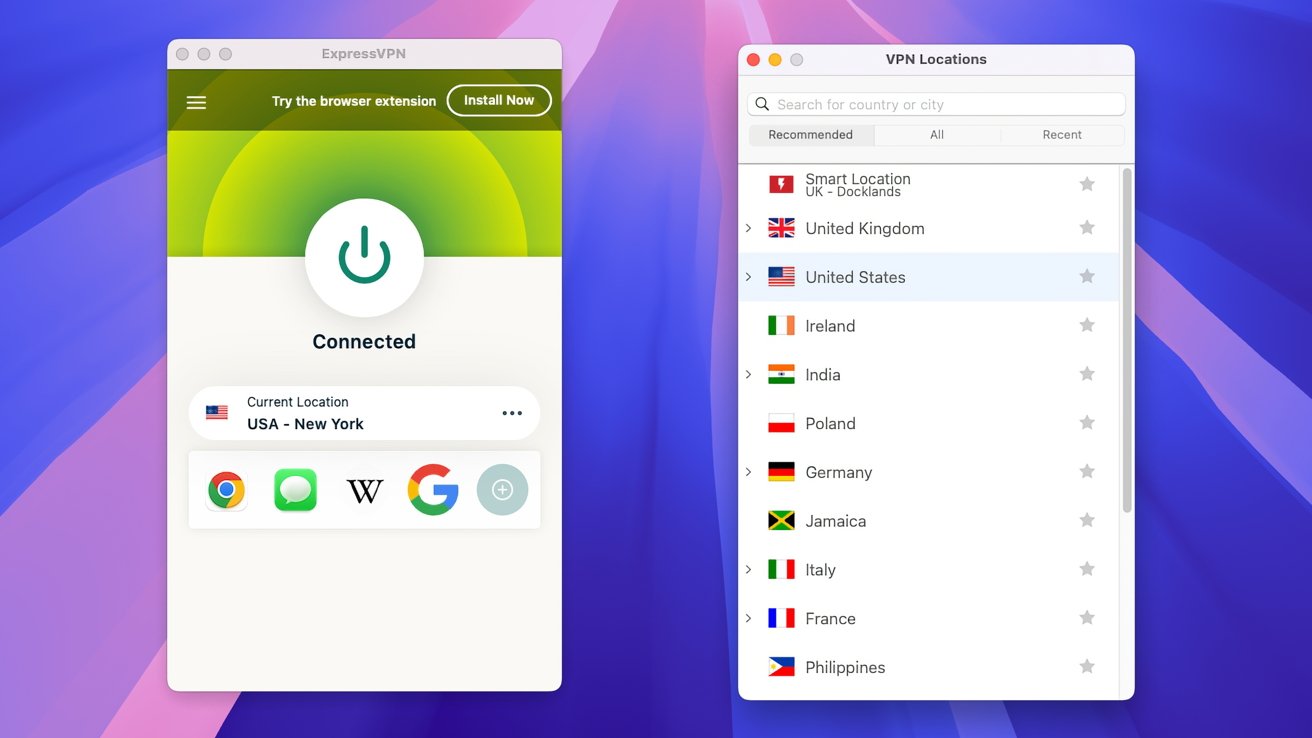 The main ExpressVPN interface
The main ExpressVPN interfaceExpressVPN has a variety of built-in tools that are similar to or the same as we use for our testing. These tools aren't something the average user needs, but having them inside the app makes it a powerful tool for the power user.
Under the Privacy & Security section of the menus, you can find an IP address checker, a tool to check for DNS leaks, and a WebRTC tool. You can tell a company is serious about privacy when it includes tools to test whether its own service lives up to its claims.
The premium plan with ExpressVPN includes a free password manager. While this is unique among the providers, it is a bit duplicative now that macOS has a full-fledged password tool.
For multi-platform users, though, this may be worth the price of admission.
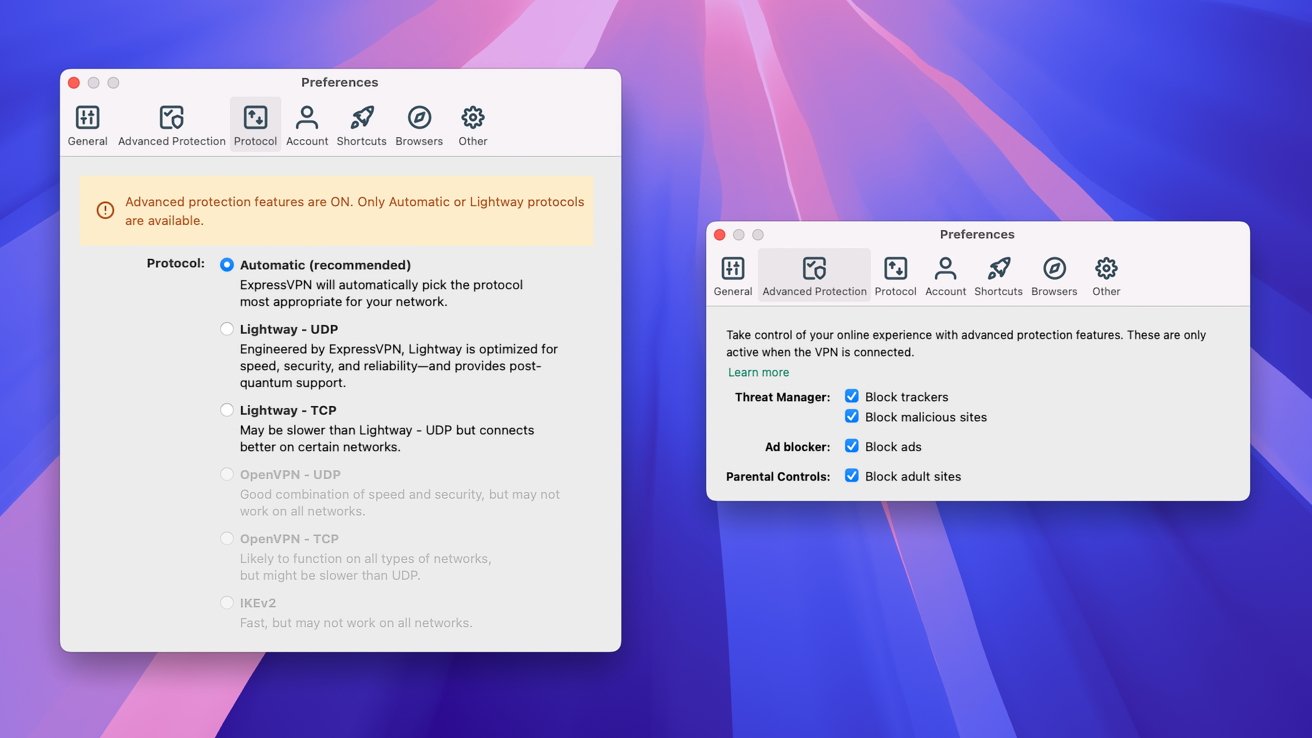 Settings in ExpressVPN's macOS app
Settings in ExpressVPN's macOS appExpressVPN was not the fastest in our tests but ranks well against the field of services we evaluated.
Due to some issues with installing Express while on a cafe's WiFi network, we had a chance to really evaluate customer service. The website chat tool agent was helpful and got to the bottom of the issue, although it did take a while for replies to come to our comments.
The problem turned out to be the coffee shop's WiFi provider blocking access to the ExpressVPN authentication server, which ironically is the whole reason to use a virtual private network. Had we already been configured with ExpressVPN, no coffee shop would be mighty enough to stop our setup.
See price at ExpressVPN ->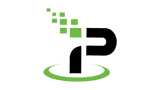
IPVanish
Best Mac VPN for less tech-savvy users
IPVanish may be a less familiar name than others on this list, but it takes an approach to VPN apps that offers a lot more hand-holding than the others. This makes IPVanish a good choice for less technologically savvy users.
The IPVanish site provides a solid amount of information on the why's and how's of using a virtual private network, including much of what we touch on in this review guide.
- Latest deal: save up to 83% on IPVanish plans
Launch the IPVanish app, and it provides a tutorial to the various interface elements. The better you know your way around the user interface, the more likely you are to use the powerful tools at your disposal.
The interface for the iOS and iPadOS versions is among the best in our testing for mobile VPN. It's a no-nonsense UI that provides the tools a user needs, without getting in the way.
From a user experience standpoint, though, the IPVanish Mac client is a bit odd.
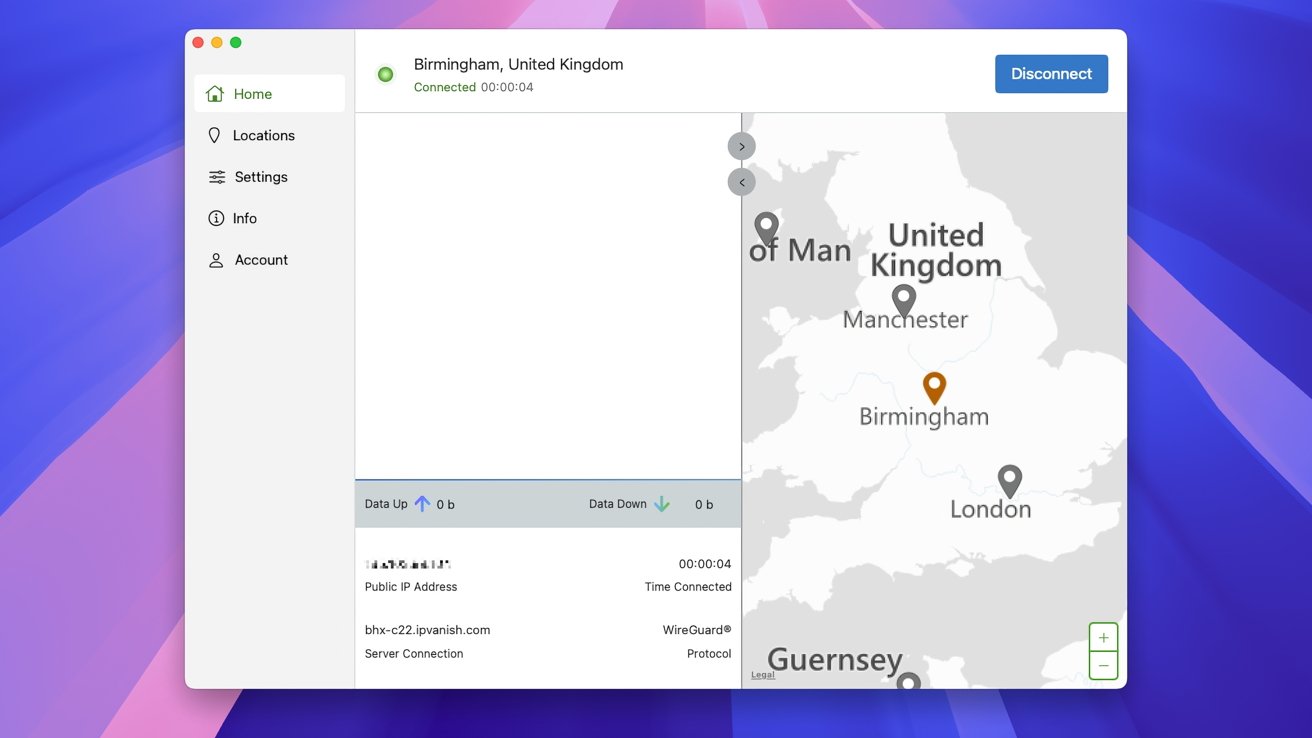 The main IPVanish interface
The main IPVanish interfaceMost VPN clients on Mac are apps designed specially for the Mac. The IPVanish Mac client looks like it's a web-based program that's been contained in its own Finder window.
It works as advertised, but on launching the client for the first time, the enclosing windows were too small, so some of the interface was cut off by its own borders.
Resizing the window solves this problem. But other VPN providers have a proper app with a fixed size, and everything visible, while this looks like a browser window that's sized too small.
The app has three sections: Home, Locations, and Settings.
The Home screen initiates a connection to the most recently used VPN server. It also provides a map for domestic servers and a network traffic status graph.
The Locations section lists all of IPVanish's server locations. Double-clicking any of them launches a connection.
Status is displayed at all times at the top of the app, with a green icon indicating the connection to a server is active.
IPVanish recently started offering double-hop VPN connections, which are also found in the Location section. Under the Double Hop tab, you can select an entry point (the first hop) and an exit point (the second hop).
For more advanced users, the Settings section provides important tools as well as app preferences. Here, you can set the VPN protocols used, turn on the advanced protections IPVanish uses, and set up split tunneling.
One setting that should be on by default, the kill switch, is found in the Network Security tab. If an Internet connection to the VPN drops, a kill switch will shut off the Internet traffic.
This should be a basic function of a VPN app, so be sure to turn it on.
The Protocols tab allows switching between the four protocols IPVanish uses. These are WireGuard, IKEv2, IPSec, and OpenVPN.
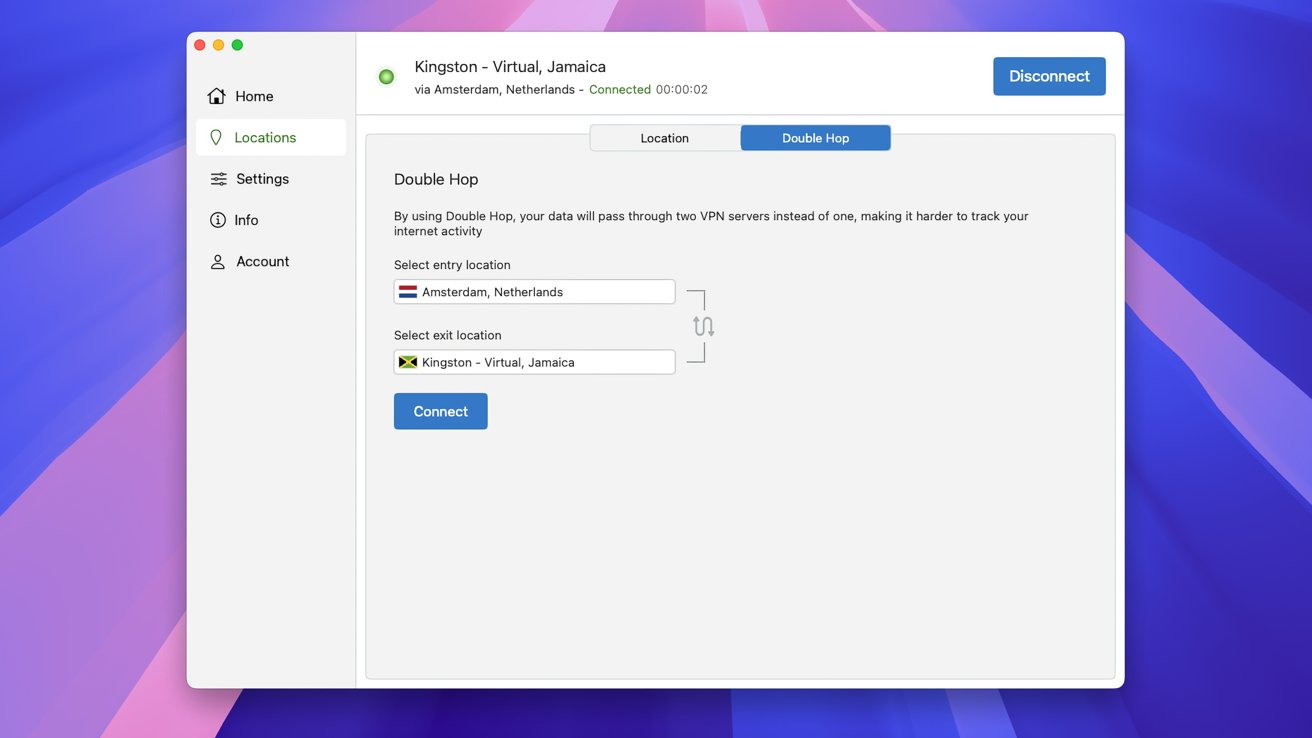 Performing a Double Hop in IPVanish
Performing a Double Hop in IPVanishThe default is WireGuard, and we recommend that you use that unless you have a network administrator who suggests a different protocol.
We like the help tools offered by IPVanish. There's a 24/7 support line that features local phone numbers for seven different countries. The app also provides live chat support.
Unfortunately, these help tools are not found in the Mac client. IPVanish provides these links in the iPhone and iPad versions of the tool.
Since IPVanish can run on a wide range of machines, it's a good idea to put the client on your iPhone and iPad as well. There you can protect your devices and get access to help.
There are clients for nearly every imaginable platform, including Mac, Windows, iPhone, iPad, Apple TV, Android, Chrome OS, Linux, and even Fire TV and routers.
There is no free plan for IPVanish, though it does offer a 30-day money-back guarantee. The paid plans are among the most affordable in our tests, with multi-year plans dropping the monthly cost to around $3.00
See price at IPVanish ->How we test Mac VPN services
The AppleInsider team rigorously benchmarks and tests each VPN service to determine the best VPN options for Mac users. Our team focuses on VPN connection speeds, security tools, and compatibility with other Apple devices like the iPhone, iPad, and Apple TV.
Knowing how an app performs on the iPhone or an Android device doesn't guarantee that a VPN app will work the same on a Mac. Each VPN app for Mac is benchmarked on Mac hardware and the most recent macOS version for any macOS device.
For these tests, we evaluated each of the VPNs for Mac using the most recent macOS versions on several Mac devices, as well as on the iPhone for our extensive best VPN for iPhone buyer's guide.
The majority of the testing was performed on a Mac Studio, Mac mini, MacBook Air, and MacBook Pro.
How we test VPN server speed
We test services with both a dedicated fiber connection and a shared cable modem connection to simulate the different environments where Mac VPN apps are used.
For each VPN provider, we perform speed tests without any VPN connection to establish a baseline for performance. Next, we test each VPN connection with the closest VPN server.
We perform testing again logged into specific regions in Europe, Asia, and South America. Each VPN service is tested on weekdays and weekends, as well as both the morning and evening, in order to test during different amounts of internet traffic.
 Lots of speed tests were performed and recorded
Lots of speed tests were performed and recordedWe start with a baseline test of non-VPN speeds and use this benchmark to calculate each VPN provider's performance. This data is then used to compare speeds across providers.
Each test is performed several times, and those tests are averaged together. This results in metrics that help identify the best VPN for Mac.
We evaluate each VPN for features, interface, performance, and pricing. By testing not just the VPN server performance but the VPN service as a whole, we are able to bring you this guide to Mac VPN app performance.
How we test Mac VPNs for security
The primary goal of our testing is to ensure that the Mac VPN app reliably hides a user's IP address, as this is the most important function of a VPN. We use tools like IPLeak to ensure IP addresses are hidden and double-check this with Speed Test.
For each VPN, we look to see what VPN protocols are used. Preferably, VPN services use WireGuard, OpenVPN, and IKEv2.
We also rank highly VPN providers that offer split tunneling, and that allow for unlimited simultaneous connections, and multiple devices.
In the case of multiple simultaneous connections, we test on our Mac hardware as well as an iOS or iPadOS device.
How we test Mac VPNs for localized content access and censorship
AppleInsider's testing includes attempts to access geo-restricted entertainment and streaming services like Netflix or the BBC iPlayer. We also test localized versions of sports and gambling websites, as these two categories are the most heavily locked to specific regions.
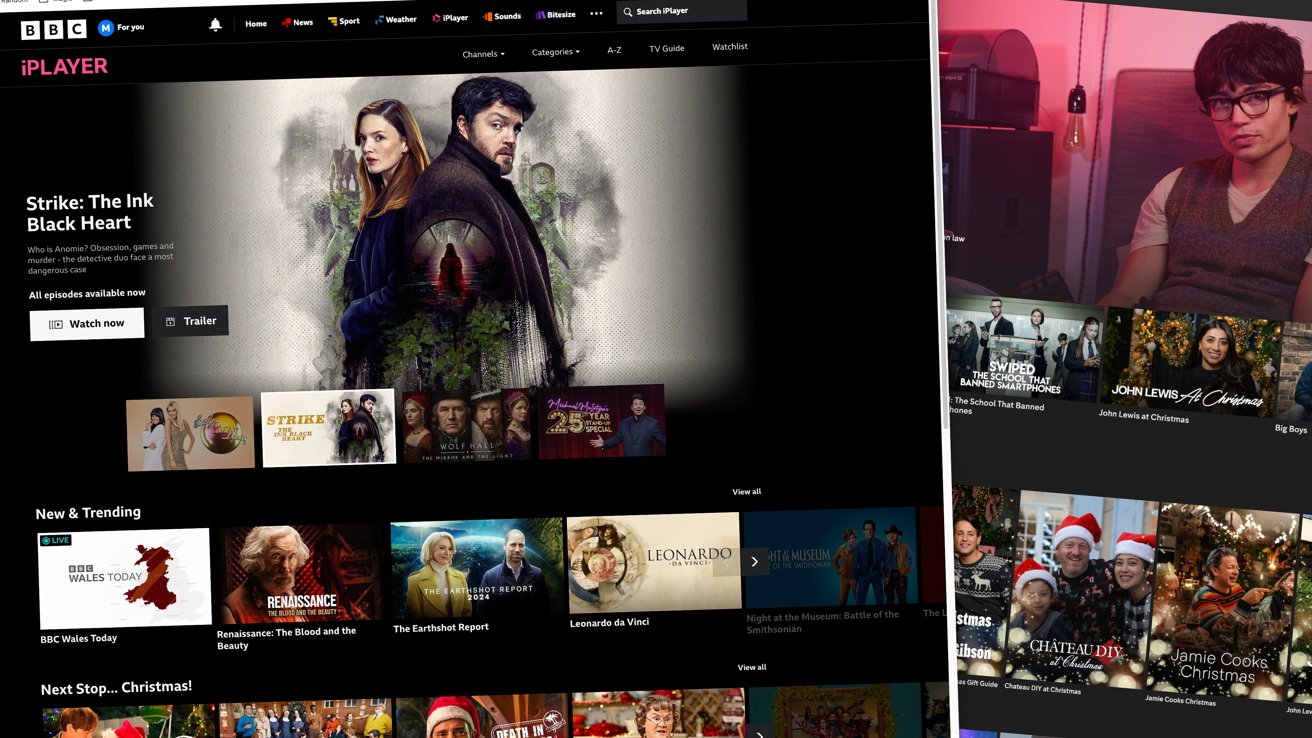 Some services are geo-locked, such as the BBC in the UK
Some services are geo-locked, such as the BBC in the UK
We also test online gaming to ensure that VPN connections work. It's difficult to evaluate overall speed when testing online gaming, as game server speed and server locations are the ultimate determinants of gaming speeds, not the VPN connection.
Our test with gaming is primarily to determine if a VPN connection drops, as getting dropped from a server if a connection dies means a lost game.
How we evaluate additional features in our Mac VPN testing
The AppleInsider team can directly test some security and privacy features like dedicated IP addresses and split tunneling. We do not test add-on services like dark web monitoring and identity theft protection, but do note when these services are offered.
For Mac users looking for the best VPN services, we also evaluate the server network and how many servers are available in different regions. We score a VPN company higher, for instance, if they have multiple servers in common geographic regions than if they only have a few or even a single server.
Other features we look for include the cost of a subscription and whether or not there is a 30-day money-back guarantee. We also check what additional functionality is available in macOS versions in addition to connection speed.
As well as speed and cost, we also look for services that use a variety of available VPN protocols. We prefer if the provider uses an industry-standard open-source protocol like the Wireguard VPN protocol or OpenVPN protocol.
We also check for features like split tunneling, dedicated IP address availability, port forwarding, and the support of multiple devices and multiple platforms. Ideally, VPN providers should have clients for all the major OS platforms in addition to a Mac app.
At the very least, this should include a Windows app, an Android app, and apps for all of Apple's devices.
A subscription that includes a double VPN connection is a big plus. This is often called Double Hop or Multi Hop.
A double VPN connection routes a user's connection through two different VPN server locations.
iCloud Private Relay
Apple now includes a service called iCloud Private Relay on macOS devices as well as iOS, iPadOS, and tvOS, and it is part of the iCloud+ subscription.
iCloud Private Relay largely competes against free VPNs, though without as many features.
When iCloud Private Relay is enabled, traffic from apps like Safari is passed through two VPN servers. One is owned by Apple and one by a trusted third party.
The iCloud Private Relay does not protect any other types of traffic.
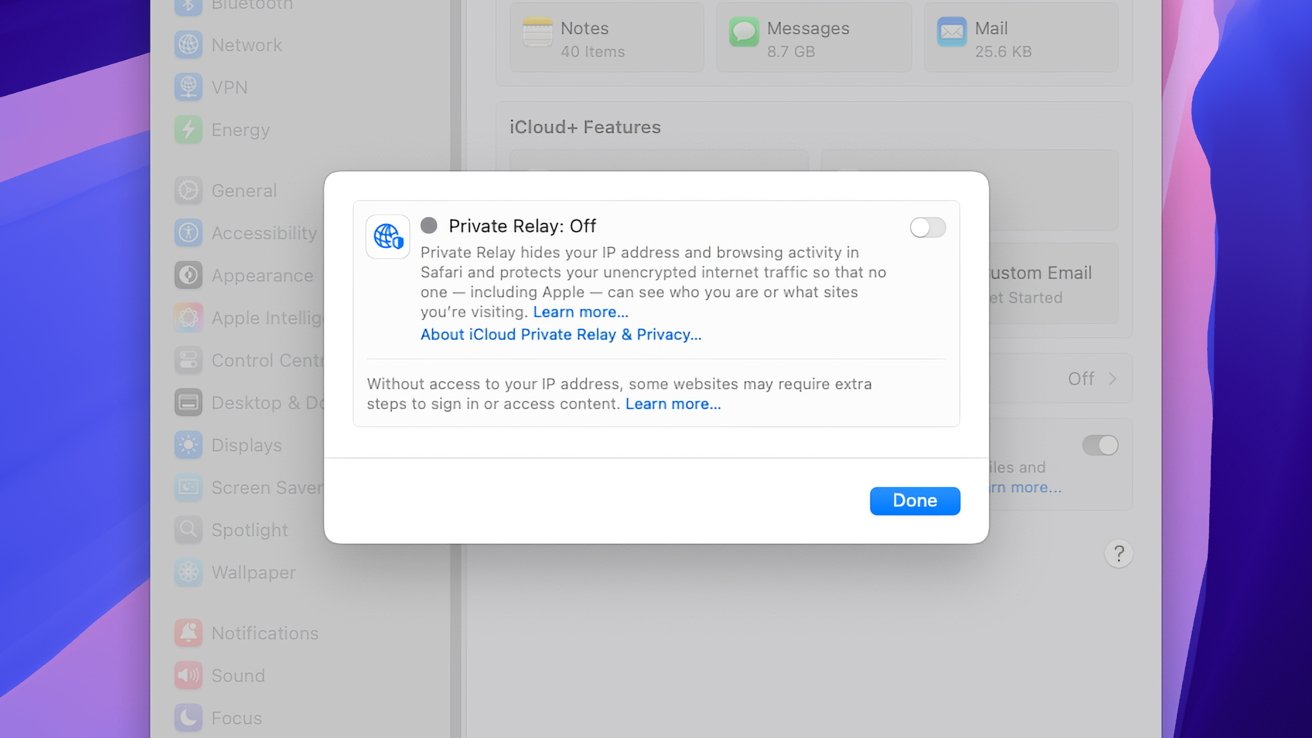 Enabling iCloud Private Relay in macOS
Enabling iCloud Private Relay in macOSThis feature does not try to compete with the best Mac VPNs, but it provides a level of security for users who do not want to manage a VPN connection. iCloud Private Relay does not allow users to pick different server locations for connections, so it's not possible to use it for international streaming services, and it is not the fastest VPN.
Starting with macOS Sequoia, macOS devices and their iOS counterparts have access to a full-featured password manager. Something that's offered by some premium VPN providers.
Still, this is a reliable service that is free for Mac users and can make your internet connection more private, but it lacks features found in even some basic free VPN apps. You can also disconnect from a VPN through the System Settings.
How to turn on Mac VPN on and off
Because a VPN runs at the operating system level, Mac apps need you to approve them using System Settings.
Generally, the apps will first ask for permission to run the network extension for the VPN. A VPN becomes your Mac's connection to manage internet traffic, and the app needs an extension so macOS is configured properly for the VPN.
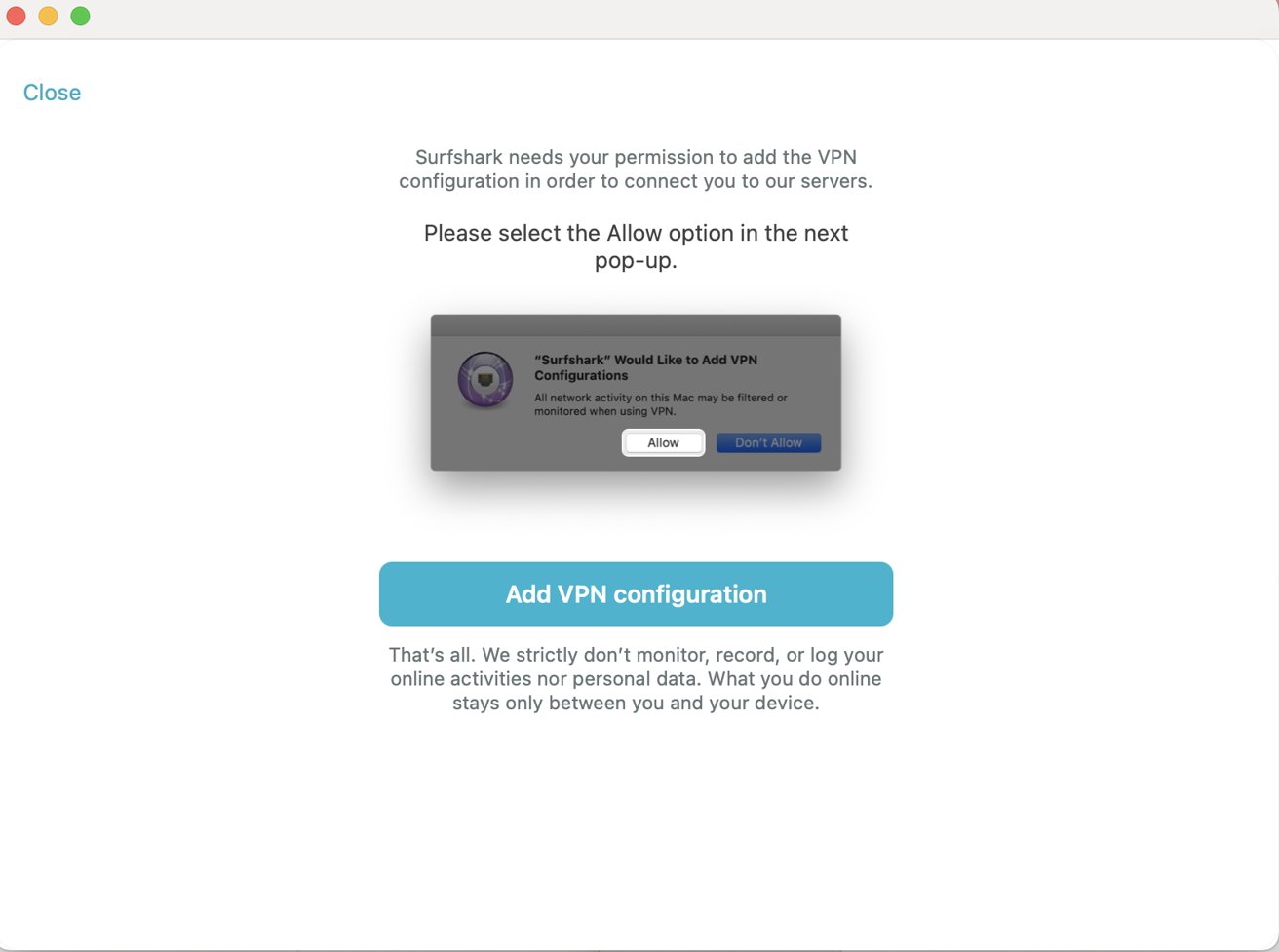 A warning about needed permissions.
A warning about needed permissions.
Next, the app will ask to add the configuration for the virtual private network. You can think of this like an instruction manual so your Mac can connect safely to VPN providers.
All of the Mac apps in our tests will walk you through the process of enabling your VPN. Following the requested steps from these trusted VPN providers will not endanger your Mac in any way.
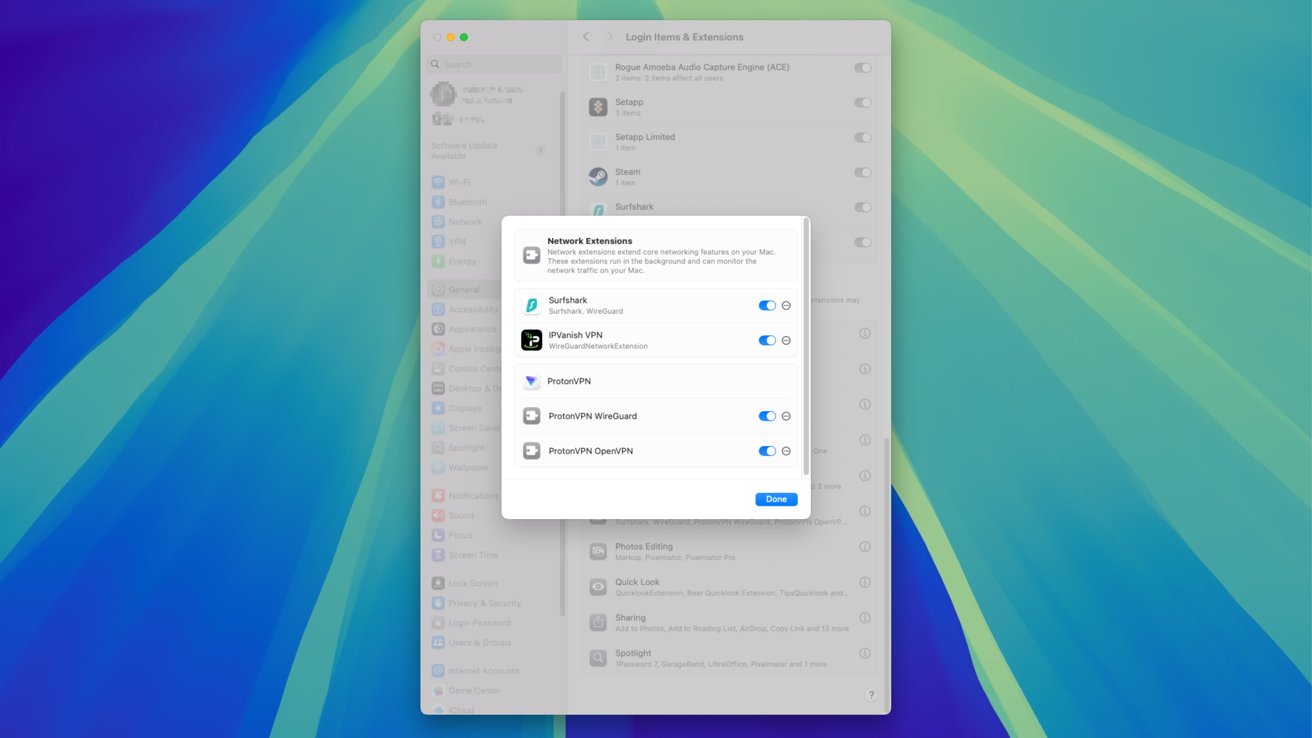 VPNs appear as an extension in the macOS System Settings
VPNs appear as an extension in the macOS System SettingsThe VPN app is the best and easiest way to activate and deactivate a VPN connection. Many of the Mac apps install a Menu Bar control for connections.
While it is more convenient to start and stop a connection from the Menu Bar, it's easier to forget than to look at the graphical interface of an app.

