Apple Notes hides flexibility and power underneath a veneer of simplicity
Apple Notes has some issues but it does so much, so well. AppleInsider digs deep into the long-time default offering.
While we're looking at note-taking applications in the name of an ultimate showdown, we've found that Apple Notes could be the power note app for you. It is so powerful spanning a range of features that it will definitely be the right app for many people.
But, there are just some issues that might still send you over to its rivals Evernote, OneNote and DEVONthink.
Each of these apps, Apple Notes included, is initially a simple way to jot down a stray thought or a long shopping list. What makes them so much more useful than the thousands of basic note apps available is what else you can do, and how you get to do it.
For instance, Apple Notes is right up there on the sheer speed of starting to write a note. When you're in a hurry, when you've just thought of something, it is fast to jot it down in an Apple Note and come back to it later. Apple Notes is on Mac, iPhone and iPad so you can set that thought down anywhere and it will immediately be on all of your devices.
Then that means finding a note again later to refer to it or to add to it is easy: the note is already on any of your devices that you turn to and Apple Notes makes it quick to find what you've done before.
One thing Apple Notes does particularly well is cope with being on multiple devices. If you forget that you have a note open on your iPad and unthinkingly add something to it on your iPhone, fine. Whatever you added or changes on the iPhone is right now, right away on the iPad too.
If you're doing this deliberately for any reason, then you'll also see a rather nice touch. When there is such a change between devices, the receiving device will show any new text with a brief yellow highlight on it. It's longer than a flash but it's not so long that you are distracted by it.
That yellow highlighting is really meant for when you're collaborating with someone, when two people are working on a note on two separate documents at the same time.
This collaboration is particularly simple to do. Pick a note, choose the Collaborate button and off you go.
Unlike Evernote where you nominate a folder to be shared, Apple Notes needs you to share individual notes.
The Evernote way can be a pain if all you want to do is share a single note as you end up creating a Notebook just for that. However, Apple Note's way is a pain if you need to share many. That's not just because you have to schlep around each note marking it for sharing but also once you've done that, there's no clear way to see all of your shared notes at once unless you gather them together into one folder you call Shared Notes.
That's an issue, but there are also other slight problems that do build up into enough of a problem that Apple Notes isn't a universal solution for everyone.
For instance, it's very good how you can have folders full of notes which also contain other folders. You can have folders within folders if you like and keep on going. We did five levels of folders within folders before we got bored. Initially, that's better than Evernote which limits you to what it calls a Stack that can contain Notebooks and each Notebook can contain only notes.
Creating these folders is simple on macOS Sierra because you have to drag each to just the right place. That's better than on iOS though, where you simply can't create nested folders like this at all. If they're already there, fine, but you can't make new ones.
You can't drag a PDF to the Notes icon on your Mac and have it create a note. You have to create a note first and then drag the PDF or other file into that.
You'll need to write some explanatory text at the top of the note, too, as otherwise Apple Notes will just call it New Note. Good luck finding the right one when you're searching through a hundred New Notes.
At least you can drag files in like this. There is a cross-platform version of Apple Notes on icloud.com that Windows users can utilize, but there it's really only for reading old notes and typing new ones. You can't drag or upload files on a PC the way you can, for instance, add attachments to Mail you're writing on icloud.com.
Only the macOS version of Apple Notes lets you do any importing and it's just not very good at it. You choose Import to Notes from the File menu and then say what folder on your Mac you want to import. However, it then only imports what it thinks are text documents.
It ignores Pages ones, images, JPEGS and so on. These are all documents that you can drag to Apple Notes to store but they are ignored by the importer and you are not told that they are. You don't get a list of what's been missed.
Then, too, it imports only what it thinks are text documents and it can get that wrong. You'll end up with, say, an OmniOutliner document being mangled into unreadable garbage.
More, even though you're importing documents, Apple Notes doesn't store those documents the way Evernote would. Instead, it takes the text out of them and puts that into a new note. Irritatingly, those new notes won't be titled the same as the document, they'll be named with whatever the first line of text is.
So you can't even tell from reading the title that the mangled document was originally an OmniOutliner one. The sole way to see what's failed to be imported is to compare the time on the note to the last-modified times of all the documents in the folder you tried to load in.
Things are better and easier when what you want to save to Apple Notes is a the text of a document on iOS. Notes has a Share Extension so in pretty much any app you can tap Share, then tap on the Notes icon and know that the text of it has been saved.
Saving webpages works exactly the same way except it isn't as good. Where all the app's rivals will let you save a webpage or the text on there as it is at the moment you see it, Apple Notes does not. All the Share Extension sends from Safari to Notes is a link to the page. That can be what you want but pages change so it's not a lot of use if you're trying to build up a folder of research notes.
This kind of bookmarking or linking does prove much handier when you're using your power notes app alongside a To Do task manager, however.
You can get a link to any Apple Note you want and this is useful when, say, you want to have a To Do task in Todoist or OmniFocus. When you come to do the task, you can click or tap on the link and go straight to the note that has all the details you need. This isn't the most over-used feature in the world but once you know it, you keep finding times when it's useful to you.
With Evernote, though, you just click to get a link to your note. With Apple Notes, you have to first pretend that you're sharing the note with someone.
It's definitely a workaround. You select the note then choose the Collaboration button not the Sharing one as you might expect. Then you get a list of ways you can share the note and one of them is Copy Link. However, if you choose that, you have to then enter an email address before the Share button becomes active.
So you think you're emailing someone and you're wondering why you didn't just click Mail instead of Copy Link, but actually all that happens is that once you've entered any email address, Notes pops the link into your clipboard for pasting wherever you like. Despite asking for an email address, it doesn't email anyone. It's really marking the note as being available to someone with that address.
We found it handy to paste the link right into the note so that it was available to us again without the fiddling. Notice the web URL-like link in yellow toward the top of the note.
Still, when you do want to share with someone else, Apple Notes's collaboration features are less intrusively irritating than Evernote's Workchat.
Apple Notes is on a par with Evernote for how what you write on one device is available to you everywhere else without fuss. It's better at that than DEVONthink is where you have to remember to separately set up shared databases on each device. It's much better than Microsoft OneNote where you have to remember what a folder is called before you can even be sure to find it.
Apple Notes is also cheaper than any of the others because it comes free with your Mac and iOS. Evernote has a free version but it's increasingly limited. DEVONthink has a generous full-featured trial version but it's still only long enough for finding out whether you want to buy.
Free is not a reason to ignore the alternatives but Apple Notes is this strong and more than free, it's already installed and waiting for you. There are reasons to go to its rivals but Apple Notes has so much going for it that you really should try it out first, if for no other reason that to have a baseline for comparison.
 Mike Wuerthele
Mike Wuerthele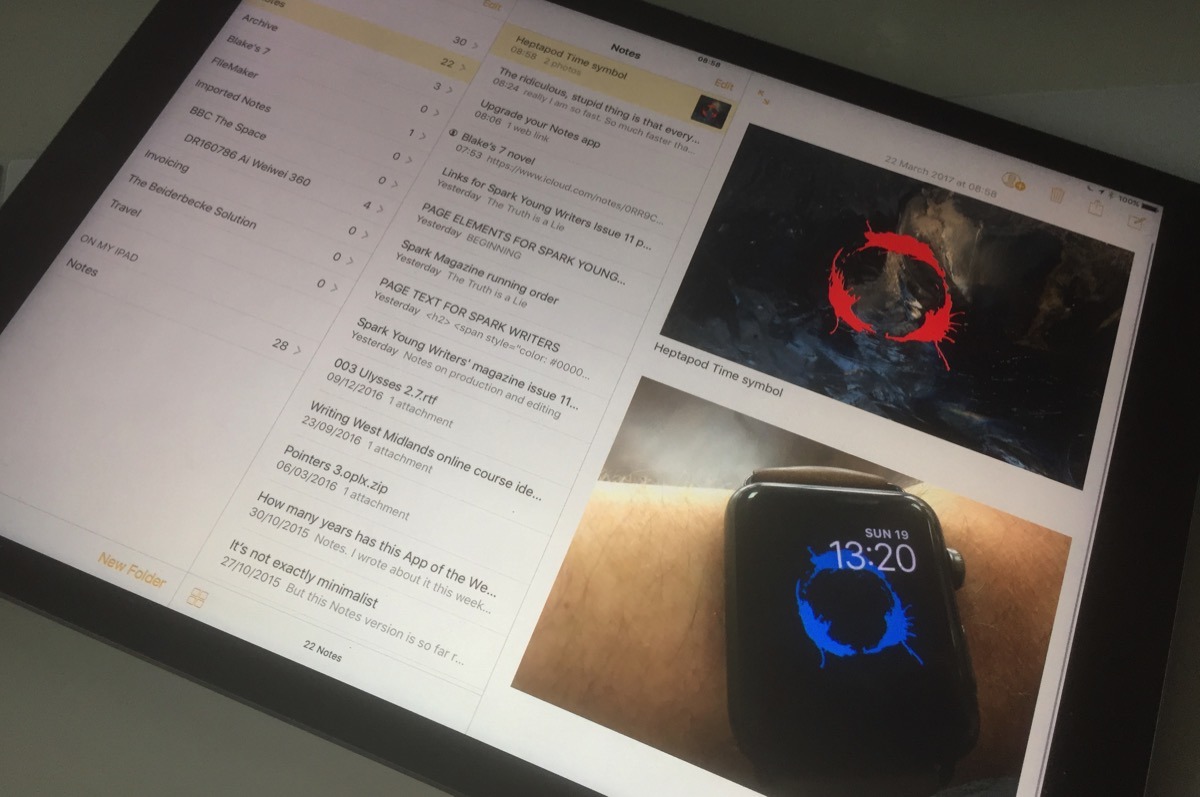
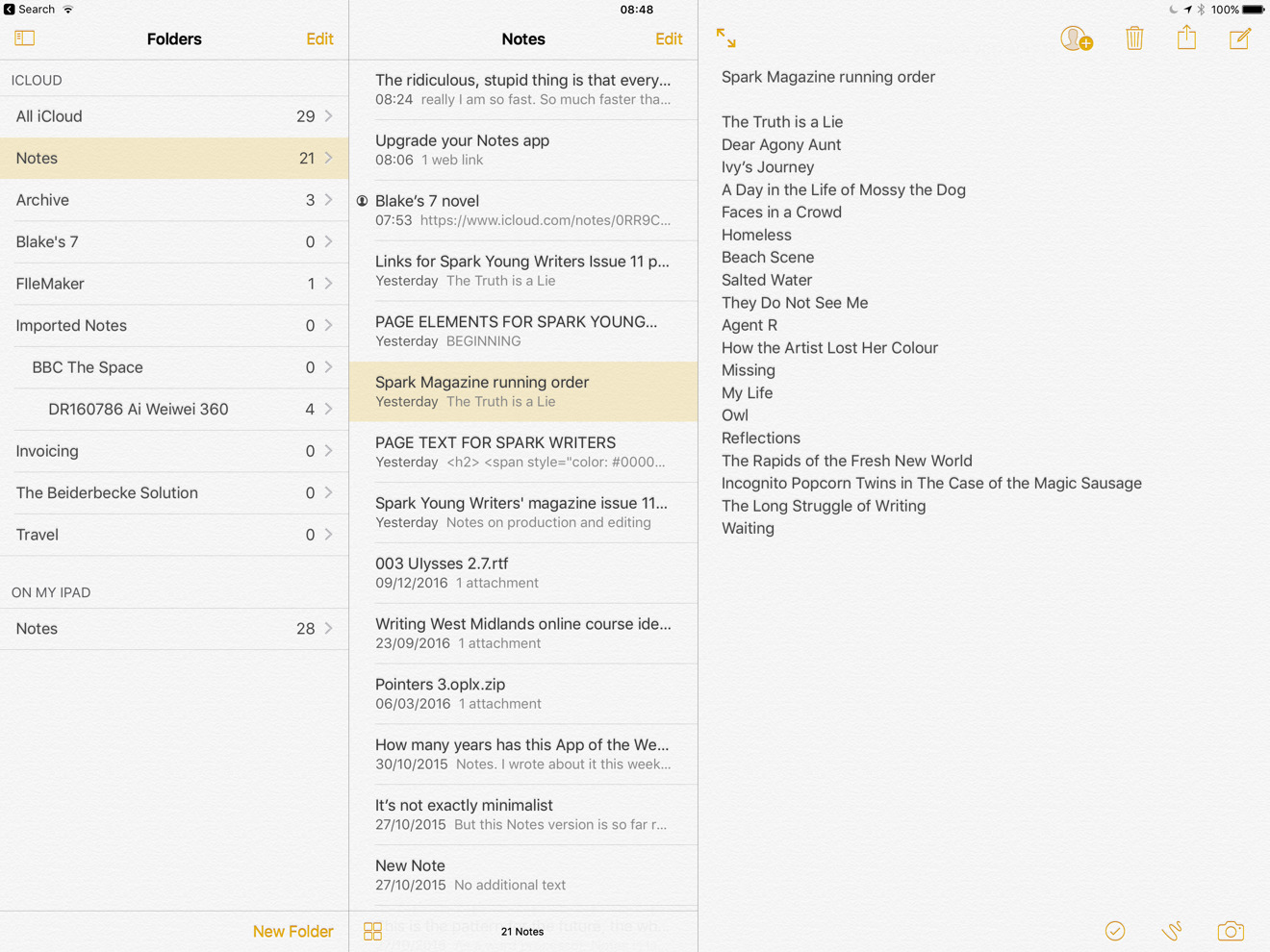
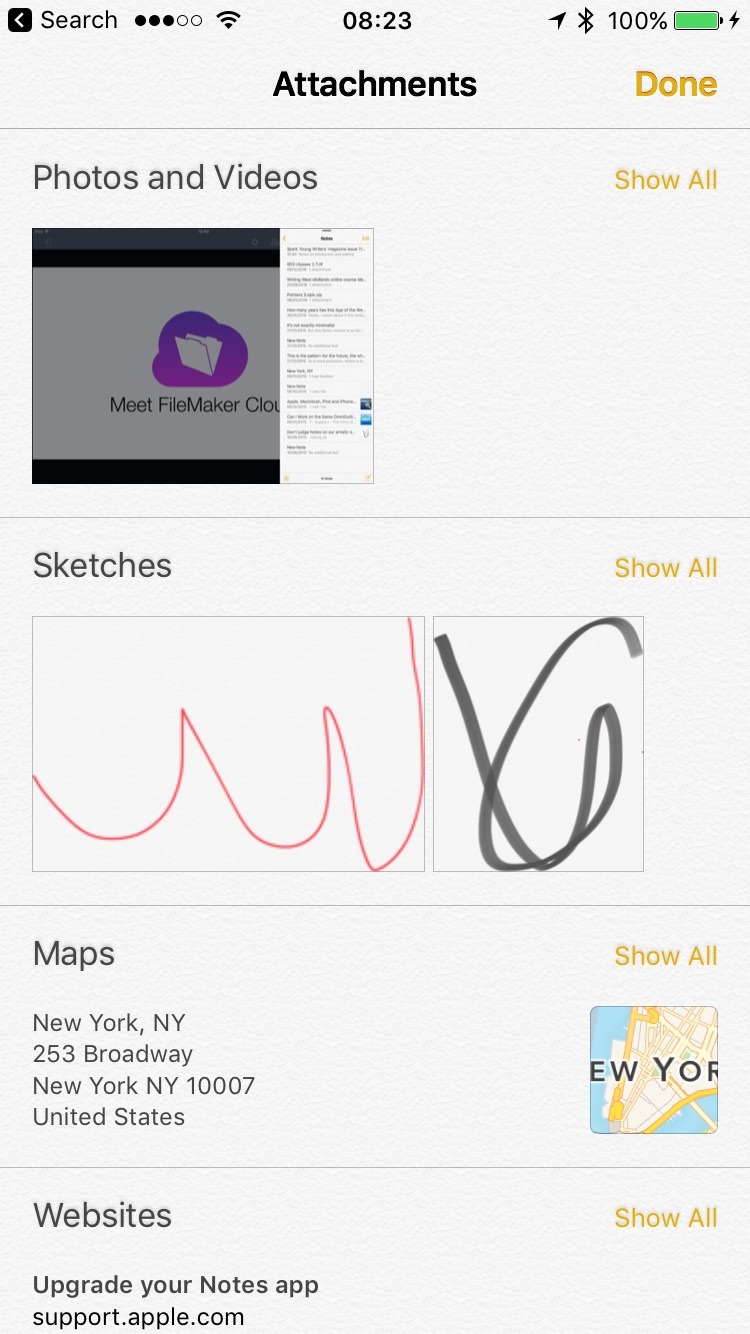
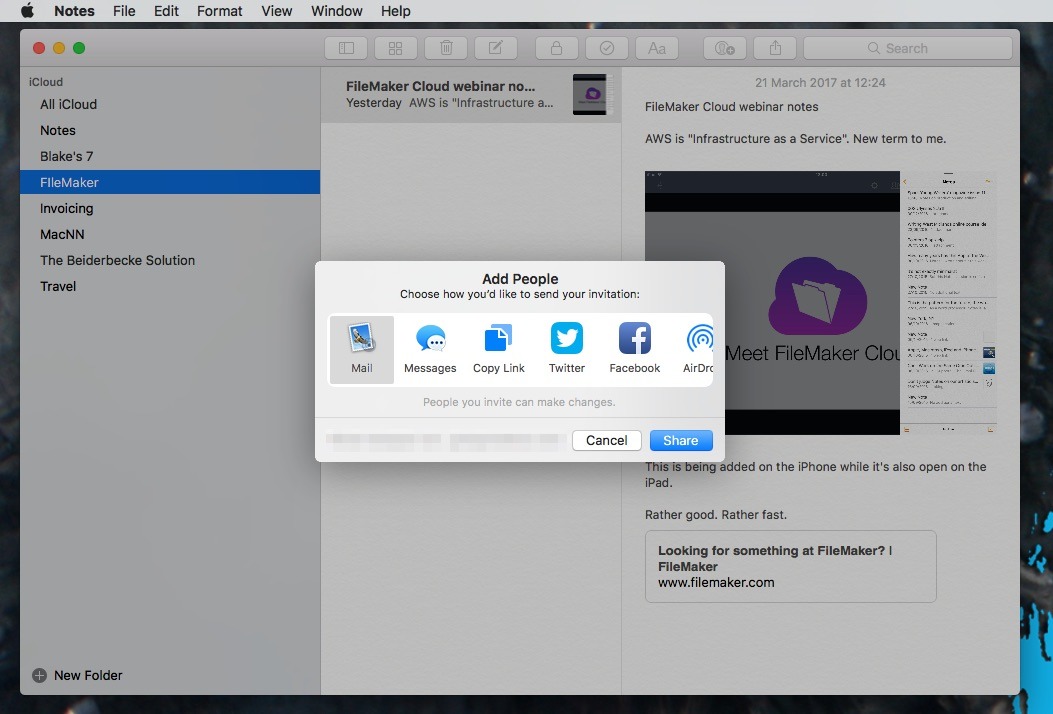
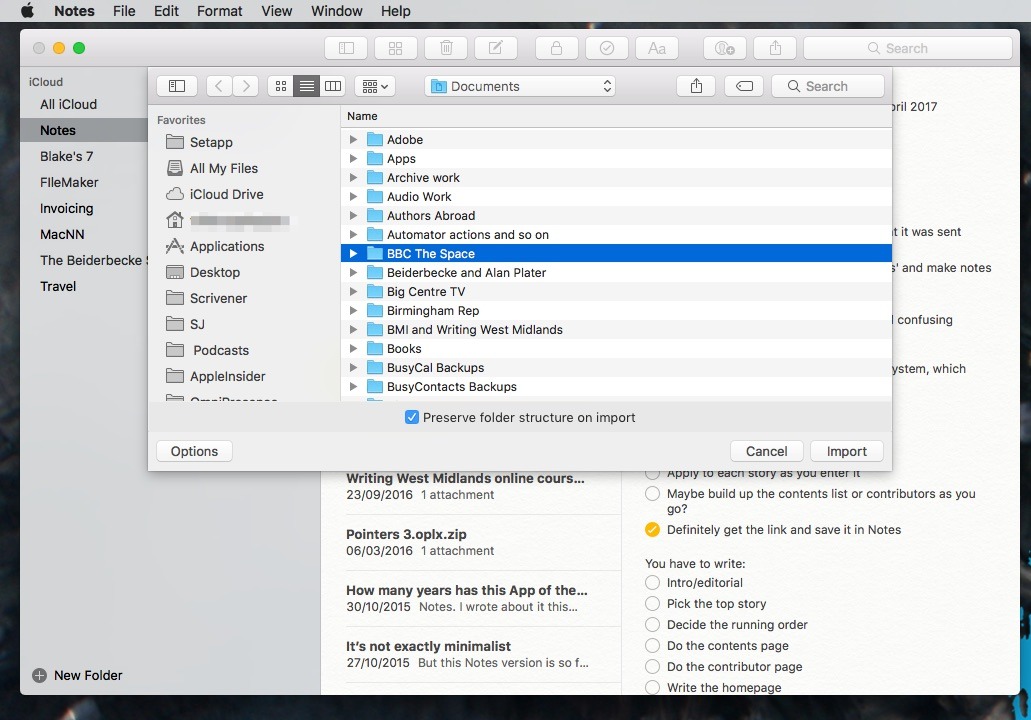
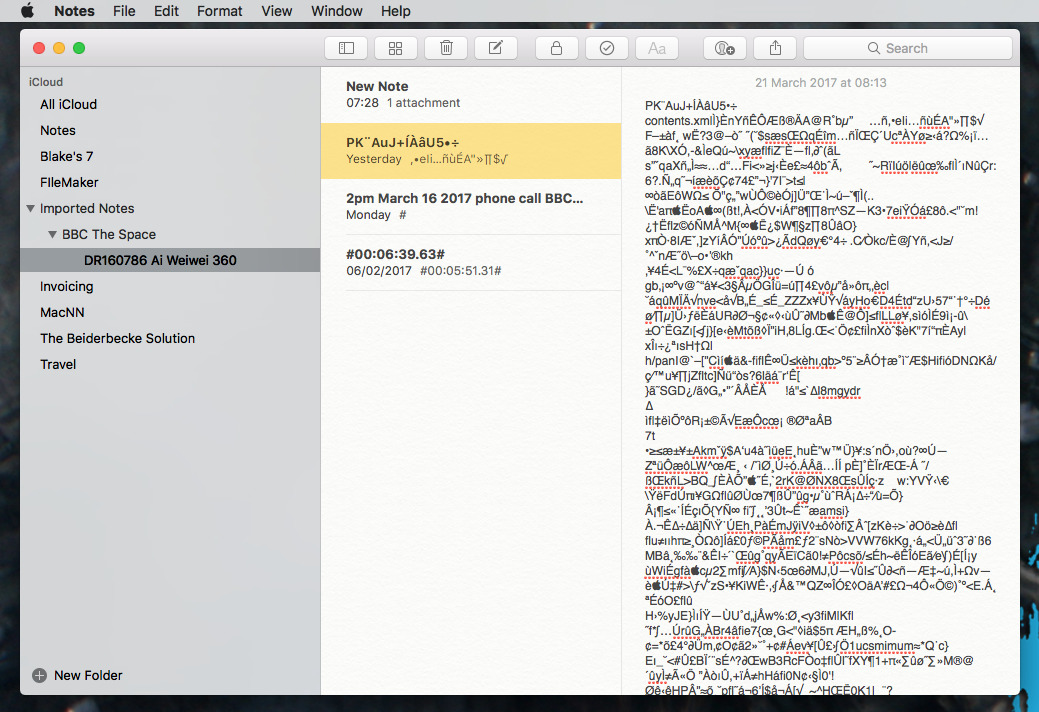
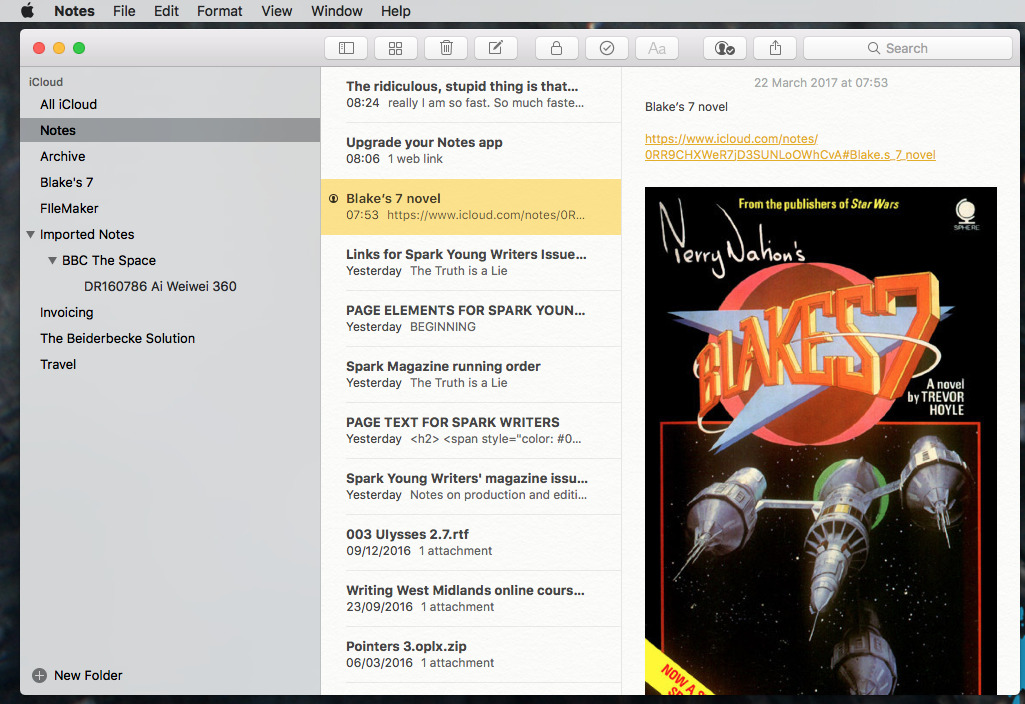













 William Gallagher
William Gallagher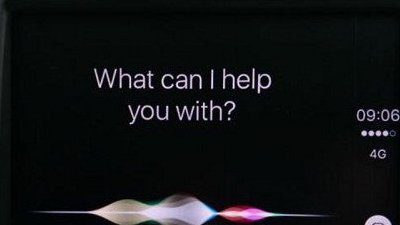
 Charles Martin
Charles Martin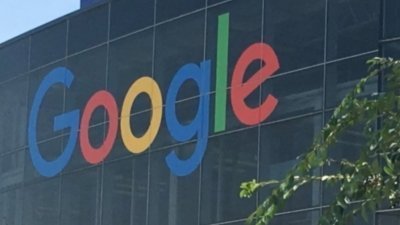
 Andrew Orr
Andrew Orr
 Malcolm Owen
Malcolm Owen
 Amber Neely
Amber Neely
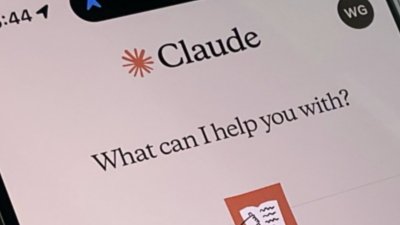

 Christine McKee
Christine McKee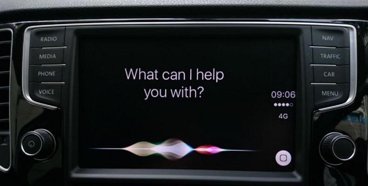









13 Comments
I find it indispensable. One of the most convenient features across nearly all Apple devices.
One of Apple Notes best feature is how fast it syncs via iCloud from one device to the next. Regardless of whether you're syncing text or photos, it takes approximately 4 seconds:
https://youtu.be/T6egeDx4se4
Try that with OneNote or Evernote. And unlike Apple Notes which pushes notes/updates, Evernote, for example, syncs either via set intervals or manually.
Google Keep pushes updates but is much slower than Apple Notes (taking twice as long) and not quite as consistent:
https://youtu.be/tGmxkDblLak
Although the author of these articles is trying to keep a certain perspective on the comparisons, I find the subtle pro-Apple leanings funny. This article says essentially, "Apple Notes: simple on the surface, powerful underneath." A couple weeks ago, "OneNote: powerful but needs Office to shine." Usually an Apple product is touted as, "great, with some hiccups", whereas non-Apple products are usually, "nice, but falls short." Rose-colored glasses when it's Apple, slightly turd-colored glasses if not.
I've only used Apple Notes on my iphone, and thought it was a pretty lame to-do list thing only. I didn't realize it had powers comparable to OneNote or Evernote. But per this article, a lot of it has to be structured on a Mac. I've been happy with OneNote, and there is less that I have to do on my personal Mac or work PC that I can't do on my phone. And OneNote updates on the fly between devices just as Notes does.
While I use Notes all the time on MacOS, I'd like to see: