Being able to make a request using Siri while driving helps keep your eyes on the road, but just asking for Siri may not work on older cars or in certain other circumstances. Here's the fix.
For most people using CarPlay, being able to call the vocal assistant Siri up by simply saying its name — or preceded with "hey" — is a great convenience. From asking for directions to checking where you need to go next, it makes driving safer.
Occasionally, however, you may find Siri doesn't respond when called for. This can have a variety of causes, but it seems to happen more often with wireless CarPlay compared to when the iPhone is plugged into a USB port.
Getting Siri's attention
One way this issue can occur, even when an iPhone is plugged into a car's USB ports, is if the phone has "gone to sleep" and locked itself when not in use for a while. This can be fixed by allowing Siri to be called even when the phone is locked.
To correct this — when you are no longer driving:
- Open Settings
- Tap Siri & Search
- Turn on Allow Siri when locked
That will cause the iPhone to wake from sleep and respond.
On many vehicles, there is a button on the steering wheel with an icon of a figure speaking. When you have an iPhone plugged into a USB port in the car, pressing that button will also bring up Siri, and you can speak your command without having to say the trigger phrase.
If your car doesn't have that button available, there is yet another way to evoke Siri when the vocal command isn't working. Pressing and holding the icon at the bottom left or right corner of the CarPlay display will bring up Siri on the display.
This is sometimes displayed as a simple white circle with a square in it, and sometimes seen as a white square with lines next to it. The key to making it bring up Siri is to press and hold on it until you hear the Siri tone.
If your iPhone has a Touch ID button, you may find it easier to feel for that button and hold it down to invoke Siri. If your phone uses Face ID, you can press and hold the sleep/wake button on the right side to have Siri respond without having to bring the iPhone into your field of view.
Of course, Siri will have limitations on what it can respond to because you are driving. Requests related to the map functions and driving information will be answered, but questions that might require a web referral will be rebuffed when the vehicle is in motion.
 Charles Martin
Charles Martin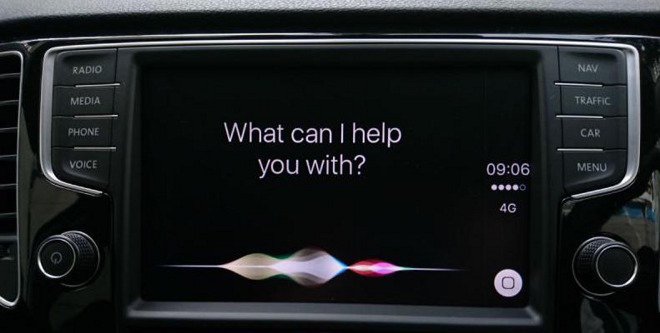
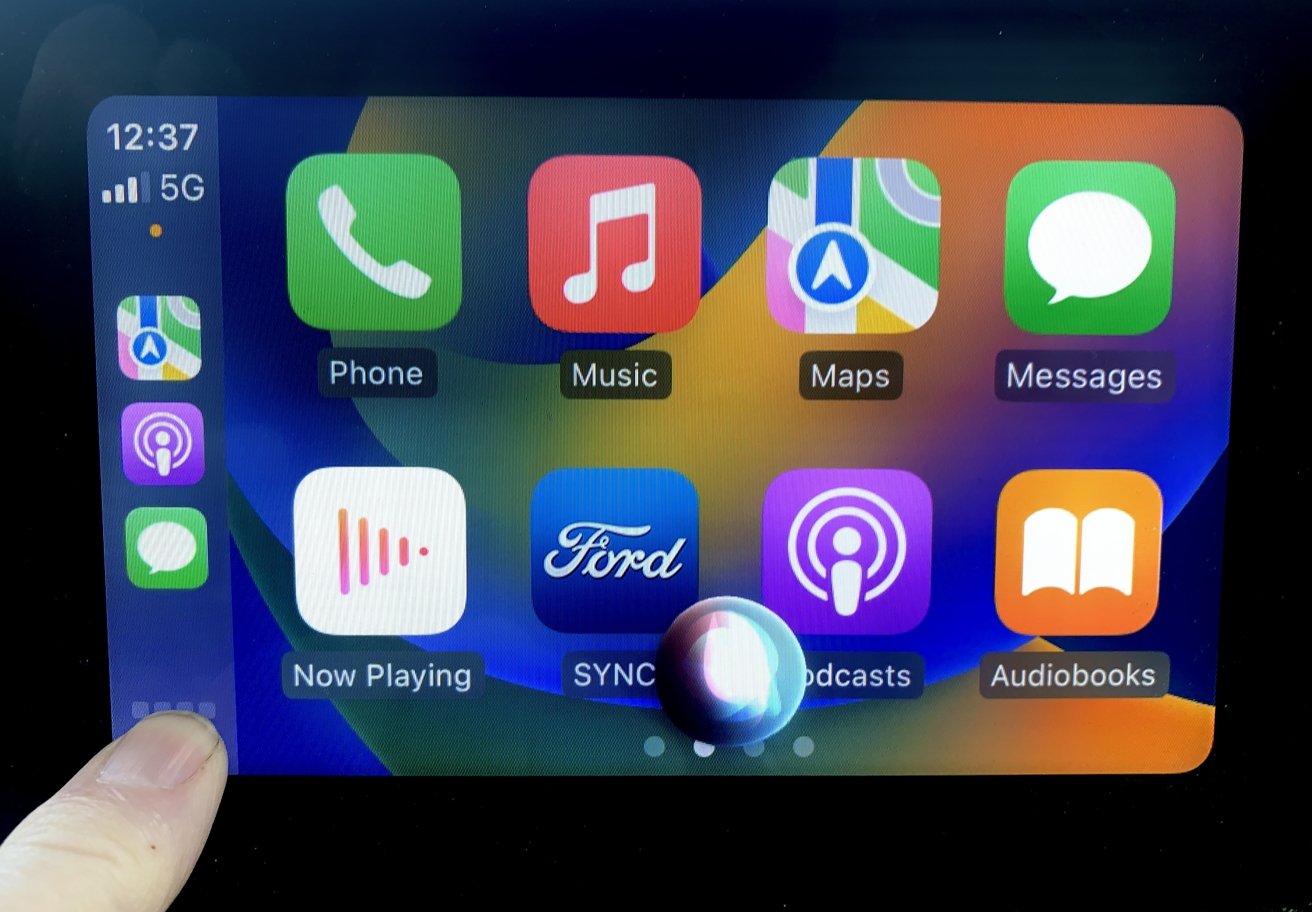







-m.jpg)






 Andrew Orr
Andrew Orr
 Malcolm Owen
Malcolm Owen
 William Gallagher
William Gallagher

 Wesley Hilliard
Wesley Hilliard






-m.jpg)




2 Comments
This is still using CarPlay with my voice, even if I pressed on a screen or button to invoke it. Misleading title :-(