Apple brought depth to its user interfaces with Force Touch, and Wednesday's launch of the iPhone 6s added another layer in the form of 3D Touch. AppleInsider looks at how it works and what you can do with it.

Up front, it's important to clarify that while the technology underpinning 3D Touch is different from that powering the Apple Watch's Force Touch --Â which in turn diverges significantly from the MacBook's Force Touch implementation --Â the effect is the same. Sensors within the display assembly determine how hard the user is pressing on the screen, and trigger various software routines at predefined force thresholds.
On the Apple Watch, this simulates a "deeper" press that reveals hidden UI elements --Â and not much else. It's more nuanced on the MacBook, where varying pressure on the trackpad will let users scrub faster or slower through QuickTime videos, for example.
On the iPhone 6s and 6s Plus with 3D Touch, it does all of those things.
In apps, pressing lightly triggers an action that Apple calls a "peek." This has slightly different implementations in different applications and contexts, but the end result is always a way to quickly review and act on the thing you've pressed.
Take the built-in Mail app, for instance. Lightly pressing and holding on a message will trigger a new, temporary window on top of your inbox that shows the content of the message --Â removing your finger will close it.
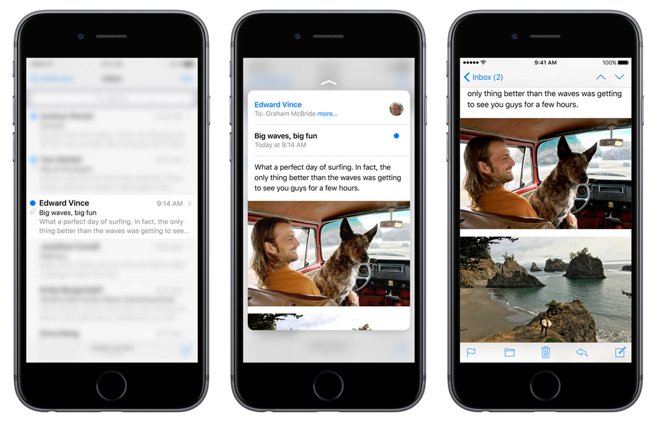
Once you've peeked, you can press harder to "pop." In our mail example, pressing more forcefully would open the message normally, as though you'd simply tapped on it in the inbox.
You can take advantage of this peek-and-pop paradigm throughout iOS. Peek an address to preview its location; pop to open it in Maps. Peek a photo to preview it; pop to open it for editing or sharing.
Third-party developers can add support for it as well --Â Instagram showed off a new 3D Touch-reach version during Wednesday's event that lets users peek at photos and pop to like them.
Apple designed the peek and the pop to make every day activities faster, and to that end they've also provided something they call "quick actions." Used with peeks, quick actions are gesture- and button-based shortcuts that let you do stuff with the thing you're looking at.
Back to our Mail example again, once you've peeked at a message, you can send it to the trash by swiping left, or mark it as unread by swiping right. In Safari, you can peek at a link and then swipe up to reveal buttons that let you copy the link or open it in a new tab.
Quick actions aren't just for peek and pop, though --Â they also work on the home screen. Developers can define shortcut menus that appear when you press an app icon, so you can quickly open the Camera app with the selfie cam enabled or start playing Beats 1 without opening the Music app.
Of course, 3D Touch isn't limited to just three pressure levels. Just like Force Touch on the MacBook, apps can take advantage of pressure sensitivity for things like drawing or scrubbing through videos.


