With Apple's iOS 9 upgrade, the iPad lineup -- and the upcoming iPad Pro -- gets special attention to enhance productivity on the big-screen tablets, including an all-new split-screen multitasking mode that will allow users to more easily accomplish two tasks at once.
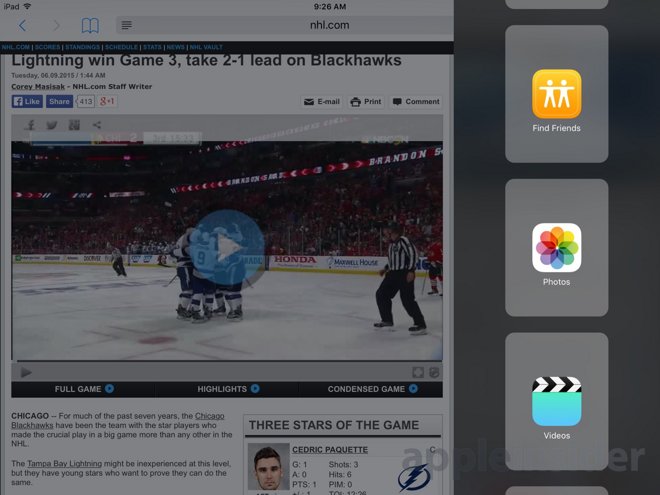
Slide Over
Multitasking two apps at once actually comes in two formats with iOS 9. The first and most basic is a feature Apple has dubbed "Slide Over," allowing users to quickly access a second app without leaving the one they're in.
To invoke Slide Over, users simply do an edge gesture, sliding their fingertip over the right edge of the screen. The first time this is done, a scrollable list of compatible Slide Over apps is presented, and tapping on one will open it.
In iOS 9, the native apps that support Slide Over are Tips, Contacts, Clock, iBooks, Mail, Reminders, Calendar, Find My iPhone, Podcasts, Find My Friends, Photos, Videos, Game Center, Safari, Messages, FaceTime, and notes.
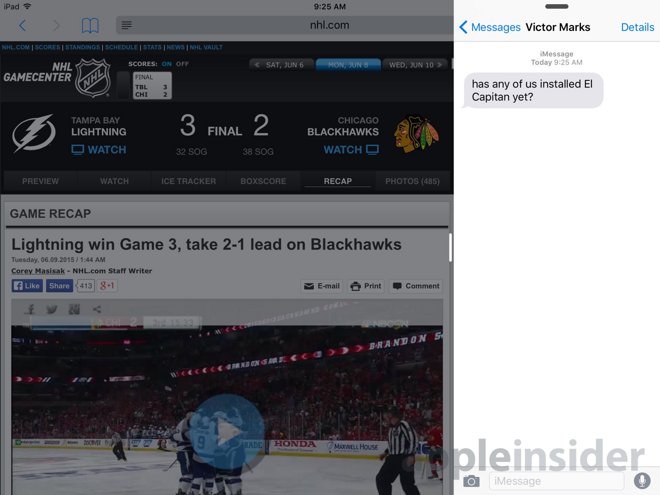
Recently used apps are automatically displayed at the bottom of the Slide Over selection view, ascending from there for convenient access. After an application has been opened, users can slide their finger down from the top edge of the Slide Over view to select a different app.
When Slide Over is invoked, its space on the right side of the screen is the only part that can be interacted with, and the main task on the left side of the iPad display is darkened. Users simply swipe from the edge of the Slide Over view toward the right side of the screen to close the tray.
Split View
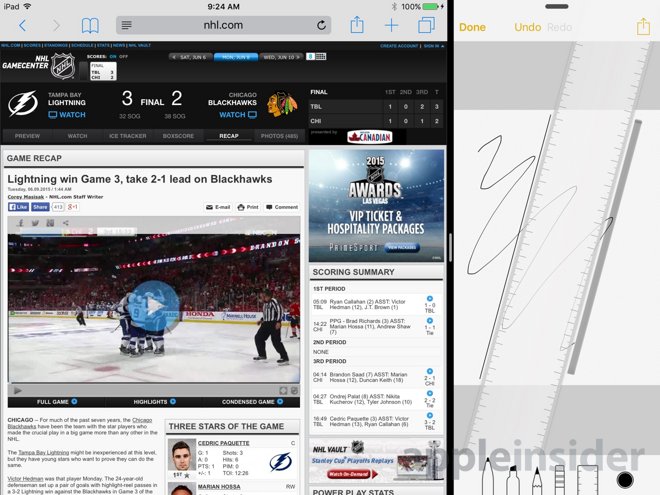
Owners of Apple's latest-generation iPad Air 2 -- and future iPad Pro owners -- gain an even more advanced multitasking method dubbed "Split View." After Slide Over has been activated, users can grab the left edge of the tray and drag it to divide the iPad display into two separate windows.
After enabling Split View, the iPad presents two different apps at once, and unlike with Side View, both applications can be interacted with at the same time.
This even applies to multitasking gestures: Users can use two fingers on the left side of the screen to zoom in and out on a map, while two fingers can simultaneously be used on the right side of the screen to zoom in and out on a Safari browser window, for example.
Apple also gives iPadowners the ability to resize the apps in Split View when in landscape mode. The default Split View gives a roughly 75/25 split in favor of the primary app, but dragging the divider to the left will instead display the two apps at 50/50 on the screen. A 50/50 view is not available in portrait mode.
Dragging the divider further to the left, in either portrait or landscape modes, will allow the secondary app to overtake the iPad Air 2 display and become the primary app. From here again, the user can swipe from the right side and once again invoke Slide Over to open another app if they so choose.
iOS 9 even remembers split windows in a persistent state. For example, a user can have Safari open with Notes on the left side, close them to the home screen, open another app, and then return to Safari, and the Split View with Notes will remain intact.
When in split view, the iPad will continue to display the status bar -- with time, Wi-Fi, Bluetooth and battery --Â in the left, primary app. The secondary app on the right side takes up the screen from top to bottom, with no status bar.