Starting with iOS 10, read receipts in iMessages can be enabled or disabled on a person-by-person basis, letting users decide which contact knows when their texts have been viewed. Here's how to take advantage of the new feature.
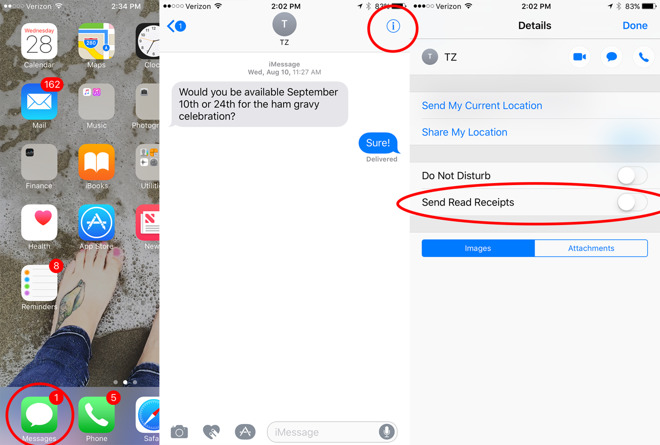
Read receipts are a longstanding feature of Apple's iMessage platform, allowing people to be notified when someone reads their messages. But until iOS 10, opting in for read receipts was an all-or-nothing affair, applying to all contacts.
Now, iPhone users can decide which of their contacts will be able to see when they have read their message on a case-by-case basis. Maybe you want to let your mother know when you read her message, but you don't want to give your boss the same privilege --Â and now, thanks to iOS 10, you can.
To manage the Read Receipts ability for a particular contact:
- 1. Launch your messages app.
2. Next, tap on the contact.
3. Tap the info button on the top right corner.
4. From here you'll see the Send Read Receipts option. You can swipe right to turn on Read Receipts and Left to turn them off.
As with the iOS 9 option, you can do a blanket turn on/off of Read Receipts that will apply to any message you receive. To choose this option, go to Settings, then Messages. You'll see again the "Send Read Receipts" option.
Individual contact read receipt controls are one of a number of changes to the Messages app in iOS 10, which Apple gave a major overhaul with stickers, bigger emoji, and even a dedicated App Store. To sample the new functionality available, users can sample some of the best third-party apps with iMessage integration in iOS 10.


