Students who own Apple's new MacBook Pro with Touch Bar may not be able to use its dynamic function row in public examinations as industry officials believe its integrated predictive text feature and other capabilities could give them an unfair advantage. Here's how to disable it.

In January, it was revealed that a number of U.S. states had banned the new MacBook Pro with Touch Bar from being used by students taking Bar examinations as the predictive text feature could be misused to stimulate different trains of thought, thus comprising integrity.
However, many states have since announced that they will allow the device to be taken into testing facilities providing they comply with one restriction -- word predictions must be disabled at all times. And today we're showing the quickest and easiest way to turn them off.
First, you're going to need to open System Preferences. Either navigate to it in the Apple menu, or hit Command+Space, type "System Preferences" then tap Enter.
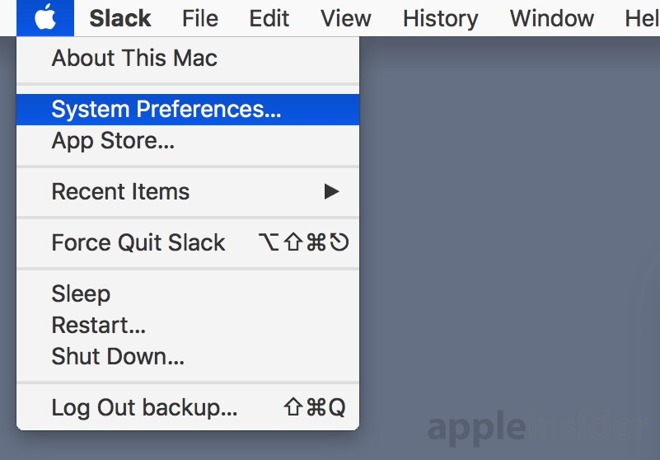
Now select Keyboard.
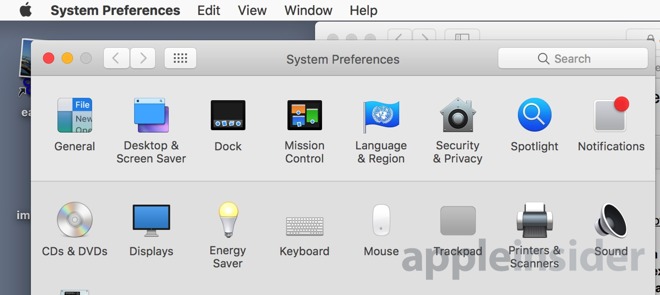
A list of settings will instantly appear, but you don't need to pay too much attention to them. Instead, select the drop-down menu alongside Touch Bar shows and click on the option entitled Expanded Control Strip.
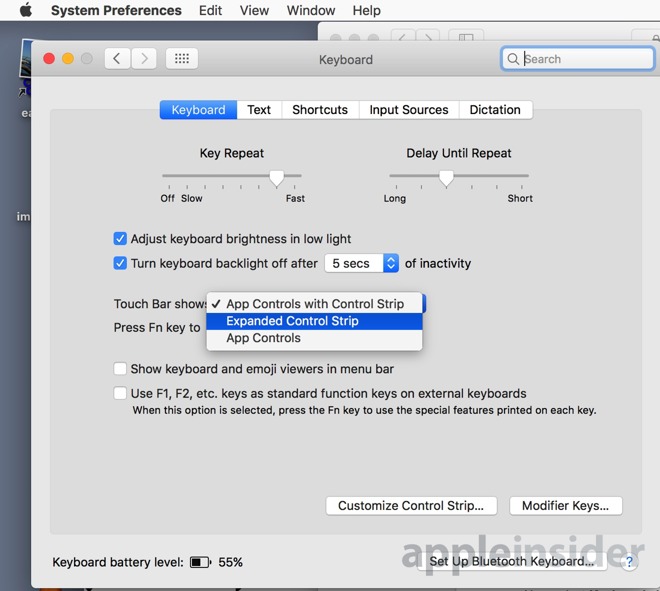
Finally, press on the drop-down menu positioned next to the text Press Fn key to, then tap Show F1, F2, etc. Keys. Once complete, your Touch Bar will automatically display function keys when composing text files, instead of suggested words.
If you want to return to reinstate predictive text, simply reverse the steps.
As restrictions on testing environments continue to get stricter in other regions, including the U.K., there's a good chance that independent exam boards will follow suit and enforce similar rules pertaining to the MacBook Pro with Touch Bar -- so if you're a student, it would probably be a good idea to keep this guide bookmarked.