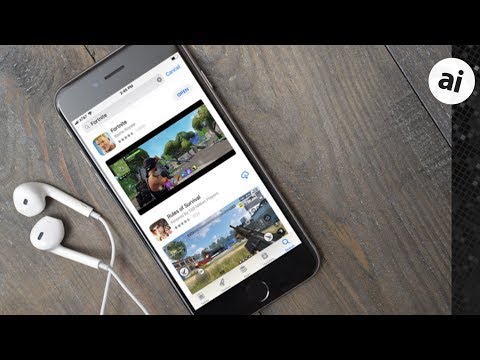Apple hasn't totally left old iPad owners behind. In addition to still signing the last iOS releases for those devices, you can still download software for them -- assuming you know where to look.
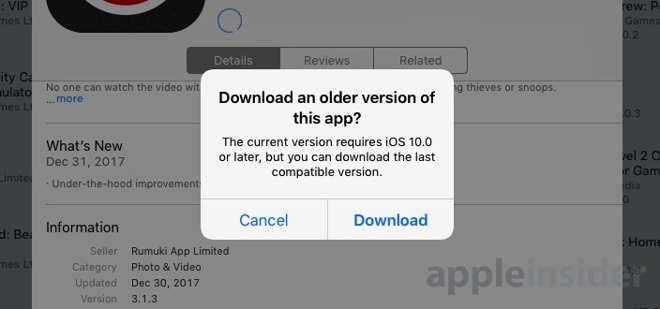
This tip doesn't cover shopping for the old apps if you don't already own them, because there is no good way to tell if that app that now requires iOS 11 even had an iOS 9 version for the original iPad mini, or an iOS 5 one for the original iPad. But, if you bought the app, here's how to download it.
In this procedure, we've left out user credential verification steps. The frequency you have to enter them will depend on your device settings. With that in mind, authorize through password entry when asked.
Patience is also a must. The older devices aren't exactly snappy when responding to queries, and can have limited wi-fi speed. That all said, on with the show!
To speed this up a bit, power-cycle your iPad completely before you get started. Hold down the power button for a while, and slide the toggle on the screen to turn the device off. Turn it back on by holding down the power button again.
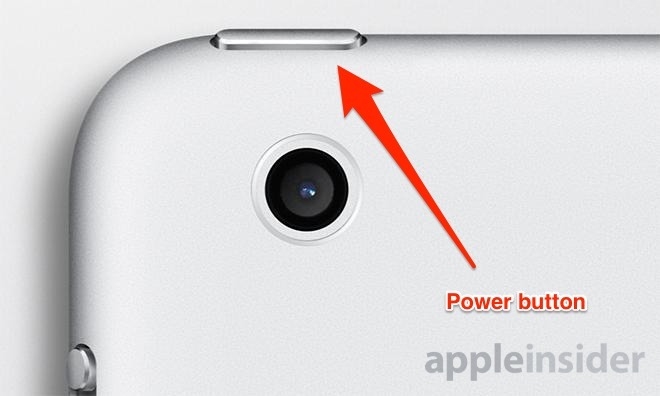
Open up the App Store. Tap on Purchased..
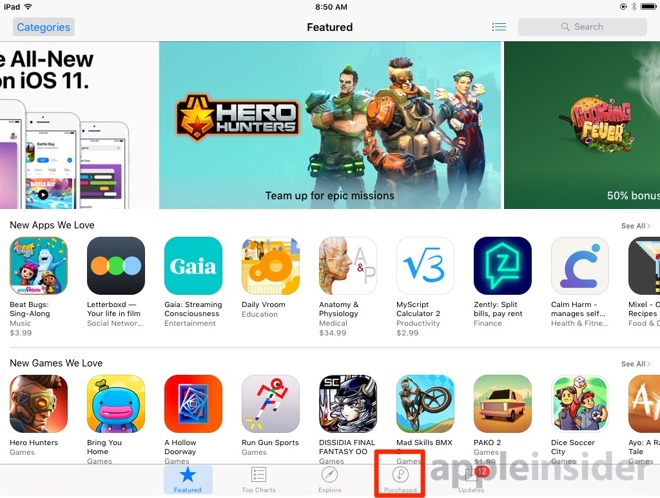
Let the list load. The names of the apps will load first, and icons will follow, if you wait long enough. We did say you'd have to be patient.
Find what app you used to use, or you know has a version for your device. Click on it, and select Install.
The App Store will consider your request for a moment, and then pop up a dialog box, asking you if you want to install the old app. Click Download to get the older version, and the app store will chew on your request for a minute, and start installing.
However, this procedure does not allow you to access deprecated cloud services, if the app developer has shifted to a new architecture. It is also, obviously, not the most recent version of the app, and will likely lack some features found in the newest version.
This same procedure can also be used to download apps that have been stricken from the App Store -- if you own them already.