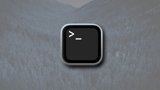Bartender, by Surtees Studios, can make your Mac Menubar work harder for you in with a cleaner presentation -- but not all apps play nice.
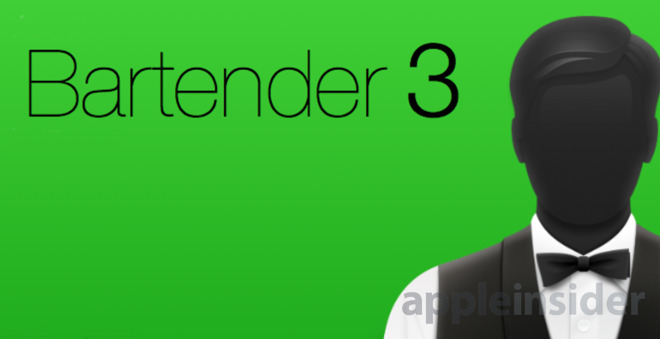
Unless it's some strange point of pride that you've got 20 items in your Mac's menubar, you need Bartender 3. It's a simple app that hides away menubar icons until you need them and so both saves space and stops distractions. Plus Bartender 3 does this so well that you'll never want to go back. Unfortunately it can't handle every menubar app without a little workaround.
However, you can't blame Bartender 3 for other developers either not doing their job in accordance with Apple guidelines, or needing to find unusual ways to use the Mac menubar. The greatest majority of the time, Bartender 3 handles everything. For the rest of the time, it's got options to help you.
We can worry recalcitrant Menubar icons in a minute. First, just look at what a difference Bartender 3 makes to your Mac. This is what will tell you if you want it, or don't need it.

That's one extreme example of what Bartender can do -- but it can go farther. It can take away just about every menubar app you've got.
Now, there is of course another way to remove them: you could uninstall the apps. Many apps that use the menubar will also have an preferences option to remove it.
That's fine if you never use the apps but where Bartender 3 comes in is when you do use them and you do want them -- but just not all the time.
For example, take wi-fi. That shows up in your menubar but even if you're using a MacBook and going between different WiFi hotspots, you only need that icon when you're wondering why nothing's connected. You only actually use it when you want to change to a different network. Most of the time, it's just an icon taking up space.
Maybe you also have menubar apps for services like Dropbox or OmniPresence: at most you only need to see those when their services are actually doing something. At those few times you do want to be able to glance up at the menubar and see that Dropbox is updating but otherwise it would take you some effort to be able to care less.
Whereas, Bartender 3 can hide away the Dropbox icon and show it again just when for the times when it's updating. It's your choice.
Open Bartender 3 and it lists every menubar app you've got. Go through them all and decide what you want to happen. The icon can stay in the menubar, it can always be hidden -- or it can be moved to Bartender's own menu bar.
Bartender 3 moves your lesser-wanted apps to its own menubar and the way it does this is the major change to the latest version. Previously, Bartender's own menubar was really a dropdown that appeared under its own icon and included all the icons for these hidden apps.
Now, Bartender 3 ditched that shelf-like second menubar. Instead, you see your Mac's regular menubar until you press a key or click on a Bartender icon. Then the Mac's menubar shows you all of the previously hidden icons and they stay there until you press or click again.
The company claims this makes Bartender 3 seem more like a Mac app. In retrospect, the older version was a workaround, and this feels right, more Mac-like.
Just because a menubar app icon is hidden, by the way, it doesn't mean that they're gone or that you necessarily have to go through extra Bartender steps to get to them. If you have menubar apps like the mini 1Password which you open with a keystroke, that keystroke works regardless of whether you can see the icon or not.
Then to complete the idea of absolutely minimizing the number of items in your Mac's menu, Bartender 3 itself is a menubar app and, yes, it can hide itself. By default it's one icon and you can choose other icons but you can also elect have Bartender 3 only be visible when you press a keystroke.
Bartender 3 sets out to remove distractions, to cut down what's on your menubar and to do so in a way that's quick and useful. It sets out to do these things and it does them very well.
We have no real criticisms of Bartender 3 itself except for this: when you've been so used to 20 or more icons in that menubar, you find it truly freaky that they've gone. It takes a good day before it seems normal. This isn't just about saving space when things are cramped on a small display, it's also about being less distracted.
Mind you, we continue to be a bit freaked by its startup image of a bartender with no face. More seriously, there are menubar apps that will not work properly with Bartender 3's way of hiding them and they could be surprising ones. Until its most recent update, for instance, Fantastical wasn't displaying correctly when you had it hidden in Bartender 3.
That's now been fixed, but when any app is working with the menubar it's digging in to the macOS system deeply and you're going to find other apps that haven't been fixed as quickly as Fantastical.
Sometimes Bartender 3 will recognize the problem and advise you to restart the app like this:
Whatever was going on with the contact app Cardhop could be any issue, or any combination of apps on our system. But, it was entirely fixed by relaunching it.
Even when Bartender 3 doesn't recognize a problem, though, and even when a menubar app just won't work while hidden in it, there is a solution. Open Bartender 3's Preferences, select the troublesome app and choose the option to always show it in the menubar. In other words, Bartender can be told to leave it alone.
You might come to resent it sticking out there on your now otherwise pristine menubar after the fix, but it will work.
Bartender 3 costs $15 and is available direct from the developer.