Some iPhone and iPad apps abuse notifications, using them for glorified advertising or bombarding you with so much information that it becomes pointless. A new feature in iOS 12, "Instant Tuning," makes it easier to keep notifications in line.
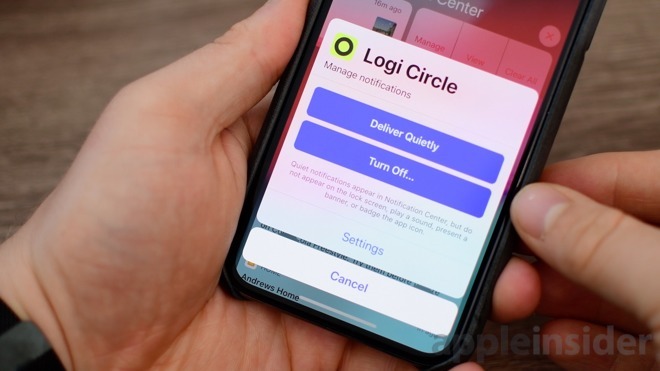
If you wanted to control notifications in iOS 11, you typically had to dive into the Notifications menu in the Settings app. You can still do that if you like, but iOS 12 makes it possible to cope with an app's notifications the moment one pops up.
To do this, use 3D Touch on a notification to open up a preview, then tap the "..." menu in the upper-right. Alternately you can swipe left on a notification and tap "Manage."
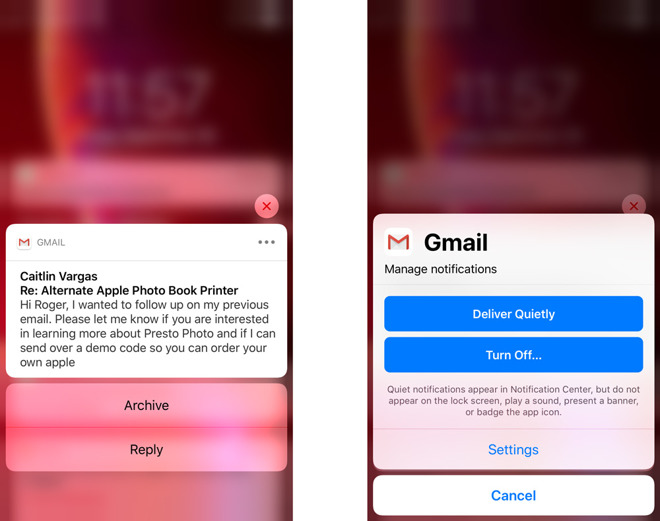
You'll then see two main options, "Deliver Quietly" and "Turn Off." The latter is pretty self-explanatory, but Deliver Quietly will allow an app's messages to appear in the Notification Center without triggering sounds, badges, banners, or even an appearance on your lockscreen.
Be careful -- if you know an app occasionally delivers important info, you may want to exert more granular control. For that there's a "Settings" button, which will jump straight to the full dashboard for an app's notifications.
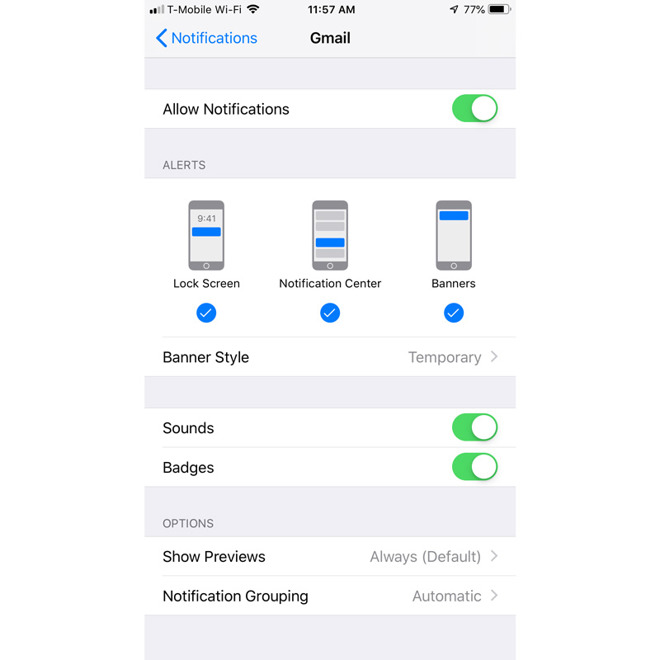
If you've activated Deliver Quietly but changed your mind, simply go through Instant Tuning again and you'll find that the option has been replaced by "Deliver Prominently." Selecting that will restore things to normal.
