A small but long-running demand from iPhone owners has been access to more information on the lock screen than time, date, and notifications. Apple teased the lock-screen weather report in early photos, but it can be hard to invoke if you don't know where to look -- AppleInsider shows you how to do it.
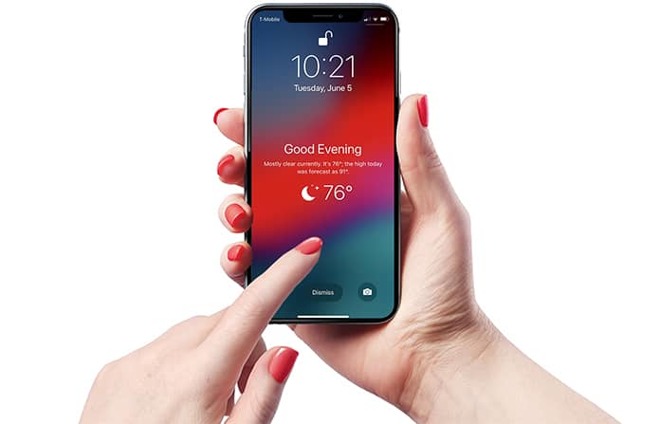
The lockscreen weather widget.
First, you'll want to ensure the Weather app has constant access to your location. Open Settings, select Privacy, then Location Services. Scroll down to Weather, and make sure "Always" is enabled.
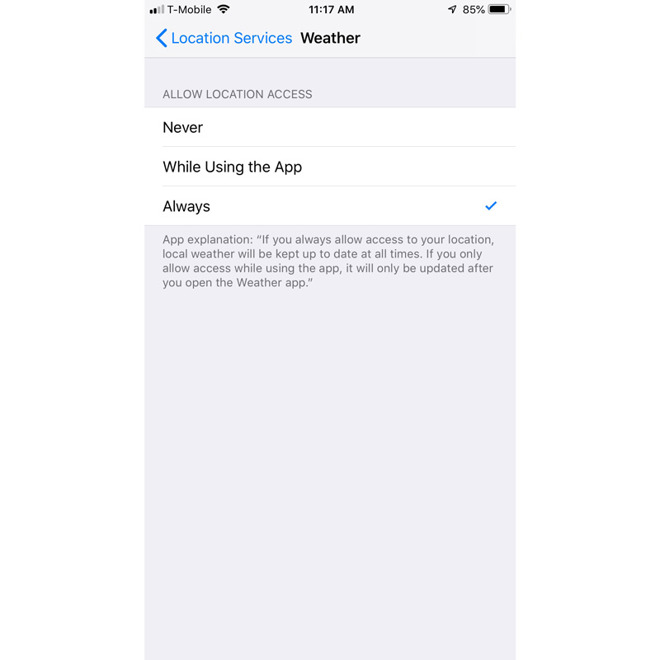
Settings -> Privacy -> Location Services -> Weather
With that done, you'll have to set up a Do Not Disturb schedule. This quiets incoming calls and notifications, with the option to enforce the setting strictly or only while a device is locked. The latter can be useful if you go out to late-night concerts, say, or have your phone on as a baby monitor. You can make exceptions for favorite contacts to avoid missing emergency calls.
If you don't already have a DND schedule, there's a menu under the top level of the Settings app. Pick a stretch when you know you'll be fast asleep -- you don't want to accidentally miss notifications when you're awake, or worse, get woken up by that 3 a.m. turn in Words With Friends.
Before leaving the DND menu, toggle on Bedtime mode. This is the option that makes the widget appear.
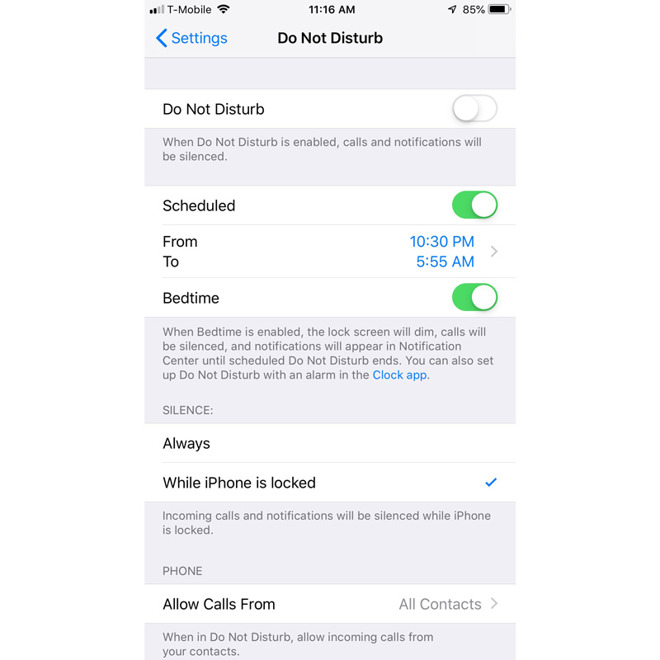
The Do Not Disturb dashboard.
On waking up the next day, a weather summary should appear front and center when you pick up your iPhone, including a brief text forecast and current conditions. That's the only time the widget will show up, sadly -- maybe things will be different in iOS 13.