If the Shortcuts apps continually crashes the moment you open it, you've hit a bug in how iCloud syncs the shortcuts and their positions in your library. Here's how to fix it.
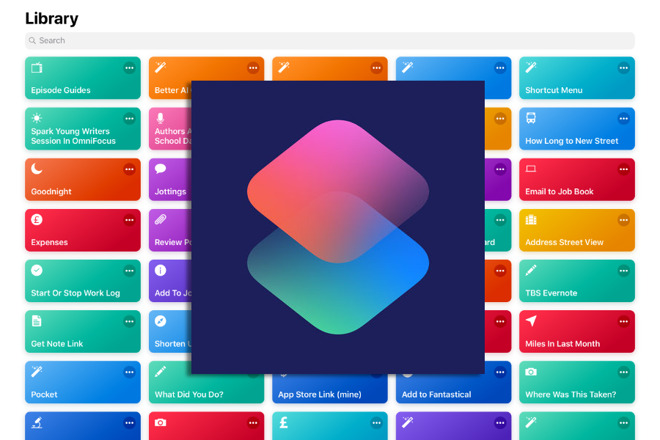
We thought the Shortcuts library was a pain for us. Once you have more than a screenful of shortcuts, finding the one you want is a chore, and when you have hundreds, it's just not worth your time. Yet it turns out that the Shortcuts library even causes headaches for iOS itself because it is the cause of persistent crashes.
It's inconsistent who gets this crash and if you've got Shortcuts on both your iPhone and iPad, you may only see it on one of the devices. However, you'll then see it every single time. Invariably, you'll open up Shortcuts, it will show you the library and then it will immediately crash back out again.
Thanks to our own investigation of this and the many people exploring it in the Reddit Shortcuts community, here's what's happening -- and what you can do about it.
The problem
The root of the problem is in how Shortcuts syncs its library between iCloud and your devices. And the solution is to stop it doing that at all.
Now, you need this syncing because copying Shortcuts between devices is a labor of love, to be kind about it. And there is nothing we as users can do to change the coding in Apple's iCloud syncing. However, if you switch off this syncing and then turn it back on, it makes Shortcuts start again from scratch and that is enough to resolve the problem.
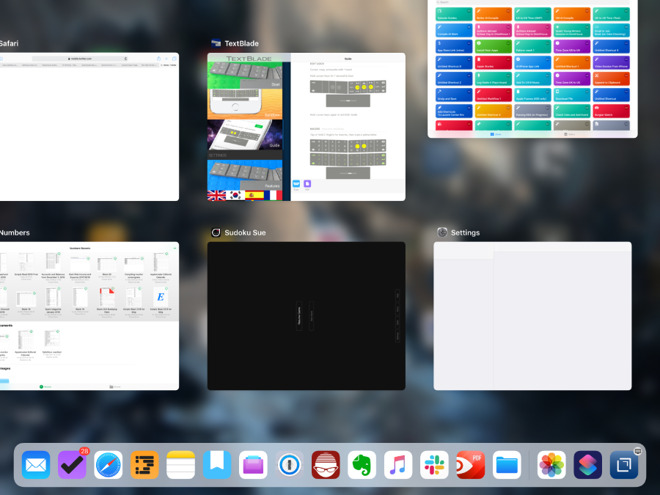
In Application Switcher, swipe up to force-quit Shortcuts
First, force-quit Shortcuts. While it has crashed and you can't use it, it's still running. Swipe up from the bottom of the screen until you see the iOS Application Switcher. On the iPhone, swipe left until you see the Shortcuts app, and then swipe up to remove it.
It's the same on the iPad except that there, the Application Switcher shows you six apps at a time. If Shortcuts is the last app you tried to use, it will be at the top right of those.
Ready
Much as we must thank the Shortcuts community, though, we must also thank Apple for what has previously appeared to be an odd decision. Shortcuts is not a part of iOS out of the box, you have to download it separately. Yet it's enough of a part of iOS that it has a place in Settings instead of having any preferences you can alter in the Shortcuts app itself.
It's felt like a fudge before, like different teams at Apple not quite talking to each other. Yet now we're grateful because if you had to use the settings within the Shortcuts app itself, you'd be utterly out of luck. It crashes before you can even tap on a Shortcut, let alone find a setting to adjust.
Settings
In the Shortcuts settings, scroll down to the second block of controls. This is headed Shortcuts Settings and it comprises iCloud Sync and Sync Shortcut Order.
Switch off iCloud Sync.
Switch off iCloud Sync - and then switch it right back on again
Now go open the Shortcuts. It will work right away, you will be able to scroll through and launch any shortcut. Plus it will re-sync the order of your Shortcuts so that they match on all your iOS devices.
Irregularities
There are reports that you have to delete the last Shortcut you created or this crashing will continue despite this fix. However, good luck with that. True, if you have just created a Shortcut and this happens, you can try it. Simply go to one of your other iOS devices and, if that Shortcut has synced over, delete it.
Then similarly, if you know for certain that you haven't rearranged the order of your Shortcuts on any of your devices, you can also be sure that the last one created is at the bottom of the list. Only, since the crash tends to happen on just one of your iOS devices, there is a much stronger chance that you won't spot it until long after you last edited or rearranged Shortcuts on the other machine.
In that case, finding the last one created or edited is at best difficult. If you work through the step of switching iCloud Sync on and off and it still doesn't fix the crashing, there's only one option left -- you have to delete the Shortcuts app from the device where it's crashing and reinstall it.
That should also fix this problem but there's a chance you'll lose some work. If syncing isn't working, then you are likely to have Shortcuts or versions of them that have not been copied over to your other device.
Let it go
One last thing. When you've gone through these steps and Shortcuts is working again, the first thing it will do is re-sync your library. Let it do that for a moment but then come out of the app again.
Re-syncing is crazy. Shortcuts shuffles these tiles around in what seems a ceaseless plan to distract you
If you have Shortcuts open on both your iPhone and iPad, the resyncing goes a little mad. You will see those brightly-colored lozenge-like controls move and rearrange themselves over and over again. It seems as if the app is checking and then moving each individual Shortcut, one at a time, rather than comparing a list between the devices.
Whatever's going on here, we'd like to see fixed in the next version of Shortcuts, or at the latest, in iOS 13.
Keep up with AppleInsider by downloading the AppleInsider app for iOS, and follow us on YouTube, Twitter @appleinsider and Facebook for live, late-breaking coverage. You can also check out our official Instagram account for exclusive photos.