Sharing your Apple Music Family subscription with others in your household is a great way to save money while enjoying Apple's vast catalog of streaming music content. Here are the steps you'll need to follow to add family members to your Apple Music subscription.
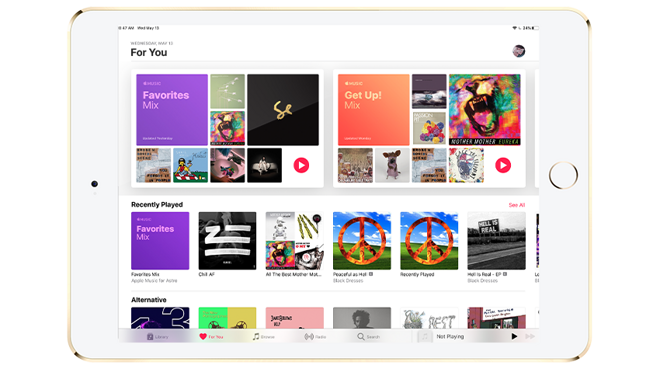
If you've got at least two people who are going to be using Family Sharing, you can save quite a bit of money on your monthly Apple Music subscription. An individual plan is $9.99 a month, while a family plan only costs $14.99 in comparison -- savings that rack up in bigger families.
There are a few things you'll need to do before you can add a family member to your Apple Music subscription. We suggest making sure the device you're using is charged and on a stable Wi-Fi or cellular connection, you have a valid form of payment on hand, and you block out at least 20 minutes to set it up.
First, we'll walk you through how to subscribe to an Apple Music family plan. If you've never subscribed before -- congratulations, you'll get a free trial for the first three months!
How to subscribe to Apple Music family Plan for the first time
- If you've got a Mac, iPad, iPhone or iPod touch, open Apple Music. If you're running a machine with Windows, open iTunes.
- Click on the For You tab.
- Tap or click the Family trial offer.
- Tap or click Start Trial.
- Sign in with your Apple ID
- Confirm your billing information
- Add a valid payment method if you don't already have one
- Tap or click Join.
Of course, you can't take advantage of the free family plan trial if you're already subscribed to Apple Music as an individual. Instead, you'll need to switch from an individual plan to a family plan, which can be done by following the steps below. You can switch to a family Plan from both iOS/iPadOS devices, as well as a Mac or Windows computer.
How to switch to an Apple Music family plan on an iPhone, iPad, or iPod touch
- Open the Settings app.
- Tap your name, then tap Subscriptions.
- Tap Apple Music Membership Individual.
- Tap Family (1 Month).
How to switch to an Apple Music family plan on the Mac
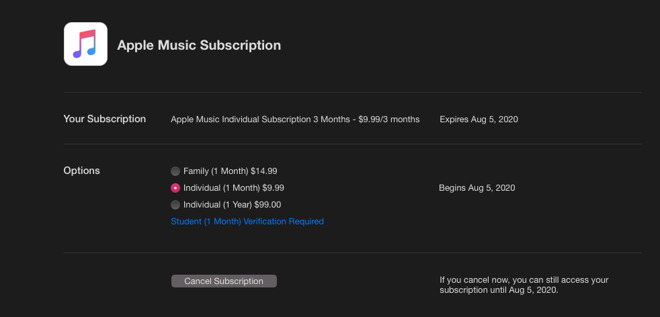
Changing Apple Music subscription plans on macOS
- Open the App Store.
- Click your name in the bottom left corner
- Click View Information in the top right corner
- Scroll to Subscriptions and click Manage.
- Click Apple Music Subscription.
- Click Family (1 month)
Now that you've got everything squared away with an active family subscription to Apple Music, you can share it with family members by setting up Family Sharing. Family Sharing will allow you to add a family member to your Apple Music family plan. You can do this process on a Mac or any device running iOS or iPadOS.
Each family group can only be moderated by one adult, who should be the same person whose Apple ID has an active family plan subscription to Apple Music. That person should follow the steps below to ensure proper setup.
Setting up Family Sharing on an iPhone
How to set up Family Sharing on an iPhone, iPad, or iPod touch
- Tap Settings and then tap on your name.
- Tap Set Up Family Sharing, which will walk you through the process of setting up Family Sharing.
How to set up Family Sharing on a Mac
- Click the Apple menu
- If using Catalina, click System Preferences followed by Family Sharing.
- If using macOS Mojave or earlier, click System Preferences, followed by iCloud
- Follow the on-screen instructions to set up Family Sharing.
If you already have Family Sharing set up and you have the family plan to Apple Music, you may need to invite people to join your family. These individuals will need to have a valid Apple ID and know their password to accept the invitation.
How to invite people to join your Family Sharing group on an iPhone, iPad, or iPod touch
- Head to Settings.
- Tap your name, and then tap Family Sharing.
- Tap Add Family Member.
- Enter your family member's Apple ID email.
- Choose whether you'd like to invite them via Messages, or if you'd like them to enter their ID and password from your device
- Follow the on-screen instructions
How to invite people to join your Family Sharing group on macOS Catalina
- Click on the Apple menu and then head to System Preferences.
- Click Family Sharing
- Click Add Family Member
- Follow the on-screen instructions
How to invite people to join your Family Sharing group on macOS Mojave or earlier
- Click Apple Menu and then iCloud
- Click Manage Family
- Click the add family member button and follow the on-screen instructions