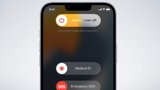With the launch of its updated software and new online store, Elgato's Stream Deck becomes ever more a must-have accessory for all desktop Mac users.
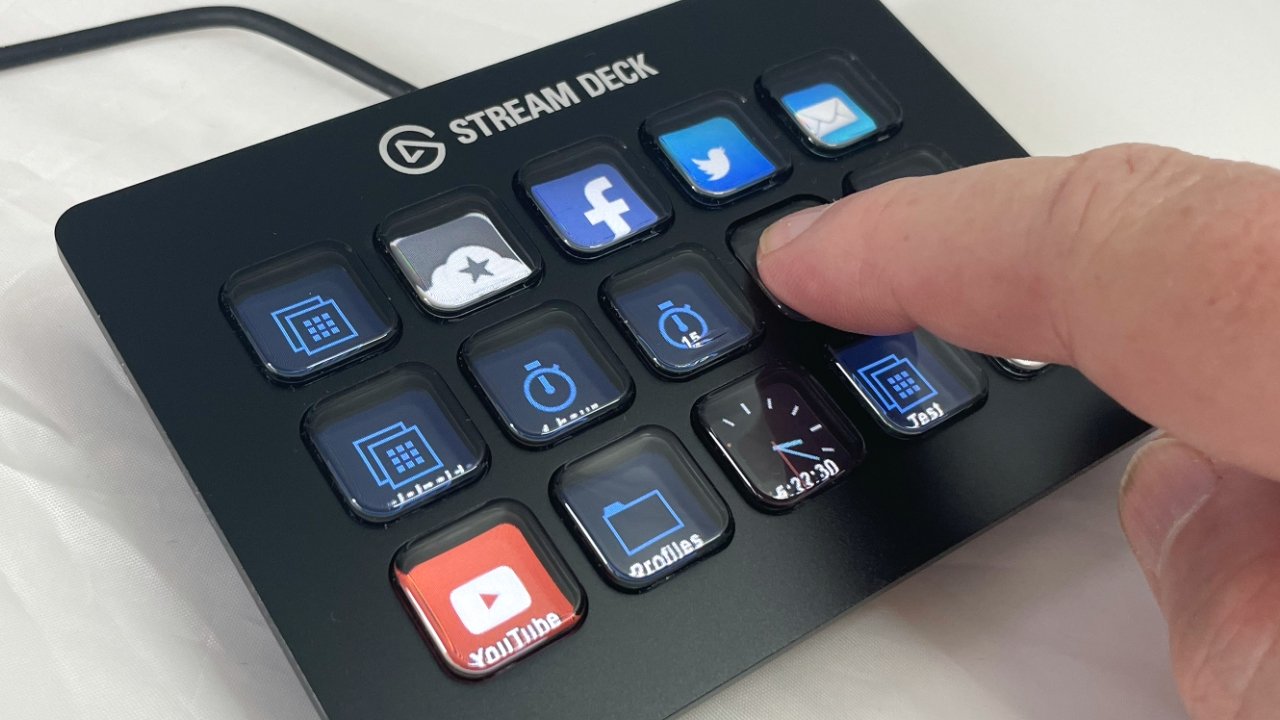
The good thing is that once you've tried it, you want one. The bad thing is that you soon want the bigger, 32-button version
You spend all day at your Mac, which has a keyboard that's already got at least 78 keys on it. No wonder it's hard to see why you'd want to buy a separate device to give you 6, 15, or 32 more buttons.
It used to be easier to see why you would want to use a keyboard like the Optimus Maximus, where every single key was not only programmable but also a screen. At your choice, for instance, you could have a different layout of keys that highlighted typical video editing keys such as J, K, and L, when you were in Final Cut Pro.
Only, Optimus Maximus was heavy and very expensive when it was available. And now it's close to impossible to find one.
Plus, as appealing as the idea of changing every key to display, say, Cyrillic letters one minute, QWERTY the next, and France's AZERTY in the afternoons, the odds were that you didn't. You had 100 or more customizable keys, but half or more stayed uncustomized.
The same company did make a six-button extra Optimus keyboard, although it too appears to have long since ceased to exist.
What there is, instead, is the Elgato Stream Deck. You may never have knowingly streamed anything, and it doesn't matter -- this accessory is that rare thing, a boon for all Mac users.
Or at least desktop Mac users. It's less useful if you're traveling with a MacBook Pro because, while small, it's an awkward second device to be balancing on your train table.
There is a Stream Deck mini, which is smaller and offers just six buttons, but it's still better suited to being on a desk.
What the Elgato Stream Deck gives you
The 6, 15, or 32 button versions of the Stream Deck all do the same thing. Any one of its buttons can be programmed to do a variety of tasks. So you could press one button to launch Microsoft Excel, if you wanted and if you have that app.
Or you could press one button to launch Zoom, plus a specific Keynote presentation and a particular outline in OmniOutliner -- and then change all the other buttons into video-conferencing controls.
Next time you go to leave a Zoom meeting after having used a Stream Deck, see how awkward you and everyone looks as you try to click the Leave button, then confirm you want to end the meeting for everybody.
With a Stream Deck, you can say adios to them as you press one single physical button, and it ends that video conference neatly. No searching for your mouse to cursor over the Zoom app's control. Just stab your finger at a button you don't even need to look at.
While you're on a video conference, incidentally, you could as easily have Stream Deck buttons that mute and unmute the audio, turn the camera on or off, and so on.
The middle-sized Store Deck comes with 15 buttons, but they can all.changed and reconfigured endlessly
Elgato Stream Deck hardware design -- buttons
There are differences between the three sizes of Stream Deck, but broadly they feel the same and are built the same. The feel is of a slightly squishy button -- it's oddly reminiscent of how certain vision mixing controls are on a TV studio desk.
Each button is also a tiny screen, which means that you can display icons in them, and you can change those icons too. Press one button that you've labeled as, say, Work, and have every other button change to show each of the applications you use in your job.
Press that same Work button again, and now if you choose, every other button can change to your favorite music sources and playlists instead.
The look of each button rather depends on the icon within it. If you decide to have it so that a particular button launches, say, Mail, then Stream Deck will pull in the Mail icon during setup.
Alternatively, you can design your own icons or use an online Elgato tool to prepare some.
It's a skill to get an icon that's memorable for all the things you want a button to do, and to look good on the unit as well. It's a bit easier to end up with brightly lit buttons that look a bit naff.
However, you are likely to find that creating button icons also becomes an obsession, and you'll soon end up making your own in Photoshop or Pixelmator Pro.
Elgato Stream Deck hardware design -- overall
Any one individual button feels solid and sturdy. There's never any question that you've pressed one, for instance, and it's a satisfying press too.
The Stream Deck as a whole can wobble slightly depending on which version you've got, and which stand setting you're using, though.
The 15-key Stream Deck can be placed on your desk with nothing else, and it presents a low slope of buttons. The angle of the slope may well not suit your desk layout, and the Stream Deck may be too slippy on its surface too.
So the 15-key version comes with a plastic stand that can be adjusted to five slightly different angles. The Stream Deck is also less prone to slipping when it's in this stand too.
The 32-key version has a stronger magnetic stand, plus a detachable - and therefore extensible and replaceable -- USB-C to USB-A cable. Both the 6- and 15-key versions have a permanently affixed cable in the unit.
Elgato recommends that the USB-A end, of whichever version of the Stream Deck, be plugged directly into the Mac rather than through a hub. It can work via a powered hub, but it can stop functioning after a restart, unless it is attached directly.
That may come down to what powered hub you're using, though, as it doesn't affect all users.
Elgato Stream Deck Software
It's in the Stream Deck app that you decide which of your unit's buttons do what. When launched, the app displays an image of your Stream Deck's current layout, and you click on a button onscreen to set up the corresponding physical button.
Setting up can be just a question of selecting a button and choosing from a long list of Stream Deck actions. It comes with many standard options, like a button setting that opens any one website you choose.
But then buttons can be doubled up to act as a toggle, for instance, the same single button muting and unmuting audio in Zoom. Or one button can be set to perform a whole series of steps for you.
As well as the provided standard sets of controls, you've long been able to add to them from Elgato's More Actions link. This has now been revamped as part of the new Stream Deck 5.0 software to become one-button access to a whole store of options from Elgato and others.
The software is one place where Elgato betrays its Windows origins. While it is a Mac app, it's not the best-behaved one. It has no menus, it doesn't appear automatically in the Dock while running, and there isn't a menubar icon.
You also can't hide it once you're done. It neither has a Hide Stream Deck option nor does it respond to Hide Others when you're a different app.
Configure buttons to do whatever you want, then change their icons and colors as you need
You can drag the Stream Deck application to the Dock and launch it from there. But if you then drag the app out of the Dock while running, it just goes. It doesn't snap back to the Dock like a regular running Mac app.
In practice, you end up launching or going back to Stream Deck's software chiefly through Spotlight or a launcher such as Alfred. That said, these are not slow ways to launch it -- and you don't generally spend a lot of time in the Stream Deck app.
You go into it only to create or edit the different sets of buttons, and thereafter you actually forget that there's software at all.
The new Stream Deck 5.0 software
There's little immediately obvious difference between the previous Stream Deck app and the latest version 5.0. The new version sheds the old More Actions button, which was reasonably buried, though, and instead gains a more prominent Store icon.
This icon takes you through to the new Stream Deck Store, but rather than a place to buy things, it's currently more a repository of useful extras. Presumably, it will gain paid-for items, but at the time of writing, nothing appears to incur an extra fee.
What's there so far starts with what Elgato calls Plugins. These are sets of actions that can be assigned to buttons. So there's a set for controlling Elgato's own range of lights, or there are one-off functions such as putting an analog clock face into a button.
Alongside those, some items are more suited to Stream Deck's original audience. If you are someone who streams live video sessions to the world, the Stream Deck Store includes royalty-free music and sound effects that you might want to use.
Perhaps the most helpful element of the Store for brand new users, though, is the Discover tab. Displayed as the first thing you see when you open the Store, it's a collection of tutorials and guides to using Stream Deck.
Elgato Stream Deck -- uses for Mac owners
For a non-streamer and perhaps non-gamer, the Stream Deck pretty instantly becomes your preferred way of getting down to work at your Mac -- once you've set it up.
Out of the box and connected to your Mac, the sole thing it does is present one Welcome button. Pressing that launches your Mac's web browser and takes you to Elgato's Stream Deck home page, where there are tutorial videos.
Adding a website to a button is straightforward, not least since you can edit the default Welcome one. Or you can copy it and set up multiple different buttons to take you to various sites.
There is much more you can do per button, however. It's true that the more you pack into one button, the more complex it is to set up, but you can, for instance, have a single button to start your working day.
Without using anything other than Stream Deck's own software, that could mean opening up the five apps you work on every day. Or if you're a Keyboard Maestro user, that one button could go on to do just about anything your Mac can.
Launch five different apps, for instance, but also ten documents, plus three website pages, quit all other apps, begin a playlist in Apple Music, and so on.
It would be good if there were better ways to connect toHomeKit than you can at present, but that's more on Apple than it is Elgato. And there are options, albeit a little rickety.
For instance, you can buy the separate third-party HomeControl app, which controls HomeKit while also offering a URL scheme. Use the app to find out what URL could turn on your office lights, then program a Keyboard Maestro macro to call that URL.
And then assign that Keyboard Maestro macro to a button on the Stream Deck. On the one hand, it would be infinitely better if Apple allowed Stream Deck access to HomeKit to just turn the lights on or off.
On the other hand, though, this is an example of just how deep you can get into Stream Deck -- and how deeply engrossed you can become.
Initially, you may even wonder how you're going to fill the 6-button or 15-button version. That doesn't last, though, as you very quickly realize that you want the 32-button version.
Or possibly two. You can connect two Stream Decks to the same Mac, and the software copes with both.
The new Stream Deck Store surfaces a lot of helpful tutorials
Should Mac users buy an Elgato Stream Deck?
Unless you're mostly traveling with a MacBook Pro, yes. For desktop Mac setups, this is an unqualified yes because it is so well made -- although the Mac app software could be more convenient -- and it is so addictive.
We don't feel like the 6-button device is worth the price, however. That seems to exist chiefly to make a cheaper price point and attempt to draw people into using Stream Deck. Once you have used it, the 6-button one will feel too limited.
Unfortunately, the 15-button one will as well. While that 15-button version is arguably the sweet spot in terms of both price and desk space, you'll soon wish you had bought the 32-button edition.
There is one more option, which is Elgato Stream Deck Mobile for iPhone. It's an iOS app that mimics the functions of a Stream Deck and could give you some idea of what it's like to use these devices.
However, using the iOS app means you're giving up the physical buttons, and you're keeping your iPhone screen on all the time. Plus, the iOS app has a monthly fee -- Stream Deck Mobile for iPhone is a subscription app.
It costs $2.99 per month or $24.99 per year, so it is substantially cheaper than a physical Stream Deck for a few years. But otherwise, it has no advantages.
Pros
- Addictively useful for all desktop Mac users
- Any one button can open a single app, or launch a whole series of Mac actions
- It's especially useful in Zoom where standard controls are a press away
- Comes with dozens of possible controls, and myriad more are available free
Cons
- Less useful on the go alongside MacBook Pro
- Stream Deck software isn't the best Mac citizen
- 15-key version can be a bit wobbly on its stand
- Can become complex to use to its fullest
Rating 5 out of 5
Where to buy
The Elgato Stream Deck comes in three versions. The 6-button edition Stream Deck Mini costs around $80 on Amazon, while the 15-button Stream Deck is $150.
Stream Deck XL is the 32-button edition and costs around $250.