If you buy an iPhone second-hand and it has iCloud Activation Lock activated, and the seller is unavailable, you can still get going with the iPhone. Here's how to remove iCloud Activation Lock without password.
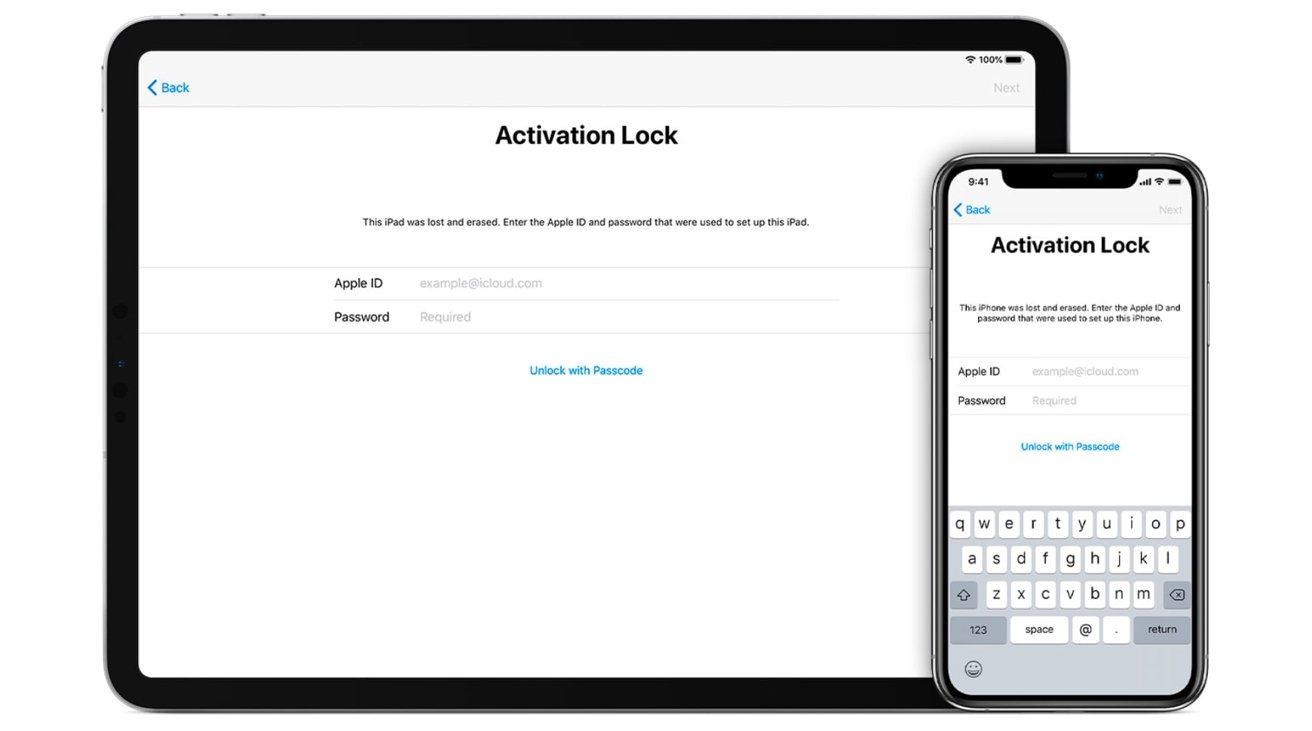
Sometimes, on acquiring a used or refurbished iPhone, you could run into an issue where iCloud Activation Lock is enabled on a device. Intended as a security feature, Activation Lock is part of Find My, helping device owners to lock down their iPhone or iPad and to prevent others from being able to gain access, or even reuse the device once found.
However, there can be situations where the iPhone is in the legitimate owner's hands but is still blocked and requires an iCloud Activation Lock removal.
For example, the owner may have enabled it and forgotten their Apple ID or passcode completely, and all attempts to regain their account credentials have failed.
A more likely scenario is that the iPhone or iPad was sold on, and the lock was activated, but the original owner cannot be contacted to remove iCloud activation lock. It is usually recommended for device sellers to completely wipe the hardware and disassociate their accounts, but sometimes this doesn't happen.
To remedy the situation, you could use a tool like PassFab Activation Unlocker to bypass iCloud Activation Lock.
What is PassFab Activation Unlocker?
PassFab Activation Unlocker is a tool used to perform an iPhone Activation Lock bypass. When used, it can allow the user to set up their iPhone by working around the lock.
It can also perform an iPad Activation Lock removal, as the same system can protect iPads using iPadOS.
The activation lock iPhone bypass is not the only way that the software could be used, as it can also be employed for various other activation error problems. For example, activating an iPhone with a very old iOS version or if the device is locked to a different carrier.
In such situations, there are other things you can potentially do, such as contacting the carrier, checking the SIM card's seated correctly, or even simply restarting the device. But, if these all fail to fix the issue, you're going to need a tool like this.
Method 1: How to use PassFab Activation Unlocker
As PassFab Activation Unlocker is available for both Windows and Mac, there are detailed processes available for both operating systems. Instructions to bypass iCloud activation lock are available for using the tool are also available via PassFab's website.
A video showing how to remove iCloud lock from devices is also available on YouTube.
Connect the iPhone or iPad/h3>
First, download and install PassFab Activation Unlocker. Once installed, launch it and select Remove iCloud Activation Lock, then Start.
The first step in the bypass process.
Accept the end-user license agreement by ticking the checkbox confirming you have read the agreement, and then click Next.
Jailbreaking the iPhone or iPad on macOS
Connect your iPhone up to the Mac. The PassFab Activation Unlocker will then detect the connected device and download a jailbreaking tool for the procedure.
A jailbreak tool is downloaded and used for the bypass.
Once downloaded, you are advised to follow the onscreen instructions, to keep the iPhone or iPad connected to the Mac using a USB cable throughout, and to make sure it is fully charged before starting. To commence the action, click Start Jailbreak.
The bypass process is easier on macOS than on Windows
Jailbreaking the iPhone or iPad on Windows
The process to perform the jailbreak is more involved on Windows, as it requires creating a bootable USB flash drive that you then boot from and perform the jailbreak through.
On connecting your iPhone, the PassFab Activation Unlocker will detect it and download a jailbreaking tool. It will then ask for a USB flash drive to be inserted, which the tool will wipe and create into a bootable drive.
The process on Windows requires you to create a bootable USB drive.
Select the USB drive and click Start. Click Yes on the confirmation, and it will wipe the USB drive.
Once it has been installed on the USB drive, you will be presented with instructions to reboot and enter the BIOS of the computer. You also have to set the USB Drive as the boot device, and you also get told the sequence of commands to select in the jailbreak tool once the PC has successfully booted from the USB drive.
Instructions for processing the jailbreak are provided just before performing it on Windows.
After completing the jailbreak, you will have to set the PC to boot to the original system disk and then boot to continue from the main application.
Removing the iCloud Activation Lock
Once the jailbreak has been completed, you will be prompted to confirm the connected iPhone or iPad device information. To continue, click Start for the iPhone Activation Lock remove process to begin.
A final confirmation will advise the process to remove iCloud account from iPhone activation has been completed. Click Done to finish.
After the jailbreak, you can remove the iCloud Activation Lock.
At this point, you will be able to start setting up the iPhone or iPad, using an Apple ID to sign into the device.
Method 2: Unlock iPhone Activation Lock from iCloud
If you have access to the Apple ID that instigated the Activation Lock, you could disable the lock via iCloud.
How to unlock an iPhone Activation Lock via iCloud
- In any browser, head to iCloud.com and sign in with the associated Apple ID and password.
- Select Find my iPhone. It will be in the bottom right of the screen.
- Click All Devices in the top of the display, then select the iPhone or iPad in question.
- Click "Erase iPhone" or "Erase iPad."
- On the confirmation pop-up, click Erase.
You can erase your iPhone from the browser-based Find My tool.
Method 3: Recover Apple ID Password to Unlock iCloud Activation Lock
If you know your Apple ID, but not your password, there are a few options to rescue your account. If this is the only Apple device in your possession, an easy way to do so is to borrow someone else's Apple device, and then to use the Apple Support app.
In the Apple Support app, Select Passwords & Security under Topics. Select Reset Apple ID password, tap Get Started, then select "A different Apple ID."
Enter the Apple ID you want to rest the password for, then next. Follow the onscreen steps to change the password.
You can also perform a password reset via the Apple ID account page at appleid.apple.com in a browser.
Click "Forgotten your Apple ID or password?" underneath the login screen to get started. Then, enter your Apple ID and click Continue.
You can recover your Apple ID password from Apple's website.
If you have security questions set up, or phone numbers associated with the account, you may be asked for that information as a security check.
You can also be offered the option to receive an email to your primary or rescue email address, in order to process the password reset.
If you have two-factor authentication, you will be asked for a recovery key for your Apple ID, which you must enter. If you have permanently lost the recovery key, you cannot reset the password.
Things to know
The PassFab Activation Unlocker is a handy tool to remove iCloud account from iPhone activation in these particular circumstances. If all other avenues to fix the problem have been exhausted, it's a handy tool to unlock iCloud activation lock on your device.
AppleInsider always recommends that users keep backups of data stored on their Apple devices, especially in cases where a device has to be wiped such as this. While this isn't as important for acquisitions of refurbished iPhones, it is still a best practice in case such a situation arises.
PassFab Activation Unlocker is priced at $29.95 for a one-month license on Windows, $39.95 for one year, and $49.95 for a lifetime license, affecting one PC and 5 devices. On macOS, a one-month license is $39.95, a one-year license is $59.95, and the lifetime license is $69.95.
A 30% discount is available to buyers of PassFab Activation Unlocker, using coupon code REVIE for the one-month and one-year Windows licenses.
