Cleaning up the Apple Mail previous recipients list makes Apple Mail workflows run more efficiently with less friction, and cuts down on the odds of an accidental email mis-fire. Here's how to get it done
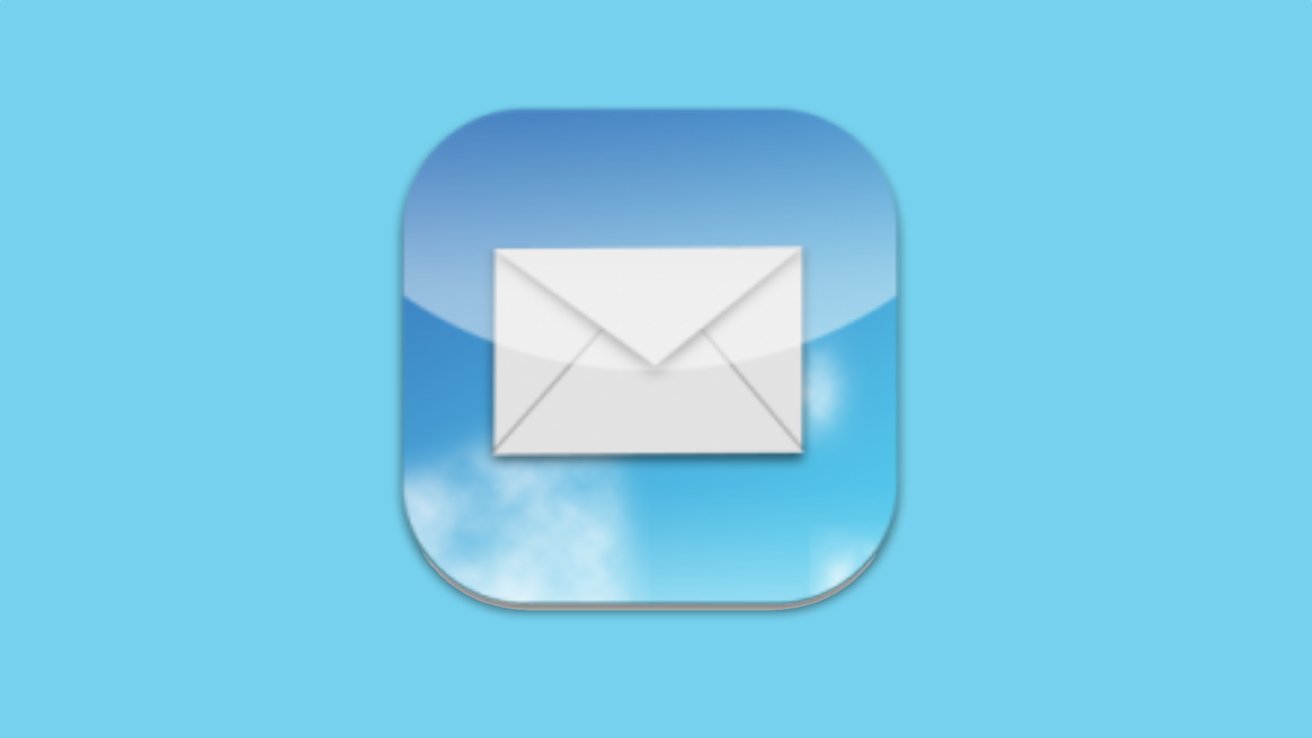
As a general rule, Apple users receive, write and reply to email using Apple's Mail program. Any mail program can get distracting and difficult to manage, especially as volumes of mail and recipients build up over the years.
Apple Mail tries in many ways to keep managing mail less difficult. The new version that will come with the next generation of the various Apple operating systems will include some major additions to Mail that will make it even better.
One of the ways Apple Mail helps manage your mail is by remembering everyone you have ever sent email too. This list can get very large and out of control -- but it can be managed.
When Apple mail is open, there are the "standard" menu choices on the top of the main mail window: Mail, File, View, Mailbox, Message, Format, Window and Help. The menu you want to click is Window.
After clicking, this will display a drop down list with 16 choices. The 12th choice from the top -- Previous Recipients is where our focus is.
The window with the Previous Recipients list is where you manage this list. The list will have four columns: Contact list icon, Name, Email, and last used.
You can sort this list by these columns. The first sort on the far left column should be to show all of the addresses that come from your contacts list. These contacts will have a visible people icon on the far left of the list.
The emails that show they are already in your contacts list you can delete. These addresses will not be removed from your contacts.
Then you need to go through the list, add any addresses you want to keep around by clicking the add to contacts button on the bottom right.
The next examination of the previous recipients list should then be to sort by last used. If you have not received or sent an email to someone on this list for a while, you can safely remove the info from this list.
If you use both MacOS and iOS with iCloud, the changes made on the Mac will sync to the iOS devices. You can manage previous recipients on an iOS device, but it is not as easy -- and will be addressed in future articles.
