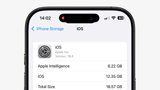The Apple Watch has a feature called Walkie-Talkie, which provides an easy way to immediately speak to a contact via the wearable device. We explain how to get started with the quite handy feature.
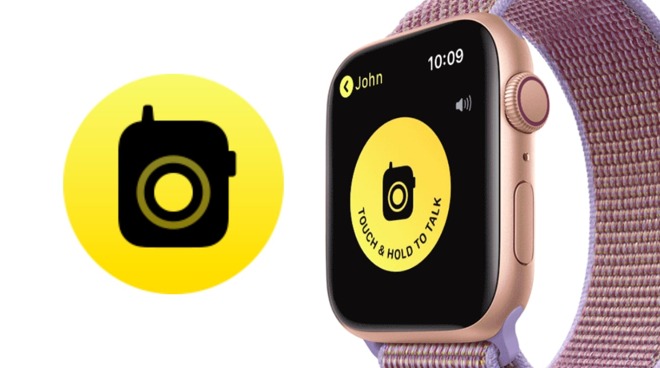
Walkie Talkie on the Apple Watch
Users of the Apple Watch will be familiar with the idea of making and receiving phone calls and FaceTime calls from the wrist-mounted device, typically piped through from the paired iPhone. While this is handy, not everyone wants to try and deal with a real-time two-way voice call through their Apple Watch.
For example, if two people are shopping and want to quickly get in contact with each other while separated, the obvious answer is to start a phone call. However, a phone call is live throughout the length of the call, which means all unmuted conversations and sounds that may not be pertinent to the other person on the call will be picked up and transmitted immediately.
In such situations, occasional but immediate contact with others is a better option, and that's where Walkie-Talkie steps in. Similar to its physical radio-based namesake, Walkie-Talkie is a push-to-talk call between two people, where one person presses the button on the Apple Watch to speak, and it is immediately played out from the Apple Watch speaker on the receiving device.
In practice, this means only the broadcasting side of the call will be heard by the receiving side, without the unexpected two-way conversation. As broadcasts are only made when intended, this means a connection between two contacts can last for a period without necessarily involving any communications.
For the shopping example, this makes Walkie-Talkie useful as a quick way to provide information, such as where the broadcasting party is or will be at a specific time, without needing the other person to respond. For parents, this could be a way to recall children home or to a car with a somewhat unavoidable audio message, without overstepping boundaries by overhearing private conversations between friends.
The key here is that it's not meant for conversations, but more for the immediate distribution of things each party needs to know.
To get started with Walkie-Talkie, both participants need an Apple Watch Series 1 or later model, running watchOS 5.3. They also need to have set up FaceTime on their iPhones running iOS 12.4 or later. The users also need to be located in a country where Walkie-Talkie support is enabled.
How to add Walkie-Talkie contacts
- On the Apple Watch, open up the Walkie-Talkie app.
- Select Add Friends.
- Select a contact from the list.
The 'Add Friends' button lets you add contacts to Walkie-Talkie.
This will send an invitation that will need to be accepted for Walkie-Talkie to work, with it appearing as a notification on their Apple Watch. Once they agree, the contact will move from the "Friends You Invited" section to the "Friends" list.
How to make a Walkie-Talkie call
- Open the Walkie-Talkie app.
- Make sure the toggle at the top of the app is set to the green On setting.
- Tap a contact
- Once connected, hold down the talk button and speak.
- If the contact is too loud or quiet, turn the Digital Crown to adjust their volume.
How to turn Walkie-Talkie on and off
- Open Walkie-Talkie on the Apple Watch.
- Change the toggle at the top of the app.
- Alternately, press the Walkie-Talkie button in Control Center.
The on-off toggle and Control Center button to enable and disable Walkie-Talkie on the Apple Watch
Bear in mind that Walkie Talkie can be turned off by other attention-related modes, but not all of them. For example. Theatre Mode will automatically make the user unavailable for Walkie-Talkie conversations, while Silent Mode will still allow it to function.
If you enable Do Not Disturb, the Apple Watch will mirror whatever settings are enabled in the iPhone settings, which means it depends on what has been preset by the user.
How to remove Walkie-Talkie contacts on the Apple Watch
- Swipe the contact left.
- Press the red X symbol to delete.
How to remove Walkie-Talkie contacts on the iPhone
- Enter the Apple Watch app on the iPhone.
- Select Walkie-Talkie.
- Select Edit.
- Press the minus button next to the contact, then press Remove.