It's not enough to turn off Apple Intelligence once, as Apple turns it back on and forces you to keep turning it off after every OS update. Here's how to turn it off and get that space back.
It's not exactly surprising that Apple wants you to use its latest features, but if you don't use them, you should be able to switch off Apple Intelligence entirely. Perhaps that won't even be possible later as Apple Intelligence becomes more entwined with iOS, but for now, there is an off switch, and if you've used it, Apple should respect that.
Since it doesn't, though, and instead turns Apple Intelligence back on every time you update iOS, here's how to turn it off. You just might want to bookmark this as one thing to do right after any update.
This isn't intended to criticize Apple Intelligence. It's just intended to criticize Apple ignoring your setting and turning the feature back on.
How to turn off Apple Intelligence on iPhone, iPad, or Mac
- Open Settings on iPhone or iPad (or System Settings on Mac)
- Click on Apple Intelligence & Siri in the left-hand list
- Turn off the Apple Intelligence toggle switch at the top of the screen
Why turn off Apple Intelligence
It seems fair enough to turn off any feature you're not using, and that can be turned off. In this case, Apple Intelligence is a set of features that will doubtlessly get ever better, so it might ultimately be more useful to leave it turned on.
Except if you do that, it isn't just a case of your getting the option for Writing Tools that you will never use. Or of having the Image Playground app, which you never open.
It's a case of also having Apple Intelligence's Large Language Model (LLM) on your device. The amount of space that takes up seems to vary between devices, but the word "large" is a serious clue.
How to see how much storage Apple Intelligence takes on iPhone or iPad
- Open Settings on iPhone or iPad
- Choose General
- Then choose iPhone Storage
- Scroll to the bottom and tap on iOS
How to see how much storage Apple Intelligence takes on Mac
- Open System Settings
- Choose General
- Then choose Storage
- Scroll to macOS and click on the i button at the far right
In both cases, you will see how much space Apple Intelligence is taking up. On the iPhone and iPad, the figure will be just listed on screen, whereas with the Mac it will appear as a pop-up notification.
And it will appear huge. In one test, AppleInsider found that Apple Intelligence was taking up 6.22GB on an iPhone. It was taking 10.73GB on a MacBook Pro.
There's nothing wrong with LLMs living up to their name of being large, and this size is needed for what Apple Intelligence does. It's just that if you are short on space, or if Apple Intelligence is not yet useful enough to you, it's taking up a lot of storage space.
It can also take up a lot of Unified Memory, which is one reason why the maxed-out Mac Studio is considered a strong AI and LLM machine.
Apple Intelligence is coming to Apple Vision Pro in visionOS 2.4. We'll update this piece if Apple turning Apple Intelligence on by default persists.
 William Gallagher
William Gallagher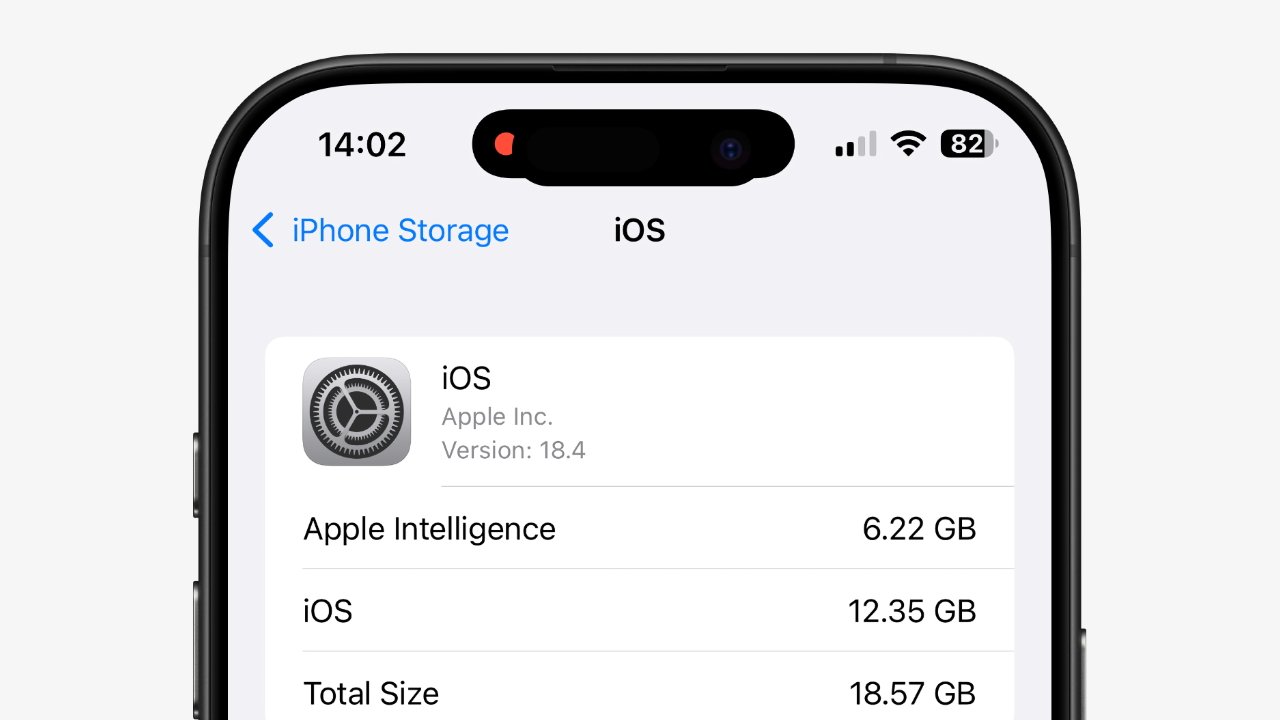
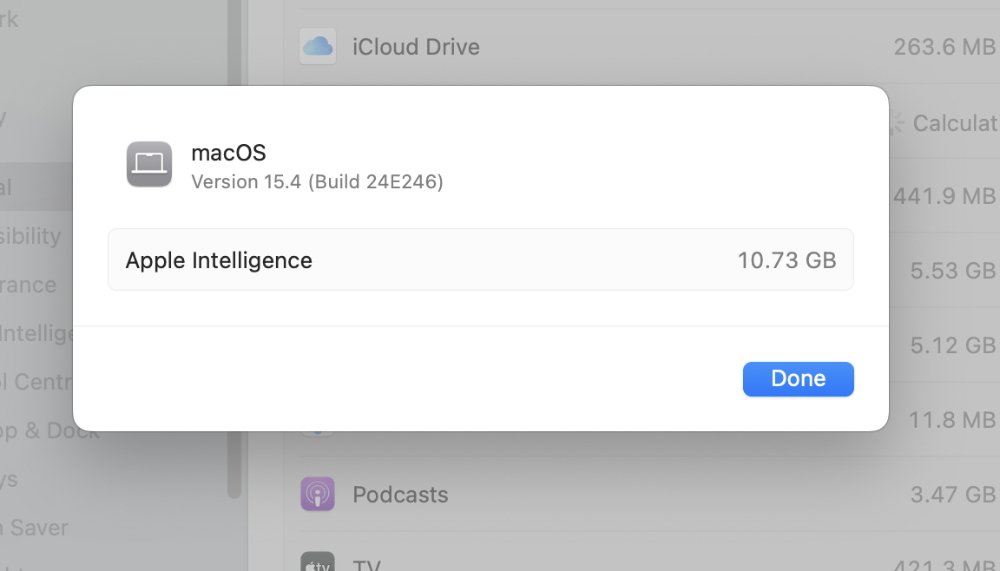




-xl-m.jpg)


-m.jpg)






 Thomas Sibilly
Thomas Sibilly
 Wesley Hilliard
Wesley Hilliard
 Christine McKee
Christine McKee
 Amber Neely
Amber Neely

 Malcolm Owen
Malcolm Owen

 Mike Wuerthele
Mike Wuerthele








19 Comments
Yes, thank you. I will bookmark this. I have no interest or use for Apple Intelligence now and it is almost certain that I never will.
Problem is, I’m not aware there is any good way to delete the data, which sucks up several GB on my iPad and MBA (it isn’t an issue on my iPhone 14 Pro Max since that doesn’t support Apple “Intelligence”).
The same thing happens with the Wi-Fi 6E mode setting under the current Wi-Fi connection. If you turn it off, it will get turned on again, and it doesn’t even require a restart or an iOS update to turn it back on. It’s very annoying.