The smart home of the future has always been seen as some kind of Rube Goldberg Machine of connected appliances and devices. With the advent of technology and the need to place processors and internet access in everything, the world was introduced to The-Internet-of-Things.
The promise of this connected home quickly ran into many issues with security and compatibility, leaving people fed up with the concept before it even began. Apple's own implementation hoped to avoid that by encrypting all device traffic and ensuring a more stable experience through a single app.
Eventually, smart home manufacturers collaborated on a single standard that would unify devices under a single framework called Matter. It launched in 2022 and was built with Apple's HomeKit at the foundation.
Apple Home
Apple Home is Apple's own smart home platform. It allows users to control and automate smart home devices.
Currently, Apple Home comprises only the HomePod, HomePod mini, and Apple TV 4K, which also function as Home hubs. Apple doesn't make any other home product.
However, Apple Home offers HomeKit and support for Matter and Thread. This means users can control a wide swath of third-party home products via the Home app. Currently, Apple Home supports about 1,000 devices.
The Apple Home app allows users to control all HomeKit-compatible smart devices from one centralized platform. Users can adjust lighting, thermostats, and locks directly from their iPhone, iPad, or Mac.
Its interface allows them to group devices into separate rooms. It also integrates with Siri, enabling voice commands for managing smart home tasks.
Users can set up a lock screen widget to get an at-a-glance look, and there are Home functions in Control Center as well. They can also be used to assign — or revoke — guest permissions to things like door locks, garage doors, and alarm systems.
Matter
Matter, formerly known as "Project Connected Home over IP," is a standard designed to facilitate the integration between Internet of Things (IoT) devices. Unlike replacing existing technologies and platforms like Apple's HomeKit, Matter focuses on creating seamless communication among devices.
This approach reduces the likelihood of compatibility issues, and in turn, allows owners to easily connect hardware to other items in their existing smart home setup.
Matter is described by the Connectivity Standards Alliance as being built on a unified IP-based connectivity protocol. It is a royalty-free connectivity standard and is available to view on GitHub.
Thread
Thread is an IP-based smart home connectivity standard similar to Zigbee and Z-Wave. It enables devices to form a mesh network, allowing them to interconnect and extend their communication range beyond what a single device could achieve alone.
Thread-compatible devices, such as lights, thermostats, smoke detectors, and contact sensors, can communicate throughout a home, enhancing connectivity and coverage.
Unlike Zigbee and Z-Wave, which often require a dedicated hub, Thread devices can operate independently and connect directly to one another. Additionally, the network is designed to be self-healing; if one device becomes unavailable, the system automatically adjusts by rerouting connections to maintain stability.
HomeKit Devices
In order to have a smart home, you need smart devices and a way to connect them. This is where HomeKit comes in. The following device categories make up what users can add to their Apple home with HomeKit.
Home hubs
Apple requires a Home hub to be active on the local WiFi network to allow remote automation and controls to work. Home hubs include Apple TV, HomePod, and HomePod mini. You can designate your devices as Home hubs for increased local device processing and learning, and to enable features like HomeKit Secure Video.
A Home hub should be a device that is always at home, as removing it from the network will remove the abilities provided by the hub. If you have multiple devices that can act as a Home Hub, they will pass responsibility as devices leave the network or lose connection. You can see the list of hubs in the main settings menu.
Lighting
By far the easiest, most obvious, and likely most popular smart home device is the light bulb. Smart lights are nothing new, and quite possibly the earliest consumer devices to implement “smarts” for convenience. Some bulbs can connect directly to the network via WiFi, while others use a bridge device called a hub to communicate with the internet.
Changing color, color temperature, brightness, and power state are all supported by HomeKit. Once a light is added, a user can use the Home App or basic voice commands to control their lights.
Comfort
Thermostats are likely the first thing you'd think of when asked bout how to control a home's comfort. You can also buy fans, air purifiers, window air conditioning units, ceiling fans, and even blinds that are HomeKit compatible. If you set up your home with rooms and zones, and have fans and heaters placed properly, you can control everything quite easily with voice commands and routines.
With some simple automations, you could have the temperature change based on who is home, time of day, and even weather.
These accessories generally just have power state actions, but also can include speed, oscillation, and temperature. More advanced home air conditioning systems with motorized louvers can control what rooms are being heated/cooled.
Robotic Vacuums and Mops
While the robot vacuum first debuted in 1996, it wasn't until iRobot released the Roomba in 2001. Robotic cleaning has come a long way since then, with hundreds of brands all vying for your wallet.
Apple adds support for robot vacuums in Apple Home in iOS 18.4. Currently, you can begin a cleaning session, use Siri to control the robot, and use the Home app to alert you when a robot starts or stops cleaning. While support has been somewhat limited at rollout, we expect to see more support added in future updates.
Security
This encompasses a large group of accessories capable of performing many tasks, but ultimately all relate to the safety and security of your home. HomeKit security devices include locks, door and window sensors, cameras, alarms, and motion detectors.
Security devices are mostly here to detect and alert, but some offer a little user control. Motion detectors can be used to trigger automations too, so a light can turn on in a room or sound an alarm if no one is home. Door locks are the obvious one here, leave the key somewhere safe and use your iPhone and biometrics as access to your home.
HomeKit devices that allow access to your home are not able to be controlled directly with your voice or automation without confirmation. That means you can have your home unlock or garage door open when you get home, but a notification will ask for permission to do this and ask for authentication via Face ID or Touch ID. This prevents random people from being able to get in by just having your phone.
Another feature is HomeKit Secure Video. Footage from your home security cameras will be analyzed by your Home Hub using local device intelligence to determine if people, pets, or cars are visible. Users can designate when to receive notifications of events detected and can view this instantly in the notification. Recorded video is stored for ten days without penalty to your iCloud storage.
Cameras have started receiving the update for HomeKit Secure VIdeo, like Logitech Circle 2 and Anker EufyCam 2.
HomeKit also allows for environment monitoring like smoke detectors and carbon monoxide detectors. Pairing this with an automation can be very powerful and maybe even save your life. These devices will likely already call emergency services for you, but using automations, you could have it call your phone or an emergency contact as well.
Vacuums & Mops
While the robot vacuum first made its debut in 1996, it wasn't until iRobot released the Roomba in 2001. Robotic cleaning has come a long way since then, with hundreds of brands all vying for your wallet. It stands to reason that it wouldn't take long before
Entertainment
The latest entertainment gear offer a wide spectrum of features and control to make your life easier. Now more entertainment devices are shipping with HomeKit and AirPlay. Connect your speaker, TV, or audio receiver to your smart home to further enhance your automations and wow your guests.
These devices include controls for power state, play state, and audio sharing via airplay. The most obvious device here is HomePod, which is Apple’s own smart speaker controlled with Siri. The latest TVs, speakers, and receivers from companies like Sony and LG are shipping with HomeKit built-in.
Networking
Another step Apple has taken in the battle against the weak security of Internet-of-Things devices is the introduction of HomeKit routers. From the network level, devices will be observed and can even be firewalled from the internet altogether, while maintaining local network control. Whole-home wifi systems are becoming more commonplace, and Eero is the first to add HomeKit support.
Bridges also add a networking element to HomeKit, if only to simplify device management and introduce legacy devices to HomeKit. With a bridge you can have multiple devices on their own private channel, like Hue bulbs, route them through a bridge, which limits network congestion since the router will see one bridge connection and not 20 light bulbs.
If you are particularly tech-savvy, you might want to check out a Raspberry Pi with Homebridge. This is a great tool if you already own devices that are not compatible with Apple's HomeKit and want to add them, such as Ring or Nest devices.
Water
The majority of people who think of a smart home are probably thinking of electricity and turning things on and off, but water plays a big part in the home as well. Water your plants, your lawn, or wash your dishes with HomeKit devices that control your plumbing.
With simple on/off states and temperature control in some instances, you can control water sources easily with HomeKit.
Some companies have produced smart faucets and even shower heads that will let you preheat water with HomeKit and Siri commands.
Switches and outlets
The catch-all of the smart home. Don’t want to buy a thousand dollar coffee maker just to have a hot cup ready in the morning? Throw a smart outlet on that $20 Mr. Coffee from the discount store. Tim Cook even talked about automating his fireplace, though, it's likely a smart switch.
Heat your bath water, make dumb fans and lamps smart, or remote control your holiday lighting. Some companies are offering multi-outlet power strips with support for multiple HomeKit inputs, perfect for a desk fan and light.
Switches are as simple as they come, providing a power state control to things that would normally require a trip across the room. On or off, that's it.
The limit is determined by your imagination and whether the device you’re powering has a maintaining master switch. A maintaining master switch is a switch that can be placed in the "on" position so that when power is turned off and on from the smart outlet, the device will power back on. Digital buttons like those found on Dyson fans will not turn the fan back on after power is restored, so be aware of this before buying a smart outlet.
Home App
The Home app is pre-installed on every iOS and iPadOS device as of iOS 10, and as of macOS Mojave, it's on the Mac too. The app consists of three main tabs for user control and settings: Home, Rooms, and Automations. Each tab represents specific functions of the Home App and HomeKit devices.
The app shows users their scenes and devices using interactable blocks. Depending on the device, tapping a block will change the smart devices state; be that on or off, play or pause, locked or unlocked. Tapping a scene will run it, then tapping it again will turn everything off in that scene. Pressing and holding will open a control menu for granular controls over states, color, and status.
Homes, Rooms, Zones, Devices
The Home app acts as a repository for all of your home data. If you have multiple homes, a remote office, or access to a loved one's home; they all show up in the home tab overview. From here select a home and the home tab will populate with your favorite devices and scenes.
The rooms tab breaks it down even further. As you add devices you need to assign them what room they are in to not only organize the devices but to give you more fine-tuned control. Each room can have specific scenes built for it as well.
To further user control, rooms can be grouped into zones. When in room settings, you can select what zone a room belongs to, so that designating a zone in a scene or automation will affect all devices in all the rooms in a zone.
Devices are of course the individual smart home devices you've added to HomeKit. Devices are sorted by room, and can be manually ordered by the user using the edit function. If you have multiple devices in one place that should always be controlled simultaneously, like light bulbs in a single fixture, you can group them together into a single tile.
If all this seems a little confusing, think of it as a hierarchy. All devices can be controlled individually by device name. All devices reside in rooms that can be controlled by room name. All rooms are placed in zones that can be controlled by zone name. Then finally all zones make up the home under the home name.
Scenes
A scene acts as a single button or phrase that executes multiple device settings at once. For example a scene called "good morning" might turn on the bedroom and living area lights, start some music on a speaker at a specific volume, and set the thermostat to a more desirable temperature for getting out of bed.
A scene can have as many or as few actions as a user wants. Add everything in the home and set them to off in the scene to have a single action that turns off everything. Set that scene to an automation to have everything turn off when no one is home. Simple and powerful.
Automations
Automations are fairly straight forward. The app guides you through the creation, just know what you want to achieve going in. Pick a trigger, like arriving home or a time of day, then select devices and scenes to activate when triggered.
Automations require no user input, unless they are related to security like opening a lock. As long as it doesn't affect if the house is accessible or not, you're able to do everything else without any input or worry.
If users want even more control from their HomeKit automations, and perhaps throw in some actions from apps as well, automations can be saved as shortcuts to Siri. Alternatively, scenes and devices can be selected and controlled in Shortcuts as well.
HomePod and Siri
Apple doesn't sell a smart assistant built into a clock or an oven, or any device. HomePod is the closest thing you will have to a Siri appliance. It is a smart speaker built with audio and music in mind, but its primary interaction is voice via Siri. This makes it an ideal smart home device, not to mention that HomePod also acts as a home hub.
Siri commands are simple when it comes to HomeKit control. And any Siri you speak to, be it on Apple TV or your iPhone, will have the same phrases for home control. Only scenes require specific phrasing, meaning that for Siri to activate a custom scene you'll need to say to "run" the exact scene name.
Outside of scenes, voice control works with natural language. Just think about the room the device is in and what action you want to perform. If you are in your bedroom and want all the lights on, "Hey Siri, turn on the bedroom lights" will work as expected. If you don't designate a room, it will default to all rooms, unless the Siri you are speaking to is a HomePod or Apple TV associated with a room. Then, the action will only affect the room the device is in.
Devices like Macs, iPhones, iPads, and Apple Watches will not know what room they are in, therefore they need to be told which room to control if you are not trying to control the entire home. Zones also work as voice commands, like "hey Siri, play music in the living area." Assuming the "living area" is a zone consisting of the living room and dining room, for example.
Apple HomeKit History
HomeKit was introduced in 2014 alongside iOS 8, and was unique for having an approval process with human employees inspecting devices before certification. A part of this was a chipset licensed by Apple that not only complicated production, but increased costs of HomeKit devices considerably. The chipset was required because smart devices of the time simply didn’t ship with chipsets capable of full device and network encryption.
Apple removed the chipset requirement in 2017 for a multitude of reasons, but mostly because devices were now more than capable of encryption without a dedicated coprocessor. This meant that as long as a device was powerful enough by itself, or had an attached hub capable of it, that the device could gain HomeKit certification. This allowed a slew of new product categories to flood the market for the Apple Smart Home.
Even with this change, Apple still lags in the smart home market. Competitors like Google and Amazon have simply too many products with too easy an approval process for certification. Without wanting to compromise the security and safety of its users, Apple ultimately decided to join a new consortium for home devices.
This new group is called Connected Home over IP, or CHIP, would come up with a safe and secure universal standard that would allow home devices to communicate with any of the existing protocols. This eventually materialized as Matter, a new smart home standard that launched in late 2022.
As a part of Apple's attempt to spur the creation of more HomeKit devices, they made their HomeKit Accessory Development Kit open-source.

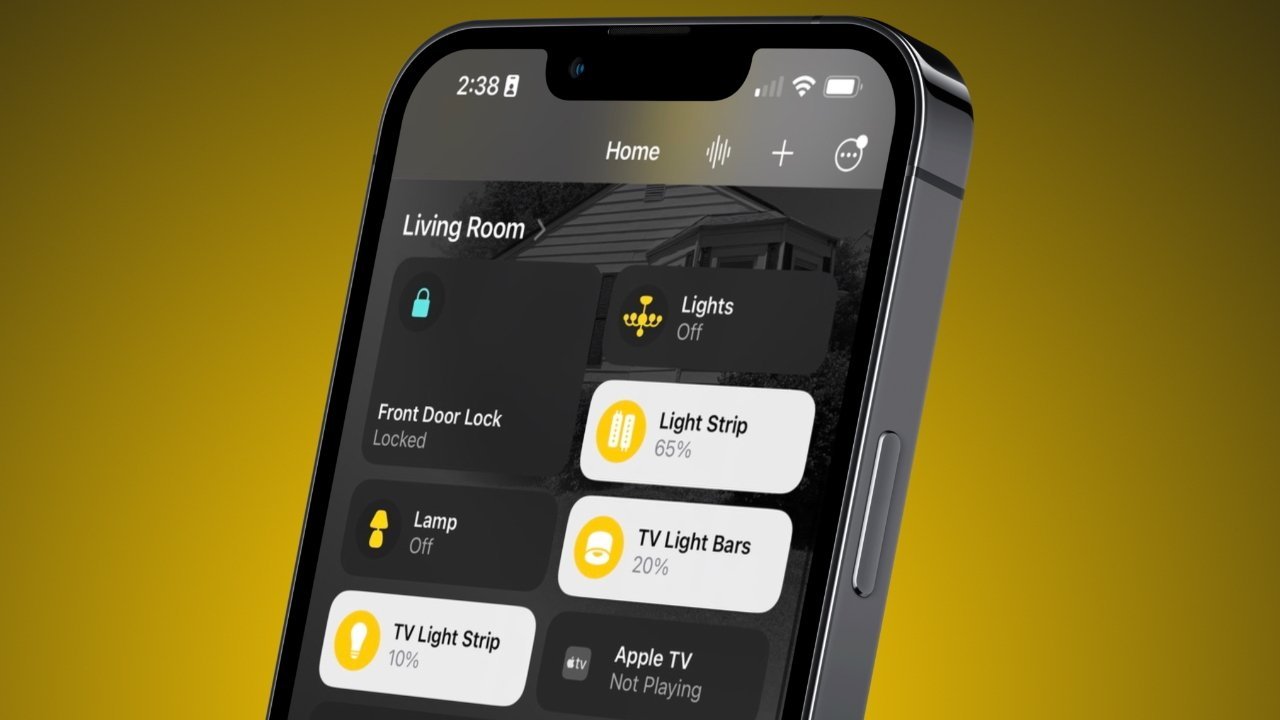



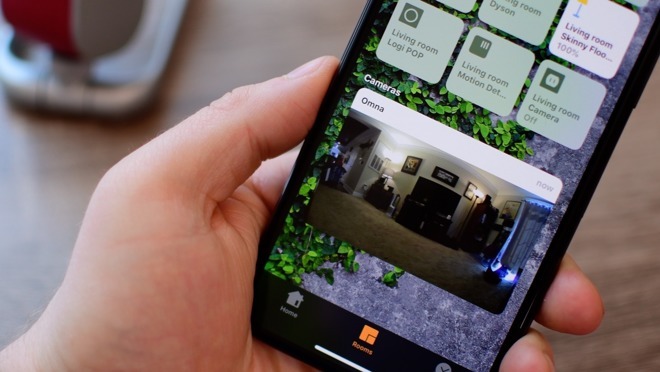

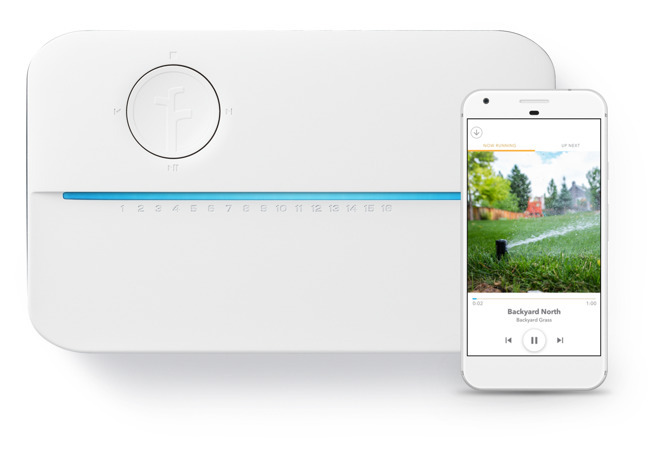

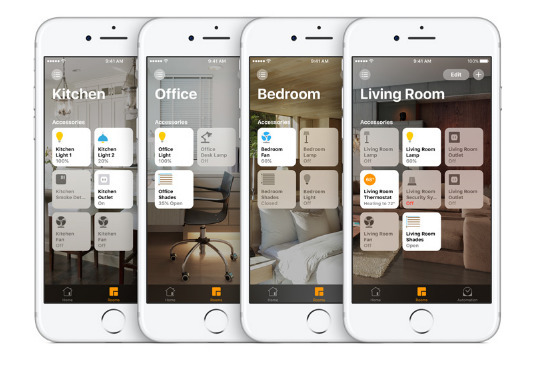
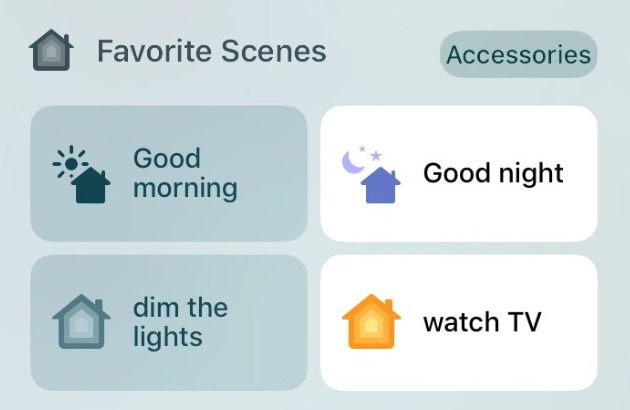
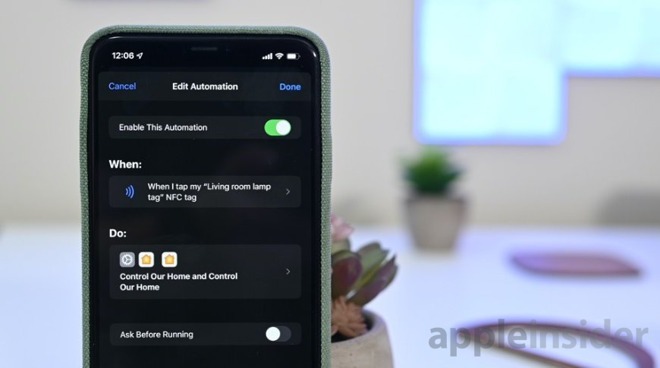



 Andrew O'Hara
Andrew O'Hara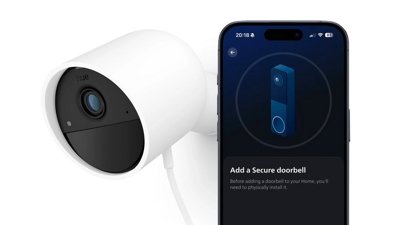
 Malcolm Owen
Malcolm Owen
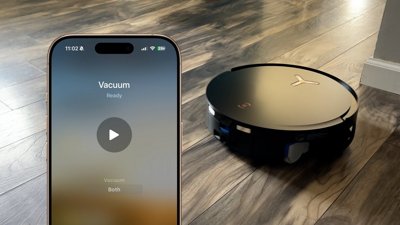
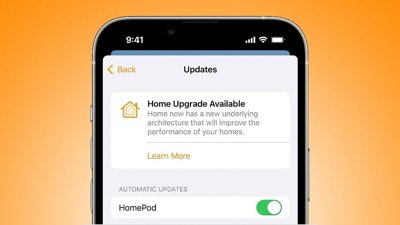
 Marko Zivkovic
Marko Zivkovic
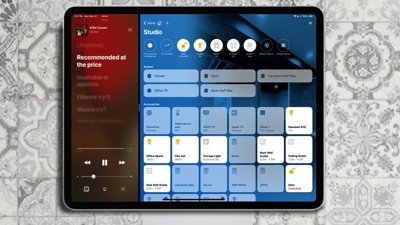
 Charles Martin
Charles Martin


