Announced at WWDC 2021, Universal Control is an upcoming feature that allows a user to work across multiple Apple devices with a single keyboard and cursor and allows for effortless drag and drop. Here's how it works, and what you need.
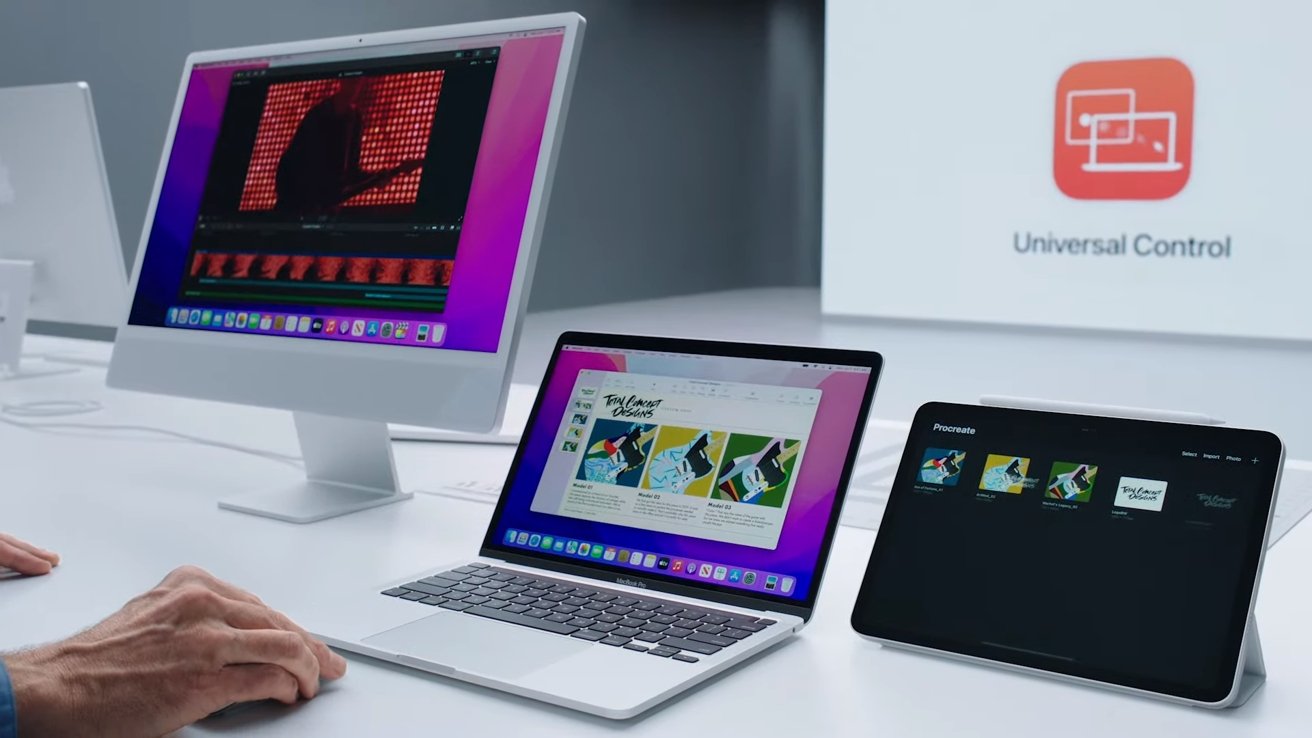
Universal Control is a planned feature iPadOS 15 and macOS Monterey. It allows users to put three Apple devices in closes proximity, and use that single keyboard and mouse or trackpad. Once associated, a user can easily drag and drop files between devices and switch between them as needed.
By placing a second device near a compatible Mac, you will be able to pair your devices together via Continuity features in the AirPlay & Handoff section under your Mac's settings.
A gray bar will appear on the side of paired devices. By dragging your cursor from one screen to another, you can "hand off" your keyboard and mouse control to another device. This can be especially useful for dragging documents, files, and images between devices.
Apple says the devices are using proximity to determine which device a user wants to connect. The user's behavior will select on which side of the display the additional computer has been placed. This orientation can be controlled in the Monitors control pane, but to what extent isn't quite clear yet -- and the feature is not yet live in the betas.
The devices connect via a direct Wi-Fi signal. The UI of dragging objects across devices disguises the fact you're performing a simple AirDrop, but the result is the same.
Apple devices that support Universal Control on iPadOS 15 and macOS 12
Supported Macs- MacBook (2016 onward)
- MacBook Air (2016 onward)
- MacBook Pro (2016 onward)
- iMac (2017 onward)
- iMac Pro
- Mac mini (2018 onward)
- Mac Pro
- iPad mini (fifth-generation and onward)
- iPad (sixth-generation and onward)
- iPad Air (third-generation and onward
- iPad Pro
Users will need to be signed onto all devices via iCloud with the same Apple ID. Devices will need to have Bluetooth, Wi-Fi, and Handoff turned on, and must be within 30 feet of each other, according to ComputerWorld.
Follow all the details of WWDC 2021 with the comprehensive AppleInsider coverage of the whole week-long event from June 7 through June 11, including details of all the new launches and updates.
Stay on top of all Apple news right from your HomePod. Say, "Hey, Siri, play AppleInsider," and you'll get latest AppleInsider Podcast. Or ask your HomePod mini for "AppleInsider Daily" instead and you'll hear a fast update direct from our news team. And, if you're interested in Apple-centric home automation, say "Hey, Siri, play HomeKit Insider," and you'll be listening to our newest specialized podcast in moments.
