It is possible to plan out a multi-stop journey on your iPhone, but you can't do it with Apple Maps or Google Maps. Here's what you can do.
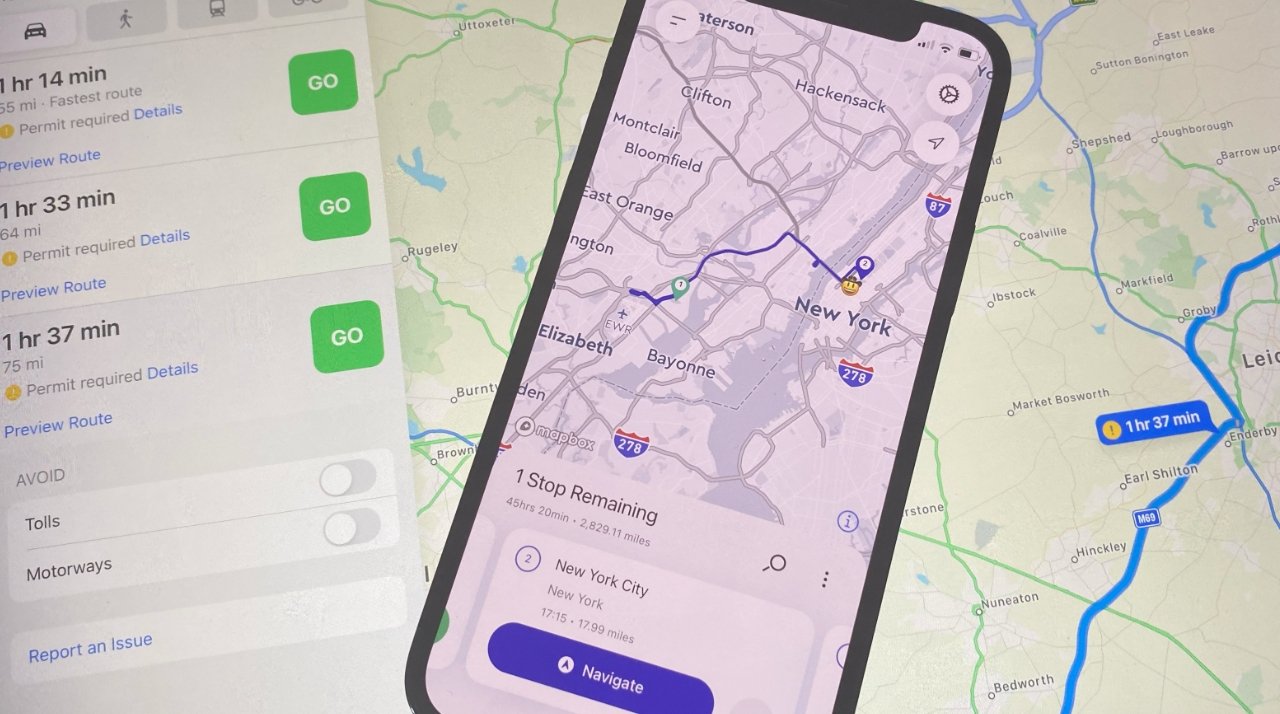
You can't do it. Almost a decade after the launch of Apple Maps, you still cannot use it to plan a route that takes you to three or more different places.
That's not entirely true. If you are already en route down Interstate 95, you can get your iPhone to give you a kind of temporary diversion to a restaurant or gas station on the way.
But you can't plan one Apple Maps route that take you from Times Square, past Central Park, across to Jersey, and then on a whistle-stop 20-city tour of the States. And to be fair, you can't do it well in Google Maps, either.
There is a reason and you've already found it when you have stopped for gas. It's that while you're off course, your iPhone is going to keep tell you to "Proceed to the route." That's irritating enough as you're filling up, imagine the fun at a family party.
If you can't get this feature directly in Apple Maps, though, there are two things you can do instead.
Get a specialized route app
These are designed for delivery people more than they are for tourists or just individuals with a complicated route. That means both that this type of specialized app is always barebones in terms of mapping detail, and also that you may need a company subscription.
Routific, for instance, is an iOS app that is solely available when you have an account with the company. Straightaway does the same thing, but does include a free starter version that let you plot out up to 25 stops.
Specialized apps like Straightaway will let you find multiple places and build a route between them all
You gain this itinerary ability, but depending on the route app concerned, you may be required to use the company's mapping instead of Apple Maps. That may not concern you if you just want to get driving, but it becomes an issue if you are also using Apple's nearest nod to the idea of an intinerary.
Apple Maps lets you create guides
Apple Maps on iOS, iPadOS, and macOS, lets you set up your own, personalized tour guide. Collect together every location you want or need to visit, and then have them all available throughout your trip.
On the plus side, you get far more detail about each place than just a pin on the map. But on the bad side, you still can't say you want to go to each place in the group in turn.
At least you don't have to only plot routes from where you are now
What you can do is set a route between two of them. Apple Maps expects you to start from wherever you are now, but it lets you change that.
How to set a journey starting somewhere other than where you are
- Open Maps and search for a location
- Tap on that location, then tap Directions
- Ignore the route Apple Maps suggests from your location to there
- Instead, tap on the words My Location
- Tap the Reverse icon to the right
- Then tap into the now empty From field
- Search for another location
- Tap the Route button
- Choose Go
That sounds more fiddly than you'd expect from an Apple app, but it's also slightly worse than you think. When you search for the destination, you have to search for its address.
Even if you've set up a guide with all the places you're interested in, you seemingly can't select that guide or any of the locations in it. So you have to read your own guide, remember the name of a place, and enough of its address to be sure you search for the right spot.
Keep up with everything Apple in the weekly AppleInsider Podcast -- and get a fast news update from AppleInsider Daily. Just say, "Hey, Siri," to your HomePod mini and ask for these podcasts, and our latest HomeKit Insider episode too.
If you want an ad-free main AppleInsider Podcast experience, you can support the AppleInsider podcast by subscribing for $5 per month through Apple's Podcasts app, or via Patreon if you prefer any other podcast player.

