Apple has added in-line predictive text to typing on macOS Sonoma as well as iOS 17. Here's how it works on the Mac -- and how to stop it, too.
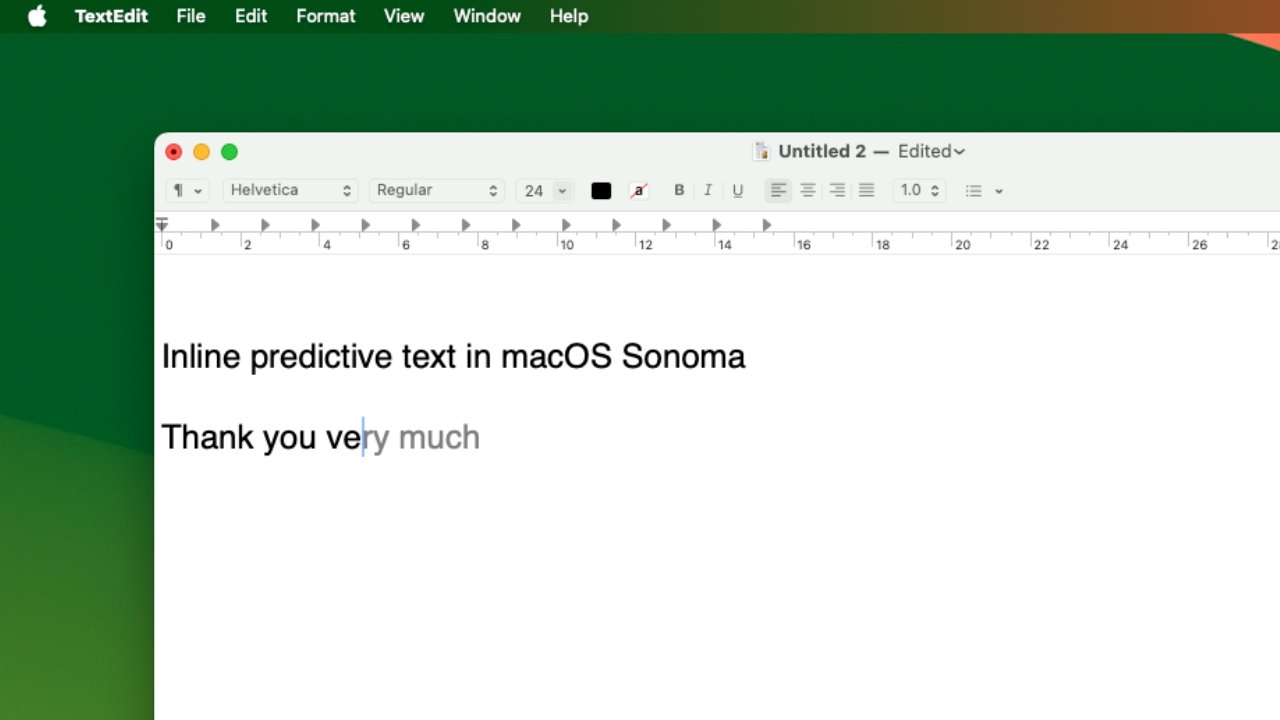
This is a macOS Sonoma that will take weeks or months to appreciate, because it takes that long for it to learn enough about your writing to start trying to help. Inline predictive text is just a small extension of the idea where the Mac's auto-completion suggests the rest of the word you're writing, but it's a significant extension.
Plus it works across the Mac. So long as an app has been updated for macOS Sonoma, it will feature inline predictive text.
Again, you won't notice it until it's got something to say, but also you will never have to do anything to make it work. The default is for it to be on all the time, although there is a single System Setting that turns it on or off.
What inline predictive text does
You're used to seeing typing mistakes at least underlined in red, and often on a Mac having a correct version suggested in a little pop-up menu. That's autocorrect and it happens after you've made a typing mistake -- whereas inline prediction aims to prevent the error in the first place.
It also aims to increase your typing speed by suggesting what letters or even whole sentences you are most likely to want to type next.
And it does so on the same line that you are typing on. There's no pop-up, no underline, predictive text inserts the next few letters or words almost as if you had already typed them.
The only difference, apart from how your cursor is still where you had it, is that these suggested letters or words are shown in grey.
If they are correct, if they are what you want, you just tap the space bar and the predicted text is entered. It turns black, and your cursor jumps ahead to after the last word.
Getting used to it
This inline predictive text is surprisingly well done in terms of how you use it. It sounds as if it should be a chore, because you have to stop to read the suggested text before making a decision to keep it or not.
Yet in practice, seeing it there and tapping the space bar to accept it very quickly becomes a natural, unthinking step.
It's hard to see in screenshots, but when you're typing it is very apparent that the Mac is suggesting the end of this sentence
You can find that if you are a fast enough typist that you've already tapped out the next letter before the prediction shows up, and that takes some getting used to.
But it's not a problem, it's only a mild annoyance. You might decide that you did want the prediction but your eyes have read it slower than your fingers have typed, and it's gone away.
That's what happens if you don't want a prediction, too. Just keep typing and the Mac takes its suggestions away instantly.
It's on by default, but you can turn off inline predictive text in Settings, Keyboard, Input Sources
How to disable inline predictive text on macOS Sonoma
- Open System Settings
- Choose Keyboard
- Under the Text Input heading and Input Sources, click Edit...
- In the box that appears, toggle Show inline predictive text off
- Click Done
It's possible that there isn't a smaller change to macOS than this. But once it is offering suggestions to you, you just will not want to go back to last year's macOS Ventura.
