Apple now has an official password manager, but importing your old passwords from other apps into Apple Passwords can be a bit of a pain.
The introduction of iOS 18 and macOS Seqouia has seen the old iCloud Keychain be rolled into the new Apple Passwords app, alongside a few other Apple password management features. If you already use a password manager outside of iCloud Keychain, you'll probably want to import your passwords if you intend on using Apple Passwords.
Do note that Apple's new Passwords app is really built for storing login passwords. It does not, as yet, store the items like credit card numbers, software serial numbers, or secure documents, that other password managers too.
Plus there is a problem with importing your passwords into Apple Passwords. If you don't have access to a Mac, it's not going to happen.
Despite the fact that Apple Passwords is available on macOS, iOS, and iPadOS alike, a pre-existing password list can only be imported via the macOS version of the app. If you do own a Mac, though, importing your passwords takes just a few steps.
How to import passwords into Apple Passwords
If you use a password manager already, the first step you'll need to take is downloading your password list from whatever service you use. You'll also need to make sure you download the list as a .csv file, a Comma-Separated Values one.
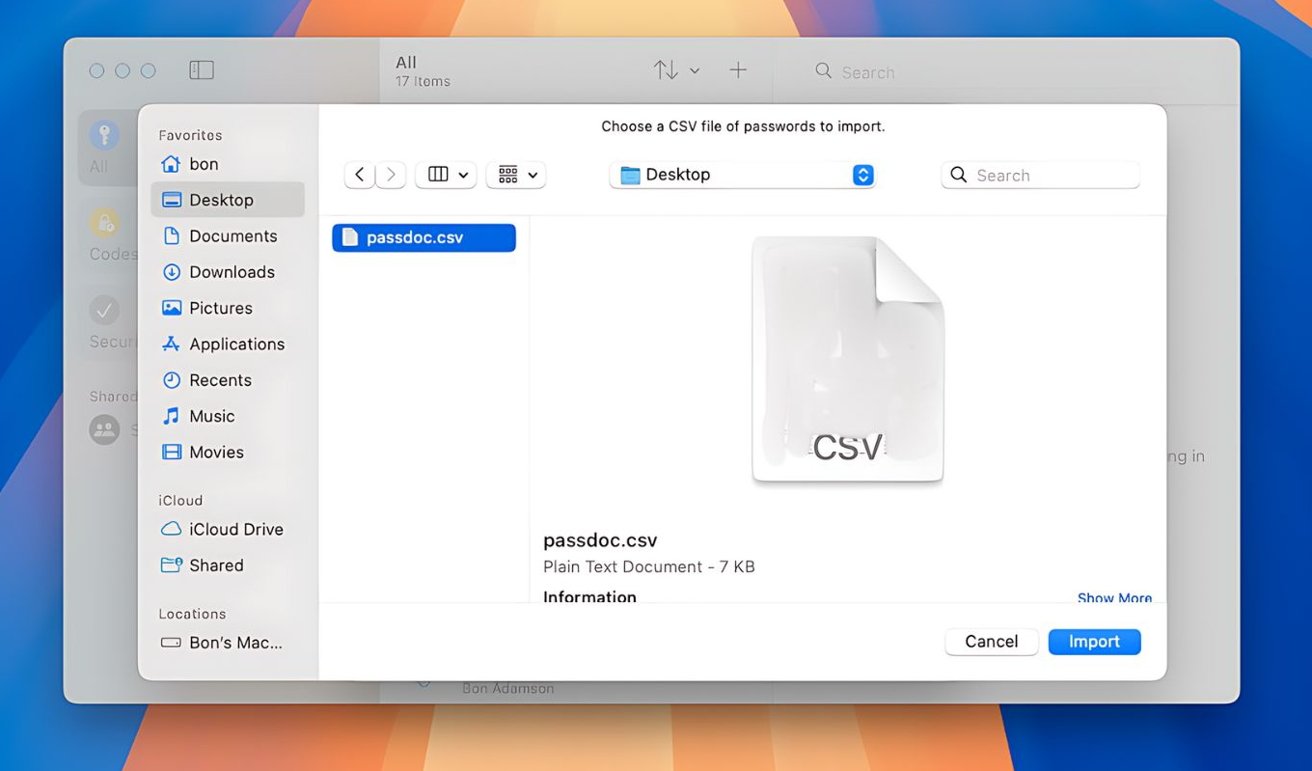 So long as you can get ahold of a .csv file from your current password manager, you can import to Apple Passwords.
So long as you can get ahold of a .csv file from your current password manager, you can import to Apple Passwords.Once you have the .csv file from your password manager, you only have a few more steps to take.
- Open Apple Passwords.
- In the Menu Bar, click File.
- Under File, click Import Passwords
- Click Choose File.
- Select the .csv file you downloaded from your password manager.
Once you have the .csv file selected, your passwords will import into Apple Passwords. After the process finishes, Apple Passwords will let you look through any passwords that couldn't be imported.
The Passwords app does not do a great job of explaining exactly why certain passwords have not been imported correctly. All you can do is open your old password manager and manually copy the errant login across.
It's also worth noting that not every password you have will import correctly. You may find some crop up without an email or username attached, so keep your old password manager around for at least a few months in case you have to go back to it.
Once your passwords are imported into Apple Passwords, the last step you ought to take is deleting the .csv file from your old password manager. The .csv file contains all of your passwords in plain text, and it's best not to have that sort of thing around.
 Bon Adamson
Bon Adamson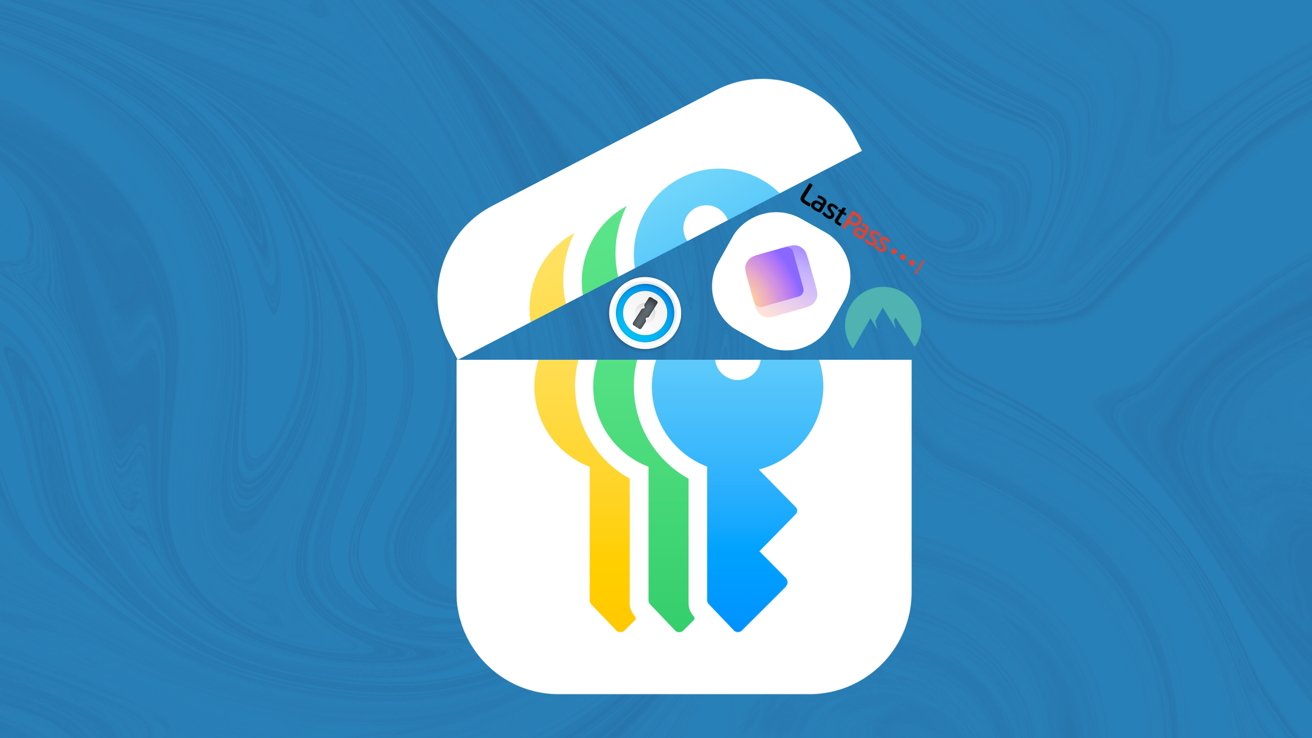







-m.jpg)





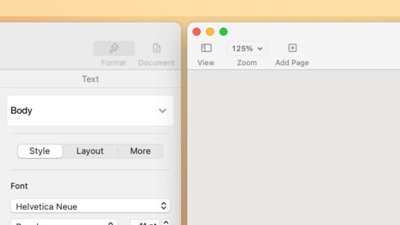
 William Gallagher
William Gallagher
 Wesley Hilliard
Wesley Hilliard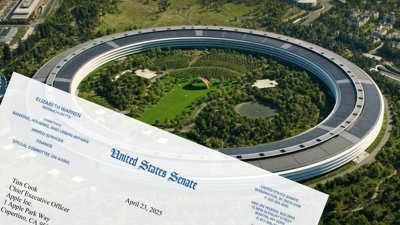

 Christine McKee
Christine McKee
 Malcolm Owen
Malcolm Owen

 Andrew Orr
Andrew Orr





-m.jpg)




21 Comments
I won't use any password manager that puts my data into any cloud in order to synchronize. Using Safe+ synchronization is done via WiFi and data is kept on my devices.
passwords is pathetic. barely one step above the abysmal keychain. D --
as noted, it lacks many features of better managers
in particular, the import 'function' discussed.
yes, the imported file must be .csv - a major danger to leave around.
but other managers have a similar requirement, because every one has a proprietary format
but when you try to import you get something like 'can't import, bad format'
ok, fair enough. what format does it need to be.
check help - what help?
'you can import your passwords' period!
no format. nothing.
as for icloud - some p/ws can go there. comics, forums, etc
nothing sensitive
I'm still on Sonoma so I haven't tried the MacOS version but the iPhone password app leaves much to be desired in my short perusal. It's certainly a huge leap forward from the old keychain app in terms of usability but is woefully lacking in features compared to other password apps on the market. No secure notes and no credit card/payment information were the first things I noticed.
As far as cloud storage, I haven't checked the details but if the only thing that's transferred is an encrypted file with no local key then I'm fine with it - it's really no different than your encrypted passwords being sent when you log in to a web site. Likewise, CSV is a standard format - if you leave it laying around, that's your own fault.
Passwords might be weak on features, but it’s very strong on security. Do some research on the tech before assuming it’s insecure.