If you've ever wanted an easy way to add an emoji to a message, email, or comment section, here's how to type emoji in nearly any text field from your Mac -- no Touch Bar required.
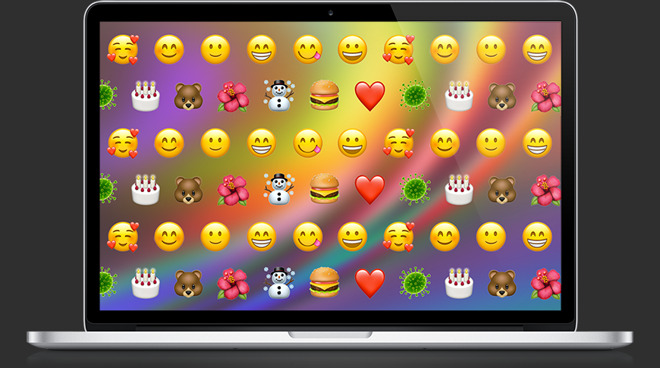
Emojis have become a part of everyday language, and for many of us, they help us communicate our thoughts and feelings through text.
Some macOS apps -- like Messages, for example -- allow you to simply click on an emoji menu, which will enable you to select the emoji you'd like to use to insert into conversations.
However, if you want to use an emoji elsewhere, like a comment section on YouTube or in an email, the solution isn't immediately apparent. Still, it's something that can be done with just a quick keyboard shortcut.
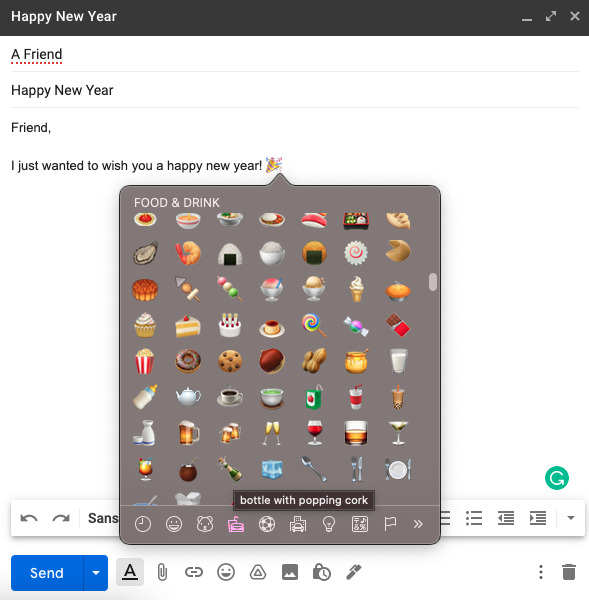
How to type emoji on Mac
- On your keyboard, press command+control+space at the same time
- Scroll to browse emoji
- When you find the emoji you'd like to use, click to select it
Of course, it's even easier if you have a MacBook with a Touch Bar.
How to type an emoji with the Touch Bar
- On your Mac's Touch Bar, tap the emoji button
- Scroll through the emojis to find one you'd like to use
- Tap an emoji to add it to your text field