The much-awaited manual control for turning macro mode on or off in the iPhone 13 Pro and iPhone 13 Pro Max camera app is now in the beta for iOS 15.2.
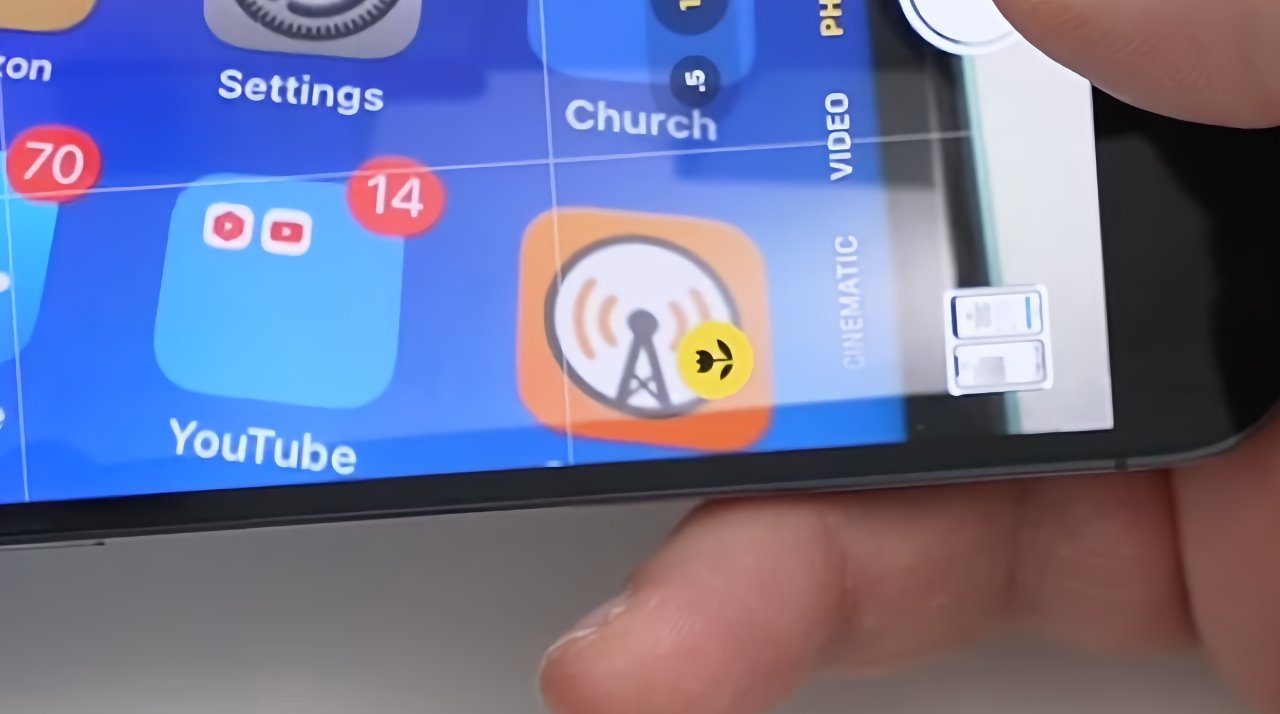
Using Macro Mode to focus on a second iPhone. Notice the yellow flower icon, that's the new toggle (source: Zollotech)
It's only since iOS 15 that iPhone 13 Pro and iPhone 13 Pro Max camera users have had a macro mode, but as good as it is, it was immediately recognized to have a feature missing. Originally, the iPhone itself would assess when a user had moved close enough to an object that they probably wanted to take a macro photo.
One problem with this was that it could well be wrong. Another was that users couldn't then always be certain whether they were in macro mode or not.
But then a third issue came up when shooting video. When the lens switches to macro mode, there would be a noticeable shift in the image frame, composition and even lighting.
Apple announced that a manual control would be added in the future, and it has now been included in the latest beta of iOS 15.2.
As first spotted by YouTuber Aaron Zollo, the new control has to be enabled, it is not a default. To enable it, users must first go to Settings, Camera, and tap to turn off Auto Macro.
That doesn't complete the job, however. Next users must go into a new Preserve Settings. Within that section, there is a second Auto Macro option that must be turned on.
Then whenever the camera is brought close enough to an object that it triggers macro mode, a flower icon appears. Tapping that on or off manually sets whether a macro photo will be taken.
