Apple's WWDC keynote included a few macOS Sequoia changes to help with video calls. Here's how Presenter Preview and Background Replacements can help you in your online meetings.
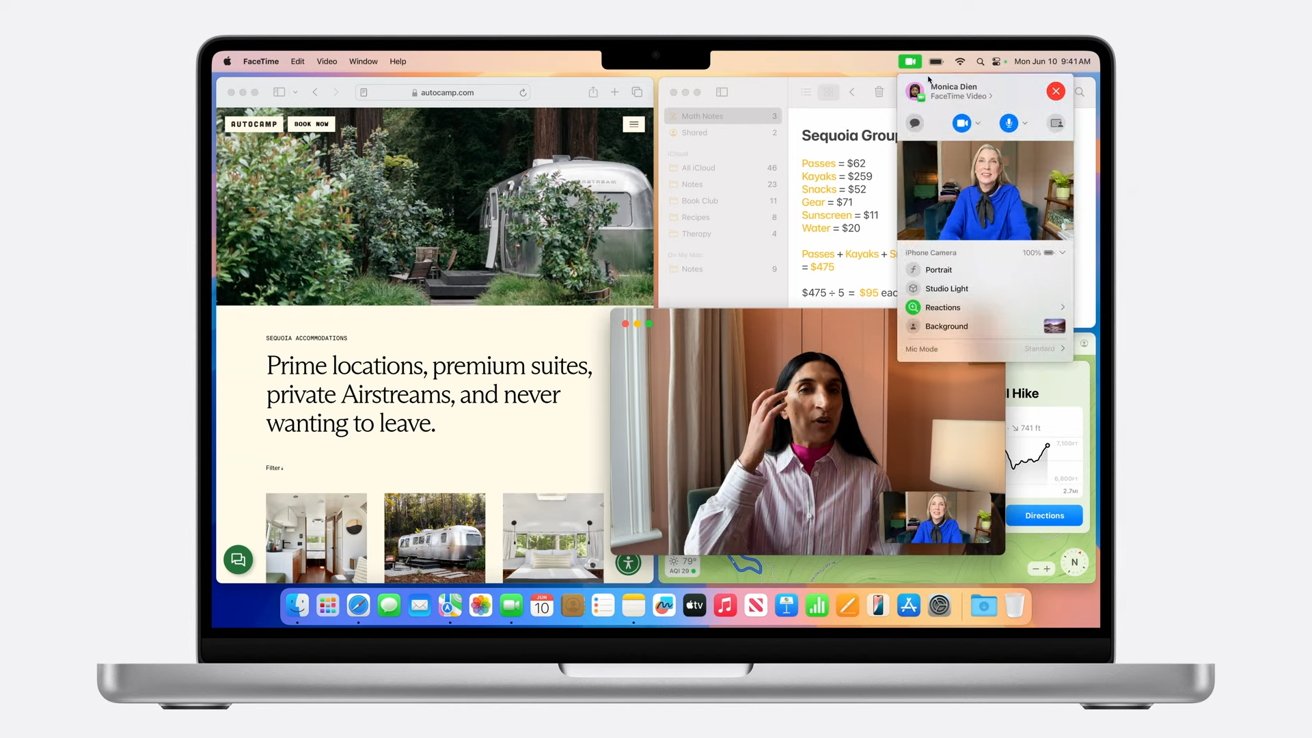
Online presentations on Mac will get a bit better in macOS Sequoia
Since the COVID-19 pandemic, remote working and working from home has become normalized. With many apps available for video conferencing, talking to a webcam and sharing your screen with others is a fairly regular occurrence in homes around the world.
Apple has gradually made it easier for macOS users to deal with regular video conferences over the years. This has included introducing a Portrait function to blur untidy backgrounds, and using an iPhone as your webcam.
In macOS 15 Sequoia, Apple's adding more features to make computer-based presentations over the Internet more bearable.
Presenter Preview
If you regularly share your screen in Zoom or Discord, you will be well aware of the potential problems in showing your part of your desktop to others.
Not everyone keeps a tidy desktop, so there's a chance people will see masses of icons with interesting or compromising names. They may also end up catching on-screen things you don't want to share, such as confidential work or personally identifiable items.
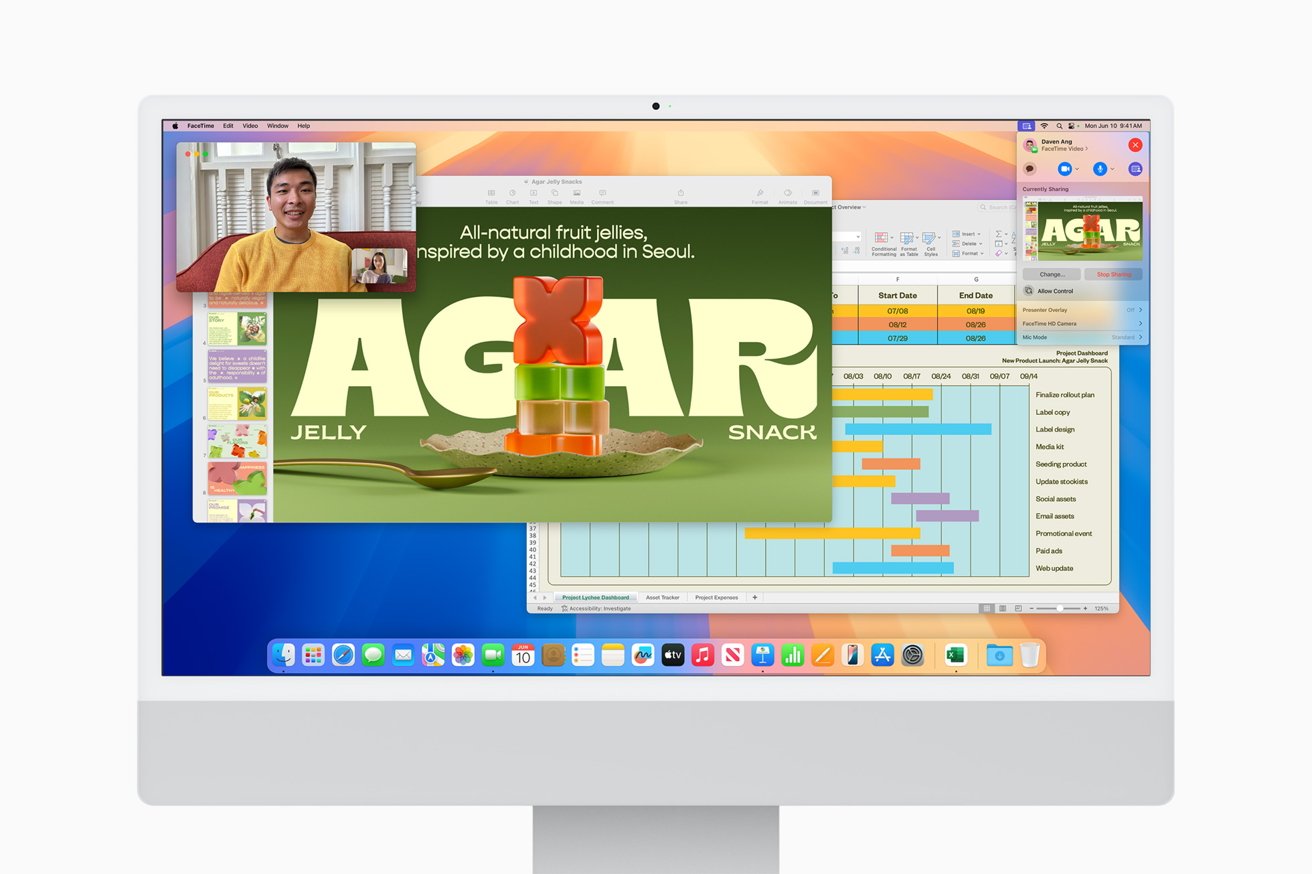
Presenter preview in macOS Sequoia
Depending on the features of the tool you're using to talk to others with, you may want to only share a specific application, not your desktop. Even if you're aware and want to only share the app, it's possible that you may accidentally select the wrong option and share the desktop as a whole.
To try and combat this, Apple is updating its presentation tools to incorporate a Presenter Preview. As the name suggests, it's a section of the controls that shows what is currently being screen-shared to other call participants.
Along with the preview, there are other controls to change what in the screen is being shared, and to stop sharing the screen entirely.
Background replacements
The other video call change is the background. Rather than having an untidy room as your backdrop, and when the Portrait blur isn't enough, you can instead replace the background with something else entirely.
Under the camera settings in the Menu Bar, there's an option titled Background. Selecting it brings up a second window, to actually select the background.
Background selection in macOS Sequoia
Three tabs are available, with the first being plain gradient background colors. The second tab is for landscape backgrounds, though there is currently only one selectable at the moment in the initial beta.
The third tab is one where users can select their own photos or images to insert as their background.
This is a feature that other video-calling services have already implemented. You can easily go into the settings of many video meeting apps and see a background replacement option.
However, Apple's version works independently of the apps. That means you can have the same backdrop for multiple call apps, instead of relying on whatever technology or quality of mask the app provides.
It also means that you'll be relying on Apple's masking technology to handle the placement of the background around you. This tech has proven itself in the past, and does so again in our initial testing.
The quality of the mask is greatly affected by the webcam, so it will work a lot better when using a higher quality of camera. Using an iPhone 15 Pro Max as a webcam resulted in a very good result.
This isn't a groundbreaking addition by Apple. But it is one that will at least enable users to have consistency between calling services.