iOS 7 represents the most significant change to Apple's mobile operating system since it debuted on the first iPhone in 2007. To help users in their transition from iOS 6 to iOS 7, AppleInsider offers a breakdown of some of the changes instituted by Apple.
Multitasking
One of the biggest changes in iOS 7 is the new multitasking menu. This can still be accessed by double tapping the home button on any iOS device, or swiping up with four or five fingers if multi-touch gestures are enabled on an iPad.
Instead of a row of icons at the bottom of the screen, recently accessed applications are displayed in the form of cards, which preview the entire app screen. Icons for the respective apps are displayed below.
To kill a background application in iOS 7, users simply slide the window preview upward and "throw" it off of the screen.
Any application can be killed in the multitasking menu, including the currently running one. Previously, users could not close the current application.
New lock screen
With the new lock screen in iOS 7, users can slide their finger anywhere on the display from left to right to unlock the device. Previously, the "slide to unlock" capability required a specific part of the screen to be touched.
This convenience also extends to answering a phone call on the iPhone, allowing users to swipe anywhere to take the call.
Information and controls can also be quickly accessed from the lock screen, without a need to unlock the device. The new Control Center can be viewed from the lock screen by swiping up from the bottom of the display, while the revamped Notification Center is also available by swiping down from the top.
Quick access to the camera is also available by swiping up from the bottom right corner of the screen. Users are shown this with a camera icon logo displayed there.
Spotlight Search
In iOS 7, the Spotlight search functionality is no longer its own home screen. Instead, Spotlight can be accessed from any home screen by simply swiping downward.
Doing so pulls all of the icons down to reveal a search box at the top of the screen. This also brings up an onscreen keyboard so a search query can be entered.
Aside from this change, Spotlight search works exactly the same as it did in iOS 6, allowing users to search messages, contacts, apps, music and more.
Camera
Switching between video, photo, panoramic shots, and the new square picture feature in the iOS 7 Camera app is as simple as swiping left or right. The current mode can be seen highlighted in yellow above the Camera app's shutter button.
At the top of the screen are options for the camera flash, high-dynamic range photos, and switching between the rear facing iSight camera and forward facing FaceTime lens. At the bottom left is a quick link to captured photos, while the bottom right gives users the ability to use Instagram-like filters in their shots.
Notification Center
Notification Center has been overhauled in iOS 7, with the default screen now serving as a quick summary of relevant information. This can include the time needed to travel to a popular destination, current weather, or upcoming calendar entries.
Users can swipe left or right on the screen to jump over to a more complete list of notifications, such as messages from installed applications or a list of recently updated apps. There are a total of three panes: Today, All, and Missed.
When a Notification Center banner appears at the top of the screen when doing another task on an iPhone or iPad, users can simply swipe upward to dismiss that banner.
Background apps
Multitasking has been enhanced in iOS 7, allowing all applications to provide background updates at times the company says won't hurt battery life. The new system learns from users' habits and updates frequently used applications automatically in the background.
iOS 7 knows when is the best time to check for these updates, such as current battery life or network conditions.
Users still have the ability to control this feature, however, through the Settings application in iOS 7. Simply navigate to General, then choose Background App Refresh.
From there, the background refresh feature can be disabled entirely, or users can turn it off on an app-by-app basis. Blue location icons are also displayed next to applications that has the ability to use location services in the background, including geofencing.
 Neil Hughes
Neil Hughes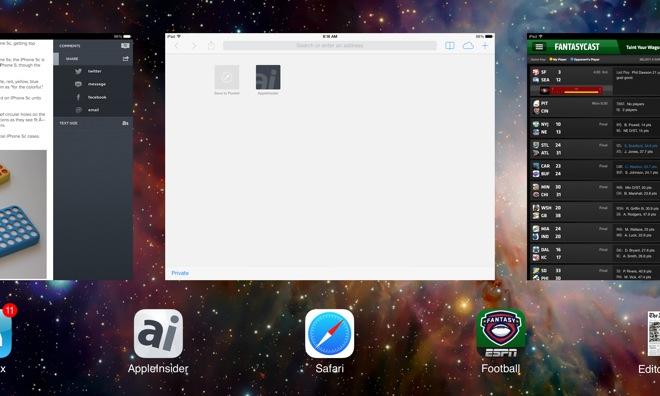
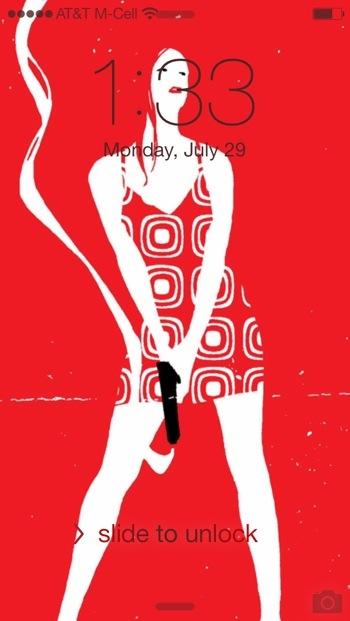
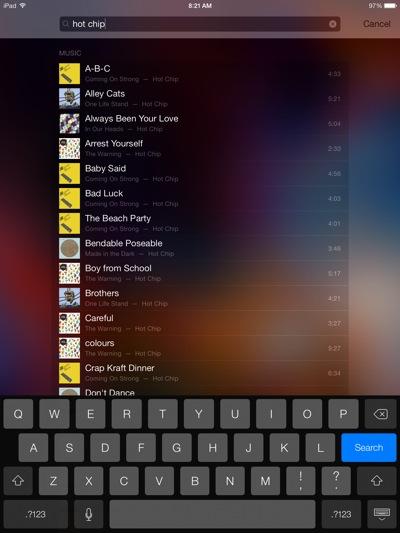
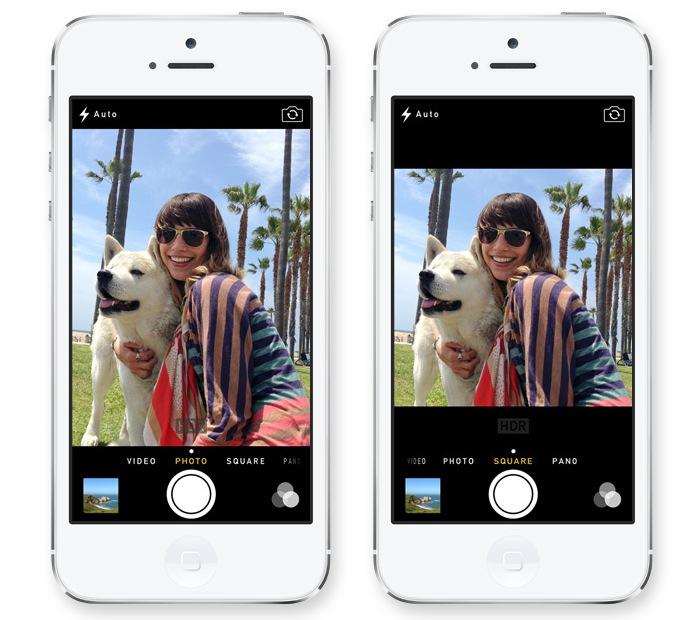
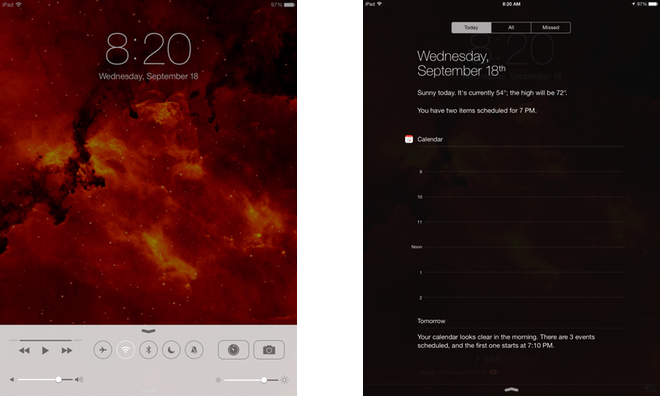
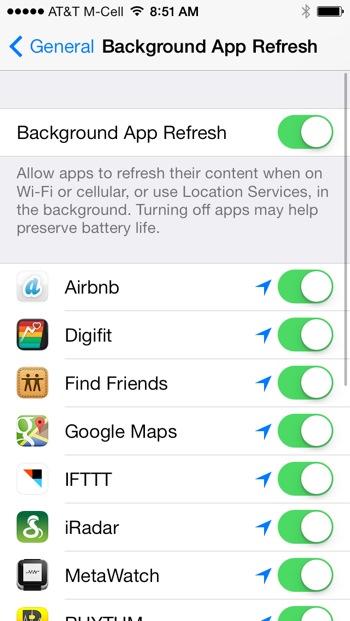




-m.jpg)


-m.jpg)






 Andrew Orr
Andrew Orr
 Malcolm Owen
Malcolm Owen
 Marko Zivkovic
Marko Zivkovic

 Andrew O'Hara
Andrew O'Hara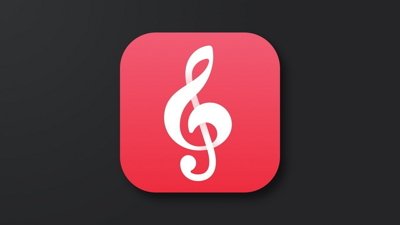
 William Gallagher
William Gallagher








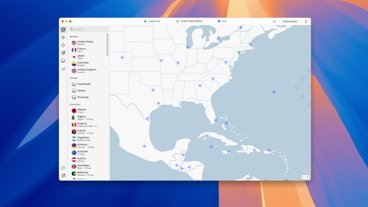

69 Comments
Downloading.....no whammy no whammy no whammy! [b]STOP!! .......on a WHAMMY!!![/b] Failed to install By the way, did we three articles in a row on the same topic?
I spent quite a while trying to find the search option in iOS7. Pulling down from the top of the screen brings in the notifications and pulling up from the bottom brings up the new controls. It never occured to me to pull down the main screen (not near the top). I had to do an Internet search to find the option. I hope Apple provides this as a tip during the iOS7 first-time install process or lots of people will never stumble onto it.
How could you put an image of a woman with a gun in this article. Are you that insensitive and out of touch with reality? Last time I read anything on your site!!!!!
How could you put an image of a woman with a gun in this article. Are you that insensitive and out of touch with reality?
Last time I read anything on your site!!!!!
you signed up just to say that? Get off this site
you signed up just to say that? Get off this site
LOL, ditto that. We just a big shooting in D.C., expect the wingnut wacko activists to be doing this for the next few weeks...